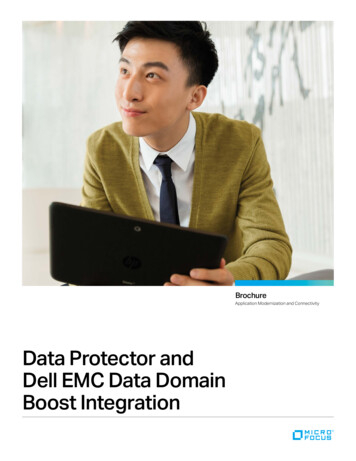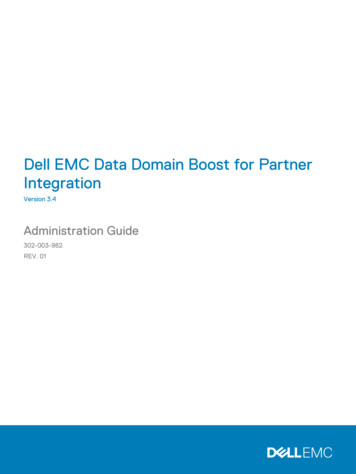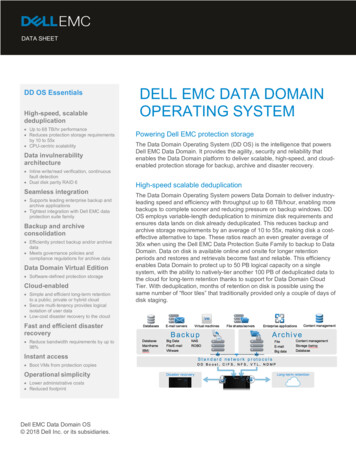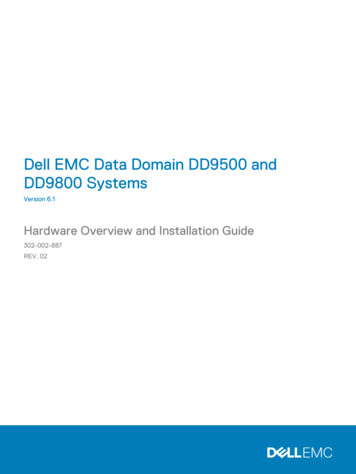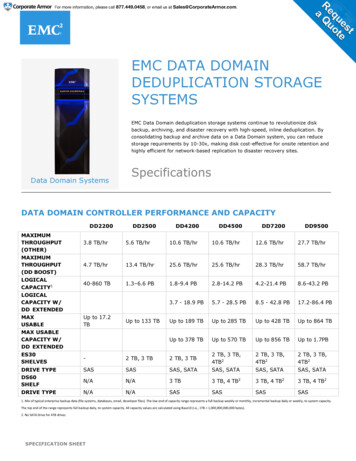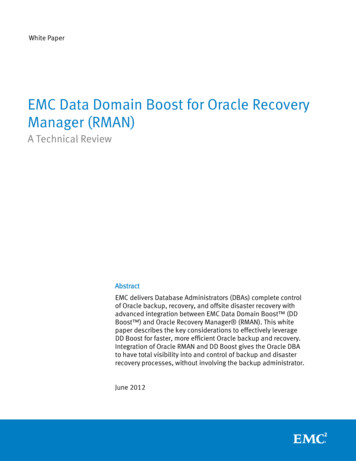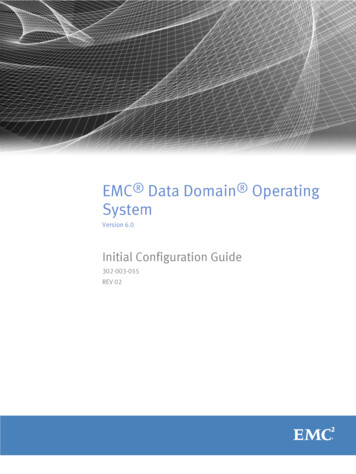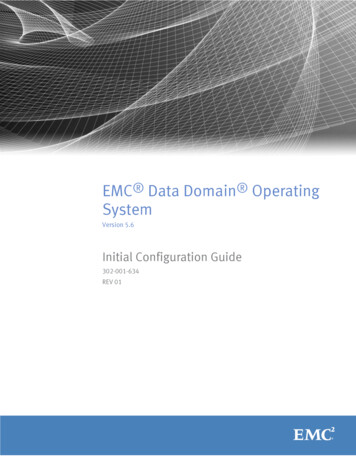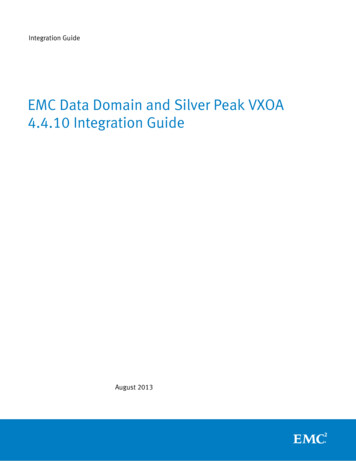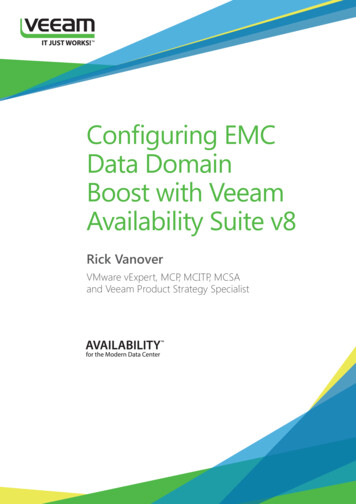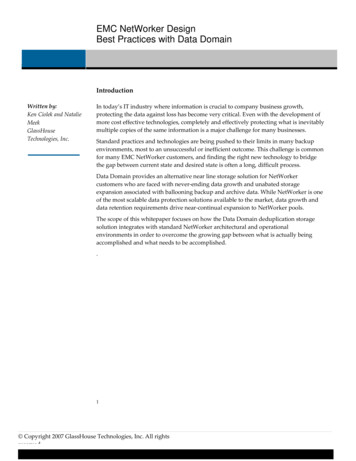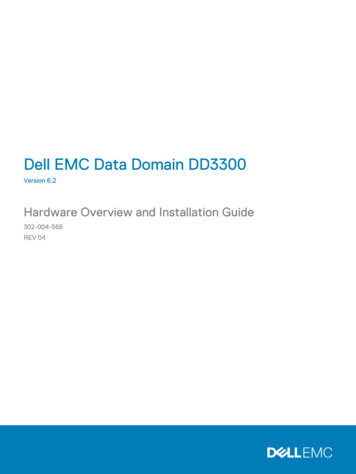
Transcription
Dell EMC Data Domain DD3300Version 6.2Hardware Overview and Installation Guide302-004-565REV 04
Copyright 2018- Dell Inc. or its subsidiaries. All rights reserved.Published December 2018Dell believes the information in this publication is accurate as of its publication date. The information is subject to change without notice.THE INFORMATION IN THIS PUBLICATION IS PROVIDED “AS-IS.“ DELL MAKES NO REPRESENTATIONS OR WARRANTIES OF ANY KINDWITH RESPECT TO THE INFORMATION IN THIS PUBLICATION, AND SPECIFICALLY DISCLAIMS IMPLIED WARRANTIES OFMERCHANTABILITY OR FITNESS FOR A PARTICULAR PURPOSE. USE, COPYING, AND DISTRIBUTION OF ANY DELL SOFTWARE DESCRIBEDIN THIS PUBLICATION REQUIRES AN APPLICABLE SOFTWARE LICENSE.Dell Technologies, Dell, EMC, Dell EMC and other trademarks are trademarks of Dell Inc. or its subsidiaries. Other trademarks may be the propertyof their respective owners. Published in the USA.Dell EMCHopkinton, Massachusetts 01748-91031-508-435-1000 In North America 1-866-464-7381www.DellEMC.com2Data Domain DD3300 6.2 Hardware Overview and Installation Guide
CONTENTSFigures5Tables7Chapter 1Revision history9Planning and Site Preparation11Tools and supplies needed.12Safety overview. 13Chapter 2Data Domain DD3300 Hardware Overview15DD3300 system features.16DD3300 system specifications. 17DD3300 storage capacity.18Front panel.19Left control panel. 19Right control panel. 21Front disks.23Service tag. 23Rear panel. 24Product serial number tag (PSNT). 26Rear SSD.26NIC indicators. 27Power supply indicators.28Chapter 3Install the System in the Rack31Identifying the rail kit components.32Install the rails. 32Secure the rail assemblies to the cabinet.33Install the system in the cabinet. 34Install the front bezel.36Chapter 4Connect Cables and Power on39Connect data cables. 40Connect power cables and power on.41Chapter 5Configure System for Use43Enable administrative communication.44Configure serial over LAN (SOL). 45Configure iDRAC. 46Run the configuration wizard.48Configuring the network. 48Configuring additional system parameters.52Configuring the system with the DD System Manager GUI interfaceconfiguration wizard.53Data Domain DD3300 6.2 Hardware Overview and Installation Guide3
CONTENTSLicense page.53Network. 54File System.56System Settings. 59DD Boost protocol. 60CIFS protocol. 61NFS protocol.61DD VTL protocol. 62Using the system.63Using the CLI to configure storage for DD Cloud Tier.64Using the CLI to configure storage for the SSD Cache Tier.66Use iDRAC to power the system on and off remotely. 674Data Domain DD3300 6.2 Hardware Overview and Installation Guide
FIGURES123456789101112131415161718192021Front panel.19Left control panel. 20Right control panel. 22Disk LEDs. 23Service tag. 24Rear panel. 24PSNT location. 26Disk LEDs. 27NIC LEDs. 27Power supply LED. 28Sliding rail assembly - 2U systems. 32Installing the rear end of the rail. 33Installing the front end of the rail.33Installing screws. 34Pull the inner rails out of the cabinet. 35Install the system in the rails. 35Slide the system into the cabinet.36Installing the front bezel. 37iDRAC Settings Network. 47iDRAC Settings User Configuration. 47iDRAC power options.67Data Domain DD3300 6.2 Hardware Overview and Installation Guide5
FIGURES6Data Domain DD3300 6.2 Hardware Overview and Installation Guide
72829303132Document revision history. 9DD3300 system features.16DD3300 system specifications. 17System operating environment.17DD3300 storage capacity.18Front disk slot numbers.19Rear disk slot numbers. 25Network daughter card port identifiers. 25Optional 10 GbE module port identifiers. 26Optional 16 Gbps FC module port identifiers.26Network daughter card port identifiers. 40Optional 10 GbE module port identifiers. 41Optional 16 Gbps FC module port identifiers. 41Communications settings. 44License Configuration page values.54General page settings.54Interfaces page settings. 55DNS page settings.56Addable Storage. 57Active Tier values. 57Addable Storage. 57Cloud Tier values. 58Addable Storage. 58Cloud Tier values. 58Administrator page settings.59Email/Location page settings. 59Storage Unit page settings. 60Authentication page settings.61Share page settings. 61Export page settings. 62Library page settings. 62Access Group page settings. 63Data Domain DD3300 6.2 Hardware Overview and Installation Guide7
TABLES8Data Domain DD3300 6.2 Hardware Overview and Installation Guide
Revision historyTable 1 Document revision historyRevisionDateDocument partnumber/RevisionNumberSoftware versionDescription04December 2018302-004-565, Rev. 046.2Updated for:03July 2018302-004-565, Rev. 036.1l8 TB configurationl4 x 10 GbE RJ-45network daughtercardlOptional FC cardfor VTLlPort failoverlSerial over LANthrough iDRACUpdated for:lStorage overheadenhancementslSSD Cache TiersupportlProduct serialnumber tagchanges02February 2018302-004-565, Rev. 026.1Editorial revisions.01January 2018302-004-565, Rev. 016.1Initial publication.Revision history9
Revision history10Data Domain DD3300 6.2 Hardware Overview and Installation Guide
CHAPTER 1Planning and Site PreparationThis chapter contains the following information:llTools and supplies needed. 12Safety overview.13Planning and Site Preparation11
Planning and Site PreparationTools and supplies neededThe following tools and supplies are required when working with Data Domainsystems.lAntistatic wrist strap and conductive foam padlScrewdrivers:nPhillips #2 with a 12 in. or longer blade and magnetic tipnPhillips #2 (standard-length blade) with magnetic tiplFlashlight (articulated or free-standing for single-person installations)lRoll of 5/8 inch Velcro cable tie material (3M Scotchmate SJ-3401 or similar)lCable to connect a service laptop to the Data Domain system:nNull modem cable (full size DB-9 female to female), plus sparenUSB-to-DB-9 serial (male connector) converter cable if the laptop does nothave a serial port, plus sparelPower adapter, C13 to NEMA 5–15 (if based in North America), or a power cordfor your laptop power adapter with a C13 plug, so that you can power your laptopfrom a rack PDUlOne or two power cables for the Data Domain system, depending on the numberof power supplies installed in the systemlData cables to connect the Data Domain system to the customer network:nOne to four Cat 5e or Cat 6 copper Ethernet cablesnOne to two qualified 10 Gb Ethernet cables:– Fibre cables with a 10 Gb optical SFP– Direct-attached copper cablesnOne to four qualified Fibre Channel cables for VTL connections.The following additional tools and supplies may be helpful when working with DataDomain systems.l12Screwdrivers:nPhillips #1nFlat head 3/16 in.nFlat head 1/4 in.nTorx T8nTorx T10nTorx T30lNeedle nose plierslDiagonal wire cutters (for cutting tie wraps)l2 GB or greater USB flash memory drivelTie wraps (4 in. and 8 in.)lLabelsData Domain DD3300 6.2 Hardware Overview and Installation Guide
Planning and Site PreparationlPenSafety overviewCAUTIONlIf the system is used in a manner not specified by the manufacturer, theprotection provided by the equipment may be impaired.lThe RJ45 sockets on the motherboard, PCI cards, or I/O modules are forEthernet connection only and must not be connected to atelecommunications network.Review this list of important safety recommendations.lAll plug-in modules and blank plates are part of the fire enclosure and must beremoved only when a replacement can be added immediately. The system mustnot be run without all parts in place.lA DD3300 system must be operated only from a power supply input voltage rangeof 100–240 VAC and 50–60 Hz.lThe system is intended to operate with all installed power supplies working asintended.lProvide a suitable power source with electrical overload protection.lA safe electrical earth connection must be provided to each power cord. Checkthe grounding of the power sources before applying power.lThe plug on each power supply cord is used as the main device to disconnectpower from the system. Ensure that the socket outlets are located near theequipment and are easily accessible.lPermanently unplug the unit if you think it is damaged in any way and beforemoving the system. A DD3300 system includes one or two power supplies. Tocompletely remove system power, you must disconnect all power supplies.lThe power connections must always be disconnected prior to removal orreplacement of a power supply module from any of the components in the system.lA faulty power supply module should be replaced within 24 hours.lDo not lift system components by yourself. A DD3300 system weighs up to 72.91lbs (33.1 kg).CAUTIONData Domain systems are heavy. Use at least two people or a mechanical liftto move any system.lTo comply with applicable safety, emission, and thermal requirements, coversmust not be removed and all bays must be fitted with plug-in modules.lFor ESD protection, Data Domain recommends that you wear a suitable antistaticwrist or ankle strap. Observe all conventional ESD precautions when handlingplug-in modules and components.Safety overview13
Planning and Site Preparation14Data Domain DD3300 6.2 Hardware Overview and Installation Guide
CHAPTER 2Data Domain DD3300 Hardware OverviewThis chapter contains the following information:lllllDD3300 system features. 16DD3300 system specifications. 17DD3300 storage capacity. 18Front panel. 19Rear panel. 24Data Domain DD3300 Hardware Overview15
Data Domain DD3300 Hardware OverviewDD3300 system featuresTable 2 DD3300 system featuresFeature4 TB configuration8 TB configuration16 TB configuration32 TB configurationRackHeight2U, supported in four-post racks onlyPower1 or 2 hot-swappable power unitsFans6 hot swappable fans, installed in two fan assemblies (3 fans per fan assembly)RackmountingRack mount kit included with each system. Adjustable between 24 - 36 in. (60.9–76.2 cm).Processor1 x 8-core Intel 4110 series, hyperthreadedVoltage100–240 V . Frequency: 50 Hz to 60 Hz.Internal4 x 4 TB HDD3.5" drives(front)10 x 4 TB HDD10 x 4 TB HDD12 x 4 TB HDDInternalN/A3.5" drives(middle)N/AN/A4 x 4 TB HDDInternalN/A3.5" drives(rear)1 x 480 GB SSD for NVRAMaNIC4 x 1 GbE or 4 x 10 GbE (always present)b 2 x 10 GbE (optional)FC (DDVTL only)4 x 16 Gbps (optional)Memory16 GB or 24 GBca.b.c.d.48 GB48 GB or 56 GBd64 GBThe SSD is for use as an NVRAM device, and for SSD Cache Tier storage only. The maximum supported SSD Cache Tiercapacity is one percent of the Active Tier capacity. Other SSD-based functions such as Random I/O handling are not supportedfor use with the SSD.Starting with DD OS 6.2, DD3300 systems ship with a 4 x 10 GbE RJ-45 network daughter card.24 GB of memory is required to use the FC module for DD VTL.A 16 TB system will have 56 GB of memory if it was a 4 TB system equipped with the FC module, and was later upgraded to 16TB.NoteDD OS may report less storage and memory than indicated in this table. Theunreported resources are used for internal system processes.16Data Domain DD3300 6.2 Hardware Overview and Installation Guide
Data Domain DD3300 Hardware OverviewDD3300 system specificationsTable 3 DD3300 system 289172.91 lb/33.1 kg17.09 in/43.4 cm28.17 inches/71.55cm3.42 in/8.68 cmTable 4 System operating environmentOperating Temperature50 to 95 F (10 to 35 C), derate 1.1 Cper 1000 feet, above 7500 feet up to 10,000feetOperating Humidity20% to 80%, non-condensingNon-operating Temperature-40 to 149 F (-40 to 65 C)Operating Acoustic NoiseSound power, LWAd: 7.52 bels. Soundpressure, LpAm: 56.4 dB. (Declared noisee
Data Domain systems are heavy. Use at least two people or a mechanical lift to move any system. l To comply with applicable safety, emission, and thermal requirements, covers must not be removed and all bays must be fitted with plug-in modules. l For ESD protection, Data Domain recommends