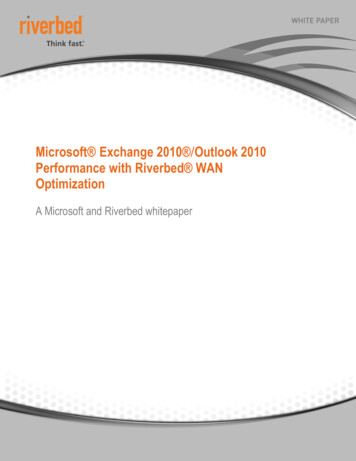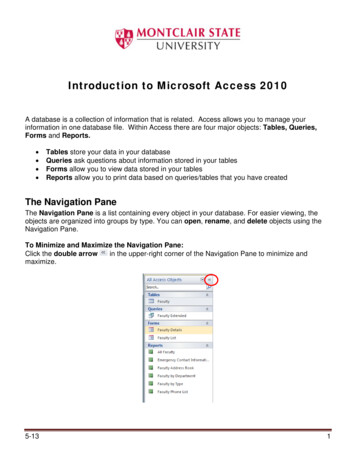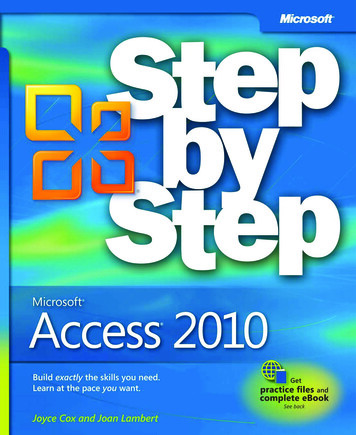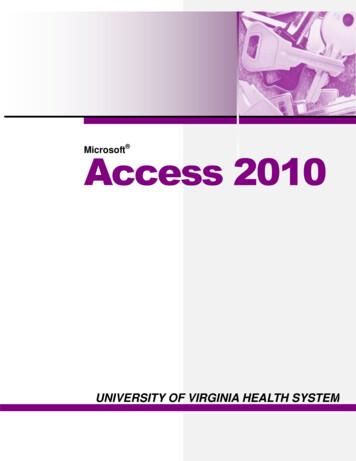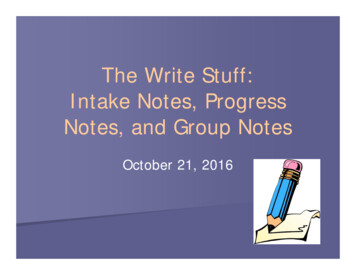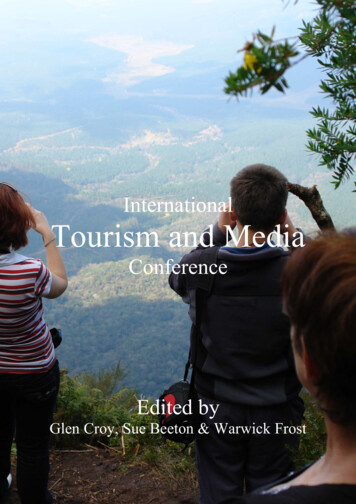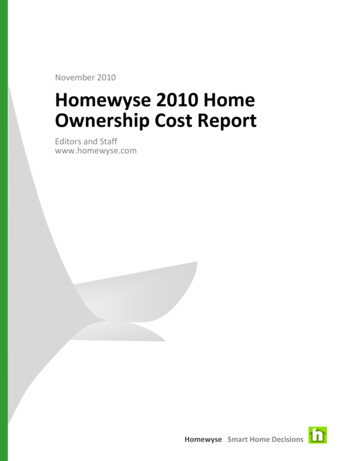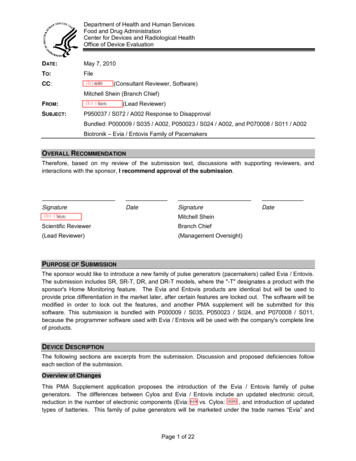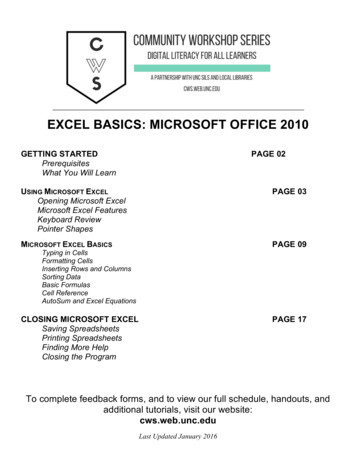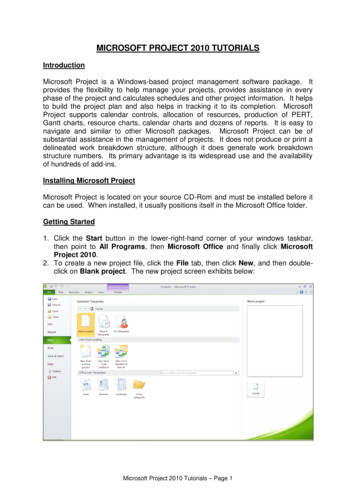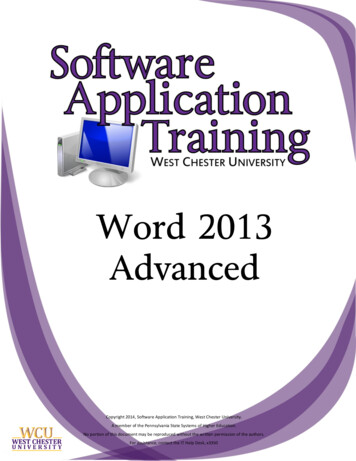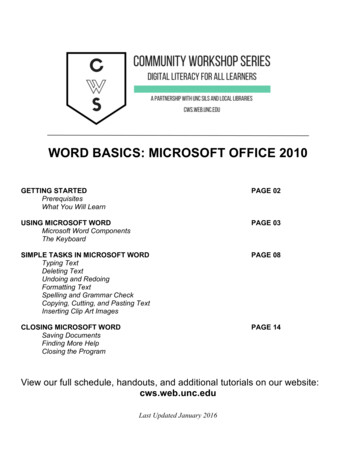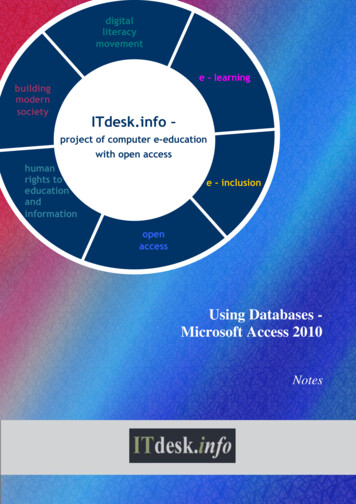
Transcription
digitalliteracymovemente - learningbuildingmodernsocietyITdesk.info –project of computer e-educationwith open accesshumanrights toeducationandinformatione - inclusionopenaccessUsing Databases Microsoft Access 2010Notes
Main title:ITdesk.info – project of computer e-education with open accessSubtitle:Using Databases - Microsoft Access 2010, notesExpert reviwer:Supreet KaurProofreading:Ana DzajaCover:Silvija BunicPublisher:Open Society for Idea Exchange (ODRAZI), ZagrebISBN:978-953-7908-16-4Place and year of publication:Zagreb, 2011.Feel free to copy, print, and further distribute this publication entirely or partly, including to thepurpose of organized education, whether in public or private educational organizations, butexclusively for noncommercial purposes (i.e. free of charge to end users using this publication) andwith attribution of the source (source: www.ITdesk.info - project of computer e-education with openaccess). Derivative works without prior approval of the copyright holder (NGO Open Society for IdeaExchange) are not permitted.Permission may be granted through the following email address: info@ITdesk.info
ITdesk.info – project of computer e-education with open accessPrefaceToday’s society is shaped by sudden growth and development of theinformation technology (IT) resulting with its great dependency on theknowledge and competence of individuals from the IT area. Although thisdependency is growing day by day, the human right to education andinformation is not extended to the IT area. Problems that are affecting societyas a whole are emerging, creating gaps and distancing people from the mainreason and motivation for advancement – from opportunity. Being acomputer illiterate person today means being a person who is unable toparticipate in modern society, and a person without opportunity; and despitethe acknowledged necessity and benefits of inclusive computer literacy frominstitutions like the European Commission, UNESCO, OECD, there are stillgroups of people having difficulties accessing basic computer education viz.persons with disabilities, persons with learning difficulties, migrant workers,unemployed persons, persons that live in remote (rural) areas where ITeducation is not accessible.These notes, combined with other materials published on ITdesk.info,represent our effort and contribution to promotion of the human right toeducation and information considering IT area. We hope that this educationwill help you master basic computer skills and with that hope we wish you tolearn as much as you can thus becoming an active member of modern ITsociety.Sincerely yours,ITdesk.info teamITdesk.info is licensed under a Creative Commons AttributionNoncommercial-No Derivative Works 3.0 Croatia License.1/10
ITdesk.info – project of computer e-education with open accessMICROSOFT ACCESS 2010 – INTERFACE ELEMENTS1. Buttons to manipulate the window - minimize, maximize, close window2. Title Bar - contains name of the document and the name of the program3. Tab names – to access various functions in the program: File External Data Home Database Tools Create Fields Table4. extra tabs appear when an object is open/selected; on the image above object table is open extra tabTable Tools with tabs Fields and Table becomes visible5. Toolbar some tools have hidden tools. If they do have hidden tools, they have an arrow in their lower rightcorner which, when clicked, displays additional options tools that cannot be applied on selected object are greyed out toolbars with Tab names are called Ribbon6. Area for data processing. In picture, “Last Name” field within the “Customers” table is selected7. Pane that lists objects of this database: Tables, Forms, Queries, ReportsITdesk.info is licensed under a Creative Commons AttributionNoncommercial-No Derivative Works 3.0 Croatia License.2/10
ITdesk.info – project of computer e-education with open access8. Bars for horizontal and vertical navigation (sliders) – can be used through keyboard or mouse9. Bar for navigation and records search10. Status bar - displays information about some special functions of Microsoft AccessFILE MENUSave(keyboard shortcut Ctrl S). When the file is saved for a first time, Save As dialogue box appears,with fields to enter file location, name and type: Save in - location where file will be saved Database name - type in name of the file Save as type – file typeTo create a new database: choose New option, then Blank database, and finally choose Create button.Creating new file using template: after you have chosen New option, select Sample Templates optionOpen existing filemultiple files- to open several files at once use the Ctrl key or the Shift key in order to selectTABLESEach table should contain information relating to one type of the subject.Record – database row; used for entering data about record (text, number, date, etc.)Selecting record - press left mouse button on the record’s right borderITdesk.info is licensed under a Creative Commons AttributionNoncommercial-No Derivative Works 3.0 Croatia License.3/10
ITdesk.info – project of computer e-education with open accessSelecting column (field): press left mouse button on the name of the column (field)Entering data - select a cell within the record and type in text, number, data, etc.Editing existing content – select a cell within the record and change dataNavigation through record: using TAB key, arrow keys on the keyboard, or with left mouse buttonSelecting several adjacent rows: press and hold the mouse button on the row’s right border, move the mouse tothe last row and release the left button (or using Shift key, press and hold Shift key, select first row with lestmouse click, and then select last row. Release Shift key)Selecting several non-adjacent records: press and hold the Ctrl key, select the records, release the Ctrl keyCOPYING CONTENT WITHIN A TABLE AND BETWEEN OPEN TABLESCopy/Paste method:1. select entire record or just the data you want to copy2. on the edge of the selected record, i.e. over the selected content press right mouse button and on thequick menu choose option Copy(or use keyboard shortcut: Ctrl C)3. position the cursor to the place where you want to copy data4. press right mouse button and on the quick menu choose one of the paste optionsshortcut: Ctrl V)(or use keyboardAlso, content may be copied using “drag-and-drop” method:1. Select the entire record or just data you want to copy. Press and hold down left mouse button overselected data,2. “drag” the mouse to the place where you want to copy selected content,3. release left mouse button; content is copied to new location.(in this manner, in other Microsoft programs, moving data is done, not copying!)MOVING CONTENT WITHIN A TABLE AND BETWEEN OPEN TABLESCut/Paste method:1. select the entire record or just data you want to copy,2. press right mouse button over the selected content and choose option Cutuse keyboard shortcut: Ctrl X)on the quick menu (or3. position the cursor to the place where you want to move data4. press right mouse button and on the quick menu choose one of the paste optionskeyboard shortcut: Ctrl V)ITdesk.info is licensed under a Creative Commons AttributionNoncommercial-No Derivative Works 3.0 Croatia License.(or use4/10
ITdesk.info – project of computer e-education with open accessWORKING WITH TABLESEach field in the table should contain only one element of data.Content field is associated with a particular type of data as text, number, date / time, yes / no.Fields have appropriate properties as: field size, format, common values.Indexing (with or without allowing duplicates) – provides quicker access to dataRequired – fields in which data entry is mandatoryOpen an existing table – double-click left mouse button on the name of the table within the object paneDelete table - press right mouse button on the name of the table in the object pane and choose Delete on thequick menu(other database objects are opened and deleted in the same manner!)- sorting records in a table, query, or a form in ascending, descending, numerical or alphabetical orderView button - change type of table, query, form, report viewDatasheet view – used for data entryoChanging the width of a column in the table:a) place mouse on the delimiter between 2 columns, press and hold left mouse button, "drag"delimiter in order to adjust column width and release the mouse button (drag-and-dropmethod), orb) select column (field), and on the Home tab choose More option, then choose Column Widthand enter desired width in unitsoFind function – type in content (words, numbers, dates etc.) you wish to search foroTo apply the data filter to a table: select the column (field), and on Home tab choose Selection typeamong listed: “Equals”, “Does not equal”, “Contain”, “Does not contain”oTo remove (toggle) filter press Remove (toggle) filter button.oAdd field to the existing tablea) in previous versions of Microsoft Access fields could be added only through Design View,but in this recent version, empty field can be added through Datasheet view.b) press left mouse button on the "Add new field" and enter name of the new field; useadditional tabs to determine the type of data this field will containoChange order of fields – select the field that you want to reorder, press and hold down left mousebutton over the desired field, drag the mouse to where you want to place field and release mousebutton (drag-and-drop method)ITdesk.info is licensed under a Creative Commons AttributionNoncommercial-No Derivative Works 3.0 Croatia License.5/10
ITdesk.info – project of computer e-education with open accesso Validation Rules – set rules for data entry, for example: field in which we wish to allow dataentry within next 10 days from "today" ( "today" is the "present" date in the computer system) syntax:(field name) Date() 10oField Validation Message – set the message that will appear if there is an attempt to enter data in amanner that violates the validation ruleoPrimary key – distinctive field, a unique identification of a record. There cannot be two or morerecords with same primary keyoChanging data type note: - If data types are changed, there may be loss of data (e.g. if the record lengthdecreases by a digit).Table Tools tab with Fields and Table tabsRelationships – selecting this tool enables linking tables based on relationship (relationship: relation based onequality of field from one table to a field in another table)- the purpose of relationships is to enable building query from two or more tablesCREATE TAB tab for creating database objects. They can be created in 3 ways:1. directly create a new object and enter data2. create new object in the Design view and define its basic settings3. run Wizard to define basic object settings in a few simple stepsITdesk.info is licensed under a Creative Commons AttributionNoncommercial-No Derivative Works 3.0 Croatia License.6/10
ITdesk.info – project of computer e-education with open accessQuery used for data extraction and analysis query can be build:o from a table using specific search termso from two or more tables with defined relationships, using specific search terms you can add terms to the query using one or more of the following operators: (equals), (different than), (less than), (less than or equal), (greater than), (greater than or equal). “joker „characters that are used in queries: *, %, ? you can edit query by adding, modifying or deleting terms you can edit query by adding, moving, deleting, hiding and un-hiding fieldsForm used for reviewing and managing recordsforms are used to enter new records, as well as to modify or delete the existingsetting order of records within a form –via drag-and-drop methodsetting forms header and footer – enter and format textReport – used for building reports and printing data from table or queryThe simplest way to create report: run Report Wizard, and: select table or query you need the report on determine the distribution of data fields and the title of the report display of certain fields in the report, grouped according to the criterion of sum, minimum, maximum,average, count enter header and footer informationPrint Preview: you can change:oooOrientation: Portrait / LandscapePaper size – adjust to a different paper sizePage Setup – define data print range: selected or all recordsITdesk.info is licensed under a Creative Commons AttributionNoncommercial-No Derivative Works 3.0 Croatia License.7/10
ITdesk.info – project of computer e-education with open accessEXTERNAL DATA TABExporting table or query result to a different file format (spreadsheets, text (.txt, .csv), XML exported data can be formatted, edited, deleted, or we can add new data by using the appropriateapplication (file type: text - we will use text editor, file type: xlsx - we will use spreadsheet applicationetc.)ITdesk.info is licensed under a Creative Commons AttributionNoncommercial-No Derivative Works 3.0 Croatia License.8/10
ITdesk.info – project of computer e-education with open accessThese notes are intended for learning in conjunction with materialspublished on the following links:*Video presentations for a basic use of Microsoft Access 2010: ing-databases-1 and ing-databases-2 .*Sample exam for module 5 is published at:http://www.itdesk.info/sample exam/sample exam module 5.pdf*Exam solution for this sample exam is published 5*Quiz for self-evaluation is published www.itdesk.info/en/databases-quiz-2(to open the link contained within PDF document, just press the left mouse button on one of abovelinks. Web page that a link points to will open in a browser that you have installed on yourcomputer.)ITdesk.info is licensed under a Creative Commons AttributionNoncommercial-No Derivative Works 3.0 Croatia License.9/10
ITdesk.info – project of computer e-education with open accessTerms of use:Website www.ITdesk.info is launched by a nongovernmental organization "Open Societyfor the Idea Exchange“ in order to actively promote human right to free access toinformation and human right to education.Feel free to copy and distribute this document, provided that you do not change anythingin it!All freeware programs and services listed on the ITdesk Home Web site at ITdesk.info are the soleproperty of their respective authors. Microsoft, Windows, and Windowsxx are registered trademarksof Microsoft Corporation. Other registered trademarks used on the ITdesk Home Web site are thesole property of their respective owners. If you have questions about using or redistributing anyprogram, please refer to the program license agreement (if any) or contact: info@itdesk.info.These sites contain links to other web sites or resources. ITdesk.info team is not responsible for thetext and / or advertising content or products that are on these sites / resources provided, as is notresponsible for any content that is available through them, nor the possibility of the in accuracy ofthe content. Use links at your own risk. Also, ITdesk.info team does not guarantee:- that the content on this web site free from error or suitable for any purpose,- that these web sites or web services will function without error or interruption,- would be appropriate for your needs,- that implementing such content will not violate patents, copyrights, trademark orother rights of any third party.If you disagree with the general terms of use or if you are not satisfied with the sites we provide,stop using this web site and web services. ITdesk.info team is not responsible to you or any thirdparty for any resulting damages, whether direct, indirect, incidental or consequential, associatedwith or resulting from your use, misuse of this web site or web services. Although your claim may bebased on warranty, contract violation or any other legal footing, regardless whether we areinformed about the possibility of such damages, shall be released from all liability. Accepting thelimitations of our responsibilities is a necessary prerequisite of using these web pages and webservices.Please note that all mentioned software, in this or other documents published on ITdesk.info, isstated only for educational or exemplary purposes and that we, in any case or manner, do not preferthese software over the other, similar software mentioned or not mentioned in materials. Anystatement that would suggest that we prefer some software over the other, mentioned or notmentioned in materials, will be considered as false statement. Our direct and unconditional supporthave only open source software that allows users to become digitally literate, use computer andparticipate in the modern information society without barriers.ITdesk.info is licensed under a Creative Commons AttributionNoncommercial-No Derivative Works 3.0 Croatia License.10/10
ITdesk.info – project of computer e-education with open access- project of computer e-educationwith open accessPublisher: Open Society for Idea Exchange(ODRAZI), ZagrebITdesk.info is licensed under a Creative Commons AttributionNoncommercial-No Derivative Works 3.0 Croatia License.ISBN: 978-953-7908-16-411/10
MICROSOFT ACCESS 2010 – INTERFACE ELEMENTS 1. Buttons to manipulate the window - minimize, maximize, close window 2. Title Bar - contains name of the document and the name of the program 3. Tab names – to access various functions in the program: External DataFile Home FieldsCreate Database Tools Table 4.File Size: 1MBPage Count: 13