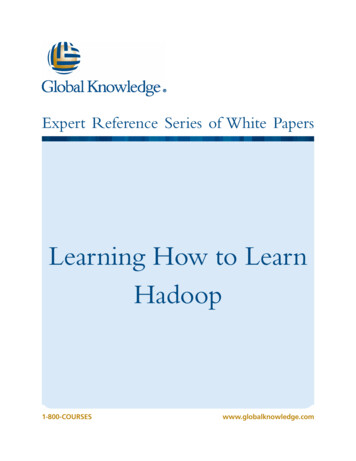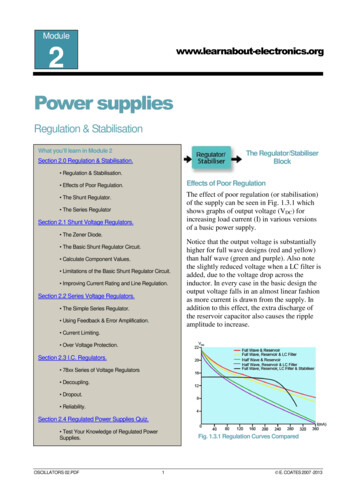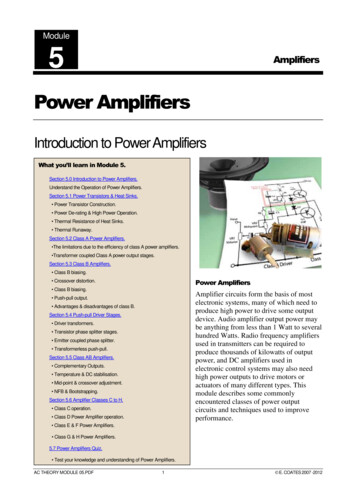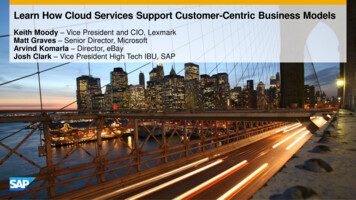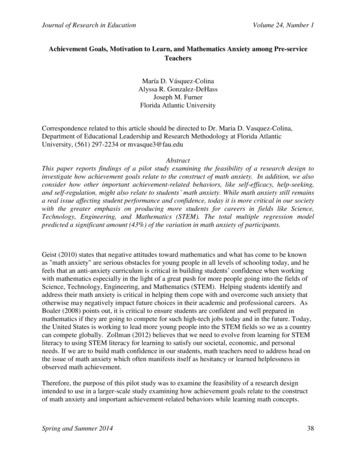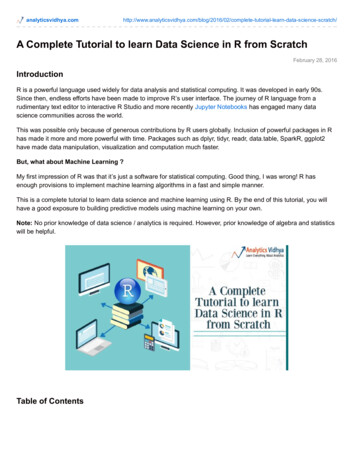
Transcription
scratch/A Complete Tutorial to learn Data Science in R from ScratchFebruary 28, 2016IntroductionR is a powerful language used widely for data analysis and statistical computing. It was developed in early 90s.Since then, endless efforts have been made to improve R’s user interface. The journey of R language from arudimentary text editor to interactive R Studio and more recently Jupyter Notebooks has engaged many datascience communities across the world.This was possible only because of generous contributions by R users globally. Inclusion of powerful packages in Rhas made it more and more powerful with time. Packages such as dplyr, tidyr, readr, data.table, SparkR, ggplot2have made data manipulation, visualization and computation much faster.But, what about Machine Learning ?My first impression of R was that it’s just a software for statistical computing. Good thing, I was wrong! R hasenough provisions to implement machine learning algorithms in a fast and simple manner.This is a complete tutorial to learn data science and machine learning using R. By the end of this tutorial, you willhave a good exposure to building predictive models using machine learning on your own.Note: No prior knowledge of data science / analytics is required. However, prior knowledge of algebra and statisticswill be helpful.Table of Contents
1. Basics of R Programming for Data ScienceWhy learn R ?How to install R / R Studio ?How to install R packages ?Basic computations in R2. Essentials of R ProgrammingData Types and Objects in RControl Structures (Functions) in RUseful R Packages3. Exploratory Data Analysis in RBasic GraphsTreating Missing valuesWorking with Continuous and Categorical Variables4. Data Manipulation in RFeature EngineeringLabel Encoding / One Hot Encoding5. Predictive Modeling using Machine Learning in RLinear RegressionDecision TreeRandom ForestLet’s get started !1. Basics of R ProgrammingWhy learn R ?I don’t know if I have a solid reason to convince you, but let me share what got me started. I have no prior codingexperience. Actually, I never had computer science in my subjects. I came to know that to learn data science,one must learn either R or Python as a starter. I chose the former. Here are some benefits I found after using R:1. The style of coding is quite easy.2. It’s open source. No need to pay any subscription charges.3. Availability of instant access to over 7800 packages customized for various computation tasks.4. The community support is overwhelming. There are numerous forums to help you out.5. Get high performance computing experience ( require packages)
6. One of highly sought skill by analytics and data science companies.There are many more benefits. But, these are the ones which have kept me going. If you think they are exciting,stick around and move to next section. And, if you aren’t convinced, you may like Complete Python Tutorial fromScratch.How to install R / R Studio ?You could download and install the old version of R. But, I’d insist you to start with RStudio. It provides much bettercoding experience. For Windows users, R Studio is available for Windows Vista and above versions. Follow thesteps below for installing R Studio:1. Go to 2. In ‘Installers for Supported Platforms’ section, choose and click the R Studio installer based on your operatingsystem. The download should begin as soon as you click.3. Click Next.Next.Finish.4. Download Complete.5. To Start R Studio, click on its desktop icon or use ‘search windows’ to access the program. It looks like this:Let’s quickly understand the interface of R Studio:1. R Console: This area shows the output of code you run. Also, you can directly write codes in console. Codeentered directly in R console cannot be traced later. This is where R script comes to use.
2. R Script: As the name suggest, here you get space to write codes. To run those codes, simply select theline(s) of code and press Ctrl Enter. Alternatively, you can click on little ‘Run’ button location at top rightcorner of R Script.3. R environment: This space displays the set of external elements added. This includes data set, variables,vectors, functions etc. To check if data has been loaded properly in R, always look at this area.4. Graphical Output: This space display the graphs created during exploratory data analysis. Not just graphs,you could select packages, seek help with embedded R’s official documentation.How to install R Packages ?The sheer power of R lies in its incredible packages. In R, most data handling tasks can be performed in 2 ways:Using R packages and R base functions. In this tutorial, I’ll also introduce you with the most handy and powerful Rpackages. To install a package, simply type:install.packages("package name")As a first time user, a pop might appear to select your CRAN mirror (country server), choose accordingly and pressOK.Note: You can type this either in console directly and press ‘Enter’ or in R script and click ‘Run’.Basic Computations in RLet’s begin with basics. To get familiar with R coding environment, start with some basic calculations. R console canbe used as an interactive calculator too. Type the following in your console: 2 3 5 6 / 3 2 (3*8)/(2*3) 4 log(12) 1.07 sqrt (121) 11Similarly, you can experiment various combinations of calculations and get the results. In case, you want to obtainthe previous calculation, this can be done in two ways. First, click in R console, and press ‘Up / Down Arrow’ key onyour keyboard. This will activate the previously executed commands. Press Enter.But, what if you have done too many calculations ? It would be too painful to scroll through every command and findit out. In such situations, creating variable is a helpful way.In R, you can create a variable using - or sign. Let’s say I want to create a variable x to compute the sum of 7 and
8. I’ll write it as: x - 8 7 x 15Once we create a variable, you no longer get the output directly (like calculator), unless you call the variable in thenext line. Remember, variables can be alphabets, alphanumeric but not numeric. You can’t create numeric variables.2. Essentials of R ProgrammingUnderstand and practice this section thoroughly. This is the building block of your R programming knowledge. If youget this right, you would face less trouble in debugging.R has five basic or ‘atomic’ classes of objects. Wait, what is an object ?Everything you see or create in R is an object. A vector, matrix, data frame, even a variable is an object. R treats itthat way. So, R has 5 basic classes of objects. This includes:1. Character2. Numeric (Real Numbers)3. Integer (Whole Numbers)4. Complex5. Logical (True / False)Since these classes are self-explanatory by names, I wouldn’t elaborate on that. These classes have attributes.Think of attributes as their ‘identifier’, a name or number which aptly identifies them. An object can have followingattributes:1. names, dimension names2. dimensions3. class4. lengthAttributes of an object can be accessed using attributes() function. More on this coming in following section.Let’s understand the concept of object and attributes practically. The most basic object in R is known as vector. Youcan create an empty vector using vector(). Remember, a vector contains object of same class.For example: Let’s create vectors of different classes. We can create vector using c() or concatenate command also. abde -c(1.8, 4.5)#numericc(1 2i, 3 - 6i) #complexc(23, 44)#integervector("logical", length 5)Similarly, you can create vector of various classes.
Data Types in RR has various type of ‘data types’ which includes vector (numeric, integer etc), matrices, data frames and list. Let’sunderstand them one by one.Vector: As mentioned above, a vector contains object of same class. But, you can mix objects of different classestoo. When objects of different classes are mixed in a list, coercion occurs. This effect causes the objects of differenttypes to ‘convert’ into one class. For example: qt - c("Time", 24, "October", TRUE, 3.33) ab - c(TRUE, 24) #numeric cd - c(2.5, "May") #character#characterTo check the class of any object, use class(“vector name”) function. class(qt)"character"To convert the class of a vector, you can use as. command. bar - rly, you can change the class of any vector. But, you should pay attention here. If you try to convert a“character” vector to “numeric” , NAs will be introduced. Hence, you should be careful to use this command.List: A list is a special type of vector which contain elements of different data types. For example: my list - list(22, "ab", TRUE, 1 2i) my list[[1]][1] 22[[2]][1] "ab"[[3]][1] TRUE[[4]][1] 1 2iAs you can see, the output of a list is different from a vector. This is because, all the objects are of different types.The double bracket [[1]] shows the index of first element and so on. Hence, you can easily extract the element of
lists depending on their index. Like this: my list[[3]] [1] TRUEYou can use [] single bracket too. But, that would return the list element with its index number, instead of the resultabove. Like this: my list[3] [[1]][1] TRUEMatrices: When a vector is introduced with row and column i.e. a dimension attribute, it becomes a matrix. A matrixis represented by set of rows and columns. It is a 2 dimensional data structure. It consist of elements of same class.Let’s create a matrix of 3 rows and 2 columns: my matrix - matrix(1:6, nrow 3, ncol 2) my matrix[,1] [,2][1,] 1 4[2,] 2 5[3,] 3 6 dim(my matrix)[1] 3 2 attributes(my matrix) dim[1] 3 2As you can see, the dimensions of a matrix can be obtained using either dim() or attributes() command. To extract aparticular element from a matrix, simply use the index shown above. For example(try this at your end): my matrix[,2]my matrix[,1]my matrix[2,]my nd columnfirst columnsecond rowfirst rowAs an interesting fact, you can also create a matrix from a vector. All you need to do is, assign dimension dim() later.Like this: age - c(23, 44, 15, 12, 31, 16) age[1] 23 44 15 12 31 16 dim(age) - c(2,3) age[,1] [,2] [,3][1,] 23 15 31[2,] 44 12 16
class(age)[1] "matrix"You can also join two vectors using cbind() and rbind() functions. But, make sure that both vectors have samenumber of elements. If not, it will return NA values. x - c(1, 2, 3, 4, 5, 6) y - c(20, 30, 40, 50, 60) cbind(x, y) cbind(x, y)xy[1,] 1 20[2,] 2 30[3,] 3 40[4,] 4 50[5,] 5 60[6,] 6 70 class(cbind(x, y))[1] “matrix”Data Frame: This is the most commonly used member of data types family. It is used to store tabular data. It isdifferent from matrix. In a matrix, every element must have same class. But, in a data frame, you can put list ofvectors containing different classes. This means, every column of a data frame acts like a list. Every time you willread data in R, it will be stored in the form of a data frame. Hence, it is important to understand the majorly usedcommands on data frame: df - data.frame(name c("ash","jane","paul","mark"), score c(67,56,87,91)) dfname score1 ash 672 jane 563 paul 874 mark 91 dim(df)[1] 4 2 str(df)'data.frame': 4 obs. of 2 variables: name : Factor w/ 4 levels "ash","jane","mark",.: 1 2 4 3 score: num 67 56 87 91 nrow(df)[1] 4 ncol(df)[1] 2Let’s understand the code above. df is the name of data frame. dim() returns the dimension of data frame as 4 rows
and 2 columns. str() returns the structure of a data frame i.e. the list of variables stored in the data frame. nrow() andncol() return the number of rows and number of columns in a data set respectively.Here you see “name” is a factor variable and “score” is numeric. In data science, a variable can be categorized intotwo types: Continuous and Categorical.Continuous variables are those which can take any form such as 1, 2, 3.5, 4.66 etc. Categorical variables arethose which takes only discrete values such as 2, 5, 11, 15 etc. In R, categorical values are represented by factors.In df, name is a factor variable having 4 unique levels. Factor or categorical variable are specially treated in a dataset. For more explanation, click here. Similarly, you can find techniques to deal with continuous variables here.Let’s now understand the concept of missing values in R. This is one of the most painful yet crucial part ofpredictive modeling. You must be aware of all techniques to deal with them. The complete explanation on suchtechniques is provided here.Missing values in R are represented by NA and NaN. Now we’ll check if a data set has missing values (using thesame data frame df). df[1:2,2] - NA #injecting NA at 1st, 2nd row and 2nd column of df dfname score1 ash NA2 jane NA3 paul 874 mark 91 is.na(df) #checks the entire data set for NAs and return logical outputname score[1,] FALSE TRUE[2,] FALSE TRUE[3,] FALSE FALSE[4,] FALSE FALSE table(is.na(df)) #returns a table of logical outputFALSE TRUE62 df[!complete.cases(df),] #returns the list of rows having missing valuesname score1 ash NA2 jane NAMissing values hinder normal calculations in a data set. For example, let’s say, we want to compute the mean ofscore. Since there are two missing values, it can’t be done directly. Let’s see:mean(df score)[1] NA mean(df score, na.rm TRUE)[1] 89The use of na.rm TRUE parameter tells R to ignore the NAs and compute the mean of remaining values in theselected column (score). To remove rows with NA values in a data frame, you can use na.omit: new df - na.omit(df)
new dfname score3 paul 874 mark 91Control Structures in RAs the name suggest, a control structure ‘controls’ the flow of code / commands written inside a function. A functionis a set of multiple commands written to automate a repetitive coding task.For example: You have 10 data sets. You want to find the mean of ‘Age’ column present in every data set. This canbe done in 2 ways: either you write the code to compute mean 10 times or you simply create a function and pass thedata set to it.Let’s understand the control structures in R with simple examples:if, else – This structure is used to test a condition. Below is the syntax:if ( condition ){##do something} else {##do something}Example#initialize a variableN - 10#check if this variable * 5 is 40if (N * 5 40){print("This is easy!")} else {print ("It's not easy!")}[1] "This is easy!"for – This structure is used when a loop is to be executed fixed number of times. It is commonly used for iteratingover the elements of an object (list, vector). Below is the syntax:for ( search condition ){#do something}Example#initialize a vectory - c(99,45,34,65,76,23)#print the first 4 numbers of this vector
for(i in 1:4){print (y[i])}[1] 99[1] 45[1] 34[1] 65while – It begins by testing a condition, and executes only if the condition is found to be true. Once the loop isexecuted, the condition is tested again. Hence, it’s necessary to alter the condition such that the loop doesn’t goinfinity. Below is the syntax:#initialize a conditionAge - 12#check if age is less than 17while(Age 17){print(Age)Age - Age 1 #Once the loop is executed, this code breaks the loop}[1] 12[1] 13[1] 14[1] 15[1] 16There are other control structures as well but are less frequently used than explained above. Those structures are:1. repeat – It executes an infinite loop2. break – It breaks the execution of a loop3. next – It allows to skip an iteration in a loop4. return – It help to exit a functionNote: If you find the section ‘control structures’ difficult to understand, not to worry. R is supported by variouspackages to compliment the work done by control structures.Useful R PackagesOut of 7800 packages listed on CRAN, I’ve listed some of the most powerful and commonly used packages inpredictive modeling in this article. Since, I’ve already explained the method of installing packages, you can go aheadand install them now. Sooner or later you’ll need them.Importing Data: R offers wide range of packages for importing data available in any format such as .txt, .csv, .json,.sql etc. To import large files of data quickly, it is advisable to install and use data.table, readr, RMySQL, sqldf,jasonlite.Data Visualization: R has in built plotting commands as well. They are good to create simple graphs. But, becomescomplex when it comes to creating advanced graphics. Hence, you should install ggplot2.
Data Manipulation: R has a fantastic collection of packages for data manipulation. These packages allows you todo basic & advanced computations quickly. These packages are dplyr, plyr, tidyr, lubricate, stringr. Check out thiscomplete tutorial on data manipulation packages in R.Modeling / Machine Learning: For modeling, caret package in R is powerful enough to cater to every need forcreating machine learning model. However, you can install packages algorithms wise such as randomForest, rpart,gbm etcNote: I’ve only mentioned the commonly used packages. You might like to check this interesting infographic oncomplete list of useful R packages.Till here, you became familiar with the basic work style in R and its associated components. From next section, we’llbegin with predictive modeling. But before you proceed. I want you to practice, what you’ve learnt till here.Practice Assignment: As a part of this assignment, install ‘swirl’ package in package. Then type, library(swirl) toinitiate the package. And, complete this interactive R tutorial. If you have followed this article thoroughly, thisassignment should be an easy task for you!3. Exploratory Data Analysis in RFrom this section onwards, we’ll dive deep into various stages of predictive modeling. Hence, make sure youunderstand every aspect of this section. In case you find anything difficult to understand, ask me in the commentssection below.Data Exploration is a crucial stage of predictive model. You can’t build great and practical models unless you learn toexplore the data from begin to end. This stage forms a concrete foundation for data manipulation (the very nextstage). Let’s understand it in R.In this tutorial, I’ve taken the data set from Big Mart Sales Prediction. Before we start, you must get familiar withthese terms:Response Variable (a.k.a Dependent Variable): In a data set, the response variable (y) is one on which we makepredictions. In this case, we’ll predict ‘Item Outlet Sales’. (Refer to image shown below)Predictor Variable (a.k.a Independent Variable): In a data set, predictor variables (Xi) are those using which theprediction is made on response variable. (Image below).
Train Data: The predictive model is always built on train data set. An intuitive way to identify the train data is, that italways has the ‘response variable’ included.Test Data: Once the model is built, it’s accuracy is ‘tested’ on test data. This data always contains less number ofobservations than train data set. Also, it does not include ‘response variable’.Right now, you should download the data set. Take a good look at train and test data. Cross check the informationshared above and then proceed.Let’s now begin with importing and exploring data.#working directorypath - "./Data/BigMartSales"#set working directorysetwd(path)As a beginner, I’ll advise you to keep the train and test files in your working directly to avoid unnecessary directorytroubles. Once the directory is set, we can easily import the .csv files using commands below.#Load Datasetstrain - read.csv("Train UWu5bXk.csv")test - read.csv("Test u94Q5KV.csv")In fact, even prior to loading data in R, it’s a good practice to look at the data in Excel. This helps in strategizing thecomplete prediction modeling process. To check if the data set has been loaded successfully, look at R environment.The data can be seen there. Let’s explore the data quickly.#check dimesions ( number of row & columns) in data set dim(train)[1] 8523 12 dim(test)
[1] 5681 11We have 8523 rows and 12 columns in train data set and 5681 rows and 11 columns in data set. This makes sense.Test data should always have one column less (mentioned above right?). Let’s get deeper in train data set now.#check the variables and their types in train str(train)'data.frame': 8523 obs. of 12 variables: Item Identifier : Factor w/ 1559 levels "DRA12","DRA24",.: 157 9 663 1122 1298 759697 739 441 991 . Item Weight : num 9.3 5.92 17.5 19.2 8.93 . Item Fat Content : Factor w/ 5 levels "LF","low fat",.: 3 5 3 5 3 5 5 3 5 5 . Item Visibility : num 0.016 0.0193 0.0168 0 0 . Item Type : Factor w/ 16 levels "Baking Goods",.: 5 15 11 7 10 1 14 14 6 6 . Item MRP : num 249.8 48.3 141.6 182.1 53.9 . Outlet Identifier : Factor w/ 10 levels "OUT010","OUT013",.: 10 4 10 1 2 4 2 6 83 . Outlet Establishment Year: int 1999 2009 1999 1998 1987 2009 1987 1985 2002 2007. Outlet Size : Factor w/ 4 levels "","High","Medium",.: 3 3 3 1 2 3 2 3 1 1 . Outlet Location Type : Factor w/ 3 levels "Tier 1","Tier 2",.: 1 3 1 3 3 3 3 3 22 . Outlet Type : Factor w/ 4 levels "Grocery Store",.: 2 3 2 1 2 3 2 4 2 2 . Item Outlet Sales : num 3735 443 2097 732 995 .Let’s do some quick data exploration.To begin with, I’ll first check if this data has missing values. This can be done by using: table(is.na(train))FALSE TRUE100813 1463In train data set, we have 1463 missing values. Let’s check the variables in which these values are missing. It’simportant to find and locate these missing values. Many data scientists have repeatedly advised beginners to payclose attention to missing value in data exploration stages. colSums(is.na(train))Item Identifier Item Weight01463Item Fat Content Item Visibility00Item TypeItem MRP00Outlet Identifier Outlet Establishment Year00Outlet SizeOutlet Location Type00Outlet TypeItem Outlet Sales00
Hence, we see that column Item Visibility has 1463 missing values. Let’s get more inferences from this data. summary(train)Here are some quick inferences drawn from variables in train data set:1. Item Fat Content has mis-matched factor levels.2. Minimum value of item visibility is 0. Practically, this is not possible. If an item occupies shelf space in agrocery store, it ought to have some visibility. We’ll treat all 0’s as missing values.3. Item Weight has 1463 missing values (already explained above).4. Outlet Size has a unmatched factor levels.These inference will help us in treating these variable more accurately.Graphical Representation of VariablesI’m sure you would understand these variables better when explained visually. Using graphs, we can analyze thedata in 2 ways: Univariate Analysis and Bivariate Analysis.Univariate analysis is done with one variable. Bivariate analysis is done with two variables. Univariate analysis is alot easy to do. Hence, I’ll skip that part here. I’d recommend you to try it at your end. Let’s now experiment doingbivariate analysis and carve out hidden insights.For visualization, I’ll use ggplot2 package. These graphs would help us understand the distribution and frequency ofvariables in the data set. ggplot(train, aes(x Item Visibility, y Item Outlet Sales)) geom point(size 2.5, color "navy") xlab("Item Visibility") ylab("Item Outlet Sales") ggtitle("Item Visibility vs Item Outlet Sales")We can see that majority of sales has been obtained from products having visibility less than 0.2. This suggests thatitem visibility 2 must be an important factor in determining sales. Let’s plot few more interesting graphs and
explore such hidden stories. ggplot(train, aes(Outlet Identifier, Item Outlet Sales)) geom bar(stat "identity", color "purple") theme(axis.text.x element text(angle 70, vjust 0.5, color "black")) ggtitle("Outlets vs Total Sales") theme bw()Here, we infer that OUT027 has contributed to majority of sales followed by OUT35. OUT10 and OUT19 haveprobably the least footfall, thereby contributing to the least outlet sales. ggplot(train, aes(Item Type, Item Outlet Sales)) geom bar( stat "identity") theme(axis.text.x element text(angle 70, vjust 0.5, color "navy")) xlab("Item Type") ylab("Item Outlet Sales") ggtitle("Item Type vs Sales")From this graph, we can infer that Fruits and Vegetables contribute to the highest amount of outlet sales followed bysnack foods and household products. This information can also be represented using a box plot chart. The benefit of
using a box plot is, you get to see the outlier and mean deviation of corresponding levels of a variable (shownbelow). ggplot(train, aes(Item Type, Item MRP)) geom boxplot() ggtitle("Box Plot") theme(axis.text.x element text(angle 70, vjust 0.5, color "red")) xlab("Item Type") ylab("Item MRP") ggtitle("Item Type vs Item MRP")The black point you see, is an outlier. The mid line you see in the box, is the mean value of each item type. To knowmore about boxplots, check this tutorial.Now, we have an idea of the variables and their importance on response variable. Let’s now move back to where westarted. Missing values. Now we’ll impute the missing values.We saw variable Item Weight has missing values. Item Weight is an continuous variable. Hence, in this case wecan impute missing values with mean / median of item weight. These are the most commonly used methods ofimputing missing value. To explore other methods of this techniques, check out this tutorial.Let’s first combine the data sets. This will save our time as we don’t need to write separate codes for train and testdata sets. To combine the two data frames, we must make sure that they have equal columns, which is not the case. dim(train)[1] 8523 12 dim(test)[1] 5681 11Test data set has one less column (response variable). Let’s first add the column. We can give this column anyvalue. An intuitive approach would be to extract the mean value of sales from train data set and use it as placeholderfor test variable Item Outlet Sales. Anyways, let’s make it simple for now. I’ve taken a value 1. Now, we’ll combinethe data sets. test Item Outlet Sales - 1 combi - rbind(train, test)Impute missing value by median. I’m using median because it is known to be highly robust to outliers. Moreover, for
this problem, our evaluation metric is RMSE which is also highly affected by outliers. Hence, median is better in thiscase. combi Item Weight[is.na(combi Item Weight)] - median(combi Item Weight, na.rm TRUE) table(is.na(combi Item Weight))FALSE14204Trouble with Continuous Variables & Categorical VariablesIt’s important to learn to deal with continuous and categorical variables separately in a data set. In other words, theyneed special attention. In this data set, we have only 3 continuous variables and rest are categorical in nature. If youare still confused, I’ll suggest you to once again look at the data set using str() and proceed.Let’s take up Item Visibility. In the graph above, we saw item visibility has zero value also, which is practically notfeasible. Hence, we’ll consider it as a missing value and once again make the imputation using median. combi Item Visibility - ifelse(combi Item Visibility 0,median(combi Item Visibility), combi Item Visibility)Let’s proceed to categorical variables now. During exploration, we saw there are mis-matched levels in variableswhich needs to be corrected. levels(combi Outlet Size)[1] - "Other" library(plyr) combi Item Fat Content - revalue(combi Item Fat Content,c("LF" "Low Fat", "reg" "Regular")) combi Item Fat Content - revalue(combi Item Fat Content, c("low fat" "Low Fat")) table(combi Item Fat Content)Low Fat Regular91855019Using the commands above, I’ve assigned the name ‘Other’ to unnamed level in Outlet Size variable. Rest, I’vesimply renamed the various levels of Item Fat Content.4. Data Manipulation in RLet’s call it as, the advanced level of data exploration. In this section we’ll practically learn about feature engineeringand other useful aspects.Feature Engineering: This component separates an intelligent data scientist from a technically enabled datascientist. You might have access to large machines to run heavy computations and algorithms, but the powerdelivered by new features, just can’t be matched. We create new variables to extract and provide as much ‘new’information to the model, to help it make accurate predictions.If you have been thinking all this time, great. But now is the time to think deeper. Look at the data set and askyourself, what else (factor) could influence Item Outlet Sales ? Anyhow, the answer is below. But, I want you to try it
out first, before scrolling down.1. Count of Outlet Identifiers – There are 10 unique outlets in this data. This variable will give us information oncount of outlets in the data set. More the number of counts of an outlet, chances are more will be the salescontributed by it. library(dplyr) a - combi% %group by(Outlet Identifier)% %tally() head(a)Source: local data frame [6 x 2] Outlet Identifier n(fctr)(int)1 OUT0109252 OUT01315533 OUT01715434 OUT01815465 OUT0198806 OUT0271559 names(a)[2] - "Outlet Count" combi - full join(a, combi, by "Outlet Identifier")As you can see, dplyr package makes data manipulation quite effortless. You no longer need to write long function.In the code above, I’ve simply stored the new data frame in a variable a. Later, the new column Outlet Count isadded in our original ‘combi’ data set. To know more about dplyr, follow this tutorial.2. Count of Item Identifiers – Similarly, we can compute count of item identifiers too. It’s a good practice to fetchmore information from unique ID variables using their count. This will help us to understand, which outlet hasmaximum f
A Complete Tutorial to learn Data Science in R from Scratch Introduction R is a powerful language used widely for data analysis and statistical computing. It was developed in early 90s. Since then, endless efforts have been made to improve R’s user interface. The journey of R language from a
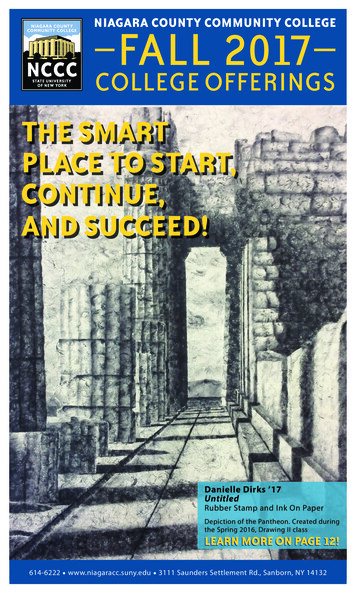
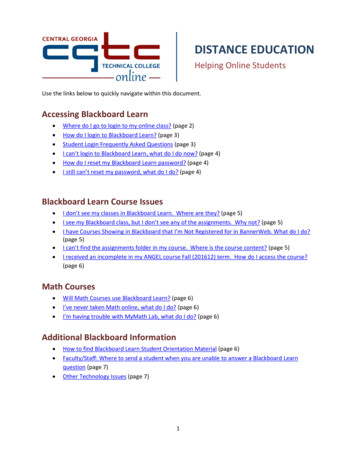
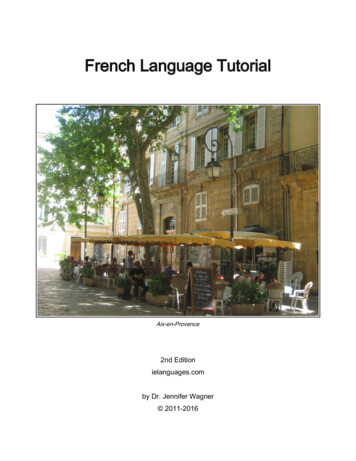
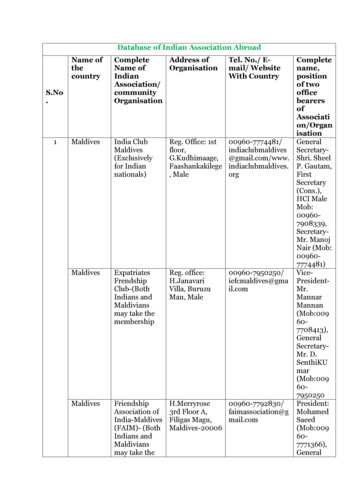
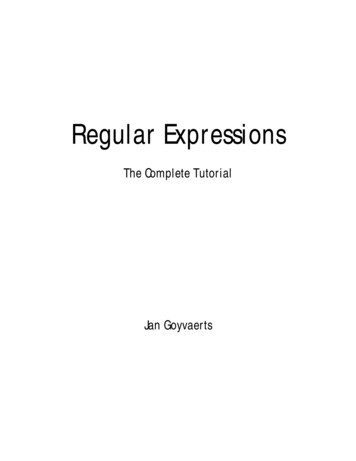

![Unreal Engine 4 Tutorial Blueprint Tutorial [1] Basic .](/img/5/ue4-blueprints-tutorial-2018.jpg)