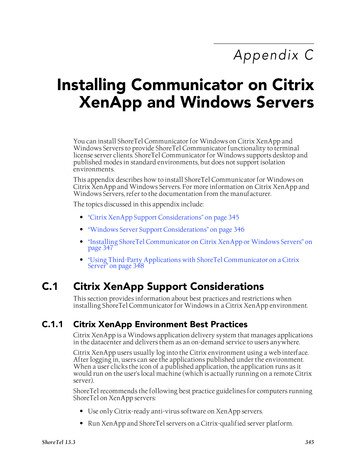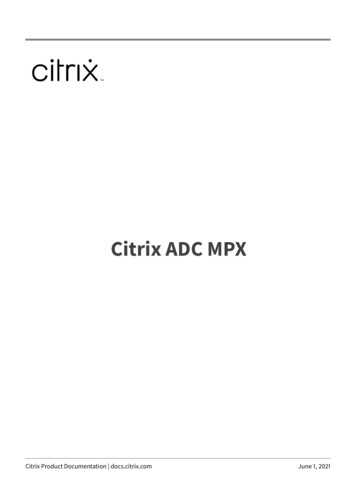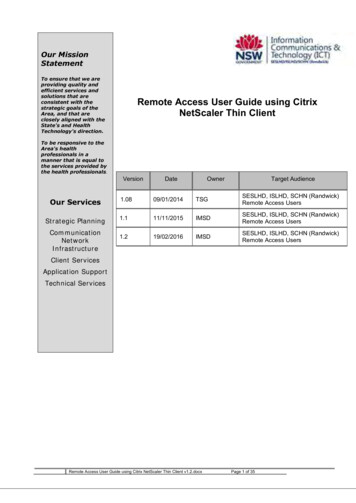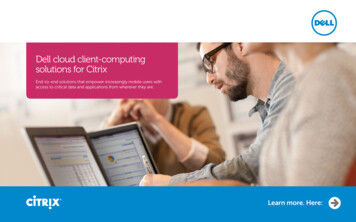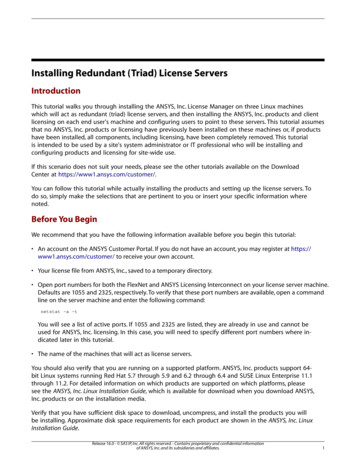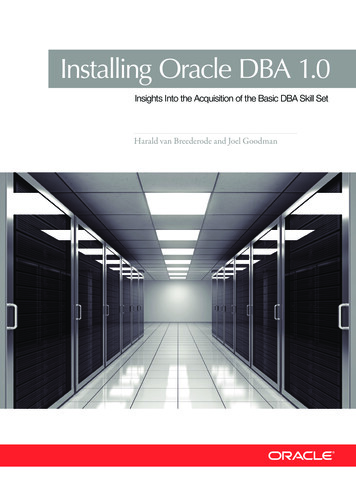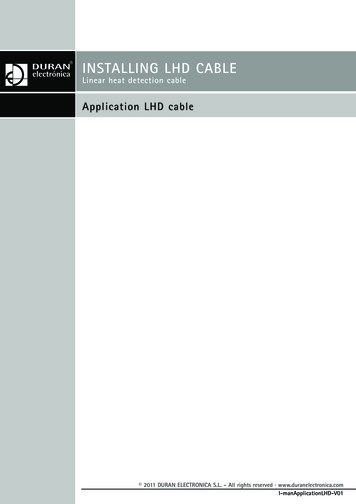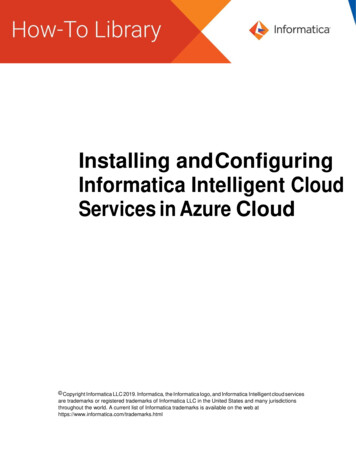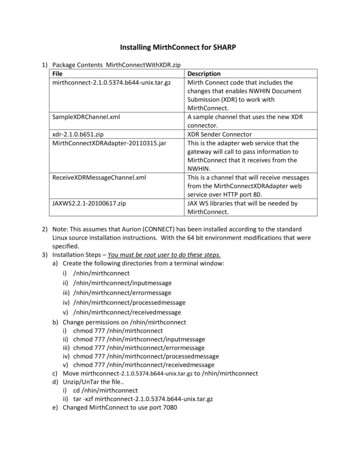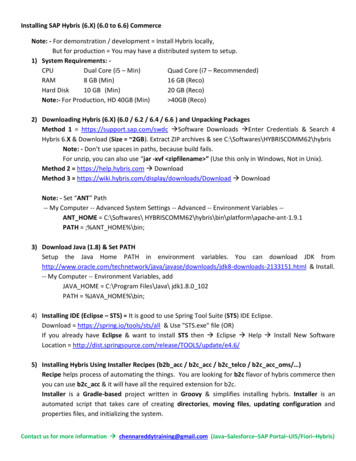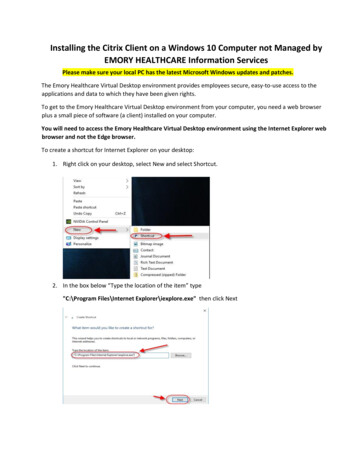
Transcription
Installing the Citrix Client on a Windows 10 Computer not Managed byEMORY HEALTHCARE Information ServicesPlease make sure your local PC has the latest Microsoft Windows updates and patches.The Emory Healthcare Virtual Desktop environment provides employees secure, easy-to-use access to theapplications and data to which they have been given rights.To get to the Emory Healthcare Virtual Desktop environment from your computer, you need a web browserplus a small piece of software (a client) installed on your computer.You will need to access the Emory Healthcare Virtual Desktop environment using the Internet Explorer webbrowser and not the Edge browser.To create a shortcut for Internet Explorer on your desktop:1. Right click on your desktop, select New and select Shortcut.2. In the box below “Type the location of the item” type"C:\Program Files\Internet Explorer\iexplore.exe" then click Next
3. In the box below “Type a name for this shortcut” type Internet Explorer and click FinishCitrix Client Installation Steps:1. You will need to allow 15-30 minutes for the installation process. The installation also requires areboot, so you will want to save any data and close any other applications that are open.2. If you have previously installed the Citrix client, be sure to close all Virtual Desktop applications andlogout of the Virtual Desktop. All of the steps below must be done from your local computer.3. Do not use Microsoft Edge. Use the Internet Explorer browser shortcut you just created on yourcomputer to go 4. Scroll down the page to the Installation Instructions section. Click the Windows link
5. The Windows section of the screen will expand. Click the link below “Download the software”6. The Citrix client software will download and then the install process will start.7. Click Run8. Click Yes to allow the program to make changes
9. Do not click Cancel unless you do not have time to finish the install and want to start over again later.10. Click Next
11. The installing Citrix progress bar will appear. Remember, installation can take 15-30 minutes.12. Click Finish to reboot the computer.13. With the Citrix client software installed and the computer rebooted, you are ready!14. To access the Emory Healthcare Virtual Desktop environment, start Internet Explorer (not Edge)and go to https://workspace.emory.org
The Emory Healthcare Virtual Desktop environment provides employees secure, easy-to-use access to the applications and data to which they have been given rights. To get to the Emory Healthcare Virtual Desktop environment from your computer, you need a web browser plus a small piece of software (a client) installed on your computer.File Size: 458KBPage Count: 5