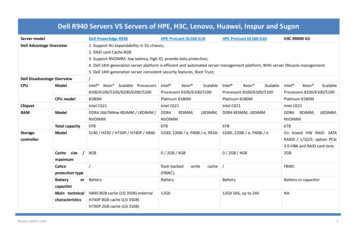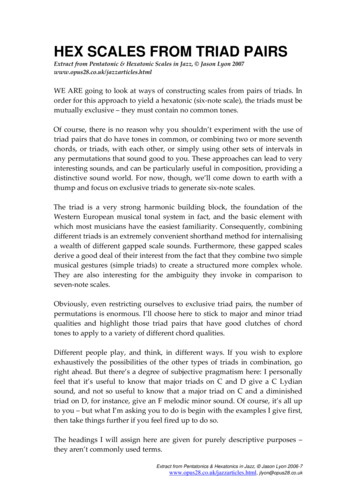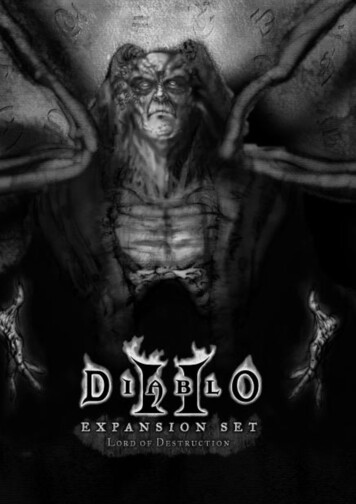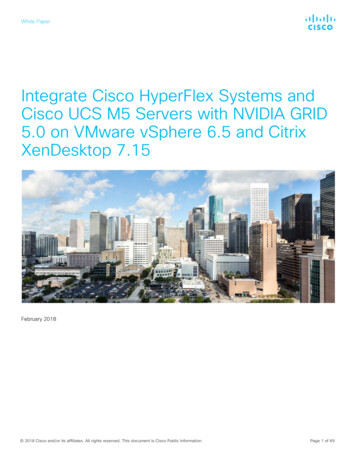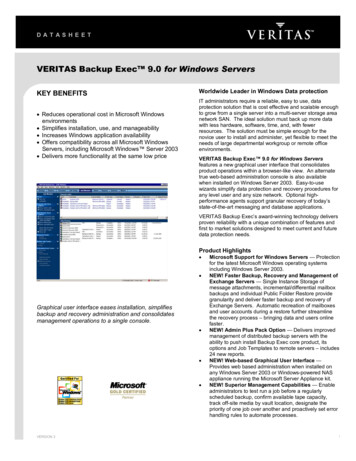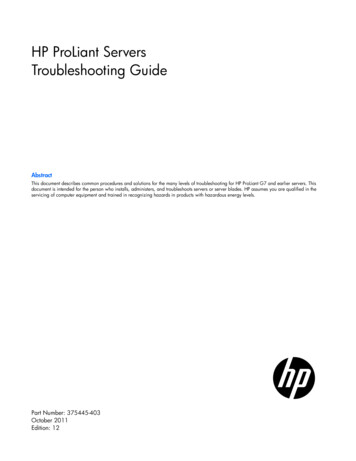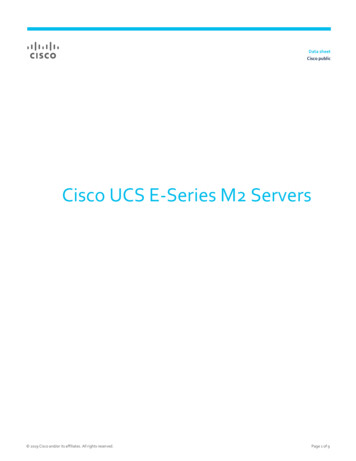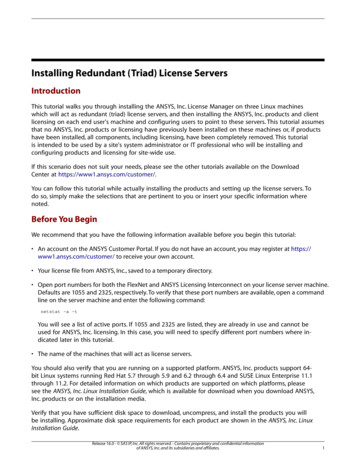
Transcription
Installing Redundant (Triad) License ServersIntroductionThis tutorial walks you through installing the ANSYS, Inc. License Manager on three Linux machineswhich will act as redundant (triad) license servers, and then installing the ANSYS, Inc. products and clientlicensing on each end user's machine and configuring users to point to these servers. This tutorial assumesthat no ANSYS, Inc. products or licensing have previously been installed on these machines or, if productshave been installed, all components, including licensing, have been completely removed. This tutorialis intended to be used by a site's system administrator or IT professional who will be installing andconfiguring products and licensing for site-wide use.If this scenario does not suit your needs, please see the other tutorials available on the DownloadCenter at https://www1.ansys.com/customer/.You can follow this tutorial while actually installing the products and setting up the license servers. Todo so, simply make the selections that are pertinent to you or insert your specific information wherenoted.Before You BeginWe recommend that you have the following information available before you begin this tutorial: An account on the ANSYS Customer Portal. If you do not have an account, you may register at https://www1.ansys.com/customer/ to receive your own account. Your license file from ANSYS, Inc., saved to a temporary directory. Open port numbers for both the FlexNet and ANSYS Licensing Interconnect on your license server machine.Defaults are 1055 and 2325, respectively. To verify that these port numbers are available, open a commandline on the server machine and enter the following command:netstat -a -tYou will see a list of active ports. If 1055 and 2325 are listed, they are already in use and cannot beused for ANSYS, Inc. licensing. In this case, you will need to specify different port numbers where indicated later in this tutorial. The name of the machines that will act as license servers.You should also verify that you are running on a supported platform. ANSYS, Inc. products support 64bit Linux systems running Red Hat 5.7 through 5.9 and 6.2 through 6.4 and SUSE Linux Enterprise 11.1through 11.2. For detailed information on which products are supported on which platforms, pleasesee the ANSYS, Inc. Linux Installation Guide, which is available for download when you download ANSYS,Inc. products or on the installation media.Verify that you have sufficient disk space to download, uncompress, and install the products you willbe installing. Approximate disk space requirements for each product are shown in the ANSYS, Inc. LinuxInstallation Guide.Release 16.0 - SAS IP, Inc. All rights reserved. - Contains proprietary and confidential informationof ANSYS, Inc. and its subsidiaries and affiliates.1
Installing Redundant (Triad) License ServersIf you have any problems with or questions about the installation process please log a Service Requeston the ANSYS Customer Portal. A Systems Support Specialist will respond to assist you.This tutorial is divided into three sets of instructions: Product Download Instructions: This set of instructions describes the download and extraction process. License Manager Installation: This set of instructions describes the license manager installation and triadconfiguration. Product Installation with Client Licensing: This set of instructions describes the product installation, includingthe client licensing portion.You must complete both the client licensing portion and the license manager installation in order to runANSYS, Inc. products.Product Download Instructions1.From the Customer Portal, rPortal, click Downloads Full Products.Step 1 of the ANSYS Download Center Select Full Products page is displayed.2.Select all products you wish to download by clicking the to the right of each product group title andselecting the appropriate check boxes. Alternatively, you can click the Select All or Select Only LicensedProducts options from the top of the page.Each product you select is displayed on the right side of the page under Selected Downloads.3.After selecting all products, click Next Step.Step 2 of the ANSYS Download Center Select Full Products page displays all selected products byoperating system.4.Click the link(s) for the appropriate operating system and download each package to a new temporaryfolder.5.After the downloads have completed, uncompress each package using standard uncompression utilitiesfor your specific platform. We strongly recommend that you extract the files into new, temporary directories.6.Begin the product installation as described in the next section.License Manager Installation and Triad ConfigurationTo use a redundant server configuration of three machines, you must install and configure the ANSYS,Inc. License Manager on each of the three server machines. The License Manager controls access to theANSYS, Inc. products you have purchased.1.On each server machine, navigate to the directory where the installation packages reside. Run the./INSTALL.LM file.2.You will see a warning stating that if the license manager is currently running, it will be shut down. Thistutorial assumes that you have not previously installed the products or the licensing on these machines,and are not already running the ANSYS, Inc. License Manager on these machines. You may safely ignorethis message and click OK.2Release 16.0 - SAS IP, Inc. All rights reserved. - Contains proprietary and confidential informationof ANSYS, Inc. and its subsidiaries and affiliates.
3.Select the language you want to use. English is the default.4.The license agreement appears. Read the agreement, and if you agree to the terms and conditions, clickI Agree. Click Next.5.The directory where you wish to install the ANSYS, Inc. License Manager is shown in the Install Directoryfield. You can install the products into any directory you wish, but you must have write permissions tothe directory you choose. The default is /ansys inc. We recommend using the default directory.6.The ANSYS, Inc. License Manager is selected as the only product available to install. The required andavailable disk space numbers are shown. Verify that you have sufficient disk space to install the licensemanager and click Next.7.The licensing file dates are compared to ensure that the most recent version of the licensing files are beingused. This tutorial assumes that this is the first time you are installing ANSYS, Inc. products on this machine;therefore, no licensing files will already exist and the files included with the installation package will beused. Click Next.8.A summary screen appears that lists the products to be installed. Because this is a license manager installation, the ANSYS, Inc. License Manager is the only product listed.Click Next. The license manager installation begins.9.Once the product installation has occurred, the installation program performs a “silent” licensing configuration. Click Next to continue the installation.The Launch License Management Center upon exiting option is included on the screen. TheANSYS License Management Center is a browser-based application that centralizes many of theANSYS licensing administrative functions.NoteIf the installation did not complete or completed with errors, review the progresslog by clicking the View Detailed Progress Log button.10. When the license manager installation is complete, click Exit. A new Start Menu item named ANSYS, Inc.License Manager will be created automatically. It will include selections for the License ManagementCenter, the ANSYS, Inc. Licensing Guide, the FlexNet License Administration Guide and the ANSLIC ADMINutility.The ANSYS, Inc. License Manager appears in your default browser.Release 16.0 - SAS IP, Inc. All rights reserved. - Contains proprietary and confidential informationof ANSYS, Inc. and its subsidiaries and affiliates.3
Installing Redundant (Triad) License Servers11. At this point, you need to install a license file. Click Add a License File. You will then need to specify thelocation of the license file sent to you by ANSYS, Inc. Use the Browse button to navigate to the locationof the license file. All three server machines must install the same license file.12. Close the ANSYS, Inc. License Manager.13. Repeat this installation on all three license server machines.14. When all three license server machines have the license manager installed, start the license manager onall of them, starting with the primary license server machine (the machine listed first in the license file).15. To start the license manager, open the ANSYS License Management Center.16. Click the Start button located on the right side of the page.The Status pane displays a message informing you whether the ANSYS, Inc. License Managerstarted successfully or if any errors have been encountered. Additionally, a “green check mark”status icon is displayed indicating that the license manager is running.17. Close the ANSYS, Inc. License Manager.Product Installation with Client LicensingYou will now install the products and client licensing on each user's machine. This tutorial assumes thatthe client machines are Windows machines. The process is similar on Linux clients; see the ANSYS, Inc.Linux Installation Guide for detailed installation instructions for installing the products and client licensingon Linux machines. Follow the steps below on each user's machine.4Release 16.0 - SAS IP, Inc. All rights reserved. - Contains proprietary and confidential informationof ANSYS, Inc. and its subsidiaries and affiliates.
1.Navigate to the directory where you extracted the files. Double-click the setup.exe file. The ANSYS,Inc. Installation Manager appears.2.Select the language you want to use. English is the default.3.Click the Install ANSYS Products button.4.The license agreement appears. Read the agreement, and if you agree to the terms and conditions, clickI Agree. Click Next.5.The directory where you wish to install the ANSYS, Inc. products is shown in the Install Directory field.You can install the products into any directory you wish, but you must have write permissions to the directory you choose. The default is C:\Program Files\ANSYS Inc. We recommend using the defaultdirectory.Release 16.0 - SAS IP, Inc. All rights reserved. - Contains proprietary and confidential informationof ANSYS, Inc. and its subsidiaries and affiliates.5
Installing Redundant (Triad) License ServersLeave the Associate file extensions with ANSYS products checkbox marked. This allows you todouble-click files from Windows Explorer to launch the various products.Click Next.6.If this is a first time installation, you are prompted to enter your license server specification. If you alreadyhave an existing license server specification file, you will not see this window and proceed directly to thenext step.Enter your ANSYS Licensing Interconnect port number and your ANSYS FlexNet port number. Defaultsare provided and will work in most cases. You may need to check with your IT department toconfirm that the default port numbers are valid or to get different port numbers if necessary.Specify the hostname for your license server machine(s).Click Next.7.6All products available in the installation package(s) you downloaded are listed. You can select or deselectany combination of products. ANSYS Workbench is automatically installed with most ANSYS, Inc. products;there is no individual product selection for ANSYS Workbench.Release 16.0 - SAS IP, Inc. All rights reserved. - Contains proprietary and confidential informationof ANSYS, Inc. and its subsidiaries and affiliates.
If you select AutoCAD, Catia V5, Inventor, NX, Creo Parametric, Solid Edge, SolidWorks, ICEM CFDCreo Parametric, or ICEM CFD NX, you will have additional installation steps. This tutorial assumesyou are not installing these CAD packages. Deselect all of these options before continuing.If you do want to install these products, please see the section Installing ANSYS, Inc. Products in theANSYS, Inc. Windows Installation Guide for more information on the additional steps required forthese packages.By default, the Install Documentation option is enabled (checked). When enabled, help documentation is included as part of the installation process for all products selected. No help documentationis included with the installation if this box is disabled (unchecked).You will also see an estimate of the disk space required to install all of the selected components,and the disk space you have available. The actual amount of disk space required may be less, butif you choose to run the installation with insufficient disk space available, we strongly recommendthat you review the log files at the end of the installation to verify that all products were installedcorrectly. Installation log files are written to the installation directory.Select the products you want to install and click Next.8.The dates on the licensing files being installed are compared to any that may already exist on your machine.The more recent set of files will be installed. This tutorial assumes that this is the first time you are installingANSYS, Inc. products on this machine; therefore, no licensing files will already exist and the files includedwith the installation package will be used.Click Next.9.A summary screen appears that lists everything you have chosen to install. Review this list carefully toverify that it is correct. If it is not, click Back to go to earlier screens to correct the product selections.When you have verified the product selections, click Next. When you click Next on this screen, theinstallation will begin.10. The installation progress screen displays a status bar towards the bottom of the installation window. Thisstatus bar tracks the percentage of packages that have been installed on your computer. Depending onthe number of products you ha
This tutorial walks you through installing the ANSYS, Inc. License Manager on three Linux machines which will act as redundant (triad) license servers, and then installing the ANSYS, Inc. products and client licensing on each end user's machine and configuring users to point to these servers.This tutorial assumes that no ANSYS, Inc. products or licensing have previously been installed on these .