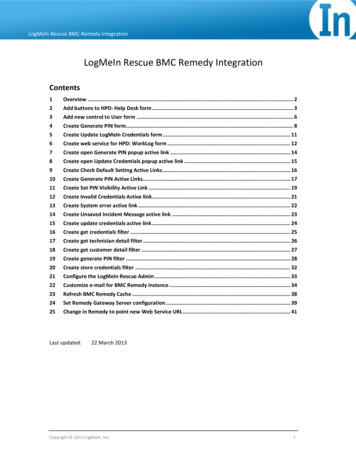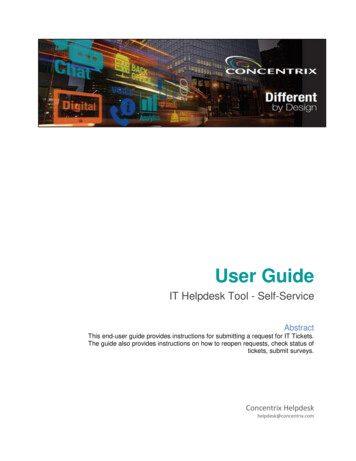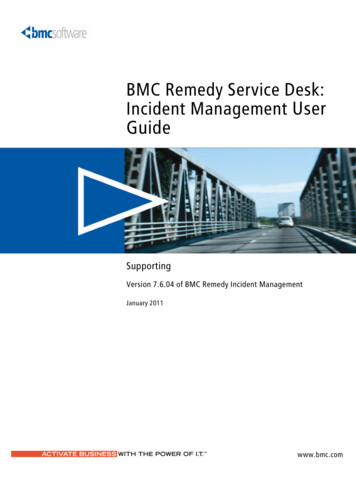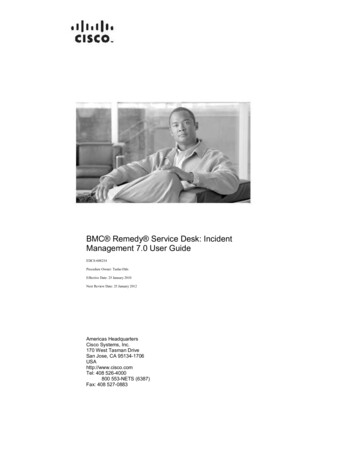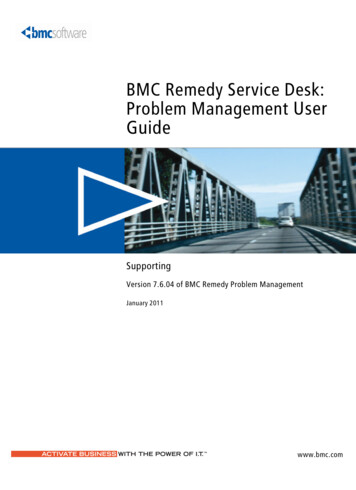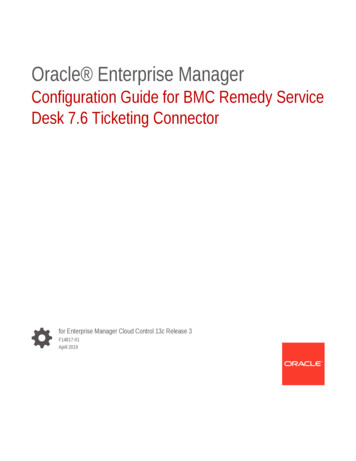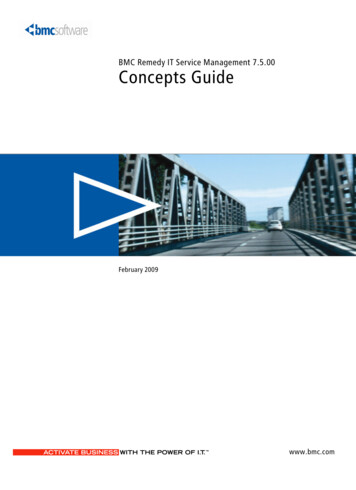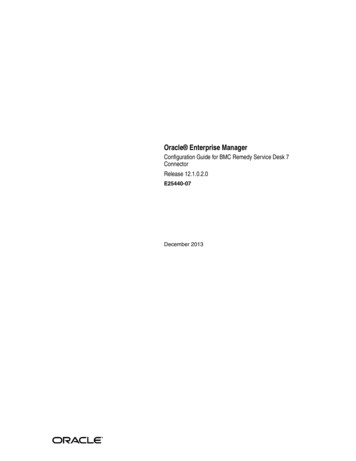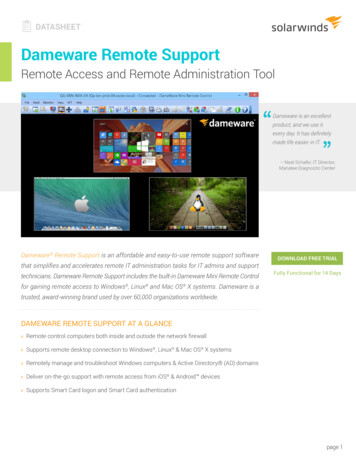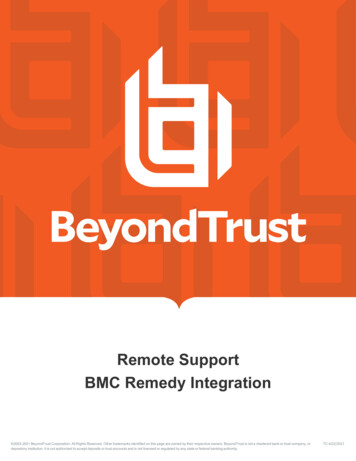
Transcription
Remote SupportBMC Remedy Integration 2003-2021 BeyondTrust Corporation. All Rights Reserved. Other trademarks identified on this page are owned by their respective owners. BeyondTrust is not a chartered bank or trust company, ordepository institution. It is not authorized to accept deposits or trust accounts and is not licensed or regulated by any state or federal banking authority.TC:4/22/2021
REMOTE SUPPORTBMC REMEDY INTEGRATIONTable of ContentsBeyondTrust Integration with BMC Remedy4Prerequisites for the BeyondTrust Remote Support Integration with BMC Remedy5Applicable Versions5Network Considerations5Prerequisite Installation and Configuration5Configure BMC Remedy for Integration with BeyondTrust Remote Support6Import Forms6Update Existing Forms - HPD:Help Desk7Add "Launch BeyondTrust Session Key" Link to Left Navigation8Add Display-Only Fields8Add "Launch BeyondTrust Jump Client" Link to Left Navigation9Update Existing Forms - SRS:RequestDetail9Import Remaining Items10Configure the Integration10Configure Smart IT for the Integration between BMC Remedy and BeyondTrustRemote Support11Generate BeyondTrust Session Key11Leverage Smart Recorder to Create Incidents12Configure BeyondTrust for the BMC Remedy Integration13Verify the API Is Enabled13Create an OAuth API Account13Add an Outbound Event URL14Configure the BMC Remedy Plugin for Integration with BeyondTrust Remote Support 15BeyondTrust Appliance B Series15BMC Remedy Instance16Report Templates17Use Cases for the BMC Remedy Integration with BeyondTrust Remote Support18Generate Session Key18Import BeyondTrust Session Data into Ticket19Jump to Configuration Item20Click-to-Chat for Self Service Users20SALES: www.beyondtrust.com/contactSUPPORT: www.beyondtrust.com/supportDOCUMENTATION: www.beyondtrust.com/docs 2003-2021 BeyondTrust Corporation. All Rights Reserved. Other trademarks identified on this page are owned by their respective owners. BeyondTrust is not a chartered bank or trust company, ordepository institution. It is not authorized to accept deposits or trust accounts and is not licensed or regulated by any state or federal banking authority.2TC: 4/22/2021
REMOTE SUPPORTBMC REMEDY INTEGRATIONAccess Ticket from Representative Console20Create Ticket via Smart IT21SALES: www.beyondtrust.com/contactSUPPORT: www.beyondtrust.com/supportDOCUMENTATION: www.beyondtrust.com/docs 2003-2021 BeyondTrust Corporation. All Rights Reserved. Other trademarks identified on this page are owned by their respective owners. BeyondTrust is not a chartered bank or trust company, ordepository institution. It is not authorized to accept deposits or trust accounts and is not licensed or regulated by any state or federal banking authority.3TC: 4/22/2021
REMOTE SUPPORTBMC REMEDY INTEGRATIONBeyondTrust Integration with BMC RemedyIMPORTANT!You must purchase this integration separately for both your Remote Support software and your BMC Remedy solution. For moreinformation, contact BeyondTrust sales.Service desks and customer support organizations using BMC Remedy can integrate with BeyondTrust to improve service levels,centralize support processes, and strengthen compliance. This document describes the installation and configuration of the BeyondTrustRemote Support integration with BMC Remedy.The BMC Remedy integration with BeyondTrust Remote Support provides the following functionality:lA BeyondTrust support session can be initiated from the context of a BMC Remedy ticket.lA BeyondTrust Jump session can be initiated to a computer system Configuration Item associated with a ticket.lAt the end of a session, the incident can be updated with the session information.SALES: www.beyondtrust.com/contactSUPPORT: www.beyondtrust.com/supportDOCUMENTATION: www.beyondtrust.com/docs 2003-2021 BeyondTrust Corporation. All Rights Reserved. Other trademarks identified on this page are owned by their respective owners. BeyondTrust is not a chartered bank or trust company, ordepository institution. It is not authorized to accept deposits or trust accounts and is not licensed or regulated by any state or federal banking authority.4TC: 4/22/2021
REMOTE SUPPORTBMC REMEDY INTEGRATIONPrerequisites for the BeyondTrust Remote Support Integrationwith BMC RemedyTo complete this integration, please ensure that you have the necessary software installed and configured as indicated in this guide,accounting for any network considerations.Applicable VersionslBeyondTrust Remote Support: 14.x and newerlBMC Remedy: 8.x and newerNetwork ConsiderationsThe following network communication channels must be open for the integration to work properly.Outbound FromInbound ToTCP Port #PurposeBeyondTrustMiddleware EngineServerBMC Remedy443API calls from the BeyondTrust Middleware Engineserver.BeyondTrustMiddleware EngineServerBeyondTrust ApplianceB Series443API calls from the BeyondTrust Middleware Engineserver.BeyondTrust ApplianceB SeriesBeyondTrustMiddleware EngineServer8180 (default)443 (optional)The BeyondTrust Middleware Engine serverreceives outbound events from the B SeriesAppliance. However, if polling is used instead ofoutbound events, then this port does not have to beopen.Prerequisite Installation and ConfigurationThe BMC Remedy integration is a BeyondTrust Middleware Engine plugin.For more information on installing and working with the BeyondTrust Middleware Engine, please see the BeyondTrust RemoteSupport Middleware Engine Installation and Configuration document at grations/middleware-engine.SALES: www.beyondtrust.com/contactSUPPORT: www.beyondtrust.com/supportDOCUMENTATION: www.beyondtrust.com/docs 2003-2021 BeyondTrust Corporation. All Rights Reserved. Other trademarks identified on this page are owned by their respective owners. BeyondTrust is not a chartered bank or trust company, ordepository institution. It is not authorized to accept deposits or trust accounts and is not licensed or regulated by any state or federal banking authority.5TC: 4/22/2021
REMOTE SUPPORTBMC REMEDY INTEGRATIONConfigure BMC Remedy for Integration with BeyondTrustRemote SupportIntegration between BMC Remedy and BeyondTrust Remote Support requires importing a collection of custom objects into the BMCRemedy environment. These include Filters, Active Links, Web Services, etc. The following steps outline this import and configurationprocess.Initially, some manual steps must be taken before the bulk of the AR System items can be imported.Import Forms1. Open BMC Remedy Developer Studio.2. From the main menu, select File Import.3. Expand BMC Remedy Developer Studio.4. Select Object Definitions and click Next.5. Select the appropriate server and click Next.6. Select the bomgar Remedy Int With Incident Vx.x.xml file from the appropriate location and click Next.7. From the XML file, add the following forms, removing all other guration:ParamslCOL:BGR:Form:Setup Template8. Select the following options:lReplace Objects on the Destination ServerlDelete Excess ViewslReplace Application OwnerlHandle Conflicting Types: Display Conflict Error9. Click Finish.Note: The import process may take several minutes to complete.Upon successful completion, the above forms will have beenimported into the AR System.SALES: www.beyondtrust.com/contactSUPPORT: www.beyondtrust.com/supportDOCUMENTATION: www.beyondtrust.com/docs 2003-2021 BeyondTrust Corporation. All Rights Reserved. Other trademarks identified on this page are owned by their respective owners. BeyondTrust is not a chartered bank or trust company, ordepository institution. It is not authorized to accept deposits or trust accounts and is not licensed or regulated by any state or federal banking authority.6TC: 4/22/2021
REMOTE SUPPORTBMC REMEDY INTEGRATIONUpdate Existing Forms - HPD:Help DeskNote: Before this operation, determine in which views the fields will be visible.To save time, it may be a good idea to set the RemedyAdministrator preferences (in the Windows Preferencesmenu) so that fields are not automatically added to all views. Thisway, fields are added only to the views to which they are pasted.Also, make sure to back up the Incident Form.1. Open the Incident form (HPD:Help Desk) in the Best Practices view in Developer Studio.2. Also open the newly imported COL:BGR:Form:Setup Template.3. If the Incident form does not already have an overlay, select Forms Create View Overlay from the menu.4. Add a new Panel with the following properties:lID: 800000001lName: COL Pnl BeyondTrust SessionslLabel:BeyondTrust SessionslVislble: FalselPermission: Public5. Copy and paste the following fields from the Setup Template form to the new panel on the Incident form.l800000002: COL Tbl Session Summaryl800000003: COL Col Session IDl800000004: COL Col Start Timel800000005: COL Col End Timel800000006: COL Col Durationl800000007: COL Col File Countl800000008: COL Col Representativel800000009: COL Ctrl BeyondTrust Logol800000010: COL Char Support Session DetailsSALES: www.beyondtrust.com/contactSUPPORT: www.beyondtrust.com/supportDOCUMENTATION: www.beyondtrust.com/docs 2003-2021 BeyondTrust Corporation. All Rights Reserved. Other trademarks identified on this page are owned by their respective owners. BeyondTrust is not a chartered bank or trust company, ordepository institution. It is not authorized to accept deposits or trust accounts and is not licensed or regulated by any state or federal banking authority.7TC: 4/22/2021
REMOTE SUPPORTBMC REMEDY INTEGRATION6. Once complete, the BeyondTrust Sessions panel should looksimilar to the screen shot. Save the form.Add "Launch BeyondTrust Session Key" Link to Left Navigation1. Add the left navigation z2NF LeftNavigation to the overlay and save it.2. Select the left navigation from the outline window and right-click it.3. Select Edit Menu / Navigation Items.4. In the Edit window, expand the Functions items to add a new itemunder this menu.5. Select the Functions menu and click Add Item.6. Once the item is added, select it and edit its properties to match thefollowing:lID: 900370918lName: COL z2NI LaunchBomgarSession()lLabel: Launch BeyondTrust Session KeylVisible: TruelPermission: Public7. Save the Incident form.Add Display-Only Fields1. Copy the following display-only fields from the Setup Templateform to the bottom area of the Incident form:l900070914: z2tmp LaunchURLl900070917: z2tmp Launch CIl900270919: z2tmp SessionURL2. Save the form.SALES: www.beyondtrust.com/contactSUPPORT: www.beyondtrust.com/supportDOCUMENTATION: www.beyondtrust.com/docs 2003-2021 BeyondTrust Corporation. All Rights Reserved. Other trademarks identified on this page are owned by their respective owners. BeyondTrust is not a chartered bank or trust company, ordepository institution. It is not authorized to accept deposits or trust accounts and is not licensed or regulated by any state or federal banking authority.8TC: 4/22/2021
REMOTE SUPPORTBMC REMEDY INTEGRATIONAdd "Launch BeyondTrust Jump Client" Link to Left Navigation1. Select the left navigation from the outline window and right-click it.2. Select Edit Menu / Navigation Items.3. In the Edit window, expand the Functions items to add a new item under this menu.4. Select the Functions menu and click Add Item.5. Once the item is added, select it and edit its properties to match the following:lID: 908970913lName: COL z2NI Launch BeyondTrust CIlLabel: Launch BeyondTrust Jump ClientlVisible: TruelPermission: Public6. Save the Incident form.Update Existing Forms - SRS:RequestDetail1. Open the Service Request Console form (SRS:RequestDetail) in SRS User view in Developer Studio.2. Also open the newly imported COL:BGR:Form:Setup Template (SRM-RQC View).3. If the Service Request form does not already have an overlay, select Forms Create View Overlay from the menu.4. Copy and paste the following fields from the Setup Template form to the new panel on the Service Request form.l800000600: COL Btn Get Support Nowl800000601: COL VF Launch Support Windowl800000602: COL Char Mid-Tier URLl800000603: COL Char Incident Number5. Once complete, the request details should look similar to the screenshot. Save the form.SALES: www.beyondtrust.com/contactSUPPORT: www.beyondtrust.com/supportDOCUMENTATION: www.beyondtrust.com/docs 2003-2021 BeyondTrust Corporation. All Rights Reserved. Other trademarks identified on this page are owned by their respective owners. BeyondTrust is not a chartered bank or trust company, ordepository institution. It is not authorized to accept deposits or trust accounts and is not licensed or regulated by any state or federal banking authority.9TC: 4/22/2021
REMOTE SUPPORTBMC REMEDY INTEGRATIONImport Remaining ItemsOnce the manual steps above have been completed, the remainder of the package can be imported.1. From the main menu, select File Import.2. Expand BMC Remedy Developer Studio.3. Select Object Definitions and click Next.4. Select the appropriate server and click Next.5. Select the bomgar Remedy Int With Incident Vx.x.xml file from the appropriate location and click Next.6. Import all objects, making sure to select Replace Objects on the Destination Server.7. Click Finish.Note: The import process may take several minutes to complete. Upon successful completion, the required forms,workflows, and web services will have been imported into the AR System.8. Flush the Mid-Tier and browser caches, located at protocol :// mid-tier-server : port /arsys/shared/config/config.jsp.Configure the Integration1. In a browser, open the Configuration Params form( protocol :// mid-tier-server : port /arsys/forms/ ARserver-name /COL:BGR:Configuration:Params).2. Add attribute details for the BeyondTrust Server attribute for boththe Launch Session and Launch BeyondTrust CI (Jump Client)items.3. The Attribute Value should be https:// BeyondTrust-sitehostname .Note: Access to the BeyondTrust Sessions tab as well as the Session Key and Jump to CI functions are controlled byusers' group memberships. Any user who should have access to these items should be added to a new Group in Remedynamed "BeyondTrust Users".SALES: www.beyondtrust.com/contactSUPPORT: www.beyondtrust.com/supportDOCUMENTATION: www.beyondtrust.com/docs 2003-2021 BeyondTrust Corporation. All Rights Reserved. Other trademarks identified on this page are owned by their respective owners. BeyondTrust is not a chartered bank or trust company, ordepository institution. It is not authorized to accept deposits or trust accounts and is not licensed or regulated by any state or federal banking authority.10TC: 4/22/2021
REMOTE SUPPORTBMC REMEDY INTEGRATIONConfigure Smart IT for the Integration between BMC Remedyand BeyondTrust Remote SupportIf your environment has Smart IT available, there are a few use cases that can be implemented within Smart IT.Generate BeyondTrust Session Key1. Log in to Smart IT as an admin user ( protocol :// mid-tierserver : port /ux/smart-it/#/).2. Navigate to Configuration Screen Configuration.3. In the Incident View section, select Add/Remove Actions.4. Create a new action with the following settings:lAction Type: Client-side URLlSupported Platforms: Desktop Web (UC)lURL/URI:https:// BeyondTrusthostname /api/client script?public portalhostname BeyondTrust-public-portalhostname &type rep&operation generate&action generate sessionkey&session.custom.external key [id]lOpen Behavior: New Browser WindowlDefault Label Text: Generate BeyondTrust Session Key5. Save the action.SALES: www.beyondtrust.com/contactSUPPORT: www.beyondtrust.com/supportDOCUMENTATION: www.beyondtrust.com/docs 2003-2021 BeyondTrust Corporation. All Rights Reserved. Other trademarks identified on this page are owned by their respective owners. BeyondTrust is not a chartered bank or trust company, ordepository institution. It is not authorized to accept deposits or trust accounts and is not licensed or regulated by any state or federal banking authority.11TC: 4/22/2021
REMOTE SUPPORTBMC REMEDY INTEGRATIONLeverage Smart Recorder to Create IncidentsBeyondTrust 15.1 and later1. Log in to the BeyondTrust /login interface as an admin user.2. Browse to Rep Console Custom Links.3. Under Rep Console :: Custom Links, click Create New Custom Link.4. Create a link with the following settings:llName: Create Incident via BMC Smart ITURL: protocol :// mid-tier-server : port /ux/smart-it/#/create/smartrecorder?customer %CUSTOMER.NAME%&desc %SESSION.DETAILS%5. Click Add Custom Link to save the new link.BeyondTrust 15.0 and earlier1. Log in to the BeyondTrust /login interface as an admin user.2. Browse to Configuration Options Representative Console :: Custom Link.3. Set the URL to protocol :// mid-tier-server : port /ux/smart-it/#/create/smartrecorder?customer %CUSTOMER.NAME%&desc %SESSION.DETAILS%4. Click Save.SALES: www.beyondtrust.com/contactSUPPORT: www.beyondtrust.com/supportDOCUMENTATION: www.beyondtrust.com/docs 2003-2021 BeyondTrust Corporation. All Rights Reserved. Other trademarks identified on this page are owned by their respective owners. BeyondTrust is not a chartered bank or trust company, ordepository institution. It is not authorized to accept deposits or trust accounts and is not licensed or regulated by any state or federal banking authority.12TC: 4/22/2021
REMOTE SUPPORTBMC REMEDY INTEGRATIONConfigure BeyondTrust for the BMC Remedy IntegrationSeveral configuration changes are necessary on the B Series Appliance to integrate with BMC Remedy. You must make these changeson each B Series Appliance for which you intend to create a plugin configuration, described in "Configure the BMC Remedy Plugin forIntegration with BeyondTrust Remote Support" on page 15.All of the steps in this section take place in the BeyondTrust /login administrative interface. Access your Remote Support interface bygoing to the hostname of your B Series Appliance followed by /login (e.g., https://support.example.com/login).Verify the API Is EnabledThis integration requires the BeyondTrust XML API to be enabled. Thisfeature is used by the BeyondTrust Middleware Engine to communicatewith the BeyondTrust APIs.Go to /login Management API Configuration and verify that EnableXML API is checked.Create an OAuth API AccountThe BMC Remedy API account is used from within BMC Remedy to make Remote Support Command API calls to Remote Support.1. In /login, navigate to Management API Configuration.2. Click Add.3. Check Enabled.4. Enter a name for the account.5. OAuth Client ID and OAuth Client Secret is used during theOAuth configuration step in BMC Remedy.6. Under Permissions, check Allow Access for the EndpointCredential Manager API.7. Click Save at the top of the page to create the account.SALES: www.beyondtrust.com/contactSUPPORT: www.beyondtrust.com/supportDOCUMENTATION: www.beyondtrust.com/docs 2003-2021 BeyondTrust Corporation. All Rights Reserved. Other trademarks identified on this page are owned by their respective owners. BeyondTrust is not a chartered bank or trust company, ordepository institution. It is not authorized to accept deposits or trust accounts and is not licensed or regulated by any state or federal banking authority.13TC: 4/22/2021
REMOTE SUPPORTBMC REMEDY INTEGRATIONAdd an Outbound Event URL1. Go to /login Management Outbound Events.2. In the HTTP Recipients section, click Add and name it Integrationor something similar.3. Enter the URL to use:llIf using an appliance ID of "default":http:// middleware-host : port /ERSPost. The default port is 8180.If using an appliance ID other than "default":http:// middleware-host : port /ERSPost?appliance appliance-id where middleware-host is the hostname where theBeyondTrust Middleware Engine is installed. The defaultport is 8180. The appliance-id is an arbitrary name,but note the value used, as it is entered later in the plugin configuration. This name accepts only alphanumeric values,periods, and undersco
Apr 22, 2021 · BeyondTrust Integration with BMC Remedy 4 Prerequisites for the BeyondTrust Remote Support Integration with BMC Remedy 5 Applicable Versions 5 Network Considerations 5 Prerequisite Installation and Configuration 5 Configure BMC Remedy for Integration with BeyondTrust Remote Support 6 Import Forms 6