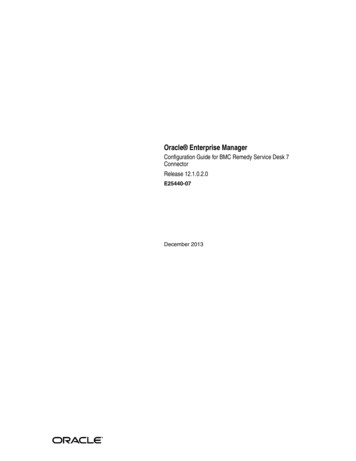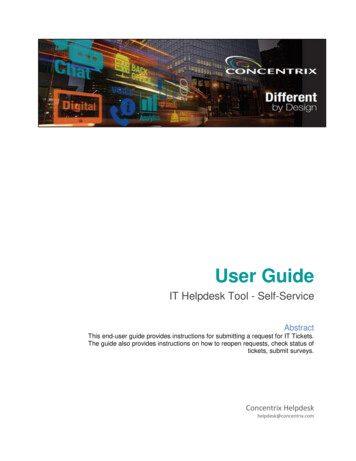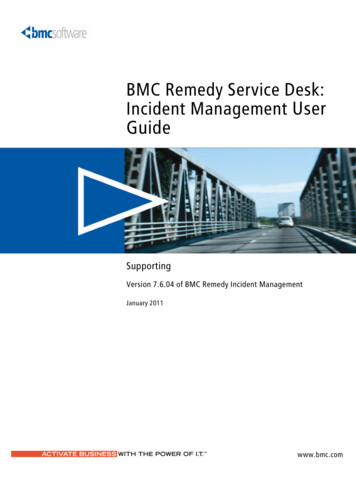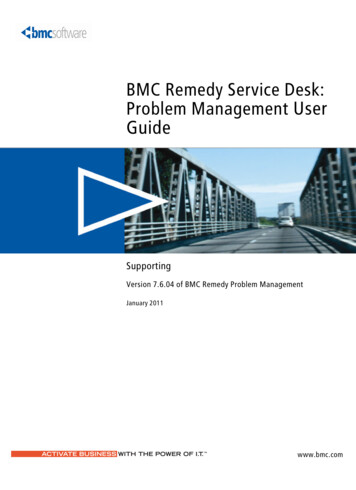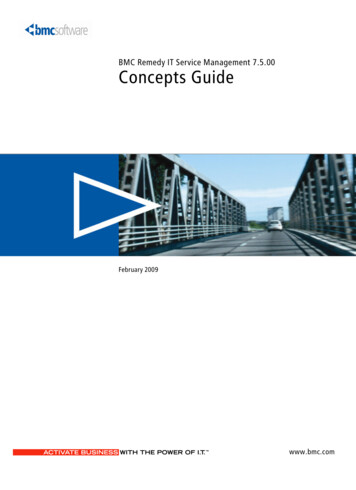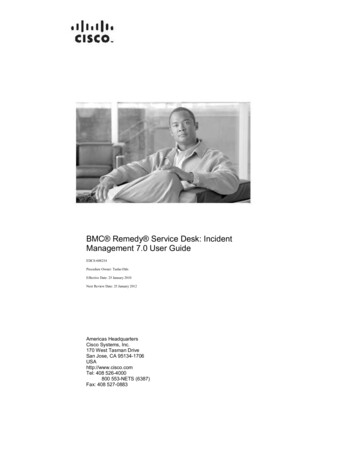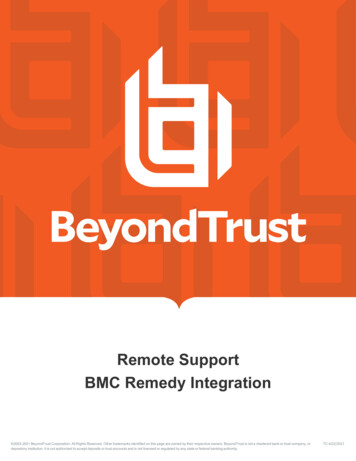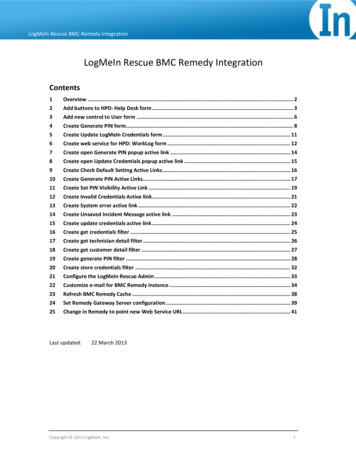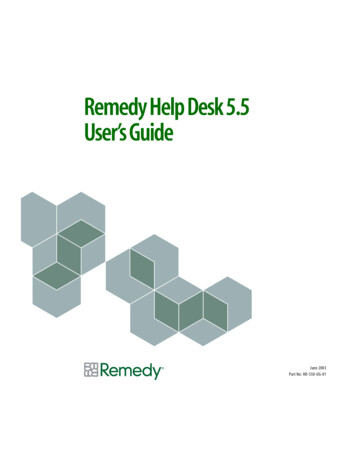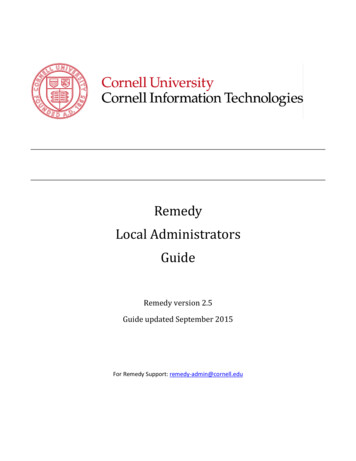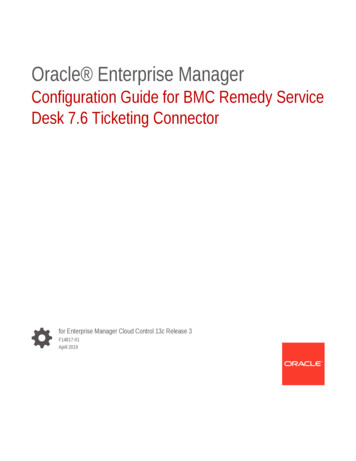
Transcription
Oracle Enterprise ManagerConfiguration Guide for BMC Remedy ServiceDesk 7.6 Ticketing Connectorfor Enterprise Manager Cloud Control 13c Release 3F14817-01April 2019
Oracle Enterprise Manager Configuration Guide for BMC Remedy Service Desk 7.6 Ticketing Connector, forEnterprise Manager Cloud Control 13c Release 3F14817-01Copyright 2019, Oracle and/or its affiliates. All rights reserved.This software and related documentation are provided under a license agreement containing restrictions onuse and disclosure and are protected by intellectual property laws. Except as expressly permitted in yourlicense agreement or allowed by law, you may not use, copy, reproduce, translate, broadcast, modify,license, transmit, distribute, exhibit, perform, publish, or display any part, in any form, or by any means.Reverse engineering, disassembly, or decompilation of this software, unless required by law forinteroperability, is prohibited.The information contained herein is subject to change without notice and is not warranted to be error-free. Ifyou find any errors, please report them to us in writing.If this is software or related documentation that is delivered to the U.S. Government or anyone licensing it onbehalf of the U.S. Government, then the following notice is applicable:U.S. GOVERNMENT END USERS: Oracle programs, including any operating system, integrated software,any programs installed on the hardware, and/or documentation, delivered to U.S. Government end users are"commercial computer software" pursuant to the applicable Federal Acquisition Regulation and agencyspecific supplemental regulations. As such, use, duplication, disclosure, modification, and adaptation of theprograms, including any operating system, integrated software, any programs installed on the hardware,and/or documentation, shall be subject to license terms and license restrictions applicable to the programs.No other rights are granted to the U.S. Government.This software or hardware is developed for general use in a variety of information management applications.It is not developed or intended for use in any inherently dangerous applications, including applications thatmay create a risk of personal injury. If you use this software or hardware in dangerous applications, then youshall be responsible to take all appropriate fail-safe, backup, redundancy, and other measures to ensure itssafe use. Oracle Corporation and its affiliates disclaim any liability for any damages caused by use of thissoftware or hardware in dangerous applications.Oracle and Java are registered trademarks of Oracle and/or its affiliates. Other names may be trademarks oftheir respective owners.Intel and Intel Xeon are trademarks or registered trademarks of Intel Corporation. All SPARC trademarks areused under license and are trademarks or registered trademarks of SPARC International, Inc. AMD, Opteron,the AMD logo, and the AMD Opteron logo are trademarks or registered trademarks of Advanced MicroDevices. UNIX is a registered trademark of The Open Group.This software or hardware and documentation may provide access to or information about content, products,and services from third parties. Oracle Corporation and its affiliates are not responsible for and expresslydisclaim all warranties of any kind with respect to third-party content, products, and services unless otherwiseset forth in an applicable agreement between you and Oracle. Oracle Corporation and its affiliates will not beresponsible for any loss, costs, or damages incurred due to your access to or use of third-party content,products, or services, except as set forth in an applicable agreement between you and Oracle.
ContentsPreface12AudiencevDocumentation AccessibilityvRelated DocumentsvConventionsviIntroduction to the Connector1.1Versions Supported1-11.2Ticket Generation Contents1-21.3Auto Ticketing1-21.4Manual Ticketing1-31.5Ticket Templates1-31.6Grace Period1-31.7Retry1-41.8Recommended Protocol1-4Installing and Configuring the Connector2.1Prerequisites2-12.2Installing the Connector2-22.2.1Exporting the Definition File2-32.2.2Installing the Definition File2-42.2.3Displaying the New Objects2-52.2.4Customizing Web Services2-52.3Creating a Connector Instance2-62.4Configuring the Connector2-72.5Enabling or Disabling the Connector2-82.6Providing General Settings2-82.6.1Connection Settings2-92.6.2Web Console Settings2-102.6.3Grace Period2-102.6.4Retry2-11iii
2.73456Working with Ticket Templates2-112.7.1Adding Ticket Templates2-112.7.2Viewing Template Code2-122.7.3Removing a Template2-132.7.4Editing Templates2-132.7.5Restoring Templates2-142.7.6Editing the Create Ticket Response Template for AR Server 7.6.042-152.8Deleting the Connector2-152.9Uninstalling Customizations to BMC Remedy2-152.9.1Back Up Web Services2-162.9.2Remove Customizations to Web Services2-162.9.3Remove Customizations for Installing the Definition File2-16Creating Remedy Tickets3.1Automatically Creating a Ticket3-13.2Manually Creating a Ticket3-5Using Default Templates4.1Template Process4-14.2Ensuring Web Services for Default Templates4-24.3Reading Ticket Templates4-24.4Customizing Ticket Templates4-124.5Defining New Templates4-12Enabling SSL for HTTPS5.1Generating a Certificate Request File5-15.2Importing the Certificate from the Certificate Authority5-15.3Importing the Server Certificate on Enterprise Manager5-1Advanced Ticketing Configuration6.1Customizing to Support a Ticketing Inbound Operation6-1Indexiv
PrefaceThis Connector Configuration guide provides the information that you require toconfigure Management Connectors that integrate Enterprise Manager with othermanagement tools and help desk systems.AudienceThis guide is written for Oracle Database system administrators who want to configureManagement Connectors to enable integration between Enterprise Manager and othersystems.You should already be familiar with Oracle Enterprise Manager.Documentation AccessibilityFor information about Oracle's commitment to accessibility, visit the OracleAccessibility Program website at http://www.oracle.com/pls/topic/lookup?ctx acc&id docacc.Access to Oracle SupportOracle customers have access to electronic support through My Oracle Support. Forinformation, visit http://www.oracle.com/pls/topic/lookup?ctx acc&id info orvisit http://www.oracle.com/pls/topic/lookup?ctx acc&id trs if you are hearingimpaired.Related DocumentsFor more information, see the following books in the Oracle Enterprise Managerdocumentation set: Oracle Enterprise Manager Cloud Control Basic Installation Guide Oracle Enterprise Manager Cloud Control Advanced Installation and ConfigurationGuide Oracle Enterprise Manager Cloud Control Administrator's Guide Oracle Enterprise Manager Cloud Control Upgrade Guide Oracle Enterprise Manager Framework, Host, and Services Metric ReferenceManual Oracle Enterprise Manager Command Line Interface Oracle Enterprise Manager Cloud Control Extensibility Programmer's Guide Oracle Database 2 Day DBAv
PrefaceThe latest versions of this and other Oracle Enterprise Manager documentation can befound acle Enterprise Manager also provides extensive online help. Click Help on anyOracle Enterprise Manager page to display the online Help system.Printed documentation is available for sale in the Oracle Store athttp://oraclestore.oracle.com/To download free release notes, installation documentation, white papers, or othercollateral, please visit the Oracle Technology Network (OTN). You must register onlinebefore using OTN; registration is free and can be done athttp://otn.oracle.com/membership/If you already have a user name and password for OTN, then you can go directly tothe documentation section of the OTN Web site he following text conventions are used in this document:ConventionMeaningboldfaceBoldface type indicates graphical user interface elements associatedwith an action, or terms defined in text or the glossary.italicItalic type indicates book titles, emphasis, or placeholder variables forwhich you supply particular values.monospaceMonospace type indicates commands within a paragraph, URLs, codein examples, text that appears on the screen, or text that you enter.vi
1Introduction to the ConnectorThe Oracle Management Connector for BMC Remedy Service Desk 7.6 integratesBMC Remedy Service Desk with Enterprise Manager through either an HTTP orHTTPS connection. Using this connector, you can create, update, close, or reopen aticket for any incident created in Enterprise Manager.The ticket generated by the connector contains the relevant information about theEnterprise Manager incident, including a link to the Enterprise Manager console toenable helpdesk analysts leverage Enterprise Manager's diagnostic and resolutionfeatures to resolve the incident. In Enterprise Manager, the ticket ID and its link tonavigate to the BMC Remedy Console is shown in the context of the incident. Thiseasily enables Enterprise Manager administrators to quickly access the ticket.Note:Before proceeding, see the "Using Incident Management" chapter in theOracle Enterprise Manager Cloud Control Administrator's Guide tounderstand the event and incident management concepts.The following sections explain various Remedy Service Desk Connector concepts thatyou must understand before you start using the Remedy Service Desk Connector. Versions Supported Ticket Generation Contents Auto Ticketing Manual Ticketing Ticket Templates Grace Period Retry Recommended Protocol1.1 Versions SupportedThe Remedy Service Desk 7.6 Connector communicates through web services withthe IT Service Management component of Remedy Service Desk. The followingversions are supported: Remedy Service Desk, which is part of IT Service Management Suite 7.6.04 SP2with Incident Management. This also includes Action Request Server 7.6.04 SP1(AR Server 7.6.04 SP1).1-1
Chapter 1Ticket Generation Contents Remedy Service Desk, which is part of IT Service Management Suite 8.0.x and8.1.x with Incident Management. This also includes Action Request Server 8.0.xand 8.1.x. Remedy Service Desk, which is part of IT Service Management Suite 9.0.x and9.1.x with Incident Management. This also includes Action Request Server 9.0.xand 9.1.x.This connector functions with Oracle Enterprise Manager Cloud Control 12c Release 1(12.1.0.1) and later versions1.2 Ticket Generation ContentsThe ticket generated by the connector contains the relevant information about theEnterprise Manager incident, including a link to the Enterprise Manager console toenable help desk analysts leverage Enterprise Manager's diagnostic and resolutionfeatures to resolve the incident.In Enterprise Manger, the ticket ID, and link to the Remedy Service Desk console isshown in the context of the incident. This provides Enterprise Manager administratorsan easy way to quickly access the ticket.The ticketing framework also supports an advanced configuration in which you canobtain and show thee Remedy ticket status in Enterprise Manager. However, thisfeature is not currently supported pending the resolution of a Remedy product issue.See Advanced Ticketing Configuration for more details.1.3 Auto TicketingAuto ticketing refers to creating or updating tickets automatically for any matchingrule(s) in Enterprise Manager. You can define a set of event or incident rules for whichtickets must be opened/updated for changes in underlying event or incident attributes.For example, changing event severity from Warning to Critical can update theassociated ticket.See Also:"Using Incident Management" chapter in the Oracle Enterprise ManagerCloud Control Administrator's Guide.After the ticket is opened, any subsequent update of the incident attributes orunderlying event attributes, such as a change in underlying events severity, updatesthe ticket. After the incident is cleared in Enterprise Manager, the ticket is updated andyou can optionally go to Remedy to close the ticket.See Also:Automatically Creating a Ticket1-2
Chapter 1Manual Ticketing1.4 Manual TicketingFrom the Enterprise Manager console, you can manually open a Remedy ticket basedon an open incident in Enterprise Manager. The Remedy Service Desk Connectorpopulates the ticket with details based on the incident and the ticket template selected.See Also:Manually Creating a Ticket1.5 Ticket TemplatesTicket templates are XML transformation style sheets that transform EnterpriseManager incidents to a ticket format before the requests are sent to Remedy ServiceDesk. A ticket template specifies how an Enterprise Manager incident and itsassociated event attributes can be mapped to the ticket attributes of Remedy ServiceDesk.In Auto Ticketing, while setting up a rule, you select a configured connector and selectthe ticket template from the template list. The selected ticket template is used when aticketing request is sent to the Remedy Service Desk System. For manual ticketing,you have to select a connector instance and ticket template before submitting arequest for ticket creation.The Remedy Service Desk Connector includes some out-of-box default tickettemplates. You can customize default templates according to your functional needs.Oracle recommends that you back up these factory-built templates before customizingthem.See Also:Using Default Templates1.6 Grace PeriodThe grace period enables you to prevent creating a large number of tickets forfrequently created incidents due to reoccurrence of the same event.For example, an event is raised and causes an incident to be created in EnterpriseManager. The rule defined to create the ticket enforces the ticket to be created on theRemedy Service Desk system. If the grace period is one hour and the event is clearedat 10:00 a.m., this clears the incident and ticket. If the same event reoccurs before11:00 a.m. and enforces creation of another incident, the grace period functionalitystops creation of a new ticket for this, and reopens the same ticket instead.1-3
Chapter 1RetryNote:In Remedy, after a ticket is set to a Closed status, it cannot be reopened.Consequently, an incident that re-triggers within the grace period cannotreopen the ticket but only annotate it.If you want to reopen a ticket for incident occurrences that fall within thegrace period, set the ticket status to Resolved instead of Closed when theincident clears. This enables the Remedy Service Desk Connector to reopenthe ticket if the same incident reoccurs within the grace period.1.7 RetryThe “Retry" section, available on the connector configuration page, enables you tospecify whether a failed ticketing request needs to be retried within a configurableexpiration time.Enabling the Retry option gives you the option of specifying whether you want toresend a ticketing request if the request fails the first time, and specifying the timeperiod after which you want to abandon the retry. Enterprise Manager retries every 2minutes until the request is successful or the retry interval expires.1.8 Recommended ProtocolOracle recommends that you use HTTPS as the protocol for the communicationbetween Enterprise Manager and Remedy AR server.Use HTTP only if a secure connection is not required and the data can be transferredin clear text between the two systems.1-4
2Installing and Configuring the ConnectorThis chapter provides the following information for setting up and configuring theRemedy Service Desk Connector and related tasks: Prerequisites Installing the Connector Creating a Connector Instance Configuring the Connector Enabling or Disabling the Connector Providing General Settings Working with Ticket Templates Deleting the Connector Uninstalling Customizations to BMC Remedy2.1 PrerequisitesThe Remedy Service Desk Connector communicates through web services with the ITService Management component of Remedy Service Desk. Before using RemedyService Desk Connector, ensure that you meet the following prerequisites: Remedy Service Desk is installed and configured, which is part of IT ServiceManagement Suite 7.6.04 SP2, 8.0.x, 8.1.x, 9.0.x, or 9.1.x with the IncidentManagement Application. Action Request Server 7.6.04 SP1 (AR Server 7.6.04 SP1), 8.0.x, 8.1.x, 9.0.x, or9.1.x is installed. Remedy Service Desk web services are up and running. Remedy User exists with all necessary permissions and personnel information. My Oracle Support Preferred Credentials are set. To set the credentials, performthe following steps:1.From the Enterprise Manager console Setup menu, select My OracleSupport, then Set Credentials.2.Enter the user name and password information, then click Apply.3.From the Enterprise Manager console Setup menu, select Extensibility, thenSelf Update.4.From the Self Update page, look for the Remedy Service Desk 7.6 connectorin the table list. If it does not appear, go to the next step.5.Click Check Updates to schedule a job to collect the metadata for theconnector, as shown in Figure 2-1.2-1
Chapter 2Installing the ConnectorSee Also:Refer to the "Setting up Self Update" section of the "Updating CloudControl" chapter in the Oracle Enterprise Manager Cloud ControlAdministrator's Guide for more details:http://docs.oracle.com/cd/E24628 01/doc.121/e24473/self update.htm#BEJJEHDJNote:You can also set up Self Update in offline mode. See the "Applyingan Update in Offline Mode" section from the Oracle EnterpriseManager Cloud Control Administrator's Guide for details:http://docs.oracle.com/cd/E24628 01/doc.121/e24473/self update.htm#BEJICEBDFigure 2-1Check Updates on Self Update Page2.2 Installing the ConnectorThis section provides the procedure required to download and install (apply) theconnector. The Remedy Service Desk 7.6 connector is not included out-of-the-box, soyou need to download it from the Oracle Enterprise Manager store. All connectors inthe Enterprise Manager store are available on the Self Update page for downloading.To install the connector:1.From the Enterprise Manager console Setup menu, select Setup, then selectExtensibility, then select Self Update.2-2
Chapter 2Installing the Connector2.Click on the Management Connector link in the Type column.The Remedy Service Desk 7.6 connectors appear in the list with a status ofAvailable.3.Click on the appropriate Remedy Service Desk 7.6 connector to select it, and thenclick Download.The Schedule Download window appears, where you can determine when thedownload should be performed.4.Click Select to download immediately.If you want to schedule the download for a later time, specify the date and timewhen the download should occur, and click Select. You will need to return andfinish the remainder of this procedure after the scheduled download date and time.5.If necessary, refresh the screen until the status of the connector changes toDownloaded.6.Click on the Remedy Service Desk 7.6 connector to select it, then click Apply.After you respond to the prompt to confirm the operation, a page appears thatindicates the request has been submitted.7.Refresh the screen until the status of the connector changes from ApplyScheduled to Applied.2.2.1 Exporting the Definition FileThe Remedy customized definition file is included in the Self Update archive that wasinstalled in the previous section.To extract the installation file:1.Determine the command required to export the Remedy installation file. To do this,perform the following steps:a.From the Setup menu, select Extensibility, then Self Update.b.Click on the Management Connector link in the Type column.c.Click on the Remedy Service Desk 7.6 connector to select it, then selectExport from the Actions list.A pop-up window, like the example shown in Figure 2-2, appears with thecommand required to export the file.Figure 2-22.Export Command ExampleOpen a command window on the Management Server host system and navigateto a temporary directory where you can copy and unzip the file.2-3
Chapter 2Installing the Connector3.Log in
The Remedy Service Desk 7.6 Connector communicates through web services with the IT Service Management component of Remedy Service Desk. The following versions are supported: Remedy Service Desk, which is part of IT Service Management Suite 7.6.04 SP2 with Incident Management. This also i