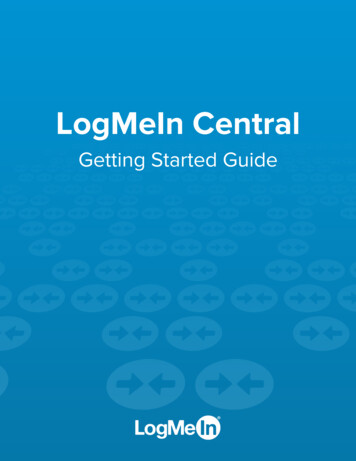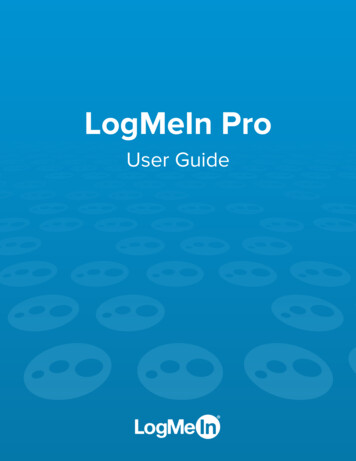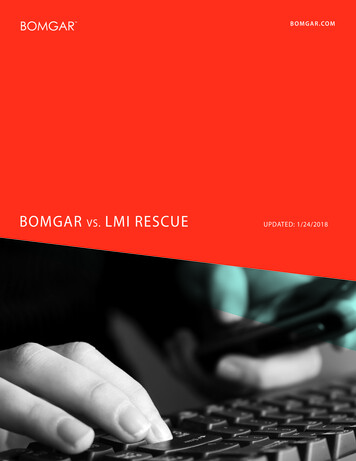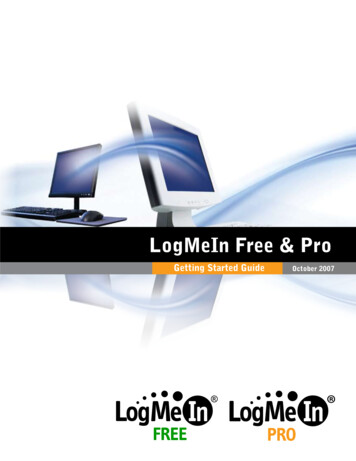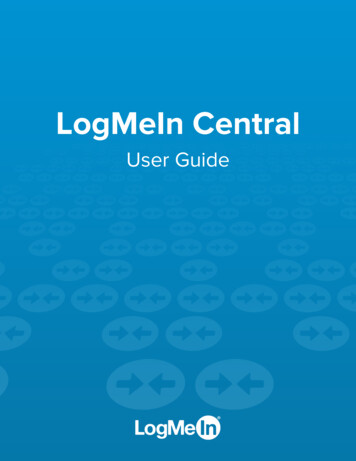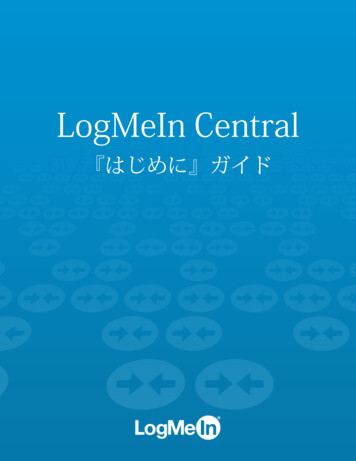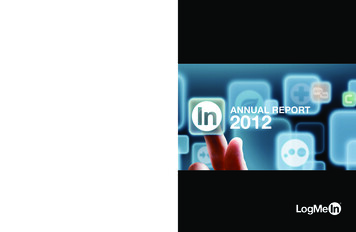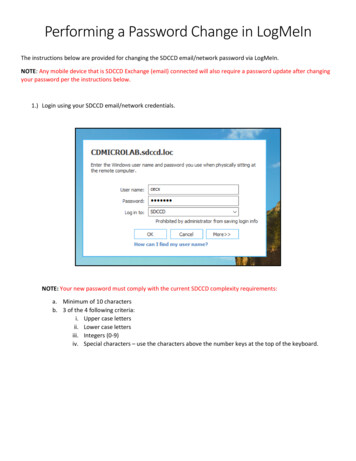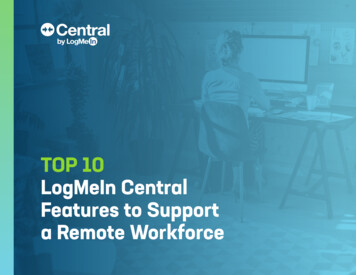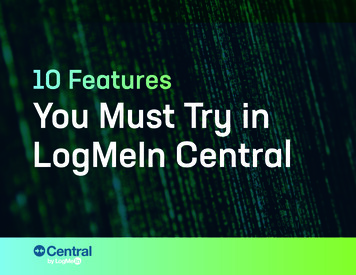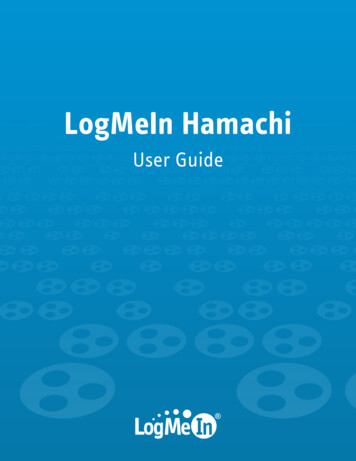
Transcription
LogMeIn HamachiUser Guide
ContentsLogMeIn Hamachi Fundamentals.4What Is LogMeIn Hamachi?.4Who Should Use LogMeIn Hamachi?.4The LogMeIn Hamachi Client.5About the Relationship Between the Client and Your LogMeIn Account.6About the Hamachi Virtual IP Address.6LogMeIn Hamachi Network Types .6About Mesh Networks.6About Hub-and-Spoke Networks.7About Gateway Networks.7LogMeIn Hamachi Subscription Types.8How to Change or Purchase Hamachi Subscriptions.9Managing LogMeIn Hamachi Clients and Networks.10LogMeIn Hamachi Security.11LogMeIn Hamachi and Firewalls.11Installing LogMeIn Hamachi.12Hamachi System Requirements.12How to Install the Client to a Local Computer.12How to Deploy the Client to a Remote Computer.13How to Install a Hamachi Client in Client-Only mode.13How to Update the Hamachi Client.14Making the Transition to Hamachi v2.x on a Windows Client.14Managing LogMeIn Hamachi Clients.15How to Set Default Settings for Deployed Clients.15How to Attach an Unattached Client to a LogMeIn Account.15How to Rename a Client On the Website.16How to Add/Remove a Client to/from a Network.16How to Change the Client Interface.17How to Detach (Delete) a Client from Your Account.18Using Tags to Help Manage Clients in Your Account.18How to Create and Manage Tags.18How to Assign Tags to a Client.19Using the LogMeIn Hamachi Client.20How to Join an Existing Network.20How to Chat in a Network.20How to Send an Instant Message on a Windows Client.21How to Appear Online or Offline to Other Network Members.21What do the Different Color Indicators Mean in LogMeIn Hamachi?.21Securing Your Hamachi Network Connections.22How to Password Protect Your Network.22How to Protect Your Network with RSA Keys.22How to Establish a Connection to All Unverified Peers.23How to Establish a Connection to a Single Unverified Peer.23How to Check the Network Connection of Another Online Client.23How to Manage the Preferences of Clients.24How to Change Basic Settings.24How to Change the Advanced Interface Settings.25How to Change the Server Connection Settings.26iiLogMeIn Hamachi User Guide
ContentsHow to Change Peer Connection Settings.26How to Change Your Online Presence.27How to Change Chat Settings.28How to Change Colors in the Chat Window.28How to Rename a Client from the Client.29How to Update the Client Automatically.29How to Find Configuration and Installation Directories.29How to Collect Information for Troubleshooting.30How to Disable Port Detection for Peer-to-Peer Connection.30How to Backup and Restore Hamachi Client Configuration.30Managing Unattached Networks from the Client.31How to Set Access for an Unattached Network.31How to Delete an Unattached Network.31How to Evict a Member of an Unattached Network.32Managing LogMeIn Hamachi Networks.33How to Set the Default Response to Network Join/Exit Requests.33How to Add a Hamachi Network.33How to Configure a Hamachi Gateway on Windows to Recognize Multiple Subnets.34How to Assign an IP Range for Gateway Members on Windows.34How to Configure Home LAN Behavior for Gateway Network Members.35How to Add a Hamachi Network from the Client.36How to Rename a Network.36How to Approve or Reject Join Requests.36How to Edit Network Settings.37How to Modify the Client's Role in a Network .37How to Change Network Password Settings.38How to Delete a Network.38How to Leave a Network.38How to Resolve Network Member Limit Issues.39How to Transfer a Hamachi Network to Your LogMeIn Account.39How to Change the Priority of the Virtual Network Adapter.39LogMeIn Hamachi Troubleshooting.40Troubleshooting Failed Hamachi Client Setup.40Troubleshooting Hamachi Rejected Login Request.40Troubleshooting a Windows Hamachi Client Failing to Connect to the Hamachi Engine.41Troubleshooting a Windows Hamachi Client Failing to Connect to the Hamachi Network Adapter.41Troubleshooting Windows Network Connections.42Troubleshooting a Hamachi Client Failing to Go Online.43Troubleshooting Pinging Hamachi Hosts.43Troubleshooting a Hamachi Client in Probing Status.43Troubleshooting Hamachi Client Request Time Out.44Troubleshooting Communication between Hamachi Clients.44Troubleshooting Hamachi v1.x Network Restoration on Windows Clients.45LogMeIn Hamachi Glossary.46Legal Notice.48iii
LogMeIn Hamachi FundamentalsWhat Is LogMeIn Hamachi?LogMeIn Hamachi is a virtual networking service that can be set up in minutes and enables secure remote accessto your business network anywhere there is an Internet connection.Unlike traditional hardware and software based VPN systems, Hamachi is an on-demand virtual networking servicethat allows you to focus your time and energy on providing the remote connections your users and systems need,and not the technology or infrastructure you are using to support them.Who Should Use LogMeIn Hamachi?Here are a few examples of how you can take advantage of Hamachi.IT Support: Building a Mobile Office LANMany mobile workers use their laptops in the office while connected to their company's shared resources (fileservers, network printers, mail servers, etc.). But if a user moves away from the local network, he will no longerbe able to access these resources. Software that is configured to work inside the office becomes useless outsidethe office.Using Hamachi, mobile workers become members of a Hamachi network wherein all shared resources are alsonetwork members. As a result, network configurations can remain unchanged. Hamachi sets up exactly the samenetworking environment for the mobile user no matter where he is.Tip: Hub-and-spoke and gateway are the best networking modes for this scenario.IT Support: Setting Up Network Access for Home WorkersHome workers can be more productive when they have secure access to shared IT resources. Using the Hamachiclient, home workers gain a secure tunnel directly into their company's network. They can work from home andstill access the resources they need.Tip: Hub-and-spoke and gateway are the best networking modes for this scenario.Outsourced IT: Managing Multiple NetworksA service provider with a number of administrators on his team wants to set up and maintain multiple Hamachinetworks for multiple customers. He uses LogMeIn Central to create Hamachi networks, deploy Hamachi clients,and apply default and custom settings for each customer. He can also manage other administrators in hisorganization, generate client activity reports, and manage network activity.Small to Medium Sized Organizations: Virtual LANOrganizations without a physical LAN can use the mesh network type to set up a virtual corporate LAN.4LogMeIn Hamachi User Guide
The LogMeIn Hamachi ClientThe term Hamachi client refers to both the Hamachi software itself and any computer with Hamachi client softwareinstalled. With proper permission from network owners, Hamachi clients can become members of any Hamachinetwork.Figure 1: The LogMeIn Hamachi client for WindowsFigure 2: The LogMeIn Hamachi client for MacCopyright 2013 LogMeIn, Inc.5
About the Relationship Between the Client and Your LogMeIn AccountThe Hamachi client can be used in Client-only (unattached) mode as a stand-alone service with no relation to aLogMeIn account, or in web management mode as an attached member of a LogMeIn account.Client-only mode: UnattachedThe term Unattached client refers to any Hamachi client that has not been added to a LogMeIn account and is beingused in Client-only mode. Unattached clients cannot be managed on the web using the My Networks page orLogMeIn Central. It can still join existing networks and create mesh networks.Web management mode: AttachedThe term Attached client refers to any Hamachi client that has been added to a LogMeIn account. Any LogMeInaccount holder can manage attached clients on the web using the My Networks page, while LogMeIn Centralsubscribers can use LogMeIn Central.About the Hamachi Virtual IP AddressEvery Hamachi client has one virtual IPv4 (IP) address in the 25.x.x.x range and one IPv6 address. The virtual IPaddress is globally unique and is used to access the client from any other Hamachi network with at least onecommon mesh or hub-and-spoke network.LogMeIn Hamachi Network TypesLogMeIn Hamachi provides three network types for flexibility in meeting diverse use case scenarios. They differmainly in network topology.Hamachi clients can be members of any network; however, depending on the network owner's Hamachi subscription,networks have the following limitations: Free subscription allows you to have five members in a network Standard subscription allows you to have 32 members in a network Premium subscription allows you to have 256 members in a network Multi-network subscription or a LogMeIn Central subscription allows you to have 256 members in all your networksFor information about subscription types, see LogMeIn Hamachi Subscription Types on page 8.About Mesh NetworksIn a mesh network, every member is connected to every other member.Organizations without a physical LAN can use the mesh network type to set up a virtual corporate LAN.Mesh is also the typical choice for gamers, because network games constantly have to broadcast their currentstatus to all other participants in the game.Figure 3: Mesh network6LogMeIn Hamachi User Guide
Note: Mesh is the only network type that can be created directly from the Hamachi client interface.About Hub-and-Spoke NetworksIn a hub-and-spoke network, one or more computers act as hubs, while other clients connect as spokes. Spokesconnect to hubs, but never to each other.Hub-and-spoke is typically used when a workstation (spoke) needs to connect only to servers (hubs). For example,in a library, the catalog is a hub while workstations accessing the catalog are spokes. Hub-and-spoke is ideal ifyou want strict control over connections between network members.Figure 4: Hub-and-spoke networkImportant: If you set every member of a hub-and-spoke network to be a hub, you essentially turn thenetwork into a mesh network. Similarly, if you set only spokes, your members will be unable to make aconnection.About Gateway NetworksUse the gateway network type to provide transparent access to your entire network from a centralized Hamachigateway. Members of a gateway network, such as mobile workers, will see one computer acting as a gatewaytowards an entire LAN, thus making all network resources accessible.Figure 5: Gateway networkTip: Theoretically, a hub-and-spoke network would also be a good choice for enabling mobile
LogMeIn account, or in web management mode as an attached member of a LogMeIn account. Client-only mode: Unattached The term Unattached client refers to any Hamachi client that has not been added to a LogMeIn account and is being used in Client-only mode. Unattached clients cannot be man