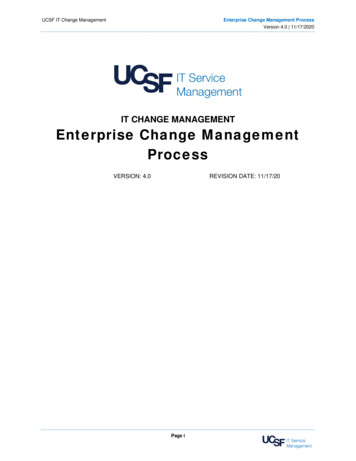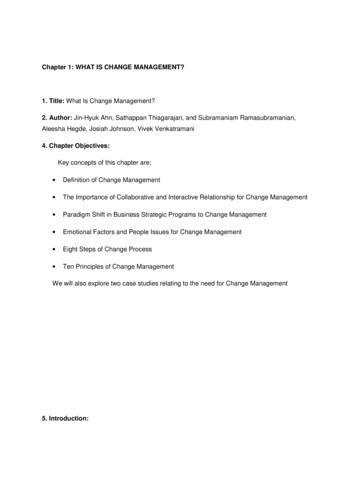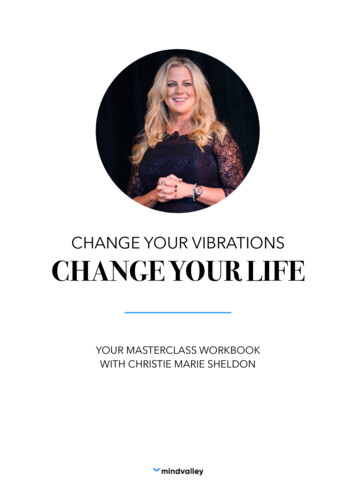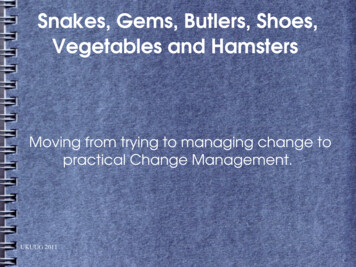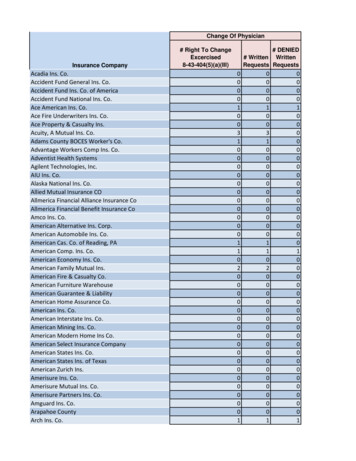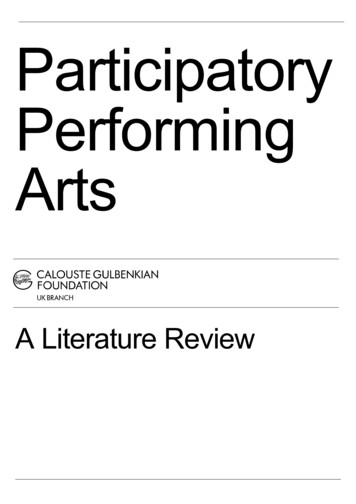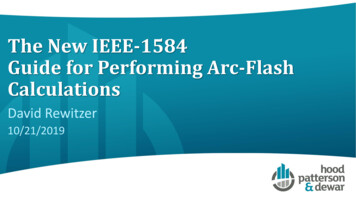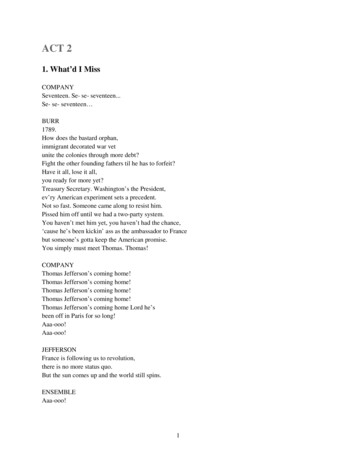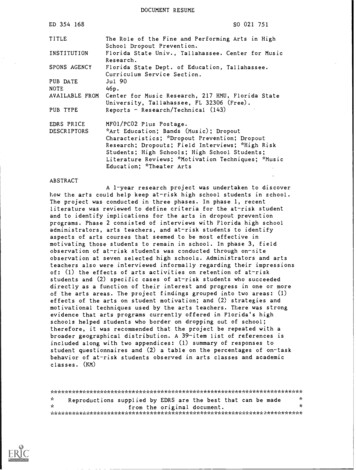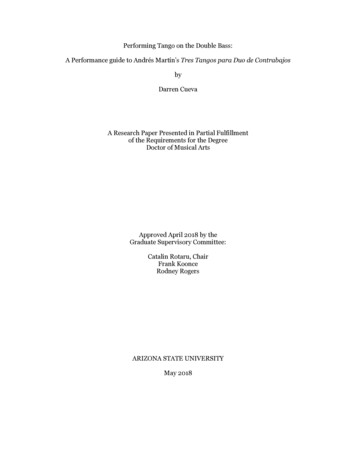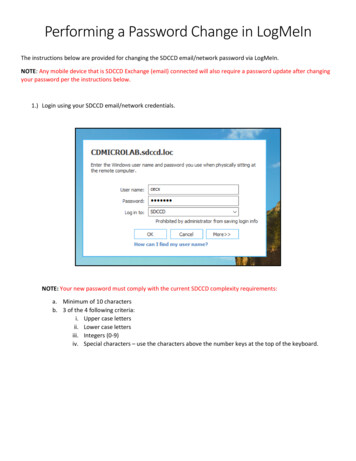
Transcription
Performing a Password Change in LogMeInThe instructions below are provided for changing the SDCCD email/network password via LogMeIn.NOTE: Any mobile device that is SDCCD Exchange (email) connected will also require a password update after changingyour password per the instructions below.1.) Login using your SDCCD email/network credentials.NOTE: Your new password must comply with the current SDCCD complexity requirements:a. Minimum of 10 charactersb. 3 of the 4 following criteria:i. Upper case lettersii. Lower case lettersiii. Integers (0-9)iv. Special characters – use the characters above the number keys at the top of the keyboard.
2.) Enter your Current password, New password, and Confirm password – click on “OK”.3.) Login with your username and new passwordIf you encounter issues changing your password or require further assistance, please contact the SDCCD HelpDesk atithelp@sdccd.edu, or by calling 619-388-7000
Initiating a Password Change in LogMeInInstructions below are for initiating a password change using the LogMeIn client.1.) Login with your username and password as you normally do.2.) Once you are logged in, select “Options” at the top of the screen from the LogMeIn toolbar. Once the optionsare displayed, select “Ctrl-Alt-Del”. This will simulate pressing the Ctrl Alt Delete keys as if you are sitting atyour local, on campus computer.3.) You will be presented with the following options, select “Change a password”.
4.) You will be presented with “Change a password” screen.NOTE: Your new password must comply with the current SDCCD complexity requirements:-Minimum of 10 characters3 of the 4 following criteria:v. Upper case lettersvi. Lower case lettersvii. Integers (0-9)viii. Special characters – use the characters above the number keys at the top of the keyboard.a.b.c.d.Enter your old password in the “Old password” box.Enter youtr new password in the “New password” box.Enter your new password again in the “Confirm password” box.When complete press the right-pointing arrow in the “Confirm password” box.If you encounter issues changing your password or require further assistance, please contact the SDCCD HelpDesk atithelp@sdccd.edu, or by calling 619-388-7000
2.) Once you are logged in, select “Options” at the top of the screen from the LogMeIn toolbar. Once the options are displayed, select “Ctrl- Alt-Del”. This will simulate pressing the Ctrl Alt Delete keys