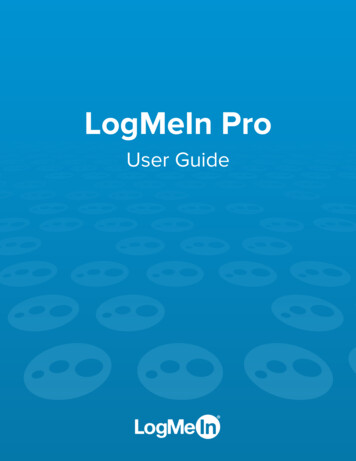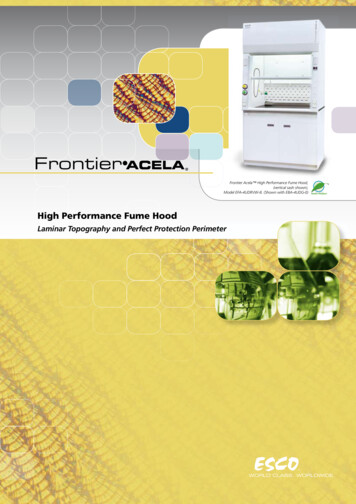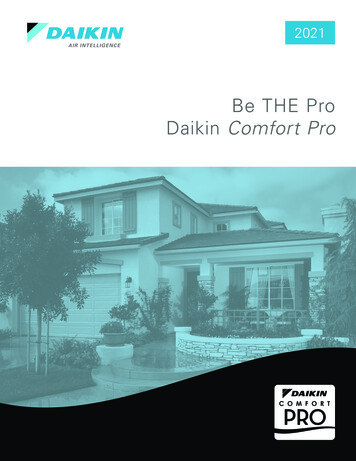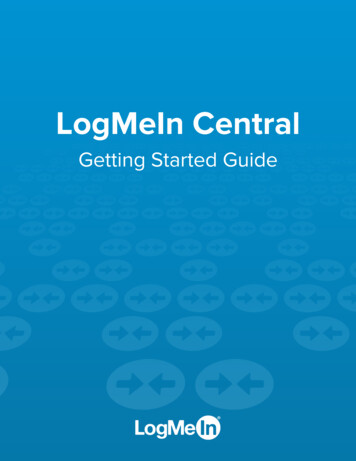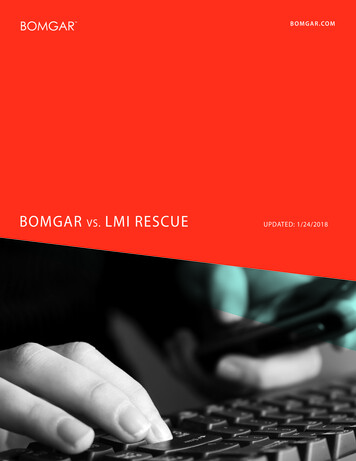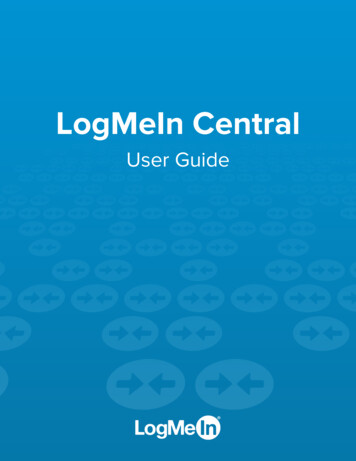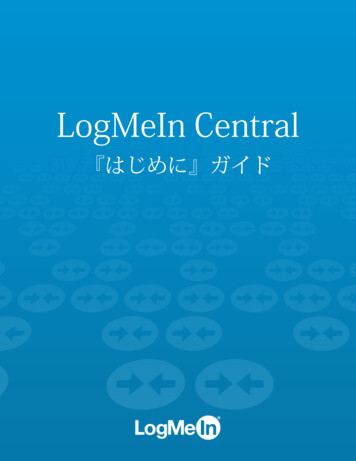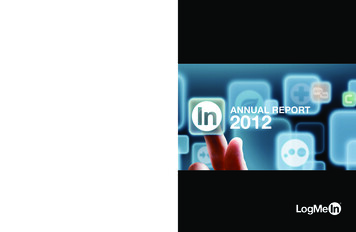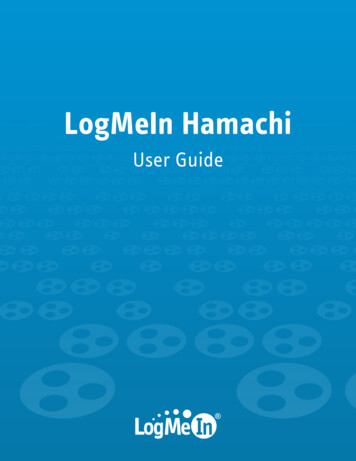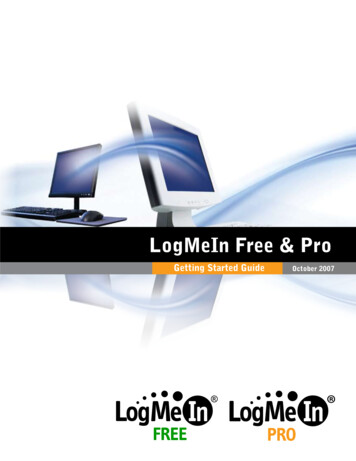
Transcription
LogMeIn Free & ProGetting Started GuideOctober 2007
ContentsSystem RequirementsCreating a LogMeIn AccountDownloading and Installingthe LogMeIn SoftwareRemote Controlling a Computer[3][4][8][8][12]LogMeIn Free and Pro are simple-to-use products that allow you to quickly and easily gain remoteaccess to another computer in a remote location. This document can also be used to get started withLogMeIn IT Reach. The first steps are the same for all three products.System RequirementsLocal PC Windows Vista, XP or Server 2003 (all including 64-bit): Windows ME, NT4, 2000, XP, or anyoperating system that supports Java or ActiveX within a web browser. Ensure that the latestversion of Java is installed. Reliable connection to the Internet via cable modem, ISDN, or DSL. Internet Explorer 5.5 or later, with support for 128-bit or 256-bit encryption. Mozilla-basedbrowsers that are compatible include Firefox 1.0.6 or later, Netscape 7.2 or later, and Mozilla 1.7or later.Note: if you are using Firefox then you will be given the option of installing a LogMeIn plug-in - itis not required that you install the plug-in, but we recommend it. You can also use a web-enabled device running Pocket PC 2002, Microsoft Windows Mobile2003 for Pocket PC, Microsoft Windows Mobile 2003 Second Edition for Pocket PC, or MicrosoftWindows Mobile 2005 for Pocket PC.Target PC Windows Vista, XP & Server 2003 (all including 64-bit); Windows ME & 2000 Permanent connection to the Internet via cable modem, ISDN, or DSL. Web browser that supports 128-bit or 256-bit encryption. LogMeIn software is installed. The Target PC is turned on. The Target PC is connected to the Internet with a live connection. The LogMeIn service is running. This can be determined by hovering your cursor over theLogMeIn System Tray icon: 2003-2008 LogMeIn, Inc. All rights reserved. www.LogMeIn.comLogMeIn Free & Pro Getting Started Guide2
Creating a LogMeIn AccountThe process to create a LogMeIn account and to download LogMeIn Free and Pro is very straightforward,but should be done in a strict order. You should follow this guide in a linear fashion to ensure that youare able to start remote controlling computers as soon as possible.The LogMeIn Pro trial will introduce youto the large number of extra features thatwe have added to the Free version of theproduct. The features you will be able totrial are:When you first register with LogMeIn you automaticallyreceive a free trial of LogMeIn Pro. This is done by goingto the LogMeIn Pro page and selecting the Get Free Trialoption.This will allow you the following:30 days trial of LogMeIn ProOr2 hours of remote control using the trial versionWhichever is the sooner.Remote Printing: access files remotely, select Printand you can print off documents on your localdefault printerRemote Sound: From hearing incoming emailalert sounds to streaming high quality music, thisis possible with LogMeIn Pro.Mini Meeting: Invite a friend or colleague to accessor view your machine for collaboration purposes.File Manager: A powerful tool to manage files andto transfer files between computers.Drag and Drop: Drag and drop files from the LocalPC to the Target computer.Sharing: If you want a share a file that’s too largeto be sent as an email attachment, send a link toanyone, even non-LogMeIn account holders andthey can download the file from your machine.Direct Connect: Click on icons on your MyComputers page for one-click remote control orFile Manager access. 2003-2008 LogMeIn, Inc. All rights reserved. www.LogMeIn.comLogMeIn Free & Pro Getting Started Guide3
Once your trial expires, you will be given the option of subscribing to the LogMeIn Pro version, oryour subscription will revert to a LogMeIn Free subscription automatically with no action requiredfrom you. You will, of course, lose all the above features if you choose not to continue with yourLogMeIn Pro subscription.The next step is to create a LogMeIn account. Complete the registration fields and make yournotification selections, then click Go.Note: We strongly recommend that you make a note of the details you give here and keep themsecure, as you may be required to input them at a later stage when remote controlling the computerfrom another PC. 2003-2008 LogMeIn, Inc. All rights reserved. www.LogMeIn.comLogMeIn Free & Pro Getting Started Guide4
You will then receive two emails from LogMeIn:One email welcomes you to LogMeIn and links to useful resources on our website to get youstarted.The other details the first step you need to take. This is to confirm the email address you gave whenyou completed the registration page (above).This is a security precaution to ensure that your email address is validated and to ensure you onlyreceive the emails you requested. This is fully inline with LogMeIn’s strict privacy and security policy.You should either click on the link in the email, or copy the link and paste it into your Internet Exploreror Firefox browser. 2003-2008 LogMeIn, Inc. All rights reserved. www.LogMeIn.comLogMeIn Free & Pro Getting Started Guide5
This will confirm your email address and you will then be taken to your My Computers page. We willreturn to this shortly. 2003-2008 LogMeIn, Inc. All rights reserved. www.LogMeIn.comLogMeIn Free & Pro Getting Started Guide6
Downloading and Installingthe LogMeIn SoftwareWhich Computers Need the LogMeIn software?Before downloading and installing LogMeIn Free or Pro onto a computer, you should first decidewhich computer(s) you actually need to remote control.You need to install LogMeIn onto any computer that you wish to remote control. You DO NOT needto install LogMeIn onto the machine that you will use to remote control another machine. (Althoughyou are able to do so, if you wish to access that machine at a later stage.) We will now return to the My Computers page, above. This is the view you will have when you aretaken to your My Computers page for the first time. There are two things to examine in the abovescreenshot. There are a number of options here that are not available to LogMeIn Free users. There are two My Computers views: The Advanced View, shown here The Simple View & Let’s look at these points, because they are closely related. Click on Simple View and the listof options to the left of the screen is greatly reduced. Compare the screenshot below with the oneabove: 2003-2008 LogMeIn, Inc. All rights reserved. www.LogMeIn.comLogMeIn Free & Pro Getting Started Guide7
The Simple View is all you will need to exploit the functionality of LogMeIn Free, but the other optionsare available in LogMeIn Pro and you may need these.The My Computers words are grayed out because you have added no computers to your LogMeInaccount. This is done by downloading the LogMeIn software onto them. The logical first step is todownload the software onto the computer you are working at. However, read the paragraph at thetop of this section to decide onto which computer(s) you actually need to download LogMeIn Freeor Pro.Downloading LogMeIn Free and ProThere are some points to be aware of when downloading LogMeIn onto your computers:1.2.3.You must log into your LogMeIn account to add computers to your account.You can only download LogMeIn Free and Pro onto a computer at which you are sitting.You must install LogMeIn onto every computer you wish to access remotely.This is the view you will get when you download the software for the first time using your LogMeInaccount. To download the LogMeIn software onto your computer, click on Add Computer:First time users with Internet Explorer browsers will follow this procedure:(Mozilla Firefox users will follow a very similar procedure, but will have their own instructions.)Click on Download Now then on Run 2003-2008 LogMeIn, Inc. All rights reserved. www.LogMeIn.comLogMeIn Free & Pro Getting Started Guide8
then on Run . then on Next then on I Agree then select the Typical radiobutton and Next Give the computer a description,then click Next then click Next 2003-2008 LogMeIn, Inc. All rights reserved. www.LogMeIn.comLogMeIn Free & Pro Getting Started Guide9
the Install status window appears once installation is complete, click on Finish click on Installation was successful (if it was!) 2003-2008 LogMeIn, Inc. All rights reserved. www.LogMeIn.comLogMeIn Free & Pro Getting Started Guide10
and you will be taken to your My Computers page, where the computer you just added nowappears. You can now use LogMeIn to remote control this computer from another PC.Remote Controlling a ComputerScenarioYou have a computer at work called XP DESKTOP. You create your LogMeIn account on this computerand download LogMeIn onto it using the process described above. Following this, when you accessyour My Computers page from XP DESKTOP, it appears there. However, there is not much point inbeing able to remotely access the machine at which you are sitting!You also have a home computer. You wish to access your work XP DESKTOP computer remotely fromhome. When you are at your home computer, log into your LogMeIn account at www.logmein.com andyou will see your My Computers page. It will show your XP DESKTOP computer, onto which you earlierdownloaded LogMeIn. (See the System Requirements for the pre-requisites for remote controlling aTarget computer).In LogMeIn Free or Pro, click on the machine name, highlighted, and you will be connected to thecomputer. Once the connection is established, you can then select the Remote Control option fromthe menu to the left of the screen.LogMeIn Pro OnlyIf you have LogMeIn Pro, you will see two Direct Connect icons to the right of the computer name:Hover over the icons and you will see a description of the functionality:. Click on the lefticon to connect directly to remote control the selected machine. 2003-2008 LogMeIn, Inc. All rights reserved. www.LogMeIn.comLogMeIn Free & Pro Getting Started Guide11
Depending on how you set up your account, you may be required to input a Computer Access CodeIf so, input the code, then select Login:Otherwise you will be presented with a login box where you should input your Windows logincredentials.You are also told the status of the target PC’s keyboard and mouse. In the above example they areboth active, i.e. someone is using the computer at that time. This may influence your decision toinitiate a remote control session.Note: The Computer Access Code is for users who do not normally have to enter any Windowscredentials when logging on to the Target PC. As an additional security measure, LogMeIn haveadded the Computer Access code to ensure that only authorized users gain access to the computersin an account. The code was created here: 2003-2008 LogMeIn, Inc. All rights reserved. www.LogMeIn.comLogMeIn Free & Pro Getting Started Guide12
Once connected to the Target PC via LogMeIn Pro, you will see this screen:Once connected to the Target PC via LogMeIn Free, you will see this screen:Note that the number of options available in the Pro version is significantly larger than in Free. 2003-2008 LogMeIn, Inc. All rights reserved. www.LogMeIn.comLogMeIn Free & Pro Getting Started Guide13
You will probably start by downloading a trial version of LogMeIn Pro and you will see this screen.There is a Trial Status window to the right of the Free connection screen. This is to inform you ofthe status of your free-of-charge Pro trial. The trial is for 30 days or two hours of remote control,whichever expires sooner. Once the trial expires, you will not have access to any of the premium Profeatures detailed in the Trial Status box.As you take advantage of Pro’s great extra features, a green tick will appear in the box to show youhave used a particular feature. The features are hyperlinked to short movies that demonstrate eachfeature.You are only one step away from remote controlling the Target computer.There is a toolbar to the left of the screen :LogMeIn ProLogMeIn Free 2003-2008 LogMeIn, Inc. All rights reserved. www.LogMeIn.comLogMeIn Free & Pro Getting Started Guide14
and a list of options on the main screen:LogMeIn ProLogMeIn FreeSelect the Remote Control options and decide if you want to open the remote control session in anew browser window using the check box on the main screen.You will see a progress box appear to inform you of the status of the connection:The connection will be established in a few seconds. 2003-2008 LogMeIn, Inc. All rights reserved. www.LogMeIn.comLogMeIn Free & Pro Getting Started Guide15
You will then be connected to the Target computer:You are now able to remote control the target PC just as if you were sitting at the machine itself. You can work ondocuments, listen to music (LogMeIn Pro only), adjust settings, open files, reboot, and generally use the machinehow you like.There are several powerful remote control features accessed via the remote control ribbon, which is described inthe LogMeIn Free & Pro User Guide. 2003-2008 LogMeIn, Inc. All rights reserved. www.LogMeIn.comLogMeIn Free & Pro Getting Started Guide16
In LogMeIn Free or Pro, click on the machine name, highlighted, and you will be connected to the computer. Once the connection is established, you can then select the Remote Control option from the menu to the left of the screen. LogMeIn Pro Only If you have LogMeIn Pro, you will see two