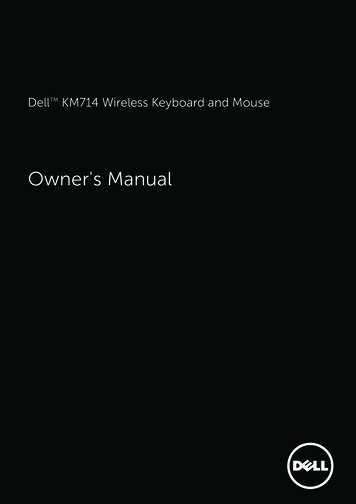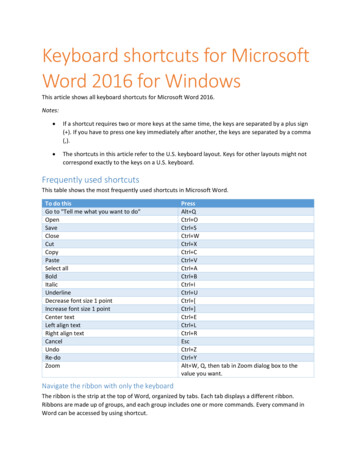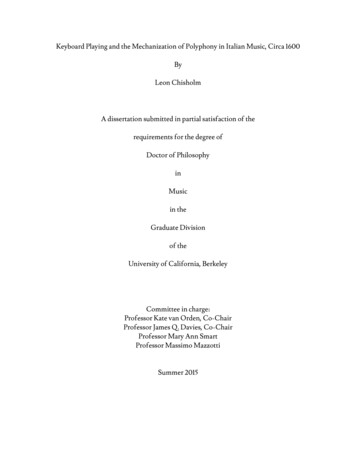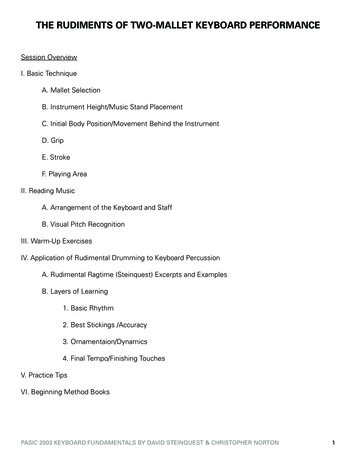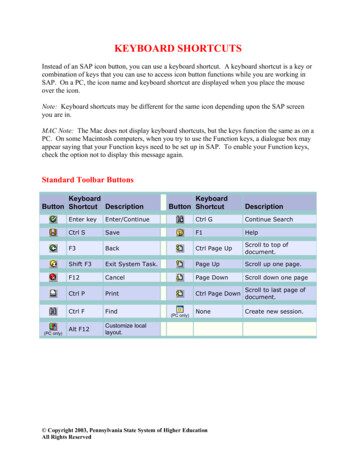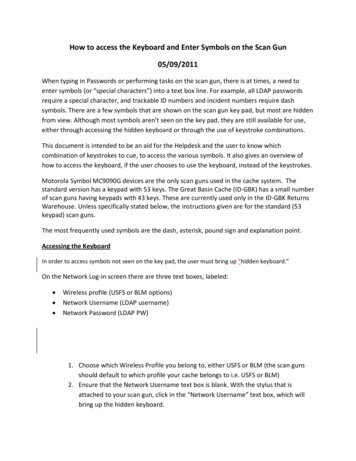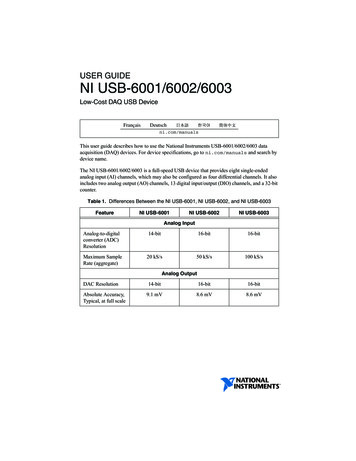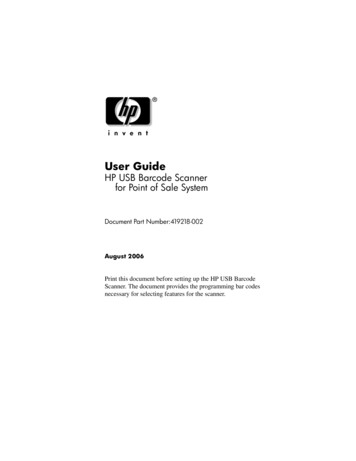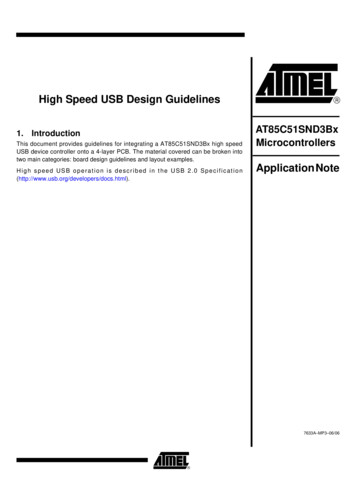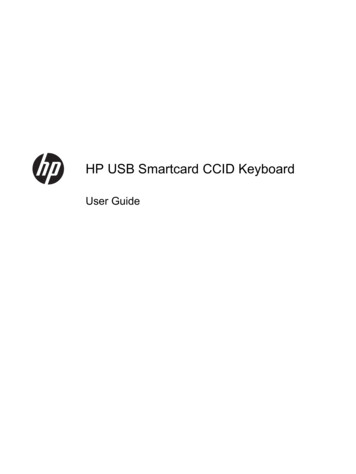
Transcription
HP USB Smartcard CCID KeyboardUser Guide
Copyright 2013 Hewlett-PackardDevelopment Company, L.P. Theinformation contained herein is subject tochange without notice.Microsoft, Windows, and Windows Vista areeither trademarks or registered trademarksof Microsoft Corporation in the UnitedStates and/or other countries.The only warranties for HP products andservices are set forth in the expresswarranty statements accompanying suchproducts and services. Nothing hereinshould be construed as constituting anadditional warranty. HP shall not be liablefor technical or editorial errors or omissionscontained herein.This document contains proprietaryinformation that is protected by copyright.No part of this document may bephotocopied, reproduced, or translated toanother language without the prior writtenconsent of Hewlett-Packard Company.First Edition (August 2013)Document Part Number: 741215–001
About This GuideThis guide provides information on connecting the keyboard, compatible smart cards, andtroubleshooting.WARNING! Text set off in this manner indicates that failure to follow directions could result in bodilyharm or loss of life.CAUTION: Text set off in this manner indicates that failure to follow directions could result indamage to equipment or loss of information.NOTE:Text set off in this manner provides important supplemental information.iii
ivAbout This Guide
Table of contentsHP USB Smartcard CCID Keyboard . 1Product Features . 1Kit Contents . 1Supported Operating Systems . 2Installation Steps . 21. Connect the USB Keyboard Cable . 22. Install the Smart Card Reader Drivers . 3Identifying Compatible Software . 33. Insert a Smart Card . 4Identifying Compatible Smart Cards . 4Appendix A Troubleshooting . 5Solving Common Problems . 5Online Technical Support . 5Preparing to Call Technical Support . 5v
vi
HP USB Smartcard CCID KeyboardProduct FeaturesFigure 1 HP USB Smartcard CCID KeyboardThe HP USB Smartcard CCID keyboard is a full-sized keyboard with built-in smart card reader forcomputer security. The keyboard features: Smart card technology to prevent unauthorized access to computers and networks. This featureboosts security, simplifies access procedures, and reduces the costs associated with managingnetworks. Advantages with digital signatures and certificates to secure the environment for transactionsperformed on both public and private networks. Compatibility with EMV cards and all smart cards that comply with ISO standard 7816. Security enhancements with HP ProtectTools, now known as HP Client Security Software. Topurchase this software and locate the latest security solutions as well as smart card updates, goto http://www.hp.com or contact your HP representative. Support for HP Business PC, Workstation, and Thin Client computer models. Consult yourcomputer documentation or product information at http://www.hp.com to determine if the HPUSB Smartcard CCID Keyboard works with your model.Kit ContentsThe HP USB Smartcard CCID Keyboard kit includes: HP USB Smartcard CCID Keyboard I/O Security Software and Documentation CD Product Notices document containing regulatory and safety notices for your product.Product Features1
Supported Operating SystemsThe keyboard requires one of the following operating systems to be running on the computer: Microsoft Windows 8.1 Microsoft Windows 8 Microsoft Windows 7 Microsoft Windows Vista Microsoft Windows XP Microsoft Windows Embedded SP3 Microsoft Windows Embedded Standard 2009 Microsoft Windows Embedded 8 Microsoft Windows Embedded Standard 7Installation Steps1. Connect the USB Keyboard CablePlug the USB cable attached to the keyboard into a USB port on the computer.Figure 2 Connecting the USB Keyboard Cable2HP USB Smartcard CCID Keyboard
2. Install the Smart Card Reader DriversDepending on the operating system running on your computer, you need to install the smart cardreader drivers only if you cannot find them in the operating system. Most operating systems, includingWindows 8.1, have the drivers preinstalled.The USBCCID drivers for some operating systems are also on the I/O Security Software andDocumentation CD. After installing the CD, locate the Smartcard Keyboard category/description andclick the link for the desired operating system in the Driver Installation column. Follow the on-screeninstructions to install the drivers. For additional details go to http://www.support.microsoft.com/kb/919922.Figure 3 Inserting the I/O Security Software and Documentation CDLocate the drivers for your operating system on the I/O Security Software and Documentation CD:NOTE: Driver installation on Thin Clients may require assistance from your network administrator orthe usage of Altiris.Identifying Compatible SoftwareThe following software is vendor-tested as compatible with the HP USB Smartcard CCID Keyboard.Table 1 Compatible SoftwareThe following software is qualified and approved by Hewlett-Packard Company. HP recommends thatyou use the HP ProtectTools or HP Client Security Software to set up and manage the HP USBSmartcard CCID Keyboard.HP (http://www.hp.com)HP Client Security SoftwareHP ProtectTools Security ManagerThe following software is qualified and approved by third-party vendors.SutiSoft, Inc. (http://www.identiphi.net)Secured BioPassDigitalPersona (wwww.digitalpersona.com)DigitalPersona ProInstallation Steps3
3. Insert a Smart CardOrient the compatible smart card with its face up so that the gold end of the card is nearest to thesmart card reader slot. Then, insert the gold end of the card into the smart card reader slot. The smartcard indicator light briefly illuminates when the smart card is fully seated and detected by the reader.At this time, the card is in the secure PIN modeFigure 4 Inserting a Smart CardNOTE: The keyboard’s smart card LED turns solid blue when the smart card is in secure PIN mode.While the LED is solid blue, the keyboard will stop working until the secure transaction is complete.This protects the smart card PIN code from being intercepted.Identifying Compatible Smart CardsRefer to the HP Web site for the lists of compatible Synchronous and Asynchronous smart cards forthis product at http://www.hp.com and then search for Smartcard CCID keyboard.4HP USB Smartcard CCID Keyboard
ATroubleshootingSolving Common ProblemsTable A-1 TroubleshootingProblemPossible CauseSolutionF10 Setup shows a smart card whenthe HP ProtectTools, now known as HPClient Security Software is not installedor has BIOS enabled.Smart card BIOS support waspreviously enabled then removed. Enter F10 Setup and manuallydisable the smart card feature. Or, re-enable BIOS support via theHP ProtectTools, now known asHP Client Security Software. Or, leave the F10 Setup optionenabled; for future BIOS enablewith HP ProtectTools, now knownas HP Client Security Software.The smart card LED occasionally turnssolid blue.A secure transaction is taking place.The smart card reader LED blinks bluewhen data is being read by the reader.However, when a secure transaction isenabled, the LED becomes solid blue.The smart card LED is solid blue andthe keyboard is not working.The smart card reader is in secure PINmode.Wait until the secure transaction iscomplete and the LED turns off.Online Technical SupportFor the online access to technical support information, self-solve tools, online assistance, communityforums or IT experts, broad multivendor knowledge base, monitoring and diagnostic tools, go tohttp://www.hp.com/support.Preparing to Call Technical SupportIf you cannot solve a problem using the troubleshooting tips in this section, you may call technicalsupport. Have the following information available when you call: Serial number of the HP accessory located on the bottom of the product Purchase date on invoice Condition under which the problem occurred Error messages received Hardware configuration Hardware and software you are usingSolving Common Problems5
HP ProtectTools, now known as HP Client Security Software. Or, leave the F10 Setup option enabled; for future BIOS enable with HP ProtectTools, now known as HP Client Security Software. The smart card LED occasionally turns solid blue. A secure transaction is taking place. The smart card read