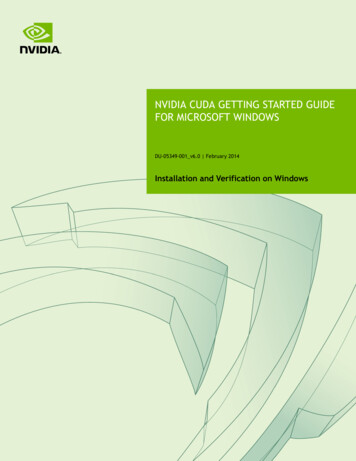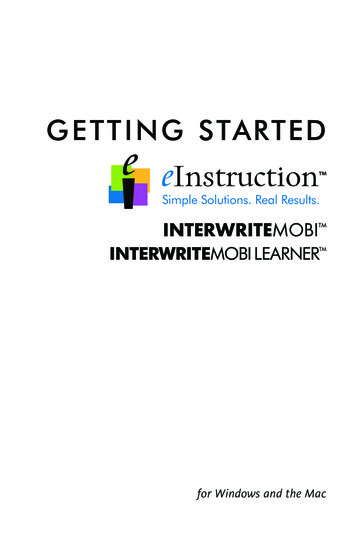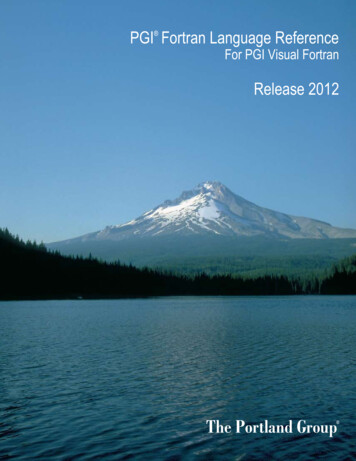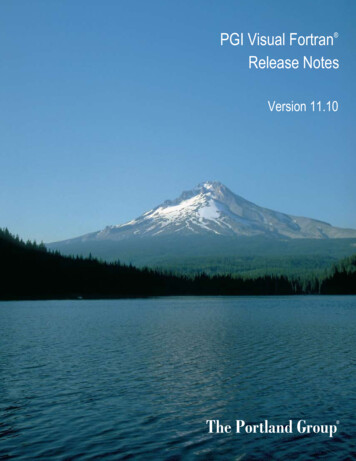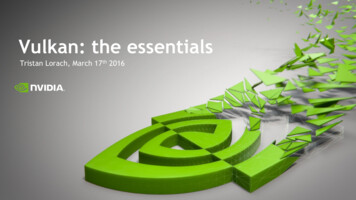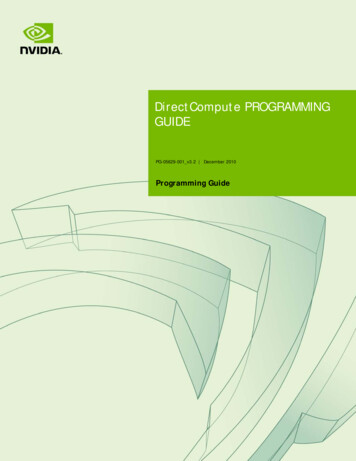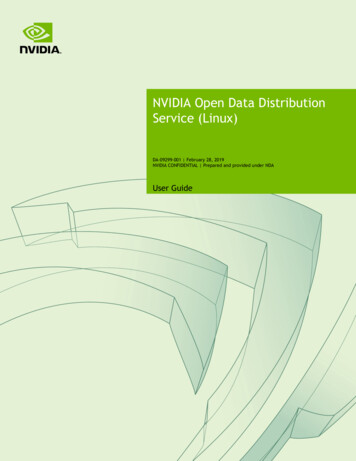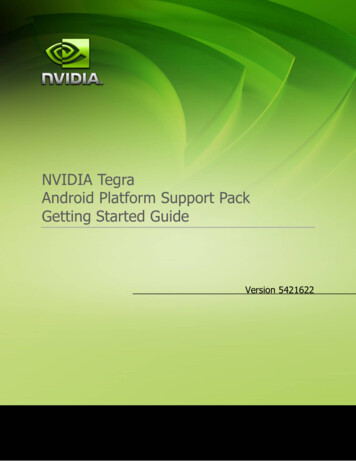
Transcription
NVIDIA TegraAndroid Platform Support PackGetting Started GuideVersion 5421622-1February 2010
ContentsINTRODUCTION3SYSTEM REQUIREMENTS3ENVIRONMENT VARIABLES (OPTIONAL)5INSTALLING THE SUPPORT PACK6INSTALLING (“FLASHING”) ANDROID TO THE DEVKIT7MAKING THE ANDROID DEBUG BRIDGE (ADB) WORK9DEVELOPING AN APPLICATION10FREQUENTLY ASKED QUESTIONS10KNOWN ISSUES13-2February 2010
IntroductionThe Android Tegra OS Support Pack for the NVIDIA Tegra 250 devkit is designed to provide allTegra-specific components required to support development and use of a Tegra 250 devkit withAndroid. It contains the software required to flash and boot the devkit into Android.This Support Pack is not a full Software Development Kit (SDK). It does not contain samples orsupport libraries. It contains only the NVIDIA-specific tools to flash and boot Android on theTegra 250 devkit. To develop for Android, Google provide an SDK(http://developer.android.com/sdk/index.html) and a Native Development Kit (NDK)(http://developer.android.com/sdk/ndk/1.6 r1/index.html) for developing applications in Javaand C/C as well as code samples.WARNING: Please refer to the Known Issues section at the end of this document beforebooting your devkit. There are several items that can in specific cases cause the devkit to beunstable or not boot completely when running the current Android OS. Please consult theKnown Issues section for fixes.System RequirementsThis pack requires additional hardware and software above and beyond the pack itself and thedevkit as shipped. Additional accessories required beyond the ones listed in the next sectionare described in the NVIDIA Tegra 250 HW Setup Guide.Throughout this document, it is assumed that the development host PC is running MicrosoftWindows; Windows XP has been extensively tested, and newer versions such as Vista andWindows 7 should function as well. However, 64-bit variants of Microsoft Windows have notbeen tested. Please consult the NVIDIA Tegra Developers’ website(http://developer.nvidia.com/tegra) , specifically the forums with any 64-bit development PC OSissues.Android development on Mac OS X and Linux is supported; only minor deviations from theseinstructions should be required. However, only Windows XP has been tested with this release.Currently, while Windows, Linux and Mac OS X development PCs can be used to develop witha Tegra 250 devkit already flashed and booted to Android, only Windows and Linux are supportedoperating systems for actually flashing the devkit initially-3February 2010
Note: Currently, Mac OS X cannot be used to flash a Tegra 250 devkit. It can only be used to developover ADB with a devkit already flashed using Linux or Windows.HardwareNVIDIA recommendsAt least a 2.0GHz CPU1-2GB RAMSoftwareRequiredTegra 250 Android Platform Support PackDownload and install the latest installer for your development PC’s operating systemfrom http://developer.nvidia.com/tegra. For Windows development PCs, this is:android tegra 250 version .msiFor Linux development PCs, this is (the pack may be provided zipped or directly as aninstallable file)android tegra 250 version .run[.zip]Android SDKDownload and install the Android SDK fromhttp://developer.android.com/sdk/index.htmlAdd the Android 2.0 SDK platform as described ts.htmlAdd the Windows USB driver as described itional changes as described later is in this document is required to the driver’s inffile for it to install.Required for C/C developmentCygwinDownload and install cygwin from http://www.cygwin.com.Android NDKDownload and install the Android NDK fromhttp://developer.android.com/sdk/ndk/1.6 r1/index.html-4February 2010
Nice to haveEclipseDownload and install the Eclipse IDE for Java Developers package fromhttp://www.eclipse.org/downloads/Android Development Tools (ADT) PluginThis allows you to compile Android projects from within Eclipse.Follow http://developer.android.com/sdk/eclipse-adt.html to install the ADT plugin.C/C Development Tools (CDT) PluginThis allows you to compile C/C code from within Eclipse.Install CDT by following the same steps as when installing the ADT plugin but using theURL ileo as the Available SoftwareSite, and then selecting CDT Main Features - Eclipse C/C Development Tools.Environment variables (optional)While not required to be set, these environment variables will be referred to throughout thisdocument.These environment variables should be set either by right clickingMy Computer- Properties- Advanced- Environment Variablesor directly in your Eclipse workspace via the menu itemWindow- Preferences- C/C - Environment.If you set these via My Computer, you’ll have to restart Eclipse for these settings to take effect.NDKROOTSet the environment variable NDKROOT to the installation path of the NDK. For exampleC:\android\android-ndk-1.6 r1Windows specificCYGWIN HOMESet the environment variable CYGWIN HOME to the root of your Cygwin installation. Forexample c:\cygwin-5February 2010
Installing the Support PackOn WindowsTo install the Support Pack, simply double click the installation fileandroid tegra 250 version .msiEnd-User LicenseYou will be prompted with End-User License Agreement. Read the agreement and to accept itcheck the box “I accept the terms in the License Agreement”. Click next to proceed.Installation TypeThere are 3 ways to install the Support Pack. Read the instructions on the screen and choose oneof the three options.“Typical” and “Complete” setup options will install the Support Pack inC:\Program Files\NVIDIA Corporation\android tegra 250 version \by default. If you want to install the Support Pack to a different location then choose the“Custom” setup option, change the installation location and click Next.Install the new Platform Support Pack to a different directory tree than any other platformsupport packs. Overlapping platform packs in a single tree will lead to problems.On LinuxTo install the Support Pack, unzip it from a .zip to the contained .run (if the file was shippedzipped). Then, open up a terminal and runsh android tegra 250 version .runEnd-User LicenseYou will be prompted with End-User License Agreement. Read the agreement and to accept ittype “yes” and press enter. The OS image and flashing utilities will be extracted to the directory./android tegra 250 version -6February 2010
Installing (“Flashing”) Android to the DevkitOnce the Platform Support pack is installed to the host PC, it is possible to flash the included OSimage to the devkit.PrerequisitesRefer to the diagrams of the connections and the main board, as well as the instructions forputting the hardware into recovery mode in the Devkit HW Setup guide.Selecting and Connecting the Desired DisplayThe Android OS image can support booting to VGA (15-pin D-Sub) or HDMI (HDMI alsosupports DVI-D via HDMI-to-DVI-D connectors). The selection of display device is currentlyan OS flash-time decision. Select your desired video-out option and connect the display to thecorresponding jack.For maximum compatibility, please ensure that your boot display is plugged in beforepowering on the devkit, so that the OS can detect the display properly during boot.Additionally, if you choose to use a Keyboard-Video-Mouse (KVM) switch to share display andinput devices, you should have the devkit’s input on the KVM switch selected and active priorto boot to ensure it can properly read the capabilities of the boot display.Placing the devkit into Recovery (“Flashing”) ModeRefer to the NVIDIA Tegra 250 devkit HW Setup guide for details on how to put the devkit intorecovery mode.Flashing using WindowsThe Android Platform Support pack includes recovery mode USB drivers in the directoryos/usbpcdriverOnce the display type is selected and the devkit is in recovery mode, the OS image can beflashed. The Platform Support pack includes two batch files in the “os” subdirectory that canbe used to flash the OS:DisplayTypeCRTHDMIFlash Batch Scriptnvflash 1gb crt.batnvflash 1gb hdmi.bat-7-February 2010
The flashing process will begin immediately. At the end of a successful flashing, the device willreboot to the desired video out mode with the Android desktop. If run from a commandprompt (rather than double-clicking the batch file), the resulting output should be similar to thefollowing:Nvflash startedrcm version 0X20001System Information:chip name: t20chip id: 0x20 major: 1 minor: 2chip sku: 0x8chip uid: 0x0808010541bfa0d7macrovision: disabledhdcp: enabledsbk burned: falsedk burned: falseboot device: nandoperating mode: 3device config strap: 0device config fuse: 0sdram config strap: 0sending file: tegra 250 333MHz 1GB.bct- 4080/4080 bytes senttegra 250 333MHz 1GB.bct sent successfullyodm data: 0x300011downloading bootloader -- load address: 0x108000 entry point: 0x108000sending file: fastboot.bin\ 884016/884016 bytes sentfastboot.bin sent successfullywaiting for bootloader to initializebootloader downloaded successfullysetting device: 1 0creating partition: BCTcreating partition: PTcreating partition: EBTcreating partition: UIPcreating partition: USPcreating partition: SOScreating partition: LNXcreating partition: APPcreating partition: CACcreating partition: UDAFormatting partition 2 BCT please wait. done!Formatting partition 3 PT please wait. done!Formatting partition 4 EBT please wait. done!Formatting partition 5 UIP please wait. done!Formatting partition 6 USP please wait. done!Formatting partition 7 SOS please wait. done!Formatting partition 8 LNX please wait. done!Formatting partition 9 APP please wait. done!Formatting partition 10 CAC please wait. done!Formatting partition 11 UDA please wait. done!done!sending file: fastboot.bin\ 884016/884016 bytes sentfastboot.bin sent successfullysending file: flashboot.img/ 2308096/2308096 bytes sentflashboot.img sent successfullysending file: system.img/ 75989760/75989760 bytes sentsystem.img sent successfully-8February 2010
Flashing using LinuxNo special USB drivers are required to flash using Linux.Once the display type is selected and the devkit is in recovery mode, the OS image can beflashed. The Platform Support pack includes two shell files in the directory of the OS imagethat can be used to flash the OS:DisplayTypeCRTHDMIFlash Batch Scriptnvflash 1gb crt.shnvflash 1gb hdmi.shTo execute one of them, start a terminal and run (for example)chmod x nvflash 1gb crt.sh./nvflash 1gb crt.shThe flashing process will begin immediately. At the end of a successful flashing, the device willreboot to the desired video out mode with the Android desktop. The resulting output shouldbe similar to the Windows version’s output.Making the Android Debug Bridge (ADB) workInstalling the Windows USB DriverFor the NVIDIA Tegra to be recognized by Google’s Windows ADB drivers, the fileandroid-sdk-windows\usb driver\android winusb.infin the Android SDK must be edited to have the following added in the[Google.NTx86]section:;NVIDIA Tegra%SingleAdbInterface%%CompositeAdbInterface% USB Install, USB\VID 0955&PID 7000 USB Install, USB\VID 0955&PID 7100&MI 01-9February 2010
When the device is connected and the new hardware wizard pops up, pointing the wizard tothe location of this modified android winusb.inf will enable you to install the Android CompositeADB Interface.Making ADB recognize the Tegra deviceIn addition to installing the USB driver, ADB must be configured to use our device. This is doneby entering the following command in a Windows command prompt:echo 0x955 "%USERPROFILE%\.android\adb usb.ini"Or on Linux and OS X with the following commands:mkdir –p /.androidecho 0x955 " /.android/adb usb.ini"Once this is done, restart adb with the “adb kill-server” command and makes sure “adbdevices” lists the Tegra device.Note: If the adb connection hangs, try typing adb kill-server in a command prompt window torestart it.Developing an applicationPlease refer to http://developer.android.com/guide/index.html for more information ondeveloping on Android. A good place to start is the “Hello World” tutorial available /hello-world.html.Frequently asked questionsHow do I compile Android C/C code inside Eclipse?1) First create a new or load an existing Android project into Eclipse.2) Select the menu item File- New- Other- C/C - Convert to a C/C Project.3) Select “Makefile project” and “— Other toolchain —“, and click finish. This will allowyou to build the C/C code using a makefile that makes use of the NDK compilers.4) Right click your project and select properties- 10 February 2010
5) Under C/C Build, make sure the build directory is what you want. Typically forAndroid applications it’ll be {workspace loc:/ myproject /jni}6) Under C/C Build- Environment, add a new variable with the name “PATH” and thevalue “ {CYGWIN HOME}/bin”.7) Under C/C General- Paths and symbols, add any directories you want to havescanned for code completion. For example clude for the 1.6 NDK.8) Now create a makefile in your project’s jni directory. For inspiration, build an NDK appwith the V 1 parameter. For example:make APP "hello-jni" V 1This will show the command line used to create the .so. Make sure the dynamic libraryis output to the myproject /libs/armeabi directory.9) Build the project by selecting the menu item Project- Build all. If all goes well the newlycreated makefile will have compiled your C/C code and the generated APK file willcontain the .so.My existing C/C based application won’t compileand link!The current Android NDK released by Google (1.6) only provides a limited set of native APIsand libraries for C/C development. For example, there is no C RTTI, exception or STLsupport. For more details on the limitations and what is supported, please read the followingfiles provided with the NDK: {NDKROOT}/docs/SYSTEM-ISSUES.TXT {NDKROOT}/docs/STABLE-APIS.TXT {NDKROOT}/docs/system/libc/OVERVIEW.TXTWhile not tested by NVIDIA, if the STL functionality is required there are ports of STLPort anduSTL for Android available on the internet.After exiting my application and launching it again,weird things happen As explained at tals.html#proclife, theprocess of an application can be kept alive as a cache to improve startup time of futurelaunches. So even if your activity has exited, the process that it belongs to can still be alive. Asstatic variables belong to the process and not the activity instance, as long as the process is alivethese will not be de-allocated when the activity ends and will not be re-initialized when the- 11 February 2010
activity starts. To work around this, make sure to either not use static variables, or manually deallocate and re-initialize them when appropriate.Where can I find the USB drivers?There are two different sets of USB drivers; the NVIDIA Recovery USB drivers required whenflashing the device and the Windows ADB drivers used for the Android Debug Bridge. Therecovery drivers are included with the Android OS flash pack. To install them, just point theinstaller to the directory of the recovery driver when the new hardware wizard shows up.We do not ship specific ADB drivers, but rather the official ones from Google are tweaked torecognize our device. This is described in the sections “System Requirements” and “Makingthe Android Debug Bridge (ADB)” work found earlier in this document.Why is my app not full screen?Check the AndroidManifest.xml file of your application. It should specify the minSdkVersion 4or higher. If minSdkVersion is either not specified or if it is 3 or below then application will notbe full screen. Such applications do not support higher resolutions. Use one of the following: uses-sdk android:minSdkVersion "5" / uses-sdk android:minSdkVersion "4" / You can find related discussion in Android Developers pers/browse k gst&q Need Help %3A getheight%28%29%2Fwidth%28%29 API returning &pli 1Where can I get more information about AndroidWidgets?In Android Widgets are used to display information about an application (like calendar eventsor song being played etc.) in views that can be embedded in other applications like the homescreen. Please refer to the following for more information on how to write guide/practices/ui guidelines/widget 2009/04/introducing-home-screen-widgetsand.html- 12 February 2010
The Screen goes dark after 1 minute and comes up asthe lock screen (normal Android behavior)On a USB keyboard, use the Windows/Menu key or F1 to unlock the lock screen. Then on thedevice go toSettings- Applications- Developmentand toggle the “Stay awake” option. Alternatively, the screen timeout can be changed viaSettings- Sound & Display- Screen timeout.Known IssuesThis is an alpha release and is not representative of a final OS image.ADB connection hangsIf the ADB connection hangs, start a command prompt and execute “adb kill-server” to make itrestart.Display is left shifted when the default boot display isCRTPlease try another monitor, use the auto-adjust menu item on the monitor (if available),manually adjust the monitor or use the HDMI output.The device reboots constantly with some USBperipherals attachedPlease try using another USB mouse. If the device is connected to the computer via a USB cable,please unplug and then reconnect when the device is fully booted.If you connect both D-Sub (CRT) and HDMI to the devkit, HDMI willnot workDo not connect both HDMI display and CRT (VGA) displays to the devkit simultaneously; onlyconnect the type selected as a part of the flashing process.- 13 February 2010
NoticeALL NVIDIA DESIGN SPECIFICATIONS, REFERENCE BOARDS, FILES, DRAWINGS, DIAGNOSTICS, LISTS, AND OTHERDOCUMENTS (TOGETHER AND SEPARATELY, “MATERIALS”) ARE BEING PROVIDED “AS IS.” NVIDIA MAKES NO WARRANTIES,EXPRESSED, IMPLIED, STATUTORY, OR OTHERWISE WITH RESPECT TO THE MATERIALS, AND EXPRESSLY DISCLAIMS ALLIMPLIED WARRANTIES OF NONINFRINGEMENT, MERCHANTABILITY, AND FITNESS FOR A PARTICULAR PURPOSE.Information furnished is believed to be accurate and reliable. However, NVIDIA Corporation assumes no responsibility for theconsequences of use of such information or for any infringement of patents or other rights of third parties that may result fromits use. No license is granted by implication or otherwise under any patent or patent rights of NVIDIA Corporation.Specifications mentioned in this publication are subject to change without notice. This publication supersedes and replaces allinformation previously supplied. NVIDIA Corporation products are not authorized for use as critical components in life supportdevices or systems without express written approval of NVIDIA Corporation.TrademarksNVIDIA, the NVIDIA logo, Tegra, GeForce, NVIDIA Quadro, and NVIDIA CUDA are trademarks or registeredtrademarks of NVIDIA Corporation in the United States and other countries. Other company and productnames may be trademarks of the respective companies with which they are associated.Copyright 2008-2010 NVIDIA Corporation. All rights reserved.NVIDIA Corporation2701 San Tomas ExpresswaySanta Clara, CA 95050www.nvidia.com
C/C Development Tools (CDT) Plugin This allows you to compile C/C code from within Eclipse. Install CDT by following the same steps as when