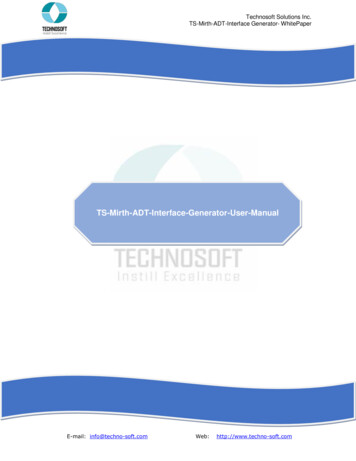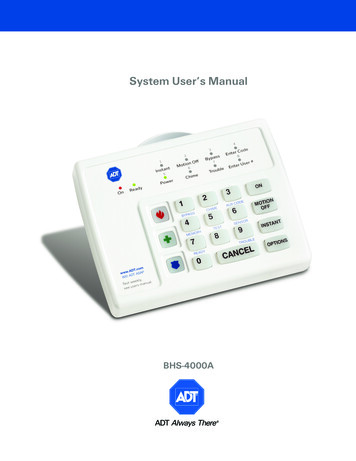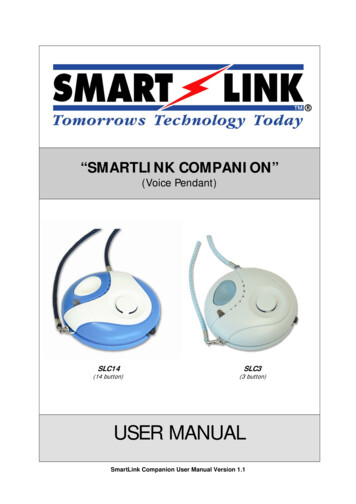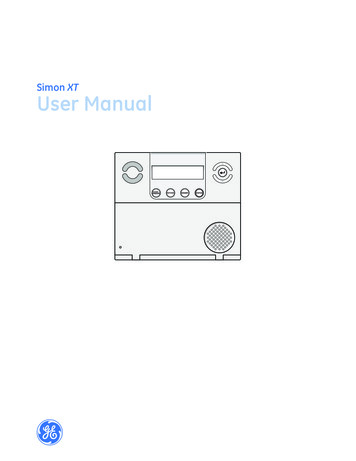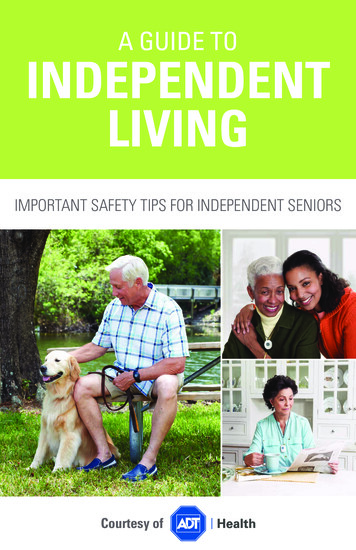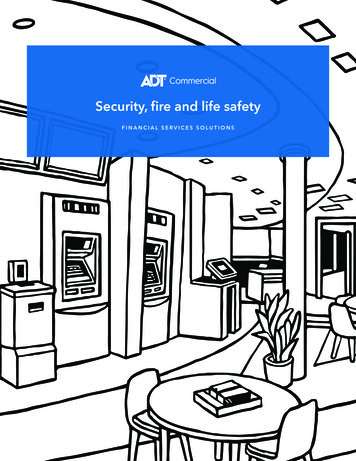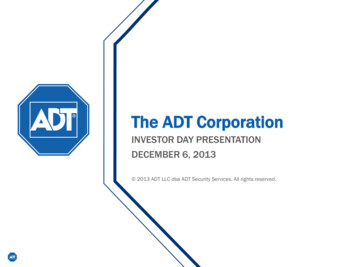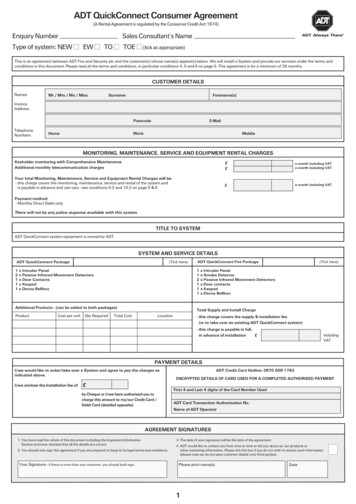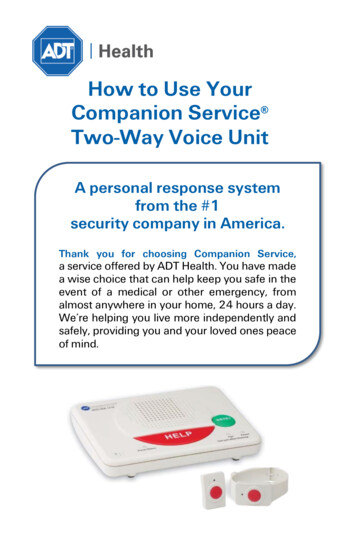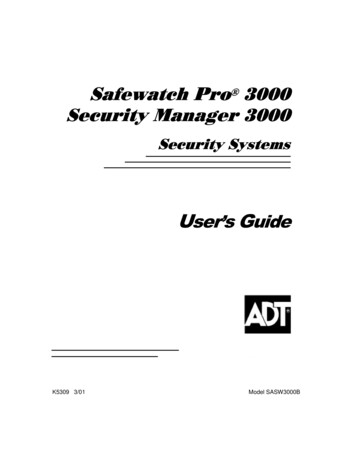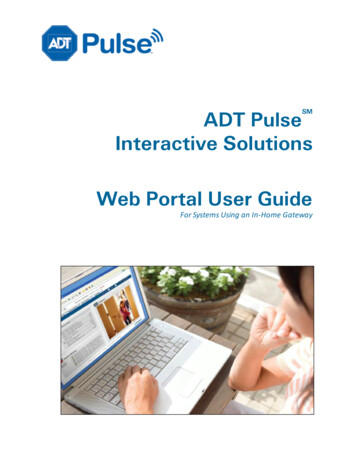
Transcription
ADT PulseInteractive SolutionsSMWeb Portal User GuideFor Systems Using an In-Home Gateway
ADT PulseSM Interactive Solutions Web Portal User GuideLicense Information: AL Alabama Electronic Security Board of Licensure, 7956 Vaughn Rd.,Montgomery 36116, (334) 264-9388; AK 256239, 5520 Lake Otis Pkwy., Anchorage, AK 99507;AR E0055, Regulated by Arkansas Bd. of Private Investigators & Private Security Agencies, #1 StatePolice Plaza Dr., Little Rock 72209, (501) 618-8600; AZ ROC109396-C12; ROC109402-L67; CAACO4227, PPO12949, 707408; alarm company operators are licensed and regulated by the Bureauof Security & Investigative Services, Dept. of Consumer Affairs, Sacramento, CA 95814; DC39703010; FL EF0001121, -0950, -1123, -0478, EF20000341, -0413, EG0000164; GALVA205374, -205386, -002833, -001438, -003379, -205572, LU001160; HI C27996; IL 127000364; MA 45-C; MI A-0639, 3601202182 – 4182 Pier North Dr. Ste. D, Flint, MI 48504; MNTS00021; NC 846-CSA-Alarm Systems Licensing Bd., 1631 Midtown Pl., Ste.104, Raleigh 27609,(919) 875-3611; NM 056126; NV 0040091, 1338; NY 12000025576, Licensed by NYS Dept. ofState; OH 16782, 50-18-1052; 50-57-1034; 53-89-1329; 53-31-1582; 50-50-1019; 50-48-1032;50-25-1050; 50-76-1025; OK 00067; OR 59944; PA Pennsylvania Home Improvement ContractorRegistration Number: PA10083; RI AFC9170; 18004; TN ACC-216, -241, -255, -173, -937, -294, 748, -511, -934, -1227; TX B00536-140 Heimer Rd. Ste. 100, San Antonio, TX 78232 – TexasPrivate Security Bureau, 5805 N. Lamar Blvd., Austin 78752; UT 339118-6501; VA 11-1878; 111879; 11-3247; 11-3635; 11-3863; Alarm Security Contracting 2701-035978A exp. 01/31; WAECO6 ADTSESI03205, 11824 N. Creek Pkwy. #105, Bothell, WA 98011; 9 August 29, 2011 WV014142. 2013 ADT. All rights reserved. ADT, the ADT logo, ADT Always There and 1.800.ADT.ASAP areregistered trademarks of ADT Services AG and are used under license.MS 15005633Document Number: 13004.24-5.0.1-5/10/2013-ADTPage ii
ADT PulseSM Interactive Solutions Web Portal User GuideContentsPrefaceAbout This GuideAudienceTypographic ConventionsWeb Portal BasicsOverview of the Web PortalBrowser RequirementsBrowser-Specific Video LimitationsSite Owner PrivilegesSigning InSigning OutForgotten Username or PasswordSign-In SecurityAutomatic Sign Out By the Web PortalArming and Disarming the Security SystemChanging To a Different SiteOnline HelpAbout ModesViewing the Currently Active ModeSwitching ModesSetting Up ModesSummary TabOverview of the Summary TabSecurityOther DevicesNotable EventsHome ViewCamerasToday's ScheduleCustomizing the Summary TabHome ViewManaging Pictures and Video ClipsWorking With Live VideoEmailing Pictures or Video ClipsSaving Pictures or Video ClipsDeleting Pictures and Video ClipsTaking Pictures or Capturing Video Clips ManuallyTaking Pictures or Capturing Video Clips as Part of Automations, Alerts, or SchedulesManaging Door LocksManaging LightsManaging ThermostatsHistory TabOverview of the History TabThermostat History GraphEnergy Monitor History GraphAlerts TabOverview of the Alerts TabEvent AlertsException AlertsSystem Event AlertsAdding AlertsPage 021212732353637383940414243434445464648495051
ADT PulseSM Interactive Solutions Web Portal User GuideAdding Event AlertsAdding Exception AlertsAdding System Event AlertsEditing AlertsDeleting AlertsAutomations TabOverview of the Automations TabAdding AutomationsAdding Automations When a Mode StartsEditing AutomationsDeleting AutomationsSchedules TabOverview of the Schedules TabSimple ScheduleSimple Schedule With Start and End TimesScheduling Repeated ActionsScheduling Random ActionsCreating Two Schedules For Opposite ActionsScheduling Multiple ActionsScheduling In Selected ModesAdding SchedulesEditing SchedulesDeleting SchedulesSystem TabOverview of the System TabManaging DevicesManaging Your GatewayChanging the Security Panel Master Access CodeAdding DevicesRenaming DevicesReplacing DevicesDeleting DevicesManaging Your Site SettingsSetting Your Time ZoneManaging Energy SettingsSetting Your Site's Whole Home Meter DeviceDisplaying Your Site's Energy Cost SummaryManaging UsersGiving Users Access to Your SiteEditing Your ProfileManaging Access CodesAccess Code TypesAccess Codes ListAccess Codes in HistoryAccess Codes in AlertsEditing Access CodesViewing Your User ProfileViewing Your Profile HistoryCustomizing ModesUsage ScenariosTake a Picture When Someone Comes to the Front DoorTurn a Light On for Five Minutes After a Door OpensTurn Off Power to Media CenterSend Me an Alert When Motion Is Detected in the Master BedroomPage 111112113114115116118121
ADT PulseSM Interactive Solutions Web Portal User GuideSend Me an Alert When the Medicine Cabinet OpensTurn on Lights to Make the House Appear OccupiedAdjust the Heat at Different Times of the DaySend Me an Alert When My Son Is LateSend Me an Alert When My Energy Usage is HighRemotely Unlock a DoorAbout Your DevicesSecurity PanelsSensorsDoor and Window SensorsMotion SensorsSmoke and Heat SensorsWater SensorsFreeze SensorsAbout Z-Wave DevicesLighting DevicesThermostatsDoor LocksEnergy Monitoring DevicesIP CamerasResetting a Camera to Factory SettingsWi-Fi ExtendersTroubleshootingGeneral Troubleshooting TipsResolving Live Video Problems-3285 Disconnected ErrorGlossaryIndexPage 39140141142142143144144149152154157
PrefaceADT PulseSM Interactive Solutions Web Portal User GuidePrefaceAbout This GuideThis guide provides information about how to use the web portal to manage remote interactive services foryour home or business.Page vi
ADT PulseSM Interactive Solutions Web Portal User GuideAudienceThis guide is intended for people who want to use the web portal to access and manage remoteinteractive services for their home or business.Page vii
ADT PulseSM Interactive Solutions Web Portal User GuideTypographic ConventionsThis document uses the following typographic conventions to help you locate and identify information:Italic textBold textMono textNote:Identifies new terms, emphasis, and book titlesIdentifies button names and other items that you can click or touch in thegraphical user interface or press on a computer keyboardIdentifies text to enter on the keyboardNotes provide extra information about a topic that is good to know but not essential to theprocess.CAUTION: Cautions draw your attention to actions that could compromise the security of your system orresult in the loss of data.Page viii
Web Portal BasicsADT PulseSM Interactive Solutions Web Portal User GuideWeb Portal BasicsOverview of the Web PortalThe web portal provides a way for you to monitor and manage your security system. This topic addressesthe general layout of the web portal. The remaining help topics are divided into chapters that address eachof the tabs and other types of information about the web portal.Note:Some features described in this document are not included in all installations, either becauseyour system configuration does not support them or because they are not included in yourservice package. Those features include:AlertsHistoryAutomationsSchedulesSystem (installed devices and users)If you are interested in adding any of these features to your installation, please contact yourservice provider.The following information is displayed at the top of the page throughout the application, regardless ofwhich tab is selected:A logoA welcome message that includes your name as a linkYou can click your name link to view or edit your user profile. (See "Editing Your Profile" on page 96for more information.)The current dateA Sign Out linkYou can click the Sign Out link if you want to sign out before navigating to a different web site. Ifyou do not sign out, you remain signed in for approximately 30 minutes, even if you navigate to adifferent web page. For security purposes, it is a good idea to sign out whenever you are not activelyusing the web portal.The name of your siteIf you have access to more than one site, the site names appear on a drop-down list, and you canswitch between the sites by selecting a different site name from the list. (See "Changing To aDifferent Site" on page 8 for more information.)The date and time of your last sign in and the number of failed sign-in attempts, if any, since yourlast sign-in.Page 1
Web Portal BasicsADT PulseSM Interactive Solutions Web Portal User GuideThe sign-in information appears only on the first page you see when you sign in. After you navigateaway from that page, the sign-in history is no longer displayed. (See "Signing In" on page 5 for moreinformation.)Below the information at the top of the page are some tabs (depending on your configuration):Summary (See "Overview of the Summary Tab" on page 15.)History (See "Overview of the History Tab " on page 43.)Alerts (See "Overview of the Alerts Tab" on page 46.) – visible only if you are the site ownerAutomations (See "Overview of the Automations Tab" on page 60.)Schedules (See "Overview of the Schedules Tab" on page 66.)System (See "Overview of the System Tab" on page 78.)You can click each tab to display information about that part of the portal. Refer to the chapter for each tabfor details about its uses and functionality.To the right of and below the tabs is the icon and Help link, which you can click to access online helpfor the current page. (See "Online Help" on page 9 for more information about the online help system.)At the bottom of each page is a series of links that you can click to display more general information thatyou might find helpful.Page 2
ADT PulseSM Interactive Solutions Web Portal User GuideBrowser RequirementsWatching the highest quality live video (for example, QuickTime video) in the web portal requires certainthird-party components that are often already pre-installed with your web browser. If they are not installed,a message appears prompting you to install them when you attempt to play live video. Alternatively, alower quality basic video option is available that does not require any third-party components. To choosethis option, select the basic video link above the Take Picture and Capture Clip buttons.For Microsoft Windows operating systems, the required components for QuickTime video are:Sun Java Runtime Environment (JRE) 1.5 (also referred to as Java 5) or laterApple QuickTime Player 7.1 or laterYou can download Java at: http://www.java.com/en/download/manual.jspYou can download QuickTime at: http://www.apple.com/quicktime/download/Note:You do not need to install iTunes, and you do not need to submit an email address in order toinstall QuickTime.For Mac OS X operating systems, the required components for QuickTime video are:Sun Java Plug-In and VM 1.7 Update 15 (also referred to as Java 7 Update 15) or laterApple QuickTime Player 7.7 or laterThese components can be obtained via the Mac's "Software Update" feature.Browser-Specific Video LimitationsMost supported browsers with the default configuration play video clips and run live video with noproblems. A few specific versions of browsers do have known issues. The following are known browserspecific limitations:Viewing live video with Safari with Mac OS X occasionally causes the browser to close unexpectedly. If this problem occurs, restart the browser.Video clip playback on Safari with Mac OS X 10.6 might occasionally show a question mark icon (?)instead of video. If this problem occurs, try to play the clip again.Viewing live video running Google Chrome on Mac OS X 10.7 and 10.8 is only supported in basicvideo mode. Apple has removed native support for the Java browser plug-in, and Oracle onlysupports a 64-bit Java plug-in. These plug-ins are not compatible with Google Chrome, as it is a 32bit browser. Use Firefox or Safari browsers instead to view QuickTime video.Viewing live video with Safari with Mac OS X 10.7 and 10.8 may require that you update to thelatest Java version (as of this writing, Java 7 Update 15) for QuickTime video to work correctly, dueto security concerns with older versions of Java. If you wish not to update to the latest version, basicvideo does not require a Java plugin.Page 3
ADT PulseSM Interactive Solutions Web Portal User GuideSite Owner PrivilegesThere are certain features of the system that only site owners can use. For example, only site owners canset up alerts. Non-owners do not see the Alerts tab at all.The following table lists all of the features and services available to site owners only.Feature or ServiceRelated Help TopicsChange your site name and other site settings"Managing Your Site Settings" on page 87Change your security panel access code"Changing the Security Panel Master Access Code" onpage 82Edit Mode labels"Customizing Modes" on page 113Viewing the System tab's Energy page"Managing Energy Settings" on page 88Edit access code labels"Editing Access Codes" on page 110Add, edit, replace, or delete devices"Managing Devices" on page 80Add, edit, delete, or receive alerts"Overview of the Alerts Tab" on page 46Add, edit, or delete users"Managing Users" on page 90Change which of your sites are available to other "Editing Your Profile" on page 96usersPage 4
ADT PulseSM Interactive Solutions Web Portal User GuideSigning InEach time you use the web portal, you must sign in with your username and password. Depending onyour system configuration, the process for setting up and obtaining them differs. To set up your passwordthe first time you sign in, follow the specific directions provided by your system installer and in any emailsyou receive associated with this process.After signing in to the web portal the first time, the Terms of Use agreement appears. After reading theagreement, click I Agree.Following acceptance of the Terms of Use agreement, the system might prompt you to complete otherset-up steps. When the set-up steps are complete, the web portal launches and displays the Summary tab.See "Overview of the Summary Tab" on page 15 for details about this tab.Each time you sign in after you complete the initial set-up, you simply enter your username and password,and the Summary tab appears right away.On the Sign In page, depending on our system's configuration, you might see the Remember my username check box. If you select this check box the Sign In page will remember your username so that youdo not have to enter it each time you sign in.Signing OutWhen you finish using the web portal, it is important that you explicitly sign out. If you navigate to adifferent web site without signing out of the web portal, your web portal session remains in effect forseveral minutes. If someone else uses your computer, they might be able to access your system withoutyou knowing.To sign out of the web portal:Click Sign Out at the top of any page of the web portal. You exit the web portal and, at this point, you cannavigate to another web site or close your browser.Forgotten Username or PasswordIf you ever forget your username or password, on the Sign In page, click the Forgot your username orpassword? link. The Sign In Help page opens. From this page you can begin the process of retrieving yourusername or resetting your password. To reset your password, enter your username and click ResetPassword. To retrieve your username, enter your email address and click Retrieve Username. Follow theinstructions on the web pages or email messages associated with these processes to restore your accessto the web portal.Sign-In SecurityA number of security measures are in place to protect your account. Which of these are enabled dependson your system configuration. For example, if the system detects attempts to guess your password,additional steps might be required for you to sign in, or additional sign in attempts might be prohibited fora period of time.Security measures typically include enforcement of rules about which characters your username andpassword can contain. In any case, it is always a good idea to use a strong password. A strong passwordconsists of at least six characters (and the more characters, the stronger the password) that are acombination of letters, numbers, and allowed symbols. Passwords are typically case-sensitive, so a strongpassword contains both upper and lower case letters. Strong passwords do not contain words that can befound in a dictionary or parts of your own name.Page 5
ADT PulseSM Interactive Solutions Web Portal User GuideAutomatic Sign Out By the Web PortalAfter a period of inactivity (typically 30-60 minutes), the web portal automatically signs you out. If thathappens, you must sign in again to return to your site.Note:The number of minutes of inactivity before the portal signs you out depends on your systemconfiguration.After a single web portal session runs a certain period of time (generally 24 hours), the web portalautomatically signs you out, even if you have been actively using it all that time. This is a security measureset up for your protection. As with the inactivity sign out, you must sign in again to return to your site.Note:The maximum session length before the portal signs you out depends on your systemconfiguration.Page 6
ADT PulseSM Interactive Solutions Web Portal User GuideArming and Disarming the Security SystemArming and disarming refers to the state of your security system. The state of the security system dictateswhether it monitors and sends an alarm for all perimeter and interior sensors, perimeter sensors only, ordoes not monitor or send an alarm for any sensors. (Perimeter sensors are mainly door/window sensors.Interior sensors are mainly motion sensors.)The possible states for your security system are:Armed Away: Both perimeter and interior sensors cause alarms, if triggered. For example, no one isat home, and all sensors are activated.Armed Stay: Motion sensors do not cause alarms if they detect motion, but door/window sensorsdo cause alarms if they are opened. For example, someone is at home, but you want the securitypanel to monitor the doors and windows.Armed Night: Same as Armed Stay, but also arms preselected interior sensors (programmed by yourinstaller), while other sensors are disarmed.Note:Armed Night is only available with certain security systems, and only whenprogrammed by the installer.Disarmed: No perimeter or interior sensors cause alarms, if triggered. For example, people are athome, so none of the sensors need to be activated.Disarmed with uncleared alarm: The system has been disarmed, but a previous alarm has notbeen cleared. To clear the alarm, disarm the system again.Armed with No Entry Delay If you set your system to Armed Instant or Armed Maximum from thesecurity panel, the gateway reports the state as Armed Stay (for Armed Instant) or Armed Away(for Armed Maximum) with the No Entry Delay option turned on. When you set your system toArmed Stay or Armed Away, the No Entry Delay option can be turned on (but only via the securitypanel). When the system is armed with No Entry Delay on, opening an entry/exit door will not provide an entry delay period during which the system can be disarmed – rather, it will result in animmediate alarm.Disarming the system turns the No Entry Delay option off.To arm or disarm your security system, use a security system keypad or click one of the buttons in theSecurity section of the Summary tab. (See "Overview of the Summary Tab" on page 15 for moreinformation.)Page 7
ADT PulseSM Interactive Solutions Web Portal User GuideChanging To a Different SiteIf you have access to more than one site, your site name appears on a drop-down list. You can change toany other site on the list by selecting it from the drop-down list.Page 8
ADT PulseSM Interactive Solutions Web Portal User GuideOnline HelpYou can click Help on any screen or window in the web portal to display context-sensitive help f
Page2 eewhenyousignin.Afteryounavigate awayfromthatpag