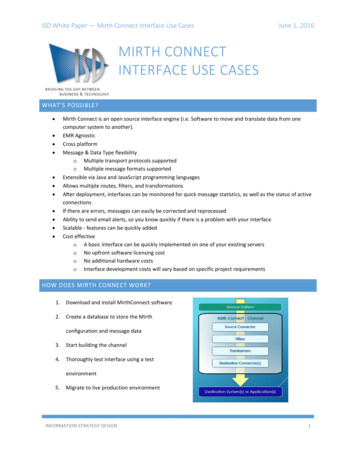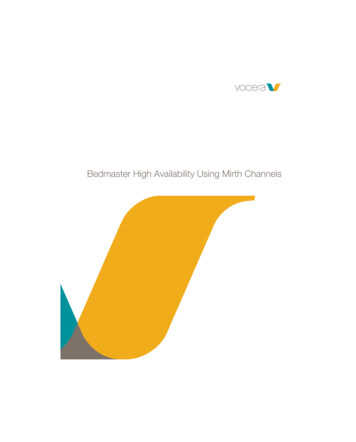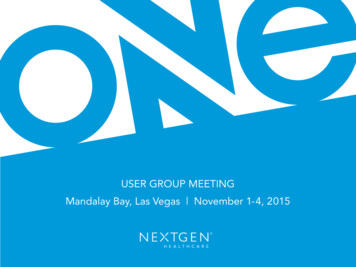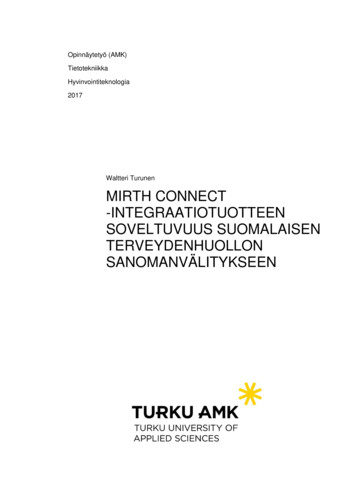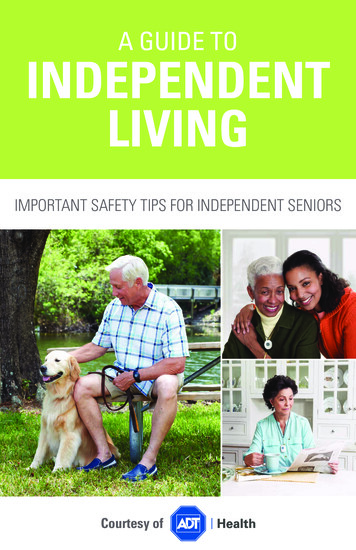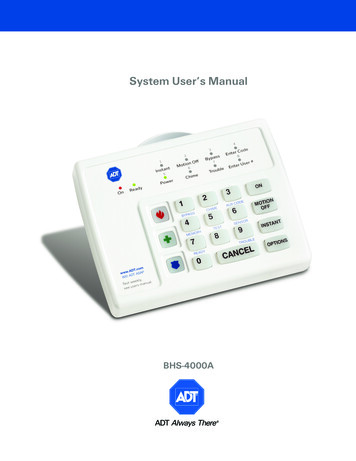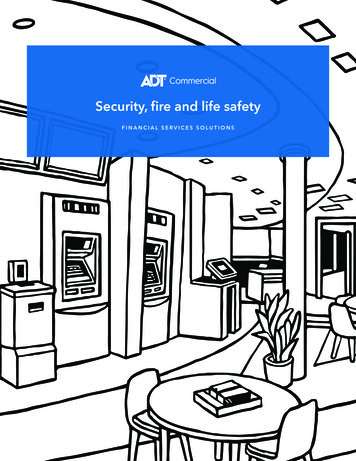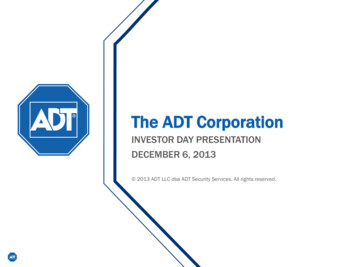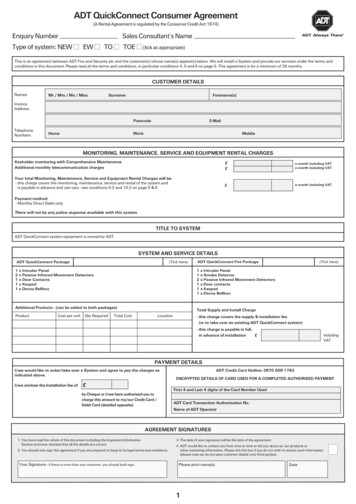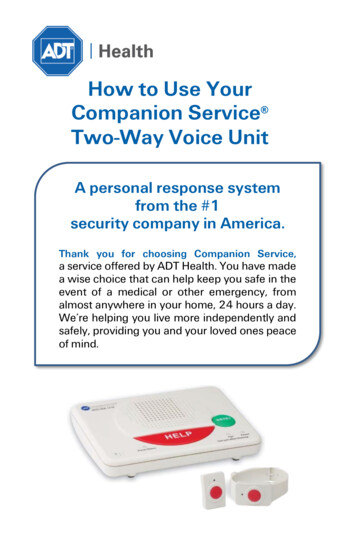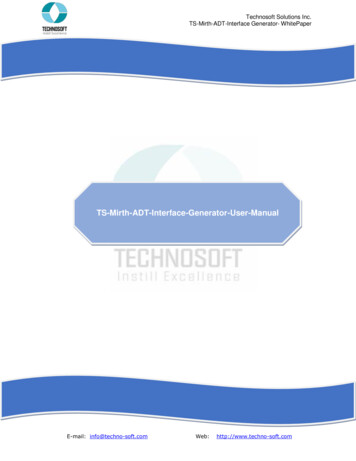
Transcription
Technosoft Solutions Inc.TS-Mirth-ADT-Interface Generator- nualE-mail: info@techno-soft.comWeb:http://www.techno-soft.com
Technosoft Solutions Inc.TS-Mirth-ADT-Interface Generator- WhitePaperTable of ContentsGetting Started with “TS Mirth ADT Interface Generator” .1.1.1Installing MySQL/SQL Server .Settingup Mirth .1.22.How to Install “TS Mirth ADT Interface Generator”: .2.1Run Setup .2.1.1 Welcome Screen .2.1.2 Select Installation Folder Screen .Installation Confirmation .2.1.32.1.4Installation Complete.How to Use “TS Mirth ADT Interface Generator” .3.3.1Mirth Connect Database Connection Information .3.2Mirth Connect Interface Creation .3.2.1Create Outbound Interface .3.2.2Create Inbound Interface .3.3Deploy Interface/Channel .Application Generated Interface HL 7 Message Specification .4.4.1Basics of the Message .4.2Structure of the HL 7 Message .4.3Segments Implementation Detail .4.4Segment Listings: .4.4.1 MSH – Message Header .4.4.2 EVN – Event Type .4.4.3 PID – Patient Identification .4.4.4 PD1– Additional Demographics .4.4.5 NK1 – Next Of Kin .4.4.6 PV1 – Patient Visit .4.4.7 IN1 – Insurance Information .4.4.8 MSA - Message Acknowledgment .5.Data Flow Detail of Interfaces .5.1Outbound Interface Overall Data Flow: .5.1.1 Data Flow Details: .Data Flow Steps In Detail .5.1.25.1.3Outbound – Source Database.Inbound Interface Overall Data Flow: .5.25.2.1Data Flow Details: .5.2.2Data Flow Steps In Detail .Inbound – Destination Database .5.2.36. Sample Messages 293032323232333434353536
Technosoft Solutions Inc.TS-Mirth-ADT-Interface Generator- WhitePaper1. Getting Started with “TS Mirth ADT Interface Generator”TS Mirth ADT Interface allows user to setup mirth Admission Discharge Transfer interface.Setup will take care about the technicalities and create inbound and outbound ADT channels.Following are the pre-requisites installing and setting up the TS Mirth ADT Interface Generator: .Net Framework 4.0 MySQL/SQL server Mirth Connect1.1 Installing MySQL/SQL ServerSQL Server and MySQL both can be used, please visit following URL’s for their installation:MySQLDownload: http://dev.mysql.com/downloads/installer/For assistance while installing MySQL, please visit following tmlSQL ServerDownload: erver/try-it.aspxFor assistance while installing SQL Server, please visit following 00434(v sql.105).aspx1.2 Setting up MirthFollowing are the steps for installing mirth:Download Mirth ConnectFirst of all we need to download mirth and install on our development machine.Mirth connects setup can be easily acquired from the download section of theirofficial website:Download: http://www.mirthcorp.com/community/downloadsChoose the appropriate version according to your system specification.Installation and Configuration of Mirth ConnectFollowing are the steps for installing and configuration of mirth connect.After downloading mirth connect, execute the setup, the installer will show themirth connection setup welcome screen.User ManualPage 3
Technosoft Solutions Inc.TS-Mirth-ADT-Interface Generator- WhitePaperPress “Next” button on welcome screen and the setup will show the license agreement screen.User ManualPage 4
Technosoft Solutions Inc.TS-Mirth-ADT-Interface Generator- WhitePaperRead the license carefully and choose the option shown in above figure. Press “Next”button. Setup will show the screen for setting up the destination directory where mirthconnect files will be placed.Destination directory can be changed according to the requirement. Press “Next” button.User ManualPage 5
Technosoft Solutions Inc.TS-Mirth-ADT-Interface Generator- WhitePaperSetup will show the screen containing list of components that should be installed. Choosethe options as shown in figure above and press “Next” button. Setup will show the optionto create start menu and shortcuts links option screen. Press “Next” button as shown infigure below.Setup will show the “Server Settings” screen. If the default ports as shown in figurebelow are vacant use the default ports. Though ports can be changed according to therequirement.User ManualPage 6
Technosoft Solutions Inc.TS-Mirth-ADT-Interface Generator- WhitePaperPress “Next” button on server settings screen. Setup will show the “Security Settings” screen onwhich options regarding to password requirements needs to be set. If there is any no suchrequirement leave the default values and press “Next” button.Setup will show the “Server Settings” screen. Showing the option regarding savingphysical location of application data and where the log will be maintained. Leavethe default values though both location can be changed. Press “Next” button.User ManualPage 7
Technosoft Solutions Inc.TS-Mirth-ADT-Interface Generator- WhitePaperSetup will show another “Server Setting” screen for installing the window service. Press “Next”Button.Setup will start installing the mirth connect and on completion it will show the finishscreen of the setup as shown in the figures below.User ManualPage 8
Technosoft Solutions Inc.TS-Mirth-ADT-Interface Generator- WhitePaperOn finish screen setup will ask to view the readme as well give the option to run mirthconnect server manager. Choose from options and press “Finish” button.User ManualPage 9
Technosoft Solutions Inc.TS-Mirth-ADT-Interface Generator- WhitePaperOnce the mirth is installed on the system, it will need to be configured through the “MirthConnect Server Manager”. Launch the “Mirth Connect Server Manager” from Program Mirth.In figure above mirth is using SQL server for its internal use. The database tabdetermines which database Mirth uses for its internal purposes. Mirth provides support forDerby, Postgres, MySql, Oracle and SQL Server. Obviously the choice in database canaffect the overall performance of Mirth in this walk through we have chosen to use SQLServer.User ManualPage 10
Technosoft Solutions Inc.TS-Mirth-ADT-Interface Generator- WhitePaperBy default Mirth uses ports 8080, 8443 and 1099 and these should work fine unless theyconflict with other services on the existing system, in which case they can be changed in theserver tab.Now the mirth connect is installed, mirth administrator can be accessed by using the buttonon Mirth Connect Server Manager or from Program- Mirth launch the “Mirth ConnectAdministrator”.It will be downloaded and will ask for the credentials first time we can give anyusername or password. Later we will use the same credentials for accessing mirthadministrator.2. How to Install “TS Mirth ADT Interface Generator”Follow the procedure described below for the installation and the procedure to generate theinterface using the TS Mirth ADT Interface Generator.2.1 Run SetupRun setup of TS Mirth ADT Interface for installing the application. Following are thesimple steps for installation.User ManualPage 11
Technosoft Solutions Inc.TS-Mirth-ADT-Interface Generator- WhitePaper2.1.1 Welcome ScreenPress “Next” button.User ManualPage 12
Technosoft Solutions Inc.TS-Mirth-ADT-Interface Generator- WhitePaper2.1.2Select Installation Folder ScreenEdit the folder path (if required). Press “Next” button.User ManualPage 13
Technosoft Solutions Inc.TS-Mirth-ADT-Interface Generator- WhitePaper2.1.3Installation ConfirmationPress “Next” button to confirm the installation.2.1.4 Installation CompleteSetup will complete the installation process and in the end it will show the “InstallationComplete” screen. Press “Close” button to end the setup.User ManualPage 14
Technosoft Solutions Inc.TS-Mirth-ADT-Interface Generator- WhitePaper3. How to Use “TS Mirth ADT Interface Generator”Follow the procedure described below to use “TS Mirth ADT Interface Generator”. Program TS Mirth ADT Interface launch the executable.3.1 Mirth Connect Database Connection InformationAs a first step “TS Mirth ADT Interface Generator” will require mirth database informationwhich was set by the taken from “Mirth Connect Server Manager- Database tab” by usingfollowing fields.Database Type – Select from two options are given SQL Server or MySQLServer Name or Server IP – Server name or Server IP through which database can beaccessed.Database Name – Specify mirth connect database name.Username – Specify username to connect to mirth connect database.Password – Specify password to connect to mirth connect database.User ManualPage 15
Technosoft Solutions Inc.TS-Mirth-ADT-Interface Generator- WhitePaperSpecify the information described above on the screen, connection can also be testedusing “Test Connection” button. Now press “Next” button, application will check the mirthdatabase and on after validation it will show the screen for channel/interface creation.3.2 Mirth Connect Interface CreationIn Second step there is an option given to select the type of interface needs to be created i.e.“Create Outbound Interface” or “Create Inbound Interface” by selecting which an appropriatesection will be enabled.3.2.1 Create Outbound InterfaceOn selection of “Create Outbound Interface”, “TS Mirth ADT Interface Generator” will requirefollowing information for the creation of outbound channel/interface. Interface Name – Interface name/ Title of the channel/interface that will be shown in mirth.Database Server Type – Select from two options are given SQL Server or MySQLSource Database Server – Server name or Server IP through which interface sourcedatabase can be accessedDatabase Name – Specify source database name for interface.Username – Specify username to connect to mirth connect database.Password – Specify password to connect to mirth connect database.LLP Destination Server – Destination Server name or IP whereHL7 message needs to be sent.LLP Destination Port – Port on which the destination server will be acceptingthe HL7 Message.User ManualPage 16
Technosoft Solutions Inc.TS-Mirth-ADT-Interface Generator- WhitePaperAfter providing the above mentioned information, press “Finish” button. Application willc
Now the mirth connect is installed, mirth administrator can be accessed by using the button on Mirth Connect Server Manager or from Program- Mirth launch the “Mirth Connect Administrator”. It will be downloaded and will ask for the credentials first time we can give any username or password. Later we will use the same credentials for accessing mirth