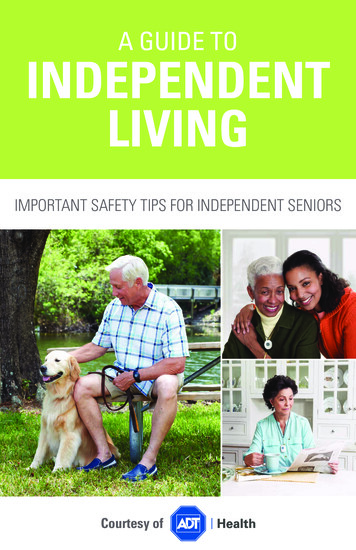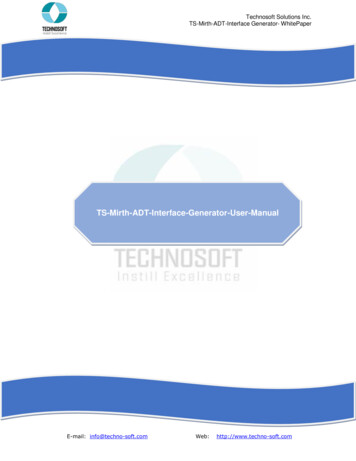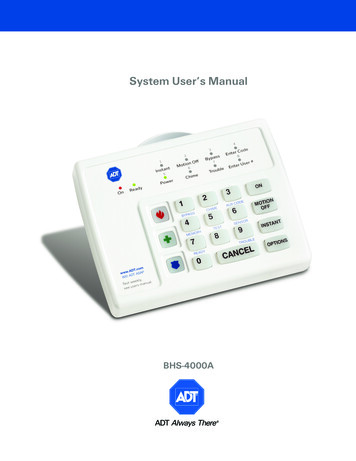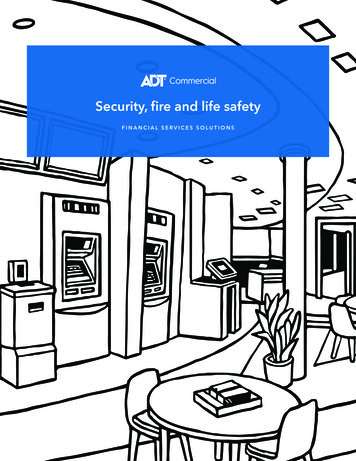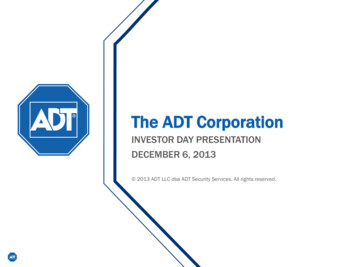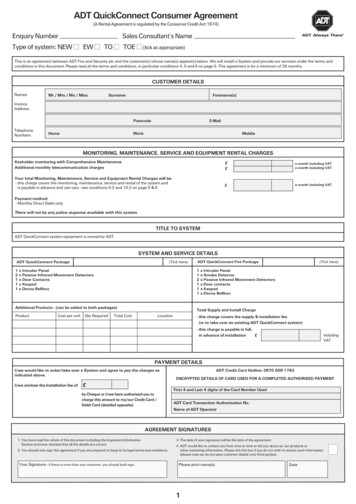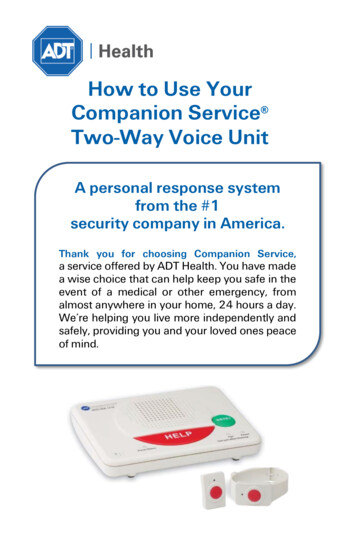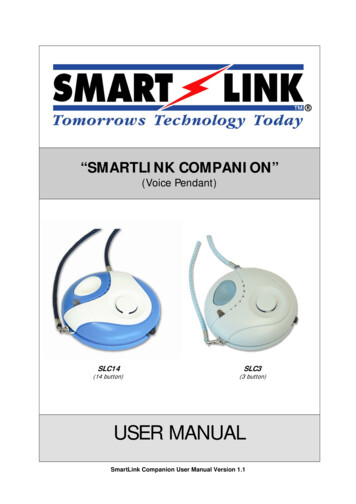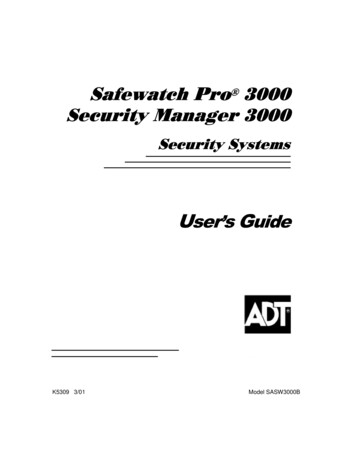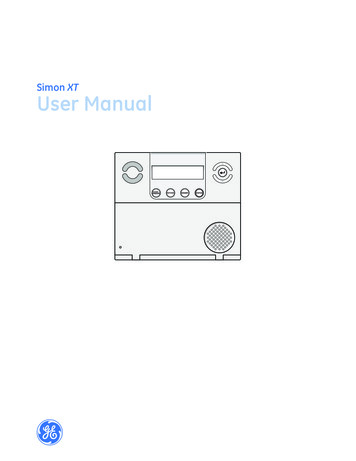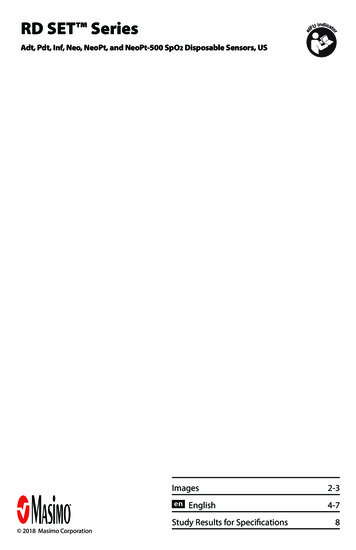Transcription
ADT Pulse Interactive SolutionsiCamera-1000-ADTIndoor Low-Light CameraInstallation Guide
iCamera-1000-ADT Indoor Low-Light Camera Installation GuideTable of ContentsINTRODUCTION . 1Overview . 1iCamera-1000-ADT Features . 1Package Contents . 2Physical Details – iCamera-1000-ADT. 3Front Panel . 3Rear Panel . 4INSTALLATION . 5Configuring and Installing the iCamera-1000-ADT . 5Adding the iCamera-1000-ADT to your ADT Pulse Wireless Network . 6Wall Mounting Instructions. 11PIR Video Motion Detection . 14Enabling Motion Detection via the ADT Security System . 15APPENDIX A: SPECIFICATIONS . 17APPENDIX B: REGULATORY APPROVALS . 18FCC Statement . 18CE Approvals . 18UNITED STATES LICENSE INFORMATION: AL Alabama Electronic Security Board of Licensure,7956 Vaughn Rd., Montgomery 36116, (334) 264-9388; AK 37950, 5520 Lake Otis Pkwy.,Anchorage, AK 99507; AR E12-041, Regulated by Arkansas Bd. of Private Investigators & PrivateSecurity Agencies, #1 State Police Plaza Dr., Little Rock, AR 72209, (501) 618-8600; AZ ROC279591; CA ACO7155, alarm company operators are licensed and regulated by the Bureau ofSecurity & Investigative Services, Dept. of Consumer Affairs, Sacramento, CA 95814, 974443,PPO17232; CT ELC.0106069-L5; DC ECS902743; FL EF0001121; GA LVA205265, -205326, 205572, -205679, -205878, LVU405673, -004349; HI CT-32297; ID ELE-SC-2643;IL 124001792; LA F1639, F1640, F1643, F1654, F1655; MA 172C; MI 3601206258,5103208 - 4182 Pier North Dr. Ste. D, Flint, MI 48504; MN TS650251; NC 7535P2, 7561P2,7562P10, 7563P7, 7565P1, 7566P9 - Alarm Systems Licensing Bd., 4901 Glenwood Ave, Ste.200, Raleigh, 27612 (919) 788-5320; NM 374838; NV 0077105; NJ Electrical Contractor Lic. #'s34FA00140500, 34BA00179000, 7895 Browning Rd., Pennsauken, NJ 08109;NY 12000305615, Licensed by NYS Dept. of State; OH 50-18-0018, 50-25-0023, 50-29-0003,50-31-0014, 50-48-0008, 50-50-0005, 50-76-0006, 50-89-0016, 53-89-1726; OK 1995;OR 196560; PA Pennsylvania Home Improvement Contractor Registration Number: PA090797;RI 35683; TN ACC-1688, -1689, -1690, -1691, -1692, -1693, -1694, -1695, -1696; TX B17944 140 Heimer Rd. Ste. 100, San Antonio, TX 78232 - Texas Private Security Bureau, 5805 N. LamarBlvd., Austin 78752; UT 8289653; VA 11-7345, 11-7348, 11-7351, 11-7354, 11-7598, 11-7900,11-8205, 11-8353, 11-8447 2705147728 Class B Contractor Classification ESC;WA ADTLLL881DO, 11824 N Creek Pkwy #105, Bothell, WA 98011; WI 1210943; WV 049758.MS 15019511 2013 ADT LLC dba ADT Security Services. All rights reserved. ADT, the ADT logo, 800 ADT.ASAPand the product/service names listed in this document are marks and/or registered marks.Unauthorized use is strictly prohibited.Canada Licence number: RBQ 3019-4070-50. 2013 ADT Security Services Canada, Inc. All rightsreserved. ADT, the ADT logo, 800.ADT.ASAP and the product/service names listed in this documentare marks and/or registered marks. Unauthorized use is strictly prohibited.Document 957YW901MYVersion 1.3iiADT Pulse Interactive Solutions
iCamera-1000-ADT Indoor Low-Light Camera Installation GuideIntroductionThis installation guide provides step-by-step instructions for configuring andinstalling your iCamera-1000-ADT Indoor Low-Light camera to your ADT Pulse wireless network. Permanent mounting instructions for the iCamera are alsoincluded.OverviewThe iCamera-1000-ADT (hereafter referred to as the iCamera) monitors yourhome or business in a low light or dark environment. The iCamera can be usedas either a wired or wireless camera using Wi-Fi connectivity that easily installsto your ADT Pulse wireless network.iCamera-1000-ADT Features Requires only a power source and a connection to the gateway Dust and Water Resistant 12 infrared LEDs allow you to view images in a dark or low light setting Can be used as a wired or wireless device Diagonal View Angle of 60 degrees VGA (640x480) View images in colorADT Pulse Interactive Solutions1
iCamera-1000-ADT Indoor Low-Light Camera Installation GuidePackage Contents1. The iCamera-1000-ADT Indoor Low-Light Camera2. Stand3. Y-Cable4. Power over Ethernet (PoE) Cable5. 12V Power Adapter6. Assembly Back Plate with three screws (packaged separately)7. Wall Mount Plate8. Two Mounting Screws9. Installation Guide2ADT Pulse Interactive Solutions
iCamera-1000-ADT Indoor Low-Light Camera Installation GuidePhysical Details – iCamera-1000-ADTFront PanelFigure 1: Front Panel1. Light SensorDetects lighting conditions2. IR LEDsThe LEDs help you see clearly at night or in a darkenvironment.3. Day Camera LensThe Day Camera Lens is used in a bright environment.4. Night CameraLensThe Night Camera Lens is used in a dark environment.5. Power/Wi-Fi(green)On - Power onOff - Power offBlinking - Data is being transmitted or receivedBlinking Slow - Weak strength of Wi-Fi signal(1/2 Hz, SNR 15 dB)Blinking Medium - Strength of Wi-Fi signal is normal.(1/2 Hz, SNR 15 dB)Blinking Fast - Good strength of Wi-Fi signal. (1/2 Hz,SNR 15 dB)6. Network LED(green)On - Power onOff - No Active connection on the LAN port, or notassociated with Wireless APADT Pulse Interactive Solutions3
iCamera-1000-ADT Indoor Low-Light Camera Installation GuideRear PanelFigure 2: Rear Panel1. LAN PortUse in conjunction with the supplied LAN cable toconnect your iCamera to the ADT Pulse Gateway.2. Stand MountThe stand mount connects the stand to the iCamera.3. Reset ButtonThe reset button has two (2) functions: Reboot. When the reset button is quickly pressedthen released, the iCamera reboots.Clear All Data. To Clear All Data and restore thefactory default settings:1. Power On.2. Press and hold the Reset Button for eightseconds.When you release the Reset button, the iCamera isreset to the factory default settings.IMPORTANTNOTE:4THE RESET BUTTON WILL RESET THE iCAMERACOMMUNICATION CONFIGURATION SETTINGS ANDSHOULD ONLY BE USED UNDER THE DIRECTION OFADT SUPPORT.The default Wireless settings are:Mode: InfrastructureSSID: ANYWireless Security: DisabledDomain: USAChannel No.: AutoADT Pulse Interactive Solutions
iCamera-1000-ADT Indoor Low-Light Camera Installation GuideInstallationThis section provides details of installing and configuring the iCamera-1000ADT Indoor Low-Light camera.Configuring and Installing the iCamera-1000-ADTThe following instructions provide details of configuring and installing theiCamera-1000-ADT Indoor Low-Light Camera to your ADT Pulse network.Initial setup is done only one time to configure the iCamera’s wireless settings tothe ADT Pulse Gateway.Figure 3: Initial Setup1. Connect the LAN Cable to the iCameraa.Connect the LAN Cable to the LAN Port located on the back of theiCamera.b.Place the other end of the LAN Cable into the LAN Port of the Y-Cable.2. Connecting the Y-Cable to the Gatewayc.Connect the Y-Cable (with Ethernet) into the Device LAN port of thegateway.3. Connecting the Power Sourced.Connect the Y-Cable power adapter into the power source. Onceconnected, plug the power source into an electrical outlet.IMPORTANTNOTE:DO NOT USE ANY POWER ADAPTER OTHER THAN THEONE SPECIFIED. DOING SO MAY DAMAGE THEDEVICE.During start up, the Power LED displays for approximately 10 to15 seconds. When installation is complete, the Power LED andthe Network LED remain ON.ADT Pulse Interactive Solutions5
iCamera-1000-ADT Indoor Low-Light Camera Installation GuideAdding the iCamera-1000-ADT to your ADT PulseWireless Network1. Open your web browser. In the address bar, type:https://Portal.ADTPulse.com.2. Type your Username and Password, and then click the Sign In button.3. Click the System tab, and then click the Manage Devices button.6ADT Pulse Interactive Solutions
iCamera-1000-ADT Indoor Low-Light Camera Installation Guide4. In the Manage Devices Assistant, click Cameras.5. Click the picture of the iCamera or select it from the drop-down list, and thenclick the Continue button.6. Assign the iCamera a unique name (this is usually based on the location ofthe iCamera) in the space provided, and then type the iCamera’s MAC ID orServer Name.ADT Pulse Interactive Solutions7
iCamera-1000-ADT Indoor Low-Light Camera Installation Guide7. Click the Continue button.8. Connect the camera to the Device Port of the gateway using the Ethernetcable (attached to the Y-Cable.)9. Connect the supplied 12V power adapter to power up the iCamera, andthen click the Continue button.8ADT Pulse Interactive Solutions
iCamera-1000-ADT Indoor Low-Light Camera Installation GuideNOTE:Please wait several minutes while the iCamera is being added tothe network.10. Once connected, click the Continue button.11. Click Finish after installation is complete.ADT Pulse Interactive Solutions9
iCamera-1000-ADT Indoor Low-Light Camera Installation GuideFigure 4: Installation Using POE Cable12. Unplug the Y-cable from the ADT Pulse Gateway, and then power off thecamera.IMPORTANT10IF CAMERA WILL BE INSTALLED AS A ‘WIRED’ CAMERA,USE THE LAN CABLE AND THE Y-CABLE. (REFER TOFIGURE 3 ON PAGE 5 OF THIS GUIDE.) IF CAMERA WILLBE INSTALLED AS A ‘WIRELESS’ CAMERA, USE THE POECABLE TO SUPPLY POWER TO THE CAMERA.ADT Pulse Interactive Solutions
iCamera-1000-ADT Indoor Low-Light Camera Installation GuideWall Mounting InstructionsNOTE:Ensure that the iCamera is properly configured and added to thenetwork before mounting the camera.*1. Stand PlacementLocate an area where you want the iCamera to be mounted. Using the wallplate as a template, make two small marks inside the mounting holes of thewall plate.2. Attach the Wall Plate to the Back of the StandPlace each screw in the designated slot of the wall plate until fastened.3. Screw in 2/3 of the length of the mounting screws into the wall and drill ahole for the Ethernet cable.*If the iCamera is to be mounted outside the range of the wireless network, considerincluding a WN2RP-ADT Wi-Fi Extender.ADT Pulse Interactive Solutions11
iCamera-1000-ADT Indoor Low-Light Camera Installation GuideiCamera Wall Mounting Instructions (continued)4. Hook the two mounting holes on the stand into the mounting screws.5. Attach the iCamera StandLocate the stand mount on the back of the iCamera. Fasten the stand byturning the iCamera counterclockwise until secured.6. Mounting the iCameraConnect the PoE cable into the LAN port of the device.7. Connect the other end of the PoE cable to the adapter through the holes ofthe stand and the wall. Adjust it to the desired position and secure theiCamera firmly.12ADT Pulse Interactive Solutions
iCamera-1000-ADT Indoor Low-Light Camera Installation GuideiCamera Wall Mounting Instructions (continued)8. Connect the Power AdapterConnect the supplied power adapter to the PoE cable and power up.9. Check the LEDsThe Power LED turns on briefly, and then starts blinking for approximately 15to 20 seconds. After startup is completed, the Power LED and the NetworkLED remain ON.ADT Pulse Interactive Solutions13
iCamera-1000-ADT Indoor Low-Light Camera Installation GuidePIR Video Motion DetectionThe motion event will be captured when a significant image changes within theWindow of Interest. The Window of Interest is defined below.The following installation hints should be noted:1. Take care not to install facing direct sunlight, bodies of water, or areas ofmoving shadows as these can lead to unintended triggers.2. Do not position the PIR camera facing a window or direct sunlight. Thedevice is also not suitable for using in draughty area where air conditioner orfan is installed. The excessive wind may cause false video triggering.3. Avoid aiming directly near heat sources, such as fires, radiators, boiler, airconditioners and so on.4. Mount the PIR camera where possible, so that the logical path of an intruderwould cut across the detecting area rather than directly towards the device.NOTE:14PIR video detection is susceptible to light reflection, shade ortree/leaves movement caused by strong wind and so on. Toreduce the number of unwanted video events, please follow thecamera installation guide and make the adjustment accordingly.ADT Pulse Interactive Solutions
iCamera-1000-ADT Indoor Low-Light Camera Installation GuideEnabling Motion Detection via the ADT Security System1. Click the Automations tab, and then click the Add Automation button.2. Select a trigger for this automation from the Trigger drop-down list.3. Select Motion from the Event drop-down list.4. Select the conditions under which you want the automation action to occurfrom Active drop-down list.5. Click Add Actions.6. From the Delay drop-down list, select the delay option you want to use forthis action.7. From the Action drop-down list, select the action you want to take placewhen the trigger occurs.ADT Pulse Interactive Solutions15
iCamera-1000-ADT Indoor Low-Light Camera Installation Guide8. Click OK.9. Click Save.16ADT Pulse Interactive Solutions
iCamera-1000-ADT Indoor Low-Light Camera Installation GuideAppendix A: SpecificationsModeliCamera-1000-ADTDimensions, H x W x D(without stand)2.8” x 2.8” x 0.8” (72mm x 72mm x 20mm)OperatingTemperatureOutdoors: -4 F to 113 F (-20 C to 45 C)Indoors: 32 F to 113 F (0 C to 45 C)Storage Temperature-4 F to 140 F (-20 C to 60 C)Video CompressionH.264, MPEG4 and MJPEGNetwork Interface1 Ethernet 10/100BaseT (RJ45)LEDs1 LED indicator and 12 IR LEDSPower Adapter12VDC, 1AADT Pulse Interactive Solutions17
iCamera-1000-ADT Indoor Low-Light Camera Installation GuideAppendix B: Regulatory ApprovalsFCC StatementThis equipment generates uses and can radiate radio frequency energy and, ifnot installed and used in accordance with the instructions, may cause harmfulinterference to radio communications. However, there is no guarantee thatinterference will not occur in a particular installation. If this equipment doescause harmful interference to radio or television reception, which can bedetermined by turning the equipment off and on, the user is encouraged to try tocorrect the interference by one of the following measures: Reorient or relocate the receiving antenna. Increase the separation between the equipment and receiver. Connect the equipment into an outlet on a circuit different from that towhich the receiver is connected. Consult the dealer or an experienced radio/TV technician for help.To assure continued compliance, any changes or modifications not expresslyapproved by the party responsible for compliance could void the user's authorityto operate this equipment. (Example - use only shielded interface cables whenconnecting to computer or peripheral devices).FCC Radiation Exposure StatementThis equipment complies with FCC RF radiation exposure limits set forth for anuncontrolled environment. This equipment should be installed and operatedwith a minimum distance of 20 centimeters between the radiator and your body.This device complies with Part 15 of the FCC Rules. Operation is subject to thefollowing two conditions:(1) This device may not cause harmful interference, and(2) This device must accept any interference received, including interferencethat may cause undesired operation.This transmitter must not be co-located or operating in conjunction with anyother antenna or transmitter.CE ApprovalsThe iCamera and the Ethernet iCamera meet the guidelines of the EuropeanUnion and comply with the 99/5/EEC and RTTE 99/5EG directives, includingthe following standards: EN60950 EN300 328-2 EN301 489-1 EN301 489-17This is a Class B product. In a domestic environment, this product may causeradio interference in which case the user may be required to take adequatemeasures.This product is UL and cUL certified and comply with UL60950-1 InformationTechnology Equipment applicable requirement.18
ADT Pulse Interactive Solutions 7. iCamera-1000-ADT Indoor Low-Light Camera Installation Guide 7. Click the Continue button. 8. Connect the camera to the Device Port of the gateway using the Ethernet c