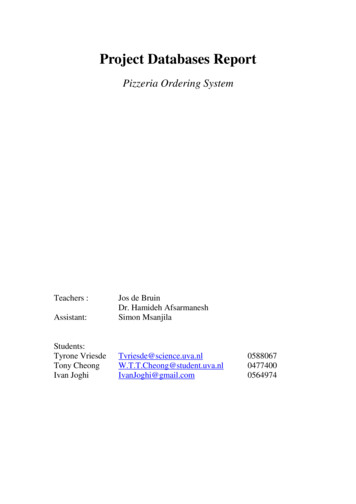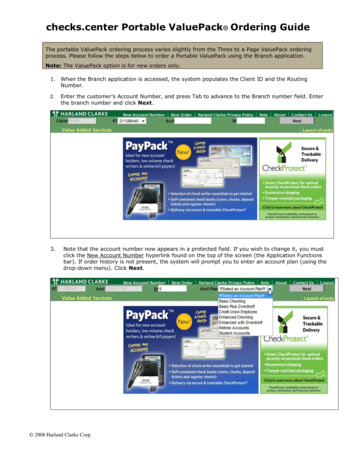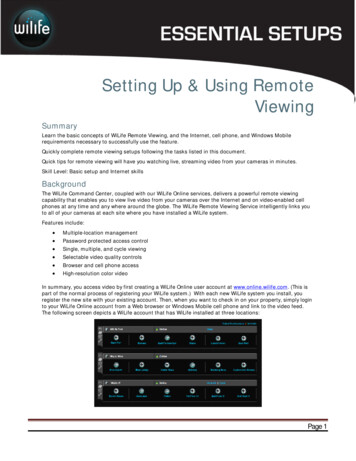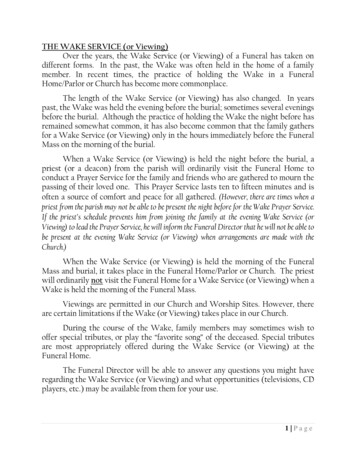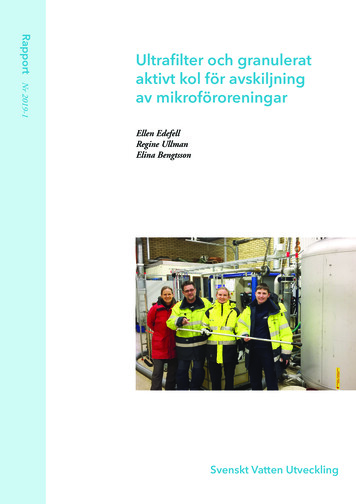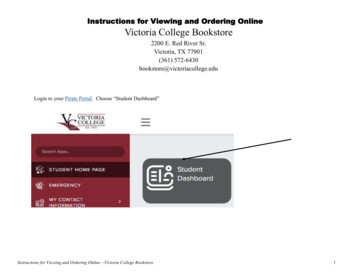
Transcription
Instructions for Viewing and Ordering OnlineVictoria College Bookstore2200 E. Red River St.Victoria, TX 77901(361) 572-6430bookstore@victoriacollege.eduLogin to your Pirate Portal. Choose “Student Dashboard”Instructions for Viewing and Ordering Online—Victoria College Bookstore1
Click on View Books/materials for enrolled courses.This message is informing you that you will leave thepirate portal and go directly to our website. Click onView the course materials for all your classes.Once you click on this link you will be taken directlyto our website. The course materials you will see arefor the courses you are enrolled for.Instructions for Viewing and Ordering Online—Victoria College Bookstore2
This is what our website will looklike. Your course materials will belisted here. Click the radio button.Then click Add to Cart to allthe items you want to add toyour shopping cart.Instructions for Viewing and Ordering Online—Victoria College BookstoreYou can also click OrderMerchandise to view otheritems we have available toorder.After you have made all yourselections, then you mayclick on Continue Checkout.3
This is the Shopping Cart page. Youcan always access your shopping cartpage by clicking on My Cart.Click ContinueCheckout toproceed withyour order.Click on theto removeitems from yourcart, or click in theQTY box to changethe quantity.Instructions for Viewing and Ordering Online—Victoria College Bookstore4
Our inventory message will display next. This explains to you that wewill try our very best to fill your order as you requested with the optionsyou provided. For example, if you ordered a USED book and we have noUSED, then we will substitute with a NEW book. Click Continue tomove forward.The next message you will receive is just informing you thatthere may be a chance that the instructor will change thecourse materials. If this happens, how would you like thebookstore to handle this? Do you want us to Add Only Required items to your or der , do you want us to Add All Materials or select Do Not Add to Order and we will not addthe new items to your order. Click Continue when you havemade your selection.The last message is requesting your preferred textbook condition. Do you prefer a NEW textbook or USED textbook?Do you prefer to RENT or PURCHASE the textbook?Instructions for Viewing and Ordering Online—Victoria College Bookstore5
Click on Payment Options to continue the checkout process.Instructions for Viewing and Ordering Online—Victoria College Bookstore6
You will need to Log In before proceeding to the checkout page. You will use your Victoria College Bookstore log in credentials for ourwebsite. This will not be your pirate portal log in credentials (unless you create the VC Bookstore credentials to match your pirate portallog in credentials). If you have never seen this page, then more than likely you have never created a VC Bookstore user account.Click Register Here tocreate your VictoriaCollege Bookstoreuser account.If you have a VC Bookstore user account, thenyou log in using the same email address andpassword and click Login.Click Forgot Your Password so that our website can send you alink to reset your password.Instructions for Viewing and Ordering Online—Victoria College Bookstore7
Creating a Victoria College Bookstore User AccountClick Register Here tocreate your VictoriaCollege Bookstoreuser account.Click Create profilefor Shopping Online.Instructions for Viewing and Ordering Online—Victoria College Bookstore8
Tip:The asterisk fields (*)are the only fields thatare required.The email address youinsert here will be yourusername. This emailaddress will receive order confirmations,tracking information,and other communications sent by thebookstore. Use an emailaddress that you willcheck periodically.Fill in all the asterisk (*) fields. Scrolldown to the bottom of the page andclick Submit Profile.Tip:Password must be between seven and 20characters without spaces and are casesensitive. Password must contain oneletter and one numeral. Password cancontain special characters.Instructions for Viewing and Ordering Online—Victoria College Bookstore9
Once you log in, then you are taken to our checkout page.Click on Pickup Order, if you would like to come tothe Victoria College Bookstore in Victoria, Texas topickup your order. In addition to your order confirmation email; you will receive a pickup email whenyour order is ready for you to pickup.Click on Ship Order, if you would like your ordershipped on UPS ground for 13.95. UPS ground willnot ship to P.O. Boxes, so make sure you insert aphysical shipping address. In addition to your orderconfirmation email; you will receive an email whenyour order is shipped. Click here to view more information regarding shipping terms.You can click on Change to change your Billingor Shipping Address, if needed. Your billing address must match the credit card billing address,if you are using a credit card. Your shipping address must be a physical address (no P.O. Boxes).Click Continue to continue with the checkoutprocess.Instructions for Viewing and Ordering Online—Victoria College Bookstore10
If you selected the shipping option, then you will seethis screen. Click Continue to proceed.If you selected thepickup option, then youwill see this screen. Dropdown the box and selecta Pickup Time and thenclick Continue.Instructions for Viewing and Ordering Online—Victoria College Bookstore11
This is the Payment Options part of the checkout process. This is where you select your payment method.Click the drop downarrow and select yourpayment method.If you select the VCFinancial Aid/Scholarship option,then you will type yourV# or student I.D.number including the Vin the Account Numberfield.You will then click thebox that author izesthe bookstore to chargeon your account.Click Submit Paymentwhen you are ready tosubmit your order.Tip:Keep in mind that your credit card or student financial aid account will not be charged until we physically pull your items and fill your order.Your confirmation email is not always the final dollar amount. The total amount is based on our inventory.If your item is backordered, then we do not charge you for the backordered item until it arrives. Sometimes price increases will happen whenwe have to reorder out-of-stock items.Instructions for Viewing and Ordering Online—Victoria College Bookstore12
The order number you receive isconfirmation that your order wassubmitted and we have received it.You will also receive an emailconfirmation fr om the bookstor ewith the same information.If you selected the Pickup Orderoption, then you will receive anemail informing you that yourorder is ready for pickup. Ouremail will also contain the latestpickup hours.Instructions for Viewing and Ordering Online—Victoria College BookstoreIf you selected the ShipOrder option, then youwill receive an email informing you that yourorder has shipped. Wealso provide the trackingnumber.13
the Victoria College Bookstore in Victoria, Texas to pickup your order. In addition to your order confir-mation email; you will receive a pickup email when your order is ready for you to pickup. Click on Ship Order, if you would like your order shipped on UPS ground for 13.95. UPS ground will not ship to P.O. Boxes, so make sure you insert a