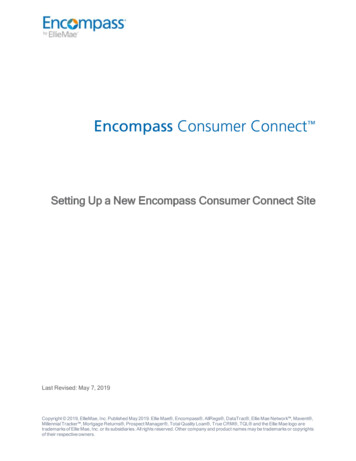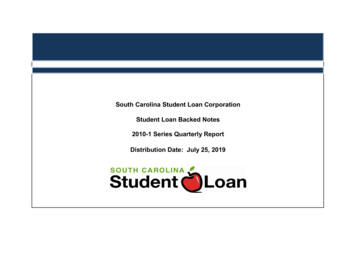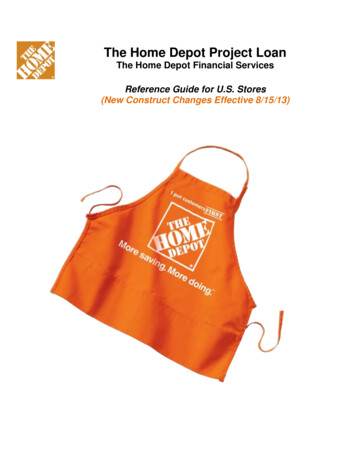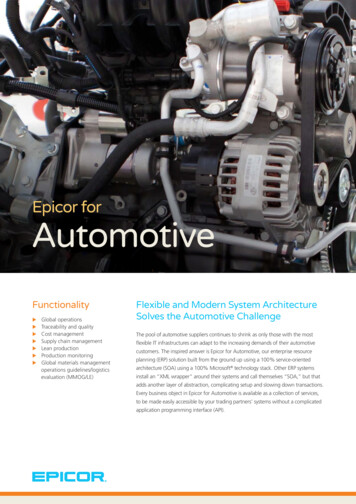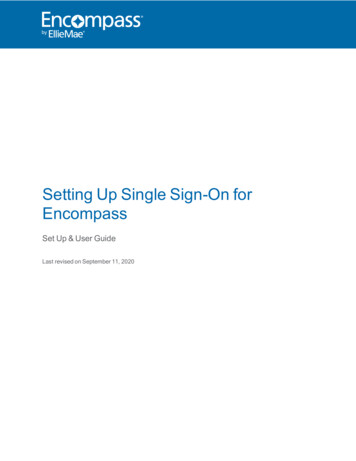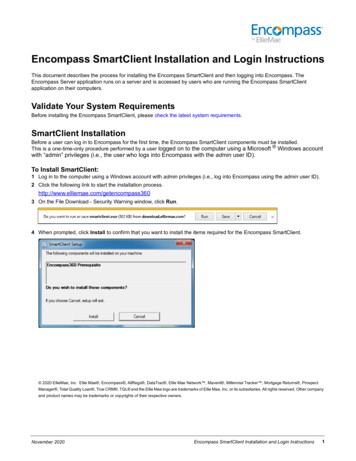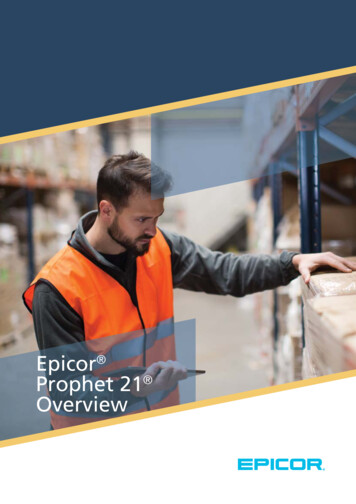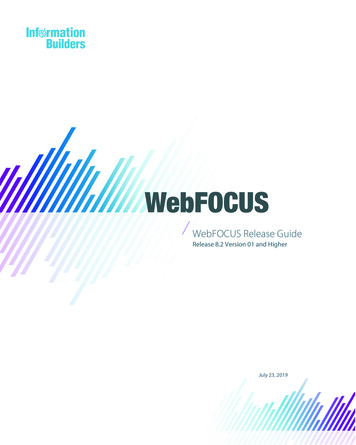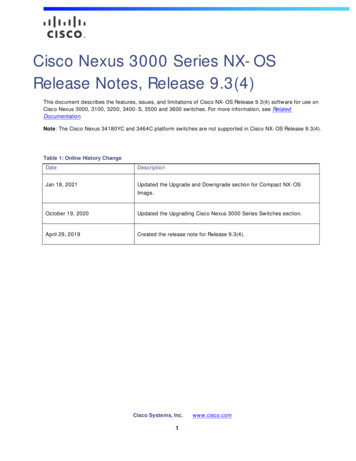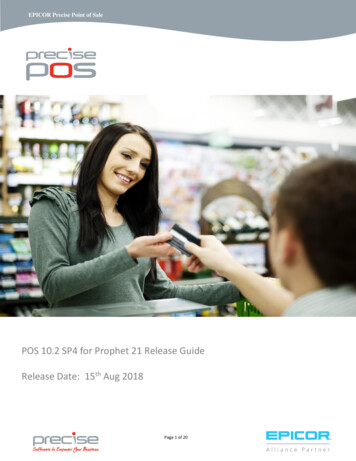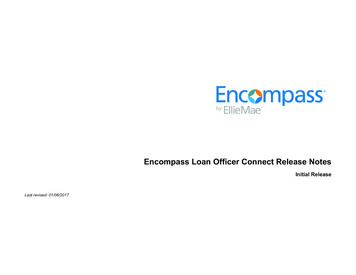
Transcription
Encompass Loan Officer Connect Release NotesInitial ReleaseLast revised: 01/06/2017
Copyright Statement 2017 Ellie Mae, Inc. Ellie Mae , Encompass , AllRegs , DataTrac , Ellie Mae Network , Mavent , Millennial Tracker , Mortgage Returns , Prospect Manager , TotalQuality Loan , True CRM , TQL and the Ellie Mae logo are trademarks of Ellie Mae, Inc. or its subsidiaries. All rights reserved. Other company and product names maybe trademarks or copyrights of their respective owners.Encompass Loan Officer Connect Release NotesLast Revised: 01/06/2017
Encompass Loan Officer Connect Release NotesInitial ReleaseEncompass Loan Officer (LO) Connect is an extension of Encompass that provides loan originators with quick, secure access to loan files. Encompass LO Connect enablesloan originators to take applications, order credit, run product and pricing, submit lock requests view their Encompass Pipeline, and view and edit loans. The Encompass LOConnect platform, designed using HTML5, is flexible, allowing users to access it from a smart phone or tablet.Encompass LO Connect;s key features are described below. This document includes a high-level overview of the features, followed by more detailed information and, whereappropriate, step-by-step instructions for using each feature.Overview of Key Encompass LO Connect FeaturesThe table below provides brief descriptions of the key features and options available in Encompass LO Connect. Click the page number links on the title lines to jump to detailedinformation.Description of Feature or OptionsPersona Setting to Provide Access to Encompass LO ConnectIn order for an Encompass user to access Encompass LO Connect, the administrator must grant access via the user’s persona. Using the Access tab in the Personassetting, the administrator determines how a persona accesses Encompass. Microsoft Windows Encompass Client - This setting enables the user to access the Encompass desktop program. Both Microsoft Windows Encompass Client and Encompass Mobile in a web browser - This setting enables the user to access both the Encompass programand Encompass LO Connect.To Enable Access to Encompass LO Connect:1 On the menu bar, click Encompass, and then click Settings.2 On the left panel, click Company/User Setup, and then click Personas.3 Select a persona and click the Access tab.4 Select an access level for the persona.5 Click the Save icon to save the persona changes.NOTE: These options are only available to clients using Encompass Banker Edition.Tablet and Mobile ViewEncompass LO Connect is designed to offer different layouts based on the device’s pixel size. On a tablet and mobile phone, some options have different locations toaccommodate the smaller display size. A tablet view is presented to devices that have a pixel size that is 1024 pixels per inch (ppi) or higher. This document highlights whencertain features are in a different location from one view to another.Last Revised: January 6, 2017Encompass Loan Officer Connect Release Notes1
Description of Feature or OptionsLogging Into and Out of Encompass LO ConnectAfter Encompass LO Connect access has been granted, you can log in at https://www.encompassloconnect.com. Tap the Client ID, User ID, and Password fields to enteryour credentials, and then tap the Log In button. The Client ID is your SmartClient ID, which is provided by your Encompass administrator (not the Client ID found underHelp About Encompass in the Encompass desktop program). Example: BE111XXXXX. You must also use a slide to sign on option from the Ping ID app, which you canlearn more about in the next entry. To log out of Encompass LO Connect from a mobile view, tap the Menu iconand select Logout. In the tablet view, tap your name in the top right corner and select Logout.Encompass LO Connect automatically logs you out after 15 minutes of inactivity. A notification is provided five minutes before you are logged out.NOTE: Encompass LO Connect is not accessible if you are blocking cookies or disabling JavaScript in your browser. The use of ad blockers may prevent Ellie Mae fromtroubleshooting your system if you experience a problem with Encompass LO Connect.Last Revised: January 6, 2017Encompass Loan Officer Connect Release Notes2
Description of Feature or OptionsTwo-Factor AuthenticationAs an added security measure, Encompass LO Connect utilizes a process known as two-factor authentication. When logging into Encompass LO Connect for the firsttime, you are prompted to install the Ping Identity app from the Apple App Store or the Google Play store. Once you have installed the app, tap the I already installedthe PingID app to pair the app to your account. Once this is done, you are prompted to use the slider in the Ping ID app when you log into Encompass LO Connect toauthenticate the login. This extra security helps protect your account even if someone knows your password.Encompass Permissions Apply to Encompass LO ConnectEncompass LO Connect enforces many of the same policies that are set in Encompass. Business rules are enforced at the time that the loan is saved. The Loan Summary page, Loan Tab, Borrower tab, and Co-Borrower tab are the only input forms available in Encompass LO Connect’s mobile view. The tablet viewalso provides the information found on the 1003. These forms cannot be replaced with a custom input form. Advanced coding is not supported.NOTE: Encompass LO Connect does not support the option to restrict access based on IP address.Last Revised: January 6, 2017Encompass Loan Officer Connect Release Notes3
Description of Feature or OptionsViewing Your Encompass Pipelinepage 6Encompass LO Connect provides real-time access to your Encompass loan data. After logging into Encompass LO Connect, the Pipeline displays. There you can view thelock status, borrower name, milestone, expected closing date, loan amount, loan program, number of alerts, debt-to-income ratio, loan-to-value ratio, and rate for each loanin the Pipeline.NOTE: Additional pipeline information is available while viewing Encompass LO Connect from a tablet view. You can read more about this in the next release note entry.Search Loans in the Pipelinepage 6You can search for loans on the Pipeline using borrower’s last name.To Search for Loans by Borrower’s Last Name:1 Tap the Search iconto bring up the keyboard.2 Enter the borrower’s last name in the search field.NOTE: From a tablet view, you can search by loan number, borrower name, loan amount, subject property address, interest rate, loan program, loan purpose, milestone,and alerts by default. You can add additional columns to the Pipeline by tapping the settings iconand selecting additional columns.Create and Edit Loans From the PipelineTo create a new loan, tap the New Loanread-only.page 6icon. To view or edit a loan, tap the loan in the Pipeline. If you open a loan that is on the Encompass Server, the loan isView File ContactsThe File Contacts page contains the contacts and service providers associated with a loan. The page provides a convenient means of viewing all the file contactsfor a loan from one location. You can tap a contact’s phone number, email address, and street addresses to place phone calls, send emails, or search addresses ina map application on your phone or tablet.NOTE:From a mobile view, the file contacts are located above the milestones on the loan summary to view the contacts, tap View All Contacts. From a tablet view,tap the Contacts link located at the bottom of the menu on the left.Complete the Qualification Milestonepage 6If you have permission to finish milestones, you can mark the Qualification milestone as finished from within a loan file. Tapping the Loan File Iconto move the loan to the next milestone and then select a user or user group to assign to that milestone, if a user has not already been assigned.NOTE: You are not able to complete the Qualification milestone if your company uses a custom workflow that omits the Qualification milestone.Last Revised: January 6, 2017Encompass Loan Officer Connect Release Notesenables you4
Description of Feature or OptionsOrder Credit Reportspage 6As with Encompass, you can order credit reports from a network of service providers without leaving Encompass LO Connect. Credit reports are saved to the EncompasseFolder and are accessible from the Encompass desktop program. Credit reports can be ordered from the following vendors: CBCInnovis CIS Information Services CISCO Credit CoreLogic Credco CoreLogic Credco (Digital Certificate) Credit Plus Credit Technology, Inc. Equifax Factual Data United One Resources Universal Credit - NationalIf a credit report was previously ordered on a loan file, the credit report is accessible by tapping the View Credit Report button. For security reasons, credit reports are not viewable in Encompass LO Connect. Credit Reports are viewable in the eFolder in Encompass.NOTE: From a mobile view, tap the Actions button at the bottom of the Loan Summary page and select Credit Reports to create an order or view credit reports. From atablet view, tap Services from the left navigation menu and then tap Credit Report.Import Liabilities From a Credit Reportpage 6After a credit report is ordered, you can import credit liabilities by tapping Import Liabilities on the credit report screen. The first time you import liabilities, all the liabilitieson the credit report are imported. If you want to import liabilities again, the Liabilities screen enables you to review and select liabilities to import. When the liabilities areselected you can import those liabilities to the loan file by tapping Import Selected or Import All.NOTE: Imported liabilities are viewable in the Encompass desktop program, on the VOL input form.Order Product and Pricingpage 7In Encompass LO Connect, you can use the Product and Pricing service to search for loan programs and pricing information. Encompass LO Connect uses the EncompassProduct and Pricing Service (EPPS) to return rate lock information into the related rate lock fields in the Encompass loan file. When the rate lock information is returned, youcan submit the lock request from the Product and Pricing Results screen. To order product and pricing tap the Actions button on the Loan Summary page and then tap theProduct & Pricing button. The View Product and Pricing option is only available when Encompass Product and Pricing (EPPS) is selected as the product and pricing vendor on the Encompassserver.NOTE: From a tablet view, tap the Services button and select Product and Pricing to search Product and Pricing results.Last Revised: January 6, 2017Encompass Loan Officer Connect Release Notes5
Detailed ProceduresTo View and Edit Loan:1 1.Tap a loan from the Pipeline to view the loan.2 Tap Details to edit the loan.3 After making any changes, tap Save Loan to save the loan.PipelineAfter logging in to Encompass LO Connect, the Pipeline is used to view the loansthat you have access to. You can change the loan folder to view and can view thelock status, borrower name, milestone, expected closing date, loan amount, loanprogram, number of alerts, debt-to-income ratio, loan-to-value ratio, and rate foreach loan in the Pipeline.NOTE: When you view a loan in a Tablet view, you are able to edit a loan bytapping in any field on the loan application.Completing the Qualification MilestoneIf you have permission to finish milestones, you can mark the Qualificationmilestone as finished from within a loan file.To Change the Loan Folder:1 Tap the Loan Folder drop-down field.To Complete a Milestone:2 Tap the loan folder you want to view.1 From the loan summary, tap the milestone.To Search the Pipeline by Borrower Name:2 Select a user, or select a user group, to assign to the next milestone.1 Tap the Search icon3 Tap Move.to bring up the keyboard.2 Enter the borrower’s name in the search field.NOTE: The search is applied as you enter each letter of the borrower’s name,filtering the Pipeline as you type.Ordering CreditCreate or Edit a LoanYou can order credit from the Borrower and Co-Borrower page when editing a loanor from the Actions button on the Loan Summary. Once credit is ordered, you canimport liabilities returned from the credit provider.After logging in to Encompass LO Connect, you can start a new loan or edit anexisting loan from the Pipeline.To Order Credit:1 From the Loan Summary page, tap Actions and then tap Credit Report.To Start a New Loan: From the Borrower or Co-Borrower page, tap Order Credit Report in theCredit section.1 From the Pipeline, select the Loan Folder for the new loan.2 Tap the New Loan icon.Applying a Loan Template:1 After tapping New Loan on the Pipeline, tap a template folder which contains theloan template you want to apply.2 When you are in the correct folder, tap the Templates tab.3 Tap the template you want to apply.4 Review the template information, and tap Apply to apply this template to theloan.NOTE: Tapping the Star iconto the left of the template adds the template toyour Favorite templates list. The Favorite Templates list is available from the initialtemplate selection screen or by tapping the Favorite Templates icon.Last Revised: January 6, 2017Detailed Procedures6
From a tablet view, tap the Services link on the left menu and select CreditReport to create an order or view credit reports.NOTE: After a credit report has been ordered on a loan file, the Order CreditReport button changes to Reorder Report. To view the existing credit report,tap View Credit Report.2 Select your credit provider and enter your credit credentials.3 Select the borrower or borrower pair to indicate who the credit report order is for.4 Fill out the Credit Authorization section, and then tap Order at the bottom of thepage.Viewing Product & PricingIn Encompass LO Connect, you can use Product & Pricing to search for loanprograms and pricing information. Encompass LO Connect uses the EncompassProduct and Pricing Service (EPPS) to return rate lock information into the relatedrate lock fields in the Encompass loan file.To View Product & Pricing:1 From the Loan Summary screen tap the Actions button, and then tap Product& Pricing.5 After ordering credit you are able to return to the Loan Summary page or to thePipeline. A notification is displayed at the top of the page when the credit reportis ready. Tap the notification to import the liabilities for the credit report.6 If you want to import liabilities again, tap the Actions button on the loansummary and then tap Credit Report.7 Tap Import Liabilities.8 All the liabilities on the credit report are imported. If you want to import liabilities again, navigate to the Liabilities screen, selectthe liabilities you wish to import, and then tap Import Selected. From a tablet view, tap the Services link on the left menu and then tapProduct & Pricing to view product and pricing.2 Tap Search Product & Pricing. From a tablet view, enter your credentials, and then tap Login.3 Verify the loan information, fill out all required fields, and then tap Search.NOTE: Required fields are indicated by a red asterisk (*).4 Once the Product & Pricing results are returned, tap the Grey Arrowview the details of a specific program.Last Revised: January 6, 2017Detailed Proceduresto7
5 Tap a program entry to view the details of a specific program. From a tablet view, tap the Details button to view the details of a specificprogram.6 To select a specific loan program, tap the Save to loan button to save theprogram to the loan or Request Lock to submit a lock request with this loanprogram information The lock status changes to Lock Requested.7 From a mobile view, tap Loan Details to return to the Loan Details page.Last Revised: January 6, 2017Detailed Procedures8
Credit Reports are viewable in the eFolder in Encompass. NOTE: From a mobile view, tap the Actions button at the bottom of the Loan Summary page and select Credit Reports to create an order or view credit reports. From a tablet view, tap Services from the left navigation menu and then tap Credit Report. Imp