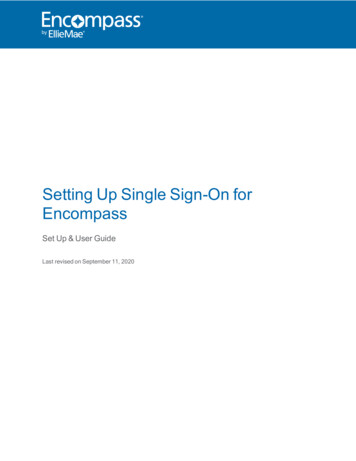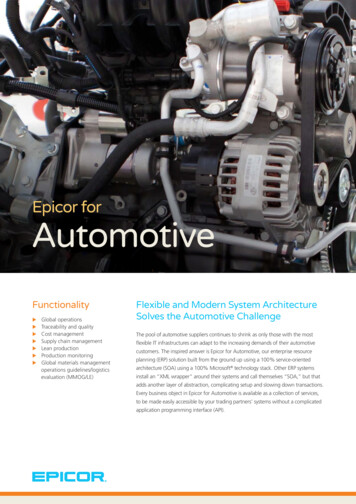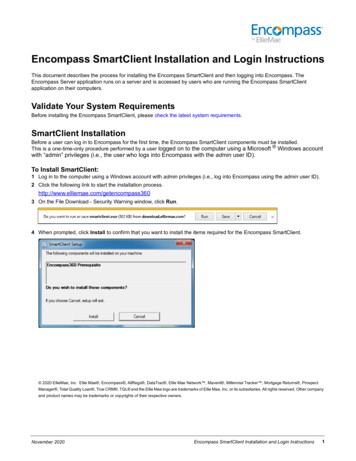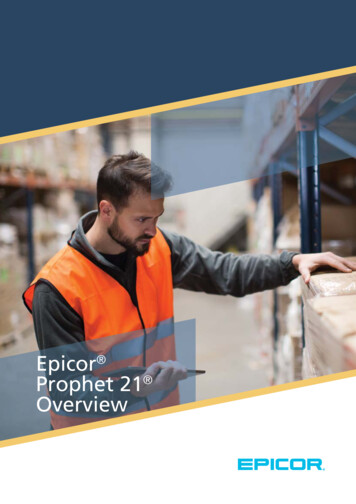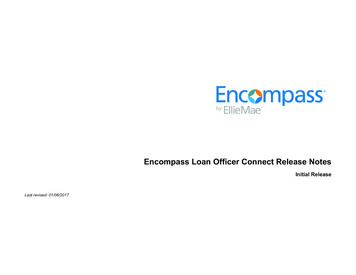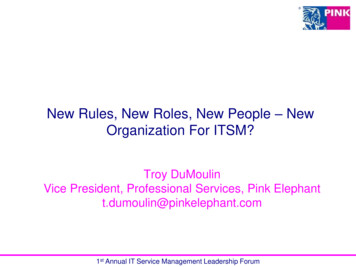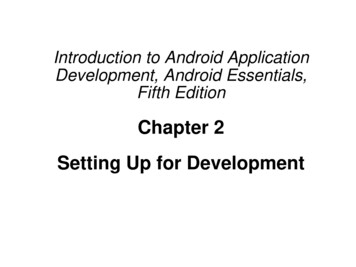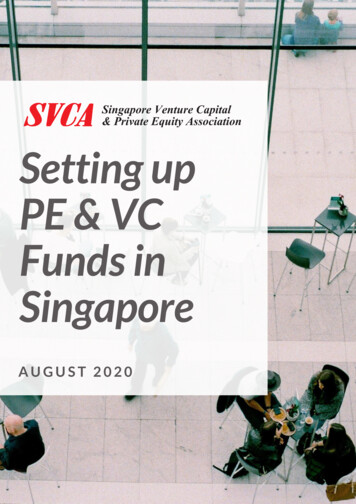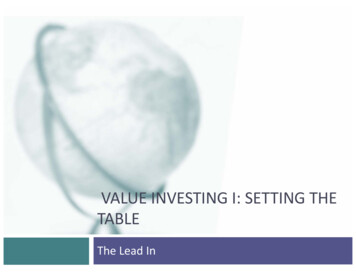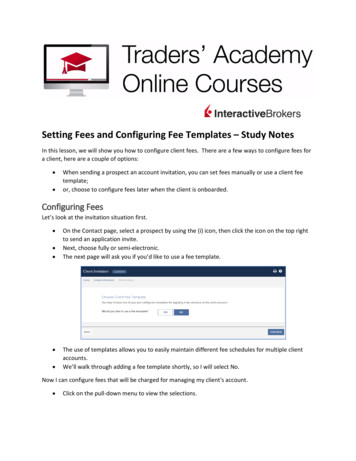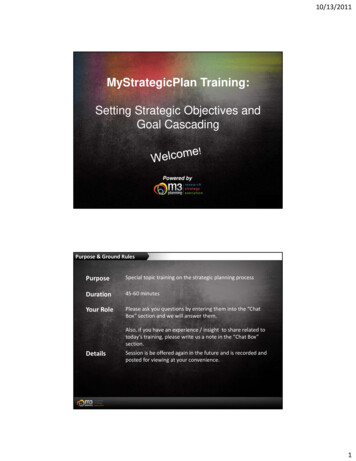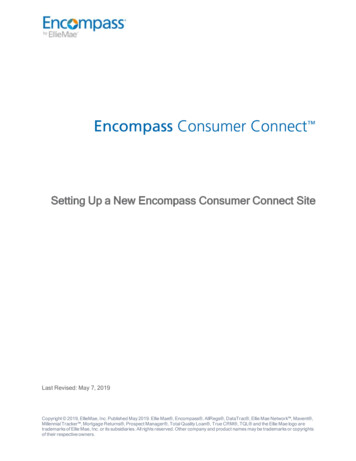
Transcription
Setting Up a New Encompass Consumer Connect SiteLast Revised: May 7, 2019Copyright 2019, EllieMae, Inc. Published May 2019. Ellie Mae , Encompass , AllRegs , DataTrac , Ellie Mae Network , Mavent ,Millennial Tracker , Mortgage Returns , Prospect Manager , Total Quality Loan , True CRM , TQL and the Ellie Mae logo aretrademarks of Ellie Mae, Inc. or its subsidiaries. All rights reserved. Other company and product names may be trademarks or copyrightsof their respective owners.
Setting Up a New Encompass Consumer Connect WebsiteIntroductionThis guide provides instructions for setting up and configuring an Encompass Consumer Connect site. Itincludes all the necessary steps to build and publish a site where borrowers can apply for a loan, view andupload loan-related documentation, monitor loan status and eSign disclosures. For best results, completeeach task in the order presented here.If you have an existing non-Encompass Consumer Connect site, and you want to embed anEncompass Consumer Connect loan application or borrower portal into your site, follow theinstructions outlined in Adding Borrower Widgets to Third-Party Lender Websites or, if you want to useSingle Sign-On (SSO), read Setting Up Single Sign-On (SSO) for Third-Party Websites with BorrowerWidgets first.The table below provides a high-level tasks for setting up and publishing a new Encompass ConsumerConnect site.TasksSteps"Task 1: Encompass Setup " on the next page1. Set Access Permissions for theAdministration Portal"Task 2: Create and Name Your Site" on page 61. Create and Name Your Site"Task 3: Configure Administration Settings" onpage 111. Configure Website Settings and ApplicationRecipients2. Set Up Services3. Configure Loan App Workflows4. Create Loan Template Rules5. Configure Borrower Portal Settings6. Set Up Email Notifications"Task 4: Design and Publish Your Website" onpage 711. Build Your Site2. Customize the Appearance of LoanApplication3. Customize the Appearance of the BorrowerPortal4. Publish Your Site"Task 5: Important Steps After Publishing Your Site"on page 1231. Direct Borrowers to the Consumer ConnectSite2. Assign the Consumer Connect Site URL toYour Organization and Loan Officers(conditional)"Post-Setup Tasks and Testing " on page 1261. Create EPPS Rules for EncompassConsumer Connect2. Test Business Rules and Custom FieldCalculationsMay 2019 Setting Up a New Encompass Consumer Connect Website 2
Setting Up a New Encompass Consumer Connect WebsiteTask 1: Encompass SetupOverview4Set Up Encompass Personas4May 2019 Setting Up a New Encompass Consumer Connect Website 3
Setting Up a New Encompass Consumer Connect WebsiteOverviewEncompass Consumer Connect administrators (and other authorized users) use tools in Encompass to definepersona access for Encompass Consumer Connect administrators and contributors.Set Up Encompass PersonasGrant Access to Encompass Consumer ConnectEncompass Consumer Connect administrators and contributors must have the required access permissionsto use Encompass Consumer Connect. Access permissions for Encompass Consumer Connect arecontrolled by Encompass persona settings. Persona settings are as follows:nLoan Officer Persona - Grants partial access to the Encompass Consumer Connect administrationnportal.Web Admin - Grants administrator access to the persona. Permissions include full access to theadministration portal and Website Builder features and functions. This is the only role that can createnand delete sites.Web Content - Grants partial access to the persona. Permissions include access to the WebsiteBuilder page of the administration portal. Users cannot create or delete sites and cannot access otherpages in the administration portal.Your Encompass administrator must grant this access in two locations in Encompass as described in thesteps below.To Set Up Persona Access to Encompass Consumer Connect:1. In Encompass, click Encompass, and then Settings.2. On the left panel, click Company/User Setup, then click Personas.3. Click the Access tab.May 2019 Setting Up a New Encompass Consumer Connect Website 4
Setting Up a New Encompass Consumer Connect Website4. Select Both Microsoft Windows Encompass Client and Encompass Mobile in a Webbrowser, a confirmation message displays. Select the I understand and accept these termscheck box, and then click OK.5. Click the Consumer Connect tab.6. Select the Persona in the navigation tree, then select either Web Admin and/or Web Content.7. When finished, click the Save icon to save the persona.May 2019 Setting Up a New Encompass Consumer Connect Website 5
Setting Up a New Encompass Consumer Connect WebsiteTask 2: Create and Name Your SiteOverview7Create and Name Your Site7Map Your Consumer Connect Site to Your Custom Domain9May 2019 Setting Up a New Encompass Consumer Connect Website 6
Setting Up a New Encompass Consumer Connect WebsiteOverviewThe following steps are for creating and naming your Encompass Consumer Connect site. You will design andbrand your site in a later step.Create and Name Your SiteTo Create and Name Your Website:1. Log in to Encompass Consumer Connect administration portal.In a browser, go to admin.elliemae.com/encompassconsumerconnect.OrIn Encompass, click the Home tab.Locate the Encompass Consumer Connect Administration module on the right, and then clickManage your Consumer Connect Portal.This link displays only to Encompass users with Encompass Consumer Connect administrationaccess via their persona, that is Web Admin, Web Content, and Loan Officer.You will be logged into the administration portal via single-sign on.2. Once you are logged in, clickon the Home page.The Create My Website dialog box appears.May 2019 Setting Up a New Encompass Consumer Connect Website 7
Setting Up a New Encompass Consumer Connect Website3. Enter a name for your site in the Default Domain field.Once a name is used and published, you cannot re-use it. Duplicate sites will not publish.About the Domain NameYour domain name is the actual name of your site (for example, http://www.A1loans.com).When you create a Consumer Connect site, the Website Builder assigns a domain to yoursite using the following format: YourDomainName.mymortgage-online.com. You can usethis URL if you want or, if you have an existing domain for your organization, you can map itto your Consumer Connect URL.If you want to use your existing domain for your organization, click Map to a Third Party Domainto map it to your Consumer Connect URL For instructions, see "Map Your Consumer ConnectSite to Your Custom Domain " on page 94. Select the Default Loan App Recipient by entering part or all of the recipient's Encompass UserID, then selecting it from the drop-down list.About the Default Loan App Recipient and FolderThe default Loan App Recipient is the Encompass user who is notified when the borrowersubmits an application. This person is assigned as the File Starter for all web applications.The Loan App Folder is where the loans submitted via Encompass Consumer Connect aresaved in Encompass.5. Click Create My Website.May 2019 Setting Up a New Encompass Consumer Connect Website 8
Setting Up a New Encompass Consumer Connect Website6. When the Congratulations dialog box appears asking if you want to start editing your site now,click No.7. Continue with Configuring Administration Settings on "Task 3: Configure Administration Settings"on page 11.Map Your Consumer Connect Site to Your Custom DomainThis task is optional. When you create a Consumer Connect site, the Website Builder assigns a domain toyour site using the following format: yourfriendlytext.mymortgage-online.com. You can use this URL if youwant or, if you have an existing domain for your organization, you can map it to your Consumer Connect URL.Encompass will send status alerts to you through Consumer Connect Administrator even if you map adomain to your Consumer Connect site.To Map Your Consumer Connect Site to a Custom Domain:1. Click Enter your Custom Domain Name.2. Type your custom URL in the Custom Domain field, then click Save and Continue.The Add the CNAME Record page opens. Keep the page open for your reference.3. Open a new browser window and log in to your domain provider's site.May 2019 Setting Up a New Encompass Consumer Connect Website 9
Setting Up a New Encompass Consumer Connect Website4. On your domain provider's site, locate the DNS management section, then create a CNAMEusing the values provided in the Add the CNAME Record page from Step 2.5. When you are finished, go back to the Add the CNAME Record page and click Continue.6. If you want to add an SSL Certificate, read the information provided on the SSL tab, then clickDone.7. Return to Step 4 of "Create and Name Your Site" on page 7.May 2019 Setting Up a New Encompass Consumer Connect Website 10
Setting Up a New Encompass Consumer Connect WebsiteTask 3: Configure Administration SettingsOverview12Configure Website Settings and Application Recipients13Set Up Services16Create Loan Application Workflows32Set Up the Loan Application33Create a Loan Template Rule49Configure Borrower Loan Portal Settings51Email Notifications56May 2019 Setting Up a New Encompass Consumer Connect Website 11
Setting Up a New Encompass Consumer Connect WebsiteOverviewThe Encompass Consumer Connect administration portal is where you configure loan application workflows,set loan template rules, enable services, control Borrower Portal security settings, and set up emailnotifications. Most of these settings are optional, however, the email notifications must be set up beforepublishing your site.After creating and naming your site, the administration portal opens to the Website Builder tab. Confirm thatyour new URL is visible in the site list at the top of the page.Main StepsTo configure administration settings, complete each step in the order presented in this guide and as listedbelow:1. Configure Website Setting and Application Recipients2. Set Up Services3. Create Loan Application Workflows4. Create Loan Template Rules5. Configure Borrower Portal Settings6. Set Up Email NotificationsMay 2019 Setting Up a New Encompass Consumer Connect Website 12
Setting Up a New Encompass Consumer Connect WebsiteConfigure Website Settings and Application RecipientsThe Website Builder page is where you can set up a custom URL and define the default loan applicationconnections. The settings on this page must be defined before launching your site. You can edit thesesettings anytime after your site is launched.To configure Website Builder settings, click Website Builder in the left navigation menu.Direct Borrowers to Encompass Consumer Connect SiteThis option can only be enabled after the site is published. If the site is not published, the option is grayed out.We will enable this option in Task 5: Last Steps.Enable Loan Officers to Lookup BorrowersWhen the Enable Loan Officers to Look Up Borrowers option is selected, loan officers can use theBorrower Lookup search feature to find a borrower, temporarily reset a borrower's password, view thedate/time the borrower last visited the site, check a borrower's verification status and resend the verificationemail if necessary.May 2019 Setting Up a New Encompass Consumer Connect Website 13
Setting Up a New Encompass Consumer Connect WebsiteUsage NotesnnnnWhen enabled, loan officers will have the ability to view a list of all the sites on the server from theBorrower Lookup page.The loan officer must have access to the selected site to perform the search.Searches are performed across the entire site.Search results are limited to the loans assigned to the loan officer running the search. Loan officerscannot view loans assigned to other loan officers.It is possible for a loan officer to retrieve results for a borrower assigned to another loan officer on thesite. Once the borrower results are retrieved, the loan officer will be able to perform any of the tasksavailable from the Borrower Lookup page.Check the Default Loan App Recipient and FolderUnder the Default Loan App Connection section, verify the Loan App Recipient and Folder you enteredduring Step 2: Create and Name Your Website are correct.Connect Loan Application Folders to Recipients and Associate WorkflowsYou can connect loan application folders to recipients so that when a loan is submitted through EncompassConsumer Connect, it will be saved to the correct folder in Encompass and the correct recipient will benotified.You can also associate workflows to a Loan Application Recipient (or Loan Officer). When a Loan ApplicationRecipient is assigned to a workflow, the Loan Officer will appear in the Associated loan officers list thatborrowers can choose from. For more information about the Associated loan officers list and to learn how toenable this feature, see "Allow Borrower to Select a Loan Officer in the Loan Application" on page 37.To Connect Loan Application Folders to Recipients:1. On the Website Builder page go to the Loan App Connection section.2. Go to the Loan App Connection section.3. Locate the Loan Application Recipient in the Loan App Connection section. To quickly locatethe Loan Application Recipient, enter part or all of the Loan Application Recipient's user name inthe Search bar.4. Select the folder where new loan applications for the recipient will be saved in Encompass.May 2019 Setting Up a New Encompass Consumer Connect Website 14
Setting Up a New Encompass Consumer Connect Website5. In the Associate to Workflows column, click the arrow next for the Loan Application Recipient,then select one or more workflows.6. When you are finished, click Save.Loan Application Recipient and Workflow LogicnWhen a Borrower Does Not Select a Loan OfficerThe loan application is assigned to the Loan Application Recipient specified in the Apply Now buttonthey clicked to start the application.nWhen a Loan Application Recipient is Deleted from Encompasso For new loan applications - Refresh the loan officer list by toggling the Allow borrower'sto select a Loan Officer for this application? option off and on.(Click No, then click Yes.)oThis will ensure the loan officer will no longer appear in the loan application.For existing draft applications - If a draft application is assigned to a Loan ApplicationRecipient that has been deleted from Encompass either before or after the borrower savedthe application, the loan will be re-assigend to the default Loan Application Recipient andoloan folder when the application is submitted.Incomplete Applications - When the lender submits the loan application from theIncomplete Apps page, the loan is re-assigned to the default Loan Application Recipientnand loan folder.When a Loan Folder is Deleted from EncompassFor both new and existing loan applications, an error is returned when the loan application issubmitted. The loan application is then moved to the Incomplete Apps Apps with Errors tab. Thelender can assign another loan folder and submit the application.May 2019 Setting Up a New Encompass Consumer Connect Website 15
Setting Up a New Encompass Consumer Connect WebsitenWhen a Loan Folder is Not Defined in the Loan App Connection TableThe loan application will not display the loan officer if the loan folder is not defined in the Loan AppConnection table.nLoan Application Recipient Does Not Have Any State Licenses to Originate LoansIf a borrower selects a Loan Application Recipient who does not have any state licenses inEncompass, the State drop-down box under Subject Property will be empty in the loan application.nWhen the Loan Application Recipient is Removed from the Associated WorkflowFor draft loans, the Loan Application Recipient will continue to be displayed in the loan applicationthroughout the life cycle of the loan. When submitted, the loan application will go to that same LoanApplication Recipient.Set Up ServicesThere are several services in Encompass Consumer Connect that you can set up to improve borrowerexperience and streamline the loan application process. These services include:ServiceDescriptionIdentity VerificationAllows borrowers to verify their own identity during the application process.Employment and IncomeVerificationProvides instant employment and income verification during the loanapplication process.Payment ProviderAllows borrowers to pay for services during the application process.Order CreditAllows borrowers to order a credit report while completing a loanapplication.Product and PricingAllows borrowers to check current mortgage rates.Automated UnderwritingAutomatically submits a loan to your underwriting provider when certaincriteria is met in a loan application.Asset verificationAllows borrowers to verify their assets while filling out a loan application.VelocifySends information from unsubmitted Encompass Consumer Connect loanapplications to Velocify.To set up services, click Services Management in the left navigation menu. Once your services are set up,you can choose whether to enable them when you create a workflow in Step 3 Create Loan ApplicationWorkflows.May 2019 Setting Up a New Encompass Consumer Connect Website 16
Setting Up a New Encompass Consumer Connect WebsiteSet Up Identity VerificationWhen the Identity Verification Service is set up and enabled in an application workflow, the borrower is able toconfirm their identity during the application process by answering 5 questions that only the borrower wouldknow. When the borrower agrees to verify their identity, Experian Authentication Services randomly generatesthe questions using the borrower's credit report. When the borrower submits the loan application, data isimmediately sent to the identity verification provider. A report is generated and sent to the Encompass eFolderwithin an hour of the loan application submission.Identity Verification FlowWhen the Identity Verification service is configured and enabled in a workflow, the borrower and co-borrowerare presented with an option to confirm their identity.The borrower reviews and confirms their address, then clicks Next to start the verification process.May 2019 Setting Up a New Encompass Consumer Connect Website 17
Setting Up a New Encompass Consumer Connect WebsiteExperian Authentication Services generates 5 verification questions using information from the borrower'scredit report. The borrower has 5 minutes to answer the questions. A timer is displayed in the upper right of thescreen.The borrower answers each question, then clicks Next to continue. Experian Authentication Servicesimmediately verifies the borrower's identity and generates a report.About the ReportEncompass retrieves the report using the credentials provided in the Administration Portal onthe Services Management ID Verification page. Encompass retrieves reports from Experian every hourand saves them to the eFolder. For questions about the report or any information within the report,contact your Experian representative.If identity verification is successful, a confirmation message appears, and then the co-borrower is asked toverify their identity, if applicable. After identities are confirmed, the borrower continues with the loanapplication as expected, ordering other services that are configured for this workflow.May 2019 Setting Up a New Encompass Consumer Connect Website 18
Setting Up a New Encompass Consumer Connect WebsiteIf verification is not successful, a message informs the borrower that verification could not be processed andprovides an option to try again. If the borrower or co-borrower's identity could not be verified successfully after3 failed attempts, then the loan application flow is determined by the ID Verificationsettings configured for theworkflow. The ID Verification settings are described in detail in the next section.Setting Up the Identity Verification ServiceThere are 2 main steps for setting up the Identity Verificat
May 07, 2019 · 6. Select the Credit Bureaus you want to use for credit reports. Options are Experian, Equifax, and Trans Union. 7. If you want to view the Credit Authorization Agreement, you can do so and manage its options in Loan App Workflows Services Settings section of each workflow. See "Enable Services" on pag