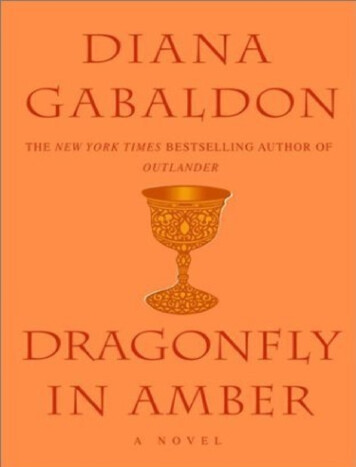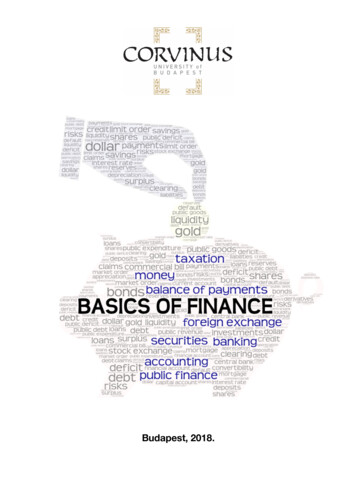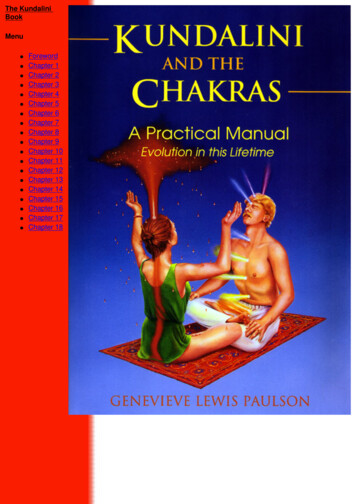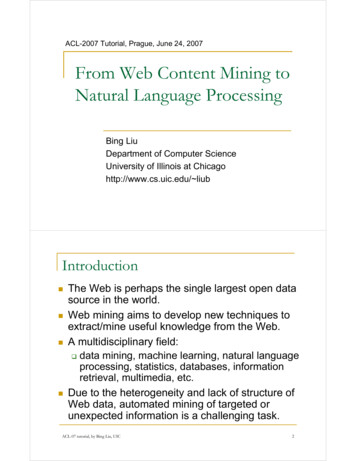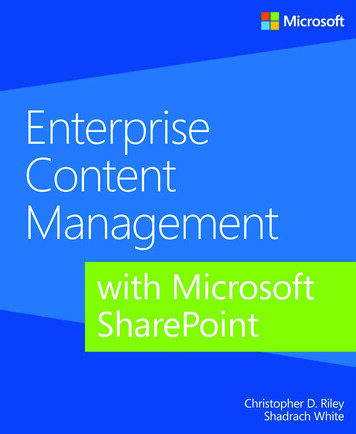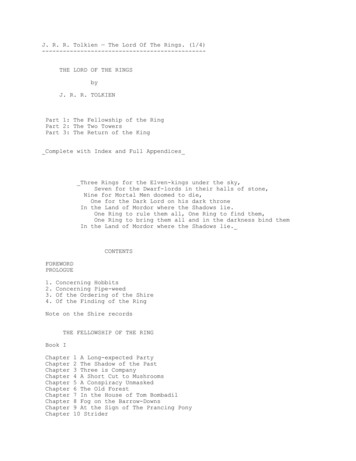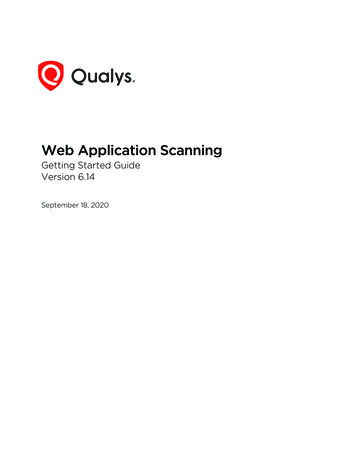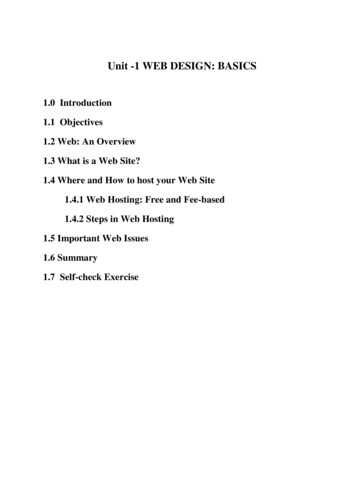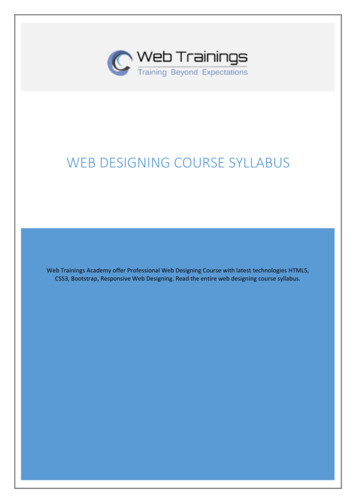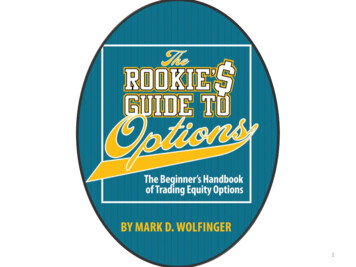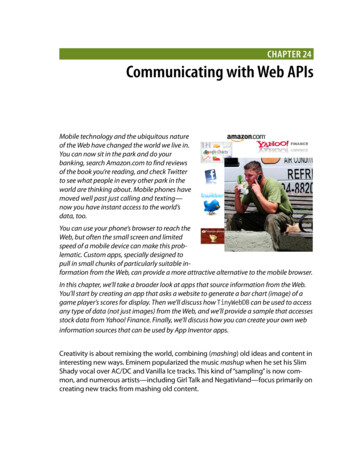
Transcription
Chapter 24Communicating with Web APIsMobile technology and the ubiquitous natureof the Web have changed the world we live in.You can now sit in the park and do yourbanking, search Amazon.com to find reviewsof the book you’re reading, and check Twitterto see what people in every other park in theworld are thinking about. Mobile phones havemoved well past just calling and texting—now you have instant access to the world’sdata, too.You can use your phone’s browser to reach theWeb, but often the small screen and limitedspeed of a mobile device can make this problematic. Custom apps, specially designed topull in small chunks of particularly suitable information from the Web, can provide a more attractive alternative to the mobile browser.In this chapter, we’ll take a broader look at apps that source information from the Web.You’ll start by creating an app that asks a website to generate a bar chart (image) of agame player’s scores for display. Then we’ll discuss how TinyWebDB can be used to accessany type of data (not just images) from the Web, and we’ll provide a sample that accessesstock data from Yahoo! Finance. Finally, we’ll discuss how you can create your own webinformation sources that can be used by App Inventor apps.Creativity is about remixing the world, combining (mashing) old ideas and content ininteresting new ways. Eminem popularized the music mashup when he set his SlimShady vocal over AC/DC and Vanilla Ice tracks. This kind of “sampling” is now common, and numerous artists—including Girl Talk and Negativland—focus primarily oncreating new tracks from mashing old content.
334Chapter 24: Communicating with Web APIsThe web and mobile world are no different: websites and apps remix content fromvarious data sources, and most sites are now designed with such interoperabilityin mind. An illustrative example of a web mashup is Housing Maps (http://www.housingmaps.com), pictured in Figure 24-1, which takes apartment rental informationfrom Craigslist (http://www.craigslist.org) and mashes it with the Google Maps API.Figure 24-1. Housing Maps mashes information from Craigslist and Google MapsMashups like Housing Maps are possible because services like Google Maps provideboth a website and a corresponding web service API. We humans visit http://maps .google.com/ in a browser, but apps like Housing Maps communicate machine tomachine with the Google Maps API. Mashups process the data, combine it with datafrom other sites (e.g., Craigslist), and then present it in new and interesting ways.Just about every popular website now provides this alternative, machine-to-machineaccess. The program providing the data is called a web service, and the protocol forhow a client app should communicate with the service is called an application programmer interface, or API. In practice, the term API is used to refer to the web serviceas well.The Amazon Web Service (AWS) was one of the first web services, as Amazon realizedthat opening its data for use by third-party entities would eventually lead to morebooks being sold. When Facebook launched its API in 2007, many people raised theireyebrows. Facebook’s data isn’t book advertisements, so why should it let other apps“steal” that data and potentially draw many users away from the Facebook site (andits advertisements!). But its openness led Facebook toward becoming a platform instead of just a site—meaning that other programs, like FarmVille, could build on andtap into Facebook’s functionality—and no one can argue with its success today. Bythe time Twitter launched in 2009, API access was an expectation, not a novelty, andTwitter acted accordingly. Now, as shown in Figure 24-2, most websites offer both anAPI and a human interface.
Talking to Web APIs That Generate Images335WebsiteWeb UIAPIClient appFigure 24-2. Most websites provide both a human interface and an API for client appsSo the Web is one thing to us average humans—a collection of sites to visit. Toprogrammers, it is the world’s largest and most diverse database of information.Machine-to-machine communication is now poised to outpace human–machinecommunication on the Web!Talking to Web APIs That Generate ImagesAs we saw in Chapter 13 (“Amazon at the Bookstore”), most APIs accept requestsin the form of a URL and return data (typically in standard formats like XML, orExtensible Markup Language; and JSON, JavaScript Object Notation). For these APIs,you use the TinyWebDB component to communicate, a topic we’ll discuss in greaterdetail later in the chapter.Some APIs, however, don’t return data; they return a picture. In this section, we’ll discuss how you can communicate with these image-generating APIs in order to extendApp Inventor’s user interface capabilities.The Google Chart API is such a service. Your app can send it some data within a URL,and it will send back a chart that you can display in your app. The service createsmany types of charts, including bar charts, pie charts, maps, and Venn diagrams. TheChart API is a great example of an interoperable web service whose purpose is toenhance the capabilities of other sites. Since App Inventor doesn’t provide much interms of visualization components, the ability to leverage a service like the Chart APIis crucial.
336Chapter 24: Communicating with Web APIsThe first thing to do is to understand the format of the URL you should send to theAPI. If you go to the Google Chart API site (http://code.google.com/apis/chart), youwill see the overview shown in Figure 24-3.Figure 24-3. The Google Chart API generates numerous types of chartsThe site includes complete documentation and a wizard to interactively create chartsand explore how to build the URLs. The wizard is especially helpful, because you canuse a form to specify the kind of chart you want and then examine the URL that thewizard generates to reverse-engineer what you want to send it for your specific data.Go ahead and play around with the website and the wizard and build some charts,and then take a look at the details of the URLs used to build them. For example, ifyou enter the following URL in a browser:http://chart.apis.google.com/chart?cht bvg&chxt y&chbh a&chs 300x225&chco A2C180&chtt Vertical bar chart&chd t:10,50,60,80,40,60,30you’ll get the chart shown in Figure 24-4.
Talking to Web APIs That Generate Images337Figure 24-4. Google’s Chart API generates this chart from the URLTo understand the rather complicated-looking URL specified previously, you need tounderstand how URLs work. In your browsing experience, you’ve probably noticedURLs with question marks (?) and ampersands (&). The ? character specifies that thefirst parameter of the URL request is coming. The & character then separates eachsucceeding parameter. Each parameter has a name, an equals sign, and a value. Sothe sample URL is calling the Chart API (http://chart.apis.google.com/chart) with theparameters listed in Table 24-1.Table 24-1. The Chart API utilizes a URL with these parametersParameterValueMeaningchtbvgThe chart type is bar, vertical, grouped.chxtyShow the numbers on the y-axis.chbhaWidth/spacing is automatic.chs300x225The size of the chart in pixels.chcoA2C180The bar colors in hexadecimal notation.chdt:10,50,60,80,40,60,30The data of the chart, with basic text format (t).chttVertical bar chartThe chart title; a character indicates a space.By modifying the parameters, you can generate various graphs. For more informationon the types of graphs you can create, check out the API documentation at ng the Image.Picture Property to a Chart APINow you know how to type the sample Chart API URL into a web browser to seethe chart that is generated. To get a chart to appear in an app, you’ll need to set thePicture property of an Image component to that same URL. To explore this, do thefollowing:
338Chapter 24: Communicating with Web APIs1. Create a new app with a screen title of “Sample Chart App”.2. Add an Image component with a Width of “Fill parent” and Height of 300.3. Set the Image.Picture property to the sample URL (http://chart.apis.google.com/chart?cht bvg&chxt y&chbh a&chs 300x225&chco A2C180&chtt Vertical bar chart&chd t:10,50,60,80,40,60,30). You can’t set the property in theComponent Designer, as it only allows you to upload a file. But you can set it inthe Blocks Editor, as shown in Figure 24-5, so add a Screen.Initialize event handler and set the Image.Picture property there (note that you can’t copy andpaste on some machines, so you’ll have to type out the full URL).Figure 24-5. When the app starts, it sets the picture to a chart returned from the Chart API URLYou should see the image in Figure 24-6 on yourphone or emulator.Building a Chart API URL DynamicallyThe preceding example shows how you can get agenerated chart in your app, but it uses a URL withfixed data (10,50,60,80,40,60,30). Generally, you’llshow dynamic data in your chart—that is, data storedin your variables. For example, in a game app, youmight show the user’s previous scores, which arestored in a variable Scores.Figure 24-6. The chart in an appTo create such a dynamic chart, you must build theURL for the Chart API and load your variable data intoit. In the sample URL, the data for the chart is fixedand specified in the parameter chd (chd stands forchart data):chd t:10,50,60,80,40,60,30To build your scores chart dynamically, you’ll start with the fixed part, chd t:, andthen step through the Scores list, concatenating each score to the text (along with acomma). Figure 24-7 shows a complete solution.
Talking to Web APIs That Generate ImagesFigure 24-7. Dynamically building a URL to send to the Chart API339
340Chapter 24: Communicating with Web APIsLet’s examine the blocks more closely, because there’s a lot going on in here, much ofwhich we’ve covered in previous chapters. To understand such code, it’s important toenvision some real data. So let’s assume the user has played three games in this appand that the variable Scores has three items: 11, 22, and 15.The blocks in Figure 24-8 define a variable chdParam to store the part of the URL thatwill contain the chd data. The first row of blocks initializes the text of the chdParamfrom the list of Scores.Figure 24-8. Beginning the chd parameter with “chd t:” and the first scoreAfter these blocks are performed, chdParam will contain chd t:11, as 11 is the firstvalue of the Scores list.The next set of blocks, shown in Figure 24-9, adds the rest of the scores to thechdParam.Figure 24-9. Adding the successive scores to the chdParam variableWe use a while block in this example instead of a foreach because foreach only allowsyou to do the same thing to each item. Here, we want to insert commas before thesecond item and any items that come after it (but not the first). With while, we can
Talking to Web Data APIs 341put the first item in (Figure 24-8) and then loop starting from the second item, alwaysinserting a comma before the item (make sure not to put a space afterward). Formore information on while and foreach, see Chapter 20.An index is used to keep track of where we are in the Scores list. On each iteration,make text adds a comma and the next item in Scores. After these blocks are performed, the chdParam will contain chd t:11,22,15. We have built the chd parameterdynamically! (And we’ve also built it so that if more scores are added beyond thesefirst three, it will still work.)The blocks’ last job is to concatenate the chd parameter with the rest of the Chart APIURL, as shown in Figure 24-10.Figure 24-10. Setting the picture to the full URL, including the chd parameter just builtThe blocks set the ScoreChartImage.Picture property to this full URL: http://chart .apis.google.com/chart?cht bvg&chxt y&chbh a&chs 300x225&chco A2C180&chtt Game Scores&chd t:11,22,15. Your users will see something similar to what is shownin Figure 24-11.You could add such a display to any game or app byadding blocks similar to this example. You could alsotalk to other APIs that generate images and bringthose into your app as well. The key is that AppInventor provides a useful connection to the Webthrough the Image component.Talking to Web Data APIsThe Google Chart API is a web API that responds torequests by returning a picture. More commonly, APIswill return data that an app can process and use however it wants. The “Amazon at the Bookstore” app inChapter 13, for instance, returns data in the form of alist of books, with each book including a title, currentlowest price, and ISBN.Figure 24-11. The dynamicallygenerated chart
342Chapter 24: Communicating with Web APIsTo talk to an API from an App Inventor app, you don’t need to build a URL, as wedid with the Chart API example. Instead, you query the API much like you would aweb database (Chapter 22): just send your request as the tag to the TinyWebDB.GetValue block. The TinyWebDB component takes care of actually generating theURL that you send to the API.TinyWebDB does not provide access to all APIs, even those that return a standarddata format such as RSS. TinyWebDB can only talk to web services for which an AppInventor “wrapper” service, with a particular protocol, has been created. Fortunately,a number of these services have been created already, and more will soon follow. Youcan find some of these at http://appinventorapi.com.Exploring the Web Interface of an APIIn this section, you’ll learn how to use TinyWebDB to bring in stock price data fromthe App Inventor–compliant API at http://yahoostocks.appspot.com. If you go to thesite, you’ll see the web (human) interface of the service pictured in Figure 24-12.Figure 24-12. The web interface of the App Inventor–compliant Yahoo! Finance APITry entering “IBM” or some other stock symbol into the Tag input box. The web pagereturns current stock information as a list, with each item representing a differentpiece of information, as described in the numerical listing further down the page.Note that this web interface isn’t meant as a new or interesting way to find stockinformation; its sole purpose is to allow programmers to explore the API for communicating with the underlying machine-to-machine web service.
Talking to Web Data APIs 343Accessing the API Through TinyWebDBThe first step in creating an app that talks to the preceding web service is to drag aTinyWebDB component into the Component Designer. There is only one propertyassociated with TinyWebDB, its ServiceURL, shown in Figure 24-13. By default, it isset to a default web database, http://appinvtinywebdb.appspot.com. Since we want toinstead access the Yahoo! Stocks API, set this property to http://yahoostocks.appspot .com, the same URL you entered at the browser address bar earlier to see the webpage interface.Figure 24-13. TheServiceURL is set to http://yahoostocks.appspot.comThe next step is to make a TinyWebDB.GetValue call torequest data from the site. You might do this in response tothe user entering a stock symbol and clicking a Submitbutton in your app’s UI, or you might do it in the Screen .Initialize event to bring in information about a particularstock right when the app is opened. In any case, when youcall GetValue, you should set the tag to a stock symbol, asillustrated in Figure 24-14, just as you did at the http://yahoostocks.appspot.com website.Figure 24-14. Requesting stock informationAs we covered in Chapter 10’s MakeQuiz app and in Chapter 22’s discussion of databases, the TinyWebDB communication is asynchronous: your app requests the datawith TinyWebDB.GetValue and then goes about its business. You must provide aseparate event handler, TinyWebDB.GotValue, to program the steps the app shouldtake when the data actually comes back from the web service. From our examinationof the human interface of http://yahoostocks.appspot.com, we learned that the datareturned from GetValue is a list, with particular list items representing different dataabout the stock (e.g., item 2 is the latest price).A client app can use some or all of the data the service provides. For example, if youjust wanted to display the current stock price and its change since the day’s opening,you might configure blocks as shown in Figure 24-15.
344Chapter 24: Communicating with Web APIsFigure 24-15. Using the GotValue event to process the data that arrives from Yahoo!If you check the API specification at http://yahoostocks.appspot.com, you’ll see thatthe second item in the returned list is indeed the current price, and the fifth item isthe change since stocks began trading that day. This app simply extracts those itemsfrom what is returned by the API, and shows them in the labels PriceLabel andChangeLabel. Figure 24-16 provides a snapshot of the app in action.Figure 24-16. The Stocks App in action
Creating Your Own App Inventor–Compliant APIs 345Creating Your Own App Inventor–Compliant APIsTinyWebDB is the bridge from an App Inventor app to the Web. It lets App Inventorprogrammers talk to web services with the simple tag-value protocol inherent inthe GetValue function. You send a particular tag as the parameter, and a list or textobject is returned as the value. In this way, the App Inventor programmer is shieldedfrom the difficult programming required to parse (understand and extract data from)standard data formats like XML or JSON.The tradeoff is that App Inventor apps can talk only to web services that followTinyWebDB’s expected protocol—it expects data to be returned in a very specificway, and the API has to provide its data accordingly. App Inventor doesn’t have acomponent for accessing an arbitrary web service that returns standard data formatssuch as XML or JSON. If there isn’t an App Inventor–compliant API already available,someone with the ability to write a web program must create it.In the past, building APIs was difficult because you not only needed to understandthe programming and web protocols, but you also needed to set up a server to hostyour web service, and a database to store the data. Now it’s much easier, as youcan leverage cloud-computing tools like Google’s App Engine and Amazon’s ElasticCompute Cloud to immediately deploy the service you create. These platforms willnot only host your web service, but they’ll also let thousands of users access it beforecharging you a single dime. As you can imagine, these sites are a great boon toinnovation.Customizing Template CodeWriting your own API may seem daunting, but the good news is that you don’t needto start from scratch. You can leverage some provided template code that makesit especially easy to create App Inventor–compliant APIs. The code is written in thePython programming language and uses Google’s App Engine. The template provides boilerplate code for getting the data into the form that App Inventor needs,and a function, get value, that you can customize.You can download the template code and instructions for deploying it on Google’sApp Engine servers at to-an-api/.You might notice that the link takes you to the same appinventorapi .com site that wasused in Chapter 21 to create a custom web database. Building an API is similar, onlyinstead of just storing and retrieving data, you’ll call some other service to access thedata you need.To create your own web API, you’ll download the template, modify a few key placesin the code, and then upload it to App Engine. Within minutes, you will have yourown API that can be called using TinyWebDB in an App Inventor app.
346Chapter 24: Communicating with Web APIsHere’s the particular code from the template that you’ll need to customize (don’tworry about the text that comes after the # symbol; like the comments in AppInventor, it just describes what the code following it is doing):def get value(self, tag):#For this simple example, we just return hello:tag, where tag is sent in by clientvalue "hello:" tagvalue "\"" value "\""# add quotes if the value is has multiple wordsif self.request.get('fmt') "html":WriteToWeb(self,tag,value )else:WriteToPhone(self,tag,value)This code is for a function (same as a procedure in App Inventor) called get value,and it’s indeed the code that is invoked when your app calls an API with theTinyWebDB.GetValue function. tag is a parameter of the function and correspondsto the tag you send in the GetValue call.The bolded code is the part you’ll change. By default, it simply takes the tag sentin with the request and sends back “hello tag.” (In other words, if you call this codewith the tag “joe,” it returns “hello joe”). It does this by setting the variable value,which is then sent to the function WriteToWeb if the request came from the Web, orWriteToPhone if the request came from a phone.Note. Even if you’ve never looked at Python or other programmingcode, you may find the sample above somewhat readable from yourexperience with App Inventor. The “def get value.” line defines aprocedure, the “value .” lines are setting the variable “value” tosomething, and the “if. “ statements should look familiar. The fundamental concepts are the same, its just text instead of blocks.To customize the template, you replace the bold code with any computation youwant, as long as that code places something in the variable value. Often, your APIwill make a call to another API (this is called “wrapping” a call—more specifically, yourget value function will make the call to some other API).Many APIs are complicated, with hundreds of functions and complex user authorization schemes. Others, however, are quite simple, and you can even find sample codefor accessing them on the Web, as you’ll see in the next section.
Creating Your Own App Inventor–Compliant APIs 347Wrapping the Yahoo! Finance APIThe Yahoo! Stocks API for App Inventor used in this chapter was created by modifying the template code above with code found through a simple web search. As thegoal was wrapping the Yahoo! Stocks API for use by App Inventor, the developer(Wolber) did a web search for “Python Yahoo Stocks API”. From the site http://www .gummy-stuff.org/Yahoo-data.htm, he found that a URL in the v?f sl1d1t1c1ohgv&e .cs v&s IBMwould return a text file with a single comma-separated string of data. The precedingURL returns this text 2.10,142.10,140.60,4974553He then found some Python code for accessing the Yahoo! Stocks API at http://www .goldb.org/ystockquote.html. With some quick cutting and pasting and a bit of editing, the App Inventor wrapper API was created by modifying the template in thefollowing manner:def get value(self, tag):# Need to generate a string or list and send it to WriteToPhone/ WriteToWeb# Multi-word strings should have quotes in front and back# e.g.,#value "\"" value "\""# call the Yahoo Finance API and get a handle to the file that is returnedquoteFile d/quotes.csv?f sl1d1t1c1ohgv&e .csv&s " tag)line quoteFile.readline() # there's only one linesplitlist line.split(",") # split the data into a list# the data has quotes around the items, so eliminate themi 0while i len(splitlist):item splitlist[i]splitlist[i] item.strip('"') # remove " around stringsi i 1value splitlistif self.request.get('fmt') "html":WriteToWeb(self,tag,value )else:WriteToPhone(self,tag,value)The bolded code calls the Yahoo! API within the urllib.urlopen function call (thisis one way to call APIs from the Python language). The URL has a parameter, f, thatspecifies the type of stock data you want (this parameter is something like the crypticparameters required by the Google Chart API). The data returned from Yahoo! is thenput into the variable line. The rest of the code splits up the items into a list, removesthe quotation marks around each item, and sends the result to the requester (eitherthe web interface or an App Inventor app).
348Chapter 24: Communicating with Web APIsSummaryMost websites and many mobile apps are not standalone entities; they rely on the interoperability of other sites to do their jobs. With App Inventor, you can build games,quizzes, and other standalone apps, but soon enough, you’ll encounter issues relatedto web access. Can I write an app that tells me when the next bus will arrive at myusual stop? Can I write an app that texts a special subset of my Facebook friends?Can I write an app that sends tweets? App Inventor provides two hooks to the Web:(1) you can set the Image.Picture property to a URL to bring in a (generated) image,and (2) you can use TinyWebDB to access data in a specially designed web API.App Inventor does not provide arbitrary access to APIs. Instead, the system relieson programmers to create “wrapper” APIs that follow a particular protocol. Oncecreated, these APIs are available to App Inventor app programmers using the sameTinyWebDB.GetValue scheme they use to access databases. Actually writing APIs iscertainly a bigger hurdle than writing apps in App Inventor, but if you’re interestedin learning how, be sure to check out some Python books and courses (O’Reilly has afew of those!), and you’ll be on your way.
In practice, the term API is used to refer to the web service as well. The Amazon Web Service (AWS) was one of the first web services, as Amazon realized that opening its data for use by third-party entities would eventually lead to more books being sold. When Facebook launched its