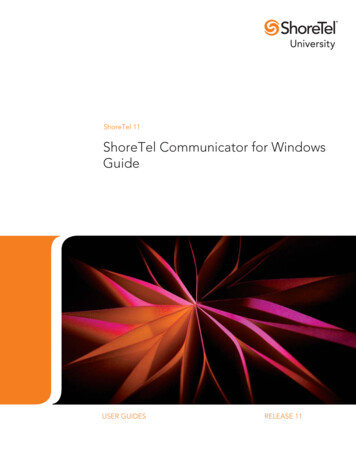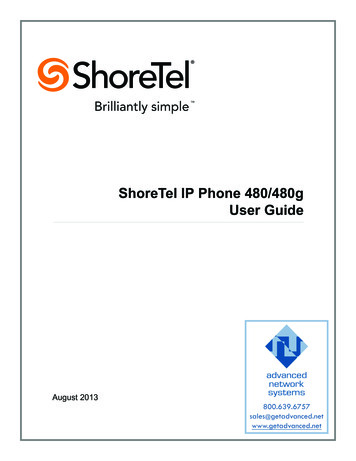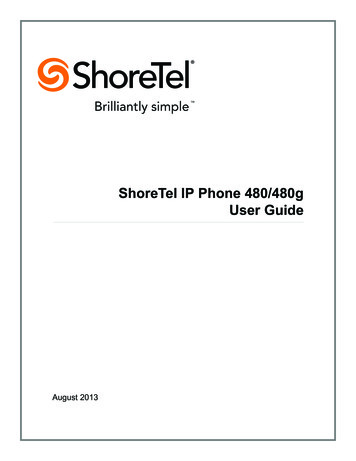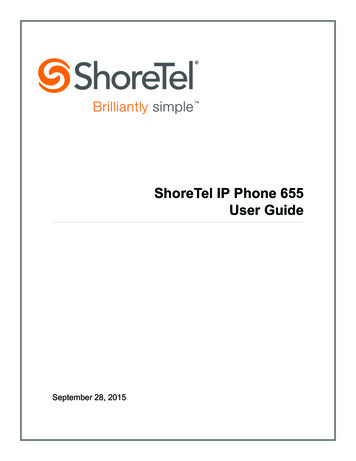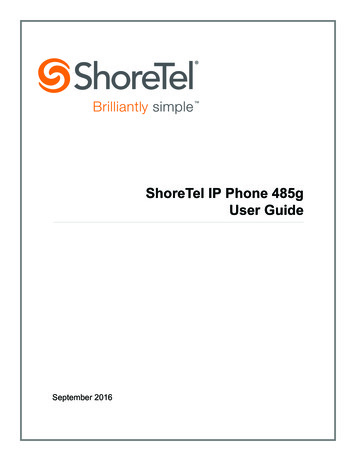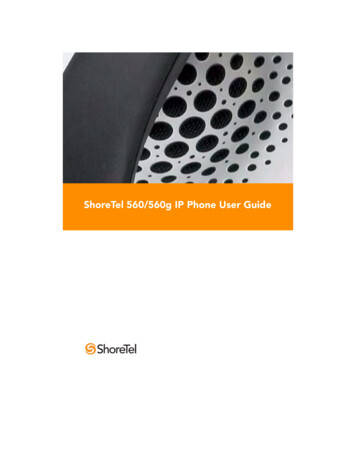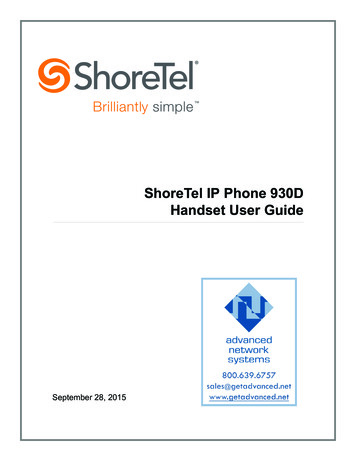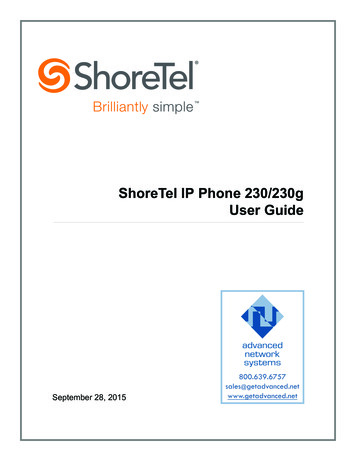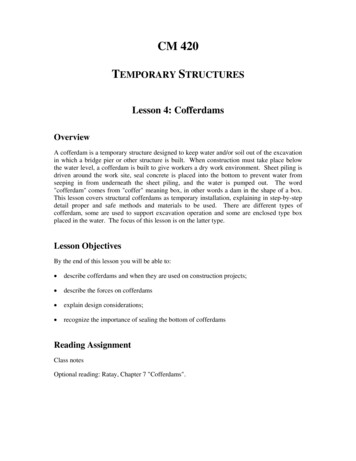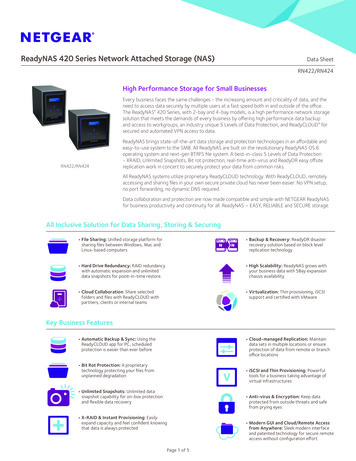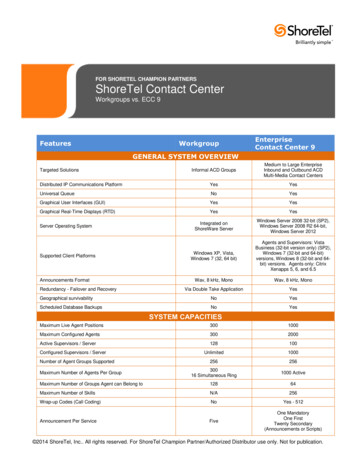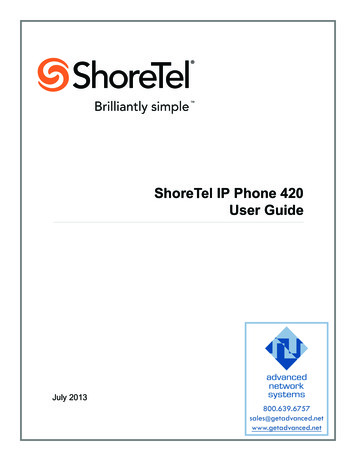
Transcription
ShoreTel IP Phone 420User GuideJuly 2013
Legal NoticesDocument and Software CopyrightsCopyright 1998-2013 by ShoreTel Inc., Sunnyvale, California, USA. All rights reserved.Printed in the United States of America. Contents of this publication may not be reproduced or transmitted in any form or by any means, electronic or mechanical, forany purpose, without prior written authorization of ShoreTel, Inc. ShoreTel, Inc. reserves the right to make changes without notice to the specifications and materialscontained herein and shall not be responsible for any damage (including consequential) caused by reliance on the materials presented, including, but not limited totypographical, arithmetic or listing errors.TrademarksShoreTel, ShoreTel (and logo), Brilliantly Simple, Brilliantly Simple Communication, ShoreGear, ShorePhone, and ShoreWare are registered trademarks ofShoreTel, Inc. in the United States and/or other countries. The ShoreTel logo is a trademark of ShoreTel, Inc. in the United States and/or other countries.All other copyrights and trademarks herein are the property of their respective owners.PatentsThe ShoreTel IP Phone 420 is covered by patents as listed at http://www.shoretel.com/about/patents.html.Version InformationShoreTel IP Phone 420 User GuideDocument Part Number: 800-1760-01Version: TUI IP420 1 6/25/13Date: June 25, 2013Company InformationShoreTel, Inc.960 Stewart DriveSunnyvale, California 94085 USA 1.408.331.3300 1.408.331.3333 (fax)www.shoretel.comShoreTel IP Phone 420User Guide2
Table of ContentsBefore You Start . . . . . . . . . . . . . . . . . . . . . . . . . . . . . . . . . . . . . . . . . . . . . . . . . . . . . . . . . . . .3About This Book . . . . . . . . . . . . . . . . . . . . . . . . . . . . . . . . . . . . . . . . . . . . . . . . . . . . . . . . . . . . .Organization . . . . . . . . . . . . . . . . . . . . . . . . . . . . . . . . . . . . . . . . . . . . . . . . . . . . . . . . . . . .Conventions . . . . . . . . . . . . . . . . . . . . . . . . . . . . . . . . . . . . . . . . . . . . . . . . . . . . . . . . . . . .Related Documents . . . . . . . . . . . . . . . . . . . . . . . . . . . . . . . . . . . . . . . . . . . . . . . . . . . . . . .Chapter 14444Getting Started . . . . . . . . . . . . . . . . . . . . . . . . . . . . . . . . . . . . . . . . . . . . . . . . .5Overview of the ShoreTel IP Phone 420 . . . . . . . . . . . . . . . . . . . . . . . . . . . . . . . . . . . . . . . . . . 6Reducing Glare on the Phone’s Screen . . . . . . . . . . . . . . . . . . . . . . . . . . . . . . . . . . . . . . . 7Adjusting the Display Contrast . . . . . . . . . . . . . . . . . . . . . . . . . . . . . . . . . . . . . . . . . . . . . . 7Logging in and Assigning Your Extension to Your Phone . . . . . . . . . . . . . . . . . . . . . . . . . . . . . 7Operating Your Phone . . . . . . . . . . . . . . . . . . . . . . . . . . . . . . . . . . . . . . . . . . . . . . . . . . . . . . . . 9Placing Calls . . . . . . . . . . . . . . . . . . . . . . . . . . . . . . . . . . . . . . . . . . . . . . . . . . . . . . . . . . . . 9Answering Calls . . . . . . . . . . . . . . . . . . . . . . . . . . . . . . . . . . . . . . . . . . . . . . . . . . . . . . . . . 10Adjusting the Ring and Listening Volume . . . . . . . . . . . . . . . . . . . . . . . . . . . . . . . . . . . . . 11Muting a Call . . . . . . . . . . . . . . . . . . . . . . . . . . . . . . . . . . . . . . . . . . . . . . . . . . . . . . . . . . . 12Guide to Status Icons . . . . . . . . . . . . . . . . . . . . . . . . . . . . . . . . . . . . . . . . . . . . . . . . . . . . . . . . 12Using the Directory . . . . . . . . . . . . . . . . . . . . . . . . . . . . . . . . . . . . . . . . . . . . . . . . . . . . . . . . . 13Checking Call History . . . . . . . . . . . . . . . . . . . . . . . . . . . . . . . . . . . . . . . . . . . . . . . . . . . . . . . . 14Interacting with Calls . . . . . . . . . . . . . . . . . . . . . . . . . . . . . . . . . . . . . . . . . . . . . . . . . . . . . . . . 14Placing a Call on Hold or off Hold . . . . . . . . . . . . . . . . . . . . . . . . . . . . . . . . . . . . . . . . . . . 15Diverting an Incoming Call to Voicemail or Another Number . . . . . . . . . . . . . . . . . . . . . . 15Transferring a Call . . . . . . . . . . . . . . . . . . . . . . . . . . . . . . . . . . . . . . . . . . . . . . . . . . . . . . . 16Answering Additional Calls . . . . . . . . . . . . . . . . . . . . . . . . . . . . . . . . . . . . . . . . . . . . . . . . 17Parking and Unparking Calls . . . . . . . . . . . . . . . . . . . . . . . . . . . . . . . . . . . . . . . . . . . . . . . 17Setting User Options . . . . . . . . . . . . . . . . . . . . . . . . . . . . . . . . . . . . . . . . . . . . . . . . . . . . . . . . 17Chapter 2Using Advanced Features . . . . . . . . . . . . . . . . . . . . . . . . . . . . . . . . . . . . . . . 19Making a Conference Call . . . . . . . . . . . . . . . . . . . . . . . . . . . . . . . . . . . . . . . . . . . . . . . . . . . .Using the Intercom . . . . . . . . . . . . . . . . . . . . . . . . . . . . . . . . . . . . . . . . . . . . . . . . . . . . . . . . . .Changing Call Handling Mode and Forwarding . . . . . . . . . . . . . . . . . . . . . . . . . . . . . . . . . . . .Changing a Phone’s Extension Assignment . . . . . . . . . . . . . . . . . . . . . . . . . . . . . . . . . . . . . .Paging . . . . . . . . . . . . . . . . . . . . . . . . . . . . . . . . . . . . . . . . . . . . . . . . . . . . . . . . . . . . . . . . . . .Picking up the Night Bell . . . . . . . . . . . . . . . . . . . . . . . . . . . . . . . . . . . . . . . . . . . . . . . . . . . . .Changing a Hunt Group’s Status . . . . . . . . . . . . . . . . . . . . . . . . . . . . . . . . . . . . . . . . . . . . . . .Silently Monitoring a Call . . . . . . . . . . . . . . . . . . . . . . . . . . . . . . . . . . . . . . . . . . . . . . . . . . . . .ShoreTel IP Phone 420User Guide20202122222323231
Table of ContentsSilently Coaching in a Call . . . . . . . . . . . . . . . . . . . . . . . . . . . . . . . . . . . . . . . . . . . . . . . . . . . . 24Barging in on a Call . . . . . . . . . . . . . . . . . . . . . . . . . . . . . . . . . . . . . . . . . . . . . . . . . . . . . . . . . 24Chapter 3Using Voicemail . . . . . . . . . . . . . . . . . . . . . . . . . . . . . . . . . . . . . . . . . . . . . . . 25Logging in to Voicemail . . . . . . . . . . . . . . . . . . . . . . . . . . . . . . . . . . . . . . . . . . . . . . . . . . . . . .Logging in to Voicemail from Your Phone . . . . . . . . . . . . . . . . . . . . . . . . . . . . . . . . . . . . .Logging in to Voicemail from Another Extension . . . . . . . . . . . . . . . . . . . . . . . . . . . . . . . .Logging in to Voicemail from an External Phone . . . . . . . . . . . . . . . . . . . . . . . . . . . . . . .Interacting with New Messages . . . . . . . . . . . . . . . . . . . . . . . . . . . . . . . . . . . . . . . . . . . . . . . .Using Shortcut Keys . . . . . . . . . . . . . . . . . . . . . . . . . . . . . . . . . . . . . . . . . . . . . . . . . . . . .Listening to, Replaying, Saving, and Deleting Messages . . . . . . . . . . . . . . . . . . . . . . . . .Forwarding a Message . . . . . . . . . . . . . . . . . . . . . . . . . . . . . . . . . . . . . . . . . . . . . . . . . . .Replying to a Message . . . . . . . . . . . . . . . . . . . . . . . . . . . . . . . . . . . . . . . . . . . . . . . . . . .Listening to Saved Messages . . . . . . . . . . . . . . . . . . . . . . . . . . . . . . . . . . . . . . . . . . . . . . . . .Sending Messages from Voicemail . . . . . . . . . . . . . . . . . . . . . . . . . . . . . . . . . . . . . . . . . . . . .Leaving a Message and Using Message Options . . . . . . . . . . . . . . . . . . . . . . . . . . . . . . . . . .Using Mailbox Options . . . . . . . . . . . . . . . . . . . . . . . . . . . . . . . . . . . . . . . . . . . . . . . . . . . . . . .Recording Your Name . . . . . . . . . . . . . . . . . . . . . . . . . . . . . . . . . . . . . . . . . . . . . . . . . . . .Recording a Personal Greeting . . . . . . . . . . . . . . . . . . . . . . . . . . . . . . . . . . . . . . . . . . . . .Setting Your Password . . . . . . . . . . . . . . . . . . . . . . . . . . . . . . . . . . . . . . . . . . . . . . . . . . .Assigning Your Extension to a Phone . . . . . . . . . . . . . . . . . . . . . . . . . . . . . . . . . . . . . . . .Changing Your Call Handling Mode . . . . . . . . . . . . . . . . . . . . . . . . . . . . . . . . . . . . . . . . .Enabling or Disabling Envelope Information . . . . . . . . . . . . . . . . . . . . . . . . . . . . . . . . . . .Listening to Your Deleted Messages . . . . . . . . . . . . . . . . . . . . . . . . . . . . . . . . . . . . . . . . .Removing Deleted Messages . . . . . . . . . . . . . . . . . . . . . . . . . . . . . . . . . . . . . . . . . . . . . .Enabling or Disabling Automated Call Handling in Outlook . . . . . . . . . . . . . . . . . . . . . . .Enabling or Disabling a Notification Profile . . . . . . . . . . . . . . . . . . . . . . . . . . . . . . . . . . . .Changing the Workgroup Agent State . . . . . . . . . . . . . . . . . . . . . . . . . . . . . . . . . . . . . . . .Enabling or Disabling Find Me Forwarding . . . . . . . . . . . . . . . . . . . . . . . . . . . . . . . . . . . .Chapter 5Troubleshooting . . . . . . . . . . . . . . . . . . . . . . . . . . . . . . . . . . . . . . . . . . . . . . . 37Problems and Solutions . . . . . . . . . . . . . . . . . . . . . . . . . . . . . . . . . . . . . . . . . . . . . . . . . . . . . . 38Viewing Phone Information . . . . . . . . . . . . . . . . . . . . . . . . . . . . . . . . . . . . . . . . . . . . . . . . . . . 38Rebooting Your Phone . . . . . . . . . . . . . . . . . . . . . . . . . . . . . . . . . . . . . . . . . . . . . . . . . . . . . . . 392User GuideShoreTel IP Phone 420
Before You StartThe following sections provide an overview of the book:About This Book. 4Organization . 4Conventions. 4Related Documents . 4ShoreTel IP Phone 420User Guide3
Before You StartAbout This BookAbout This BookThis book is intended for those who use the ShoreTel IP Phone 420. It describes the phone’s featuresand how to use the phone.OrganizationThis document is divided into the following chapters: Chapter 1, Getting Started on page 5, provides an overview of the phone and describes how to setup the phone and use it for common tasks. Chapter 2, Using Advanced Features on page 19, describes how to use the phone to performadvanced tasks, such as customizing the phone, making calls involving multiple parties, or usingfunctions that require special key combinations. Chapter 3, Using Voicemail on page 25, describes how to use the voicemail system to listen tomessages and perform other tasks related to your voice mailbox. Chapter 4, Troubleshooting on page 37, provides information about simple approaches toaddressing issues with your phone.ConventionsThe following typographical conventions are used in this document:FontDescriptionBoldKeys that you press on the phoneBlueCross references with hyperlinks. Click the blue text to go to the indicatedsection. All chapters have a list of section links on the first page.Note: Table of Contents entries are also links, but they are not blue.Related DocumentsThe following documents are also available:4 Quick Install Guide describes the ports on the back of the phone and how to adjust the tilt angle ofthe phone when it is used on a desk. Wall Mount Installation describes how to mount the phone on a wall. Quick Reference provides shortcuts for performing common tasks with the phone.User GuideShoreTel IP Phone 420
CHAPTER1.Getting StartedThis chapter provides an introduction to the ShoreTel IP Phone 420. It contains the followinginformation:Overview of the ShoreTel IP Phone 420 . 6Reducing Glare on the Phone’s Screen . 7Adjusting the Display Contrast . 7Logging in and Assigning Your Extension to Your Phone . 7Operating Your Phone. 9Placing Calls . 9Answering Calls . 10Adjusting the Ring and Listening Volume . 11Muting a Call. 12Guide to Status Icons . 12Using the Directory. 13Checking Call History. 14Interacting with Calls . 14Placing a Call on Hold or off Hold. 15Diverting an Incoming Call to Voicemail or Another Number. 15Transferring a Call . 16Answering Additional Calls . 17Parking and Unparking Calls . 17Setting User Options . 17ShoreTel IP Phone 420User Guide5
1Getting StartedOverview of the ShoreTel IP Phone 420Overview of the ShoreTel IP Phone 420Welcome to your ShoreTel IP phone!Figure 1 provides an overview of the IP420 phone components.Handset withfinger restDisplay areaNavigation key pad and selector buttonSelect options in the interface.Indicator LEDFlashing light alertsyou to incoming callsand unheard voicemessages.SpeakerDelivers high-qualitysoundCall appearancebuttonsIndicate active,incoming, oron-hold callsFunction KeysPerform core telephonyfunctions: Transfer,Conference, Directory,History, Voicemail, HoldDial PadMicrophoneAudio Control KeysVolume buttons control handset,headset, speaker, and ring volume.Headset, Mute, and Speaker buttonsilluminate when functions are active.Figure 1: ShoreTel IP Phone 420 Components6User GuideShoreTel IP Phone 420
Reducing Glare on the Phone’s ScreenGetting StartedHandsetportPC portHeadsetportNetworkportFigure 2: Ports on the Back of the IP Phone 420Reducing Glare on the Phone’s ScreenIf glare makes it difficult to see your phone’s display screen, you can adjust the tilt angle of the standon the back of your phone. Detailed instructions are provided in the Quick Install Guide packaged withyour phone.Adjusting the Display Contrast1. With the phone on hook, press and hold thebutton.The LED should not light and you shouldn't hear any tones; if this isn't the case, lift and replace thehandset.2. Press theorkey on the navigation key pad to increase or decrease contrast.Logging in and Assigning Your Extension to Your PhoneIf your phone displays your name, your ShoreTel administrator has already assigned your phone toyou, and you do not need to assign your extension to your phone. However, you do need to log in tochange your password and record your name, as described in steps 1-6 below.ShoreTel IP Phone 420User Guide71
1Getting StartedLogging in and Assigning Your Extension to Your PhoneIf your phone displays “Available” and the date and time, you need use this procedure to log in andassign your extension to your phone.Until your phone is assigned, you can place internal calls by dialing a number or using the Directory,but you cannot receive calls and you probably cannot place external calls. To receive calls and placeexternal calls, you need to log in and assign the phone as your extension.When you are logged in, your phone displays your name, your extension number, and the date andtime. In this state, your phone can receive calls and you can check for new messages.With the appropriate permissions (set by your ShoreTel administrator), you can log in to any ShoreTelIP phone in the ShoreTel system to assign your extension to that phone. See Changing a Phone’sExtension Assignment on page 22 for more information.To log in and assign your extension to your phone:1. Press the Voicemail button.2. Enter the extension number assigned to you by your system administrator.3. Enter one of the following passwords: If your system administrator provided a password, enter it and press #. If your system administrator did not provide a password, enter the default password of 1234followed by #.4. If prompted, enter a new password followed by #.TipAsk your system administrator for the minimum password length.5. If prompted, to confirm your new password enter it again and press #.6. When prompted, record your name and press #, and then choose one of the following options: To accept the recording, press #. To review the recording, press 1. To record your name again, press 2. To cancel the recording, press *.7. To assign your extension to this phone, press 7 for Mailbox Options.8User GuideShoreTel IP Phone 420
Operating Your PhoneGetting Started8. Press 3.9. Press 1.Your extension is now assigned to your phone, and your phone displays your name and extension.Operating Your PhoneThis section provides an overview of the following basic phone tasks: Placing calls Answering calls Sending an incoming call to voicemail Adjusting the ring and listening volume Muting a call Answering call waitingPlacing CallsTo place a call, you can use the handset, the speakerphone, or a headset.Using the Handset to Place a Call1. To place a call, pick up the handset and dial a phone number.2. To end the call, hang up the handset.Using the Speakerphone to Place a Call1. To place a call using the speakerphone, press theThe LED in thebutton lights green, and the call is dialed.2. To end the call, press theThebutton and dial a phone number.button again.button is no longer illuminated.Using the Headset to Place a Call1. To place a call using the headset, do one of the following: If you use a wired headset, press the If you use a wireless headset, go off-hook with your headset.ShoreTel IP Phone 420button.User Guide91
1Getting StartedAnswering CallsThe LED in thebutton lights green, and the call is dialed.2. To end the call, do one of the following: If you use a wired headset, press the If you use a wireless headset, put your headset into the on-hook position.Thebutton again.button is no longer illuminated.Answering CallsRing tones, a green blinking call appearance button, and the flashing red light in the top right corner ofyour phone indicate an incoming call. If the information is available, the caller’s name and numberappear on your display.To answer a call, you can use the handset, the speakerphone, or a headset. Depending on how youset your automatic off-hook preference in ShoreTel Communicator or how your administrator set thisoption in ShoreTel Director, you can also answer a call through your speakerphone or headset usingeither of the followi
With the appropriate permissions (set by your ShoreTel administrator), you can log in to any ShoreTel IP phone in the ShoreTel system to assign your extension to that phone. See Changing a Phone’s Extension Assignment on page 22 for more information. To log in and assign your extension to your phone: 1. Press the Voicemail button. 2.