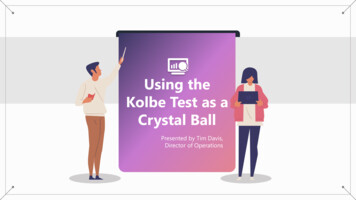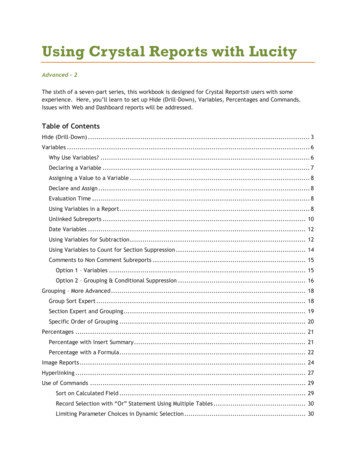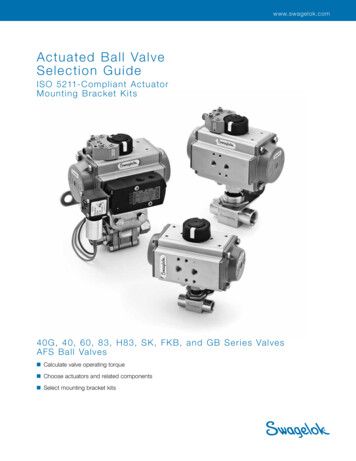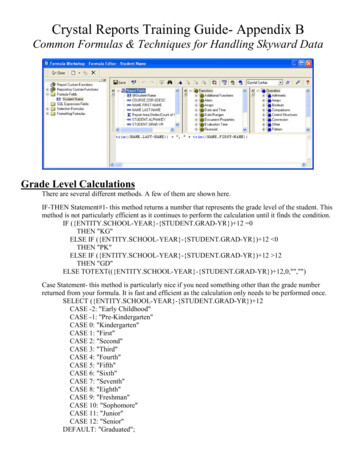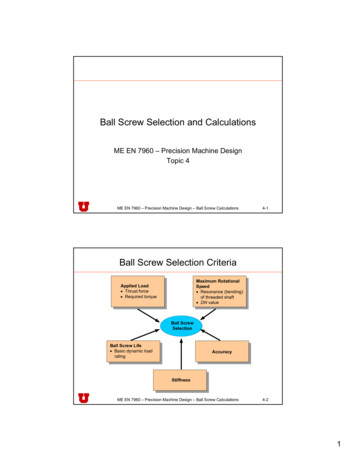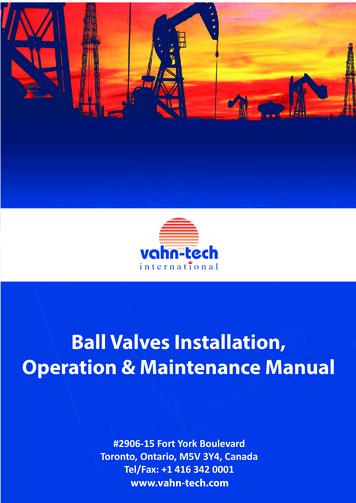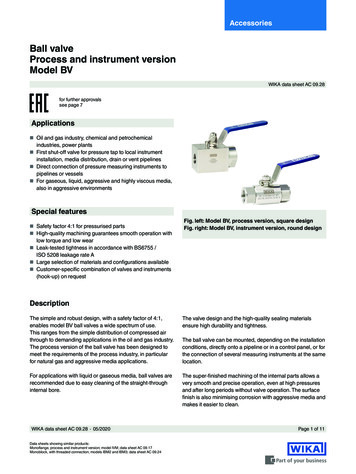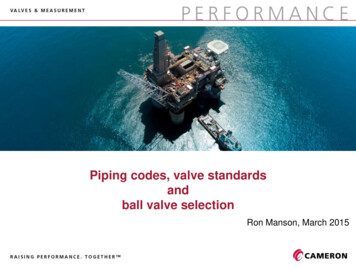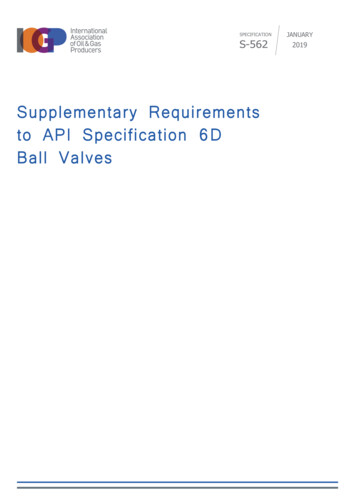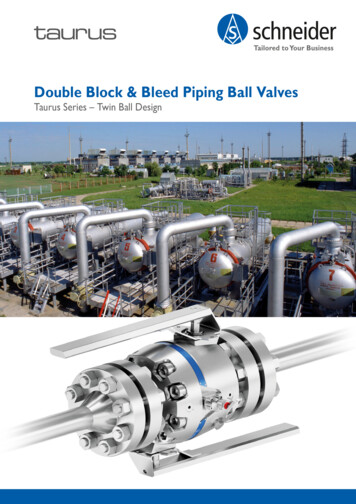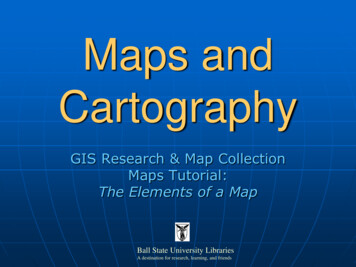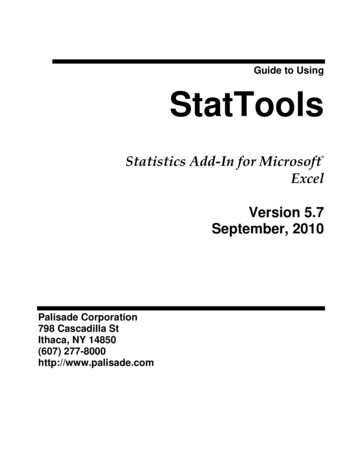
Transcription
Guide to UsingStatToolsStatistics Add-In for MicrosoftExcel Version 5.7September, 2010Palisade Corporation798 Cascadilla StIthaca, NY 14850(607) 277-8000http://www.palisade.com
Copyright NoticeCopyright 2010, Palisade Corporation.Trademark AcknowledgmentsMicrosoft, Excel and Windows are registered trademarks of Microsoft, Inc.IBM is a registered trademark of International Business Machines, Inc.Palisade, TopRank, BestFit and RISKview are registered trademarks of PalisadeCorporation.
Welcome to StatTools for ExcelWelcomeStatTools gives Microsoft Excel - the industry-standard data analysisand modeling tool - a new, powerful statistics toolset! StatTools is aMicrosoft Excel statistics add-in, allowing you to analyze data in Excelworksheets and work in the familiar Microsoft Office environment.By combining a powerful data manager, along with analyses that rivalthe best statistics packages available, StatTools brings you the best oftwo worlds: Microsoft Office ease-of-use and reporting, and robuststatistical power.Work Where You're ComfortableIf you know Excel, you'll know StatTools! StatTools works just asExcel does, with toolbars, menus and custom worksheet functions, allinside of Excel. Unlike stand-alone statistics software, there's no steeplearning curve and upfront training costs with StatTools, because youwork just as you are used to working in Excel. Your data andvariables are in Excel spreadsheets. You can utilize standard Excelformulas for calculations and transformations, along with Excelsorting and pivot tables. Reports and charts from your statisticalanalyses are in standard Excel format and can utilize all of Excel'sbuilt-in formatting capabilities.Robust Statistics Inside ExcelStatTools replaces Excel's built-in statistics with its own robust andfast calculations. The accuracy of Excel's built-in statistics calculationshas often been questioned, and StatTools uses none of them! EvenExcel's worksheet statistics functions – such as STDEV() – are replacedby new, robust StatTools versions – such as StatSTDEV(). StatToolsstatistics calculations meet the highest tests for accuracy, withperformance optimized through the use of C .DLLs, not macrocalculations.Welcome to StatTools for Exceli
StatTools AnalysesStatTools covers the range of the most commonly used statisticalprocedures, and offers unprecedented capabilities for adding new,custom analyses. A total of 36 wide-ranging statistical proceduresplus 8 built-in data utilities cover the most widely used statisticalanalyses. Statistical functions provided include descriptive statistics,normality tests, group comparisons, correlation, regression analysis,quality control, forecasts and more. Add to this a library of customprocedures (written by your staff or other experts in the field) andyou've got a comprehensive and customizable statistics toolset, rightinside of Excel!StatTools features live, "hot-linked" statistics calculations! If youchange a value in Excel, you expect your worksheet to recalculate andgive you a new answer. Well, the same thing happens in StatTools!Change a value in your dataset and your statistics reportautomatically updates. StatTools uses a powerful set of customworksheet functions to insure that the statistics displayed in yourreports are always up-to-date with your current data.StatTools Data ManagementStatTools provides a comprehensive dataset and variable managerright in Excel, just as you would expect from a stand-alone statisticspackage. You can define any number of datasets, each with thevariables you want to analyze, directly from your data in Excel.StatTools intelligently assesses your blocks of data, suggestingvariable names and data locations for you. Your datasets andvariables can reside in different workbooks and worksheets, allowingyou to organize your data as you see fit. Then, you run statisticalanalyses that refer to your variables, instead of re-selecting your dataover and over again in Excel. And StatTools variables aren't limitedin size to a single column of data in an Excel worksheet – you can usethe same column across up to 255 worksheets for a single variable!(65,535 X 255, or over 16 million cases in StatTools Industrial; 10,000cases in StatTools Professional Edition)Welcome to StatTools for Excelii
StatTools ReportingExcel is great for reports and graphs, and StatTools makes the most ofthis. StatTools uses Excel-format graphs, which can be easilycustomized for new colors, fonts and added text. Report titles,number formats and text can be changed just as is any standard Excelworksheet. Drag and drop tables and charts from StatTools reportsstraight into your own documents in other applications. Charts andtables stay linked to your data in Excel, so whenever your analysisreports change, your document is automatically updated.Data Access and SharingExcel has great data import features, so bringing your existing datainto StatTools is easy! Use standard Excel capabilities to read in datafrom Microsoft SQL Server, Oracle, Microsoft Access, or any otherODBC compliant database. Load data from text files or otherapplications – if you can read it into Excel, you can use it withStatTools!StatTools saves all its results and data in Excel workbooks. Just likeany other Excel file, you can send your StatTools results and data tocolleagues anywhere. Sharing couldn't be easier!StatTools IndustrialStatTools Industrial includes a complete, object-oriented,programming interface, where custom statistical procedures may beadded using Excel's built-in VBA programming language. Thesecustom procedures can utilize StatTools' built-in data management,charting and reporting tools, all accessible via StatTools customcontrols, functions and methods. Your custom procedures can evenbe displayed on the StatTools menu for easy access!So what if you're not going to write your own statistical procedures?StatTools Industrial still provides a great benefit to you, as you canuse custom procedures that are written by others, right off thestandard StatTools menu! Experts in the field are constantly addingto the library of new, custom procedures that are built with StatTools.Simply copy a workbook with a new procedure into your StatToolsdirectory on your PC and it instantly shows up on the StatToolsmenu. Run it and you'll see all the standard StatTools datamanagement tools, combined with the new statistical analysis youneed!Welcome to StatTools for Exceliii
Welcome to StatTools for Exceliv
Table of ContentsChapter 1: Getting Started1Introduction .3Checking Your Package .3What the Package Includes.3About This Version .3Working with your Operating Environment .4If You Need Help .4StatTools System Requirements .6Installation Instructions .7General Installation Instructions .7Setting Up the StatTools Icons or Shortcuts .8The DecisionTools Suite.9Software Activation .11Chapter 2: An Overview to StatTools15Overview .17StatTools Menu and Toolbar .17Data Sets and the Data Manager .17StatTools Reports and Charts .20Chapter 3: StatTools Reference Guide23Introduction .27StatTools VBA Macro Language and Developer's Toolkit .27Reference: StatTools Icons29StatTools Toolbar .29Reference: StatTools Menu Commands33Introduction .33Table of Contentsv
Add-in Analysis Packs .33Command Listing .35StatTools Menu – DataSets.43Data Set Manager Command .43Data Utilities Menu.49Stack Command.49Unstack Command.51Transform Command .52Lag Command.54Difference Command .56Interaction Command.58Combination Command .60Dummy Command .62Random Sample Command .64Summary Statistics Menu .67One Variable Summary Command .67Correlations and Covariance Command.70Summary Graphs Menu .73Histogram Command .73Scatter Plot Command.76Box-Whisker Plot Command.78Statistical Inference Menu .81Confidence Interval - Mean/ Std. Deviation Command .81Confidence Interval - Proportions Command .84Hypothesis Test - Mean/ Std. Deviation Command.87Hypothesis Test - Proportions Command .90Sample Size Selection Command .93One-Way ANOVA Command .95Two-Way ANOVA Command.98Chi-square Independence Test Command.100Normality Tests Menu .103Chi-Square Normality Test Command .103Lilliefors Test Command .107Q-Q Normal Plot Command .110Time Series and Forecasting Menu .113Time Series Graph Command .113Autocorrelation Command.116Runs Test for Randomness Command.118Table of Contentsvi
Forecasting Command.120Regression and Classification Menu.125Regression Command .126Logistic Regression Command .131Discriminant Analysis Command.135Quality Control Menu .139Pareto Chart Command.140X/R Charts Command.143P Chart Command.147C Chart Command .150U Chart Command .153Nonparametric Tests Menu.157Sign Test Command .159Wilcoxon Signed-Rank Test Command.162Mann-Whitney Test Command .165Utilities Menu .169Application Settings Command .169Delete Data Sets Command .175Clear Dialog Memory Command .175Unload StatTools Add-in Command.175Help Menu.177StatTools Help .
StatTools uses Excel-format graphs, which can be easily customized for new colors, fonts and added text. Report titles, number formats and text can be changed just as is any standard Excel worksheet. Drag and drop tables and charts from StatTools reports straight into your own documents in other applications. Charts and tables stay linked to your data in Excel, so whenever your analysis .