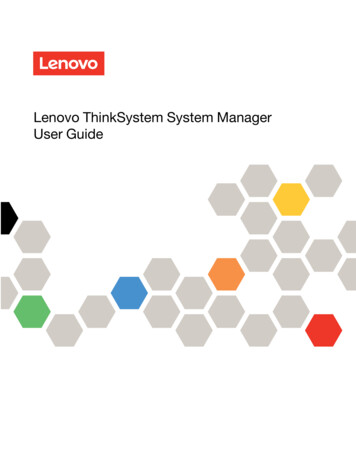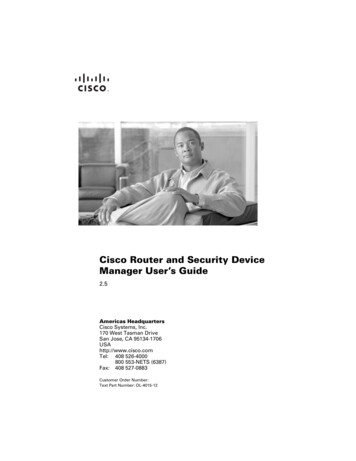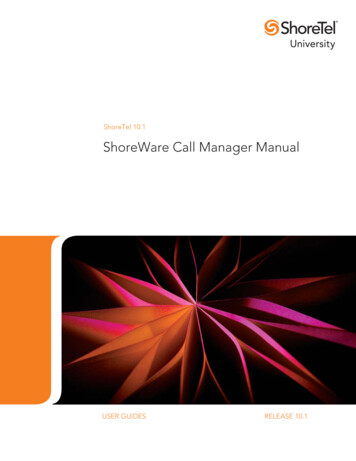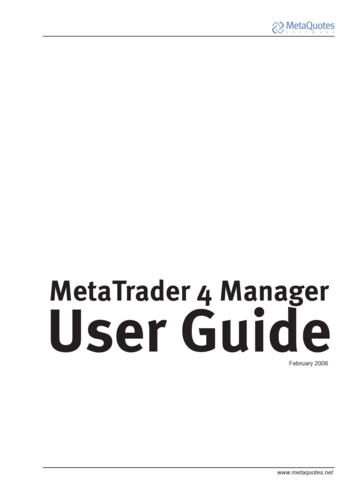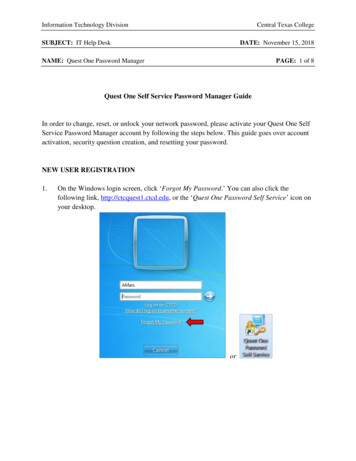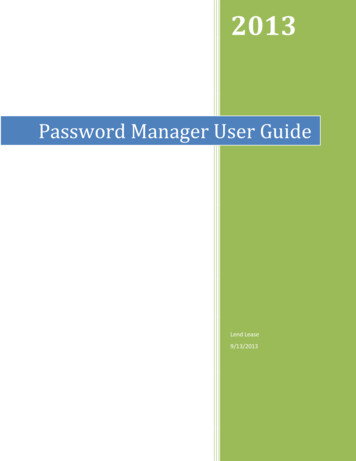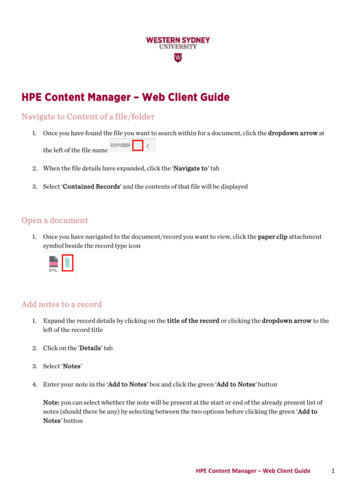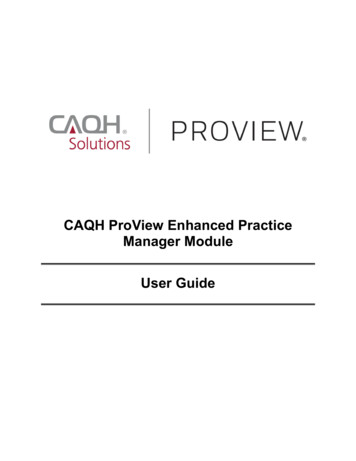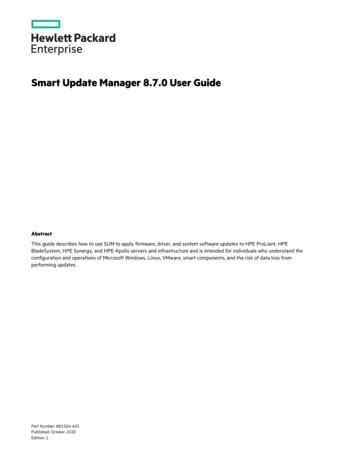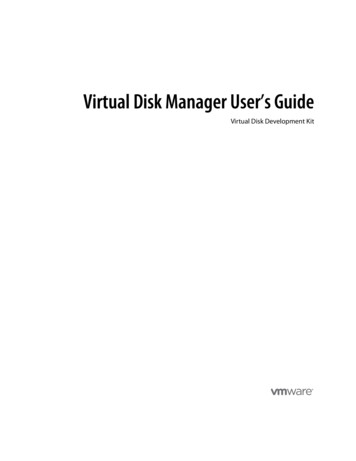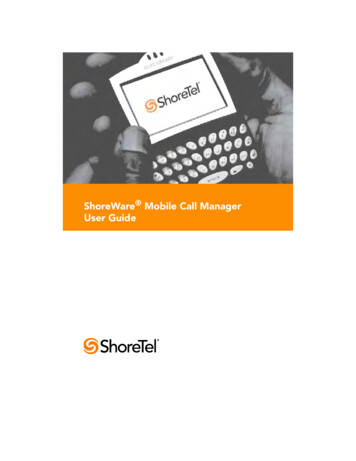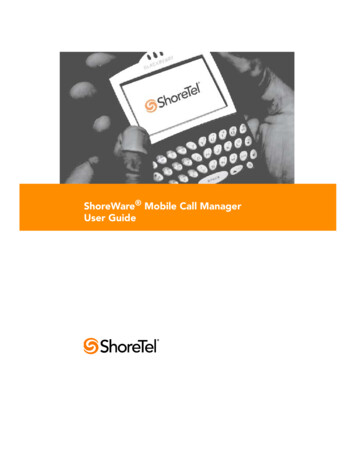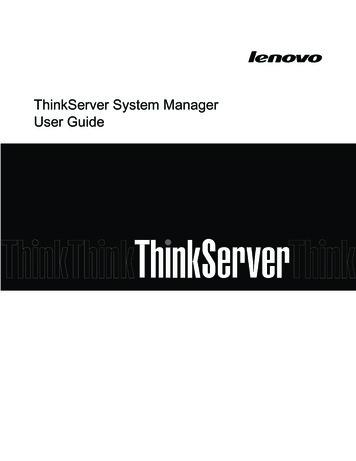
Transcription
ThinkServer System ManagerUser Guide
Note: Before using the information and the product it supports, be sure to read and understandAppendix A “Notices”.First Edition (June 2014) Copyright Lenovo 2014.LIMITED AND RESTRICTED RIGHTS NOTICE: If data or software is delivered pursuant a General ServicesAdministration “GSA” contract, use, reproduction, or disclosure is subject to restrictions set forth in Contract No.GS-35F-05925.1
ContentsChapter 1. Introduction . 4Terminology. 4Safety information . 5Chapter 2. Overview of the Lenovo TSM . 6Features of the TSM . 6Chapter 3. Configuring of the TSM . 7System requirements . 7Languages . 7Chapter 4. TSM Quick Start . 10Connecting to the TSM . 10Logging on . 10Navigation. 11Logging out. 12Chapter 5. TSM Web Console Options . 14Log in and access control . 14Forgot password . 14Dashboard . 15Edit profile. 16Change password . 17Email address . 17User Management . 17Local Users . 18Active Directory. 19LDAP . 20FRU Inventory . 24Power Management . 25Controls . 25Server Power Button . 26Networking. 27NIC . 27DNS . 27Link. 29Virtual Console . 30Console Launcher. 30Settings . 30Remote Images . 31Logging . 33Event Log . 33Audit Log . 34SMTP Settings . 35NTP Settings . 35Automatically synchronize with NTPServer . 36Manually set date and time . 36SSL Certificate Settings . 36Basic Information . 37Upload a certificate . 37Generate a certificate . 38Services Management . 39Sensor Monitoring . 41Thresholds . 42Current Reading. 42Historical Data . 43Firewall . 43IP Address . 43Ports. 44Add an IP address rule . 45Add port rule . 45Factory Reset . 46PEF . 46Event Filter . 47Alert Policy . 48LAN Destination . 492
Firmware Update . 50Serial Over LAN . 55Upload a firmware bundle . 50Chapter 6. Force Recover BIOS from TSM . 56Select a network location forAppendix A.firmware bundle . 51Trademarks. 59Notices . 57Backup and Restore . 523
Chapter 1. IntroductionWelcome to “Lenovo ThinkServer System Manager (TSM)” User Guide. For simplicity, in the nextsections, the term “TSM” will refer to “Lenovo ThinkServer System Manager”.This User Guide describes how to use the TSM on RD550, RD650 and TD350, the overview of themodule features and how to set up and operate the module.The User Guide is for system administrators responsible for configuring, upgrading, and maintaining theTSM. As a system administrator once you are familiar with the User Guide, you can access the TSMremotely from any location to respond to emergencies. If further assistance is required, please, proceedto the Lenovo support web site.Some screenshots in this document may be not same as the actual TSM UI, they’re only for reference.TerminologyThe following table lists the terms that are used in this document and its corresponding descriptions.AbbreviationADDefinitionActive DirectoryBIOSBasic Input Output SystemBMCBaseboard Management ControllerCPLDComplex Programmable Logic DeviceDCMIData Center Manageability InterfaceDHCPDynamic Host Configuration ProtocolDIMMDual-Inline-Memory-ModulesDNSDomain Name ServiceFRUField Replaceable UnitFQDNIPFully Qualified Domain NameInternet ProtocolIPMIIntelligent Platform Management InterfaceKVMKeyboard, Video, and MouseLANLocal Area NetworkLDAPLightweight Directory Access ProtocolMACMedia Access Controller4
ME/NMNode ManagerNCSINetwork Communication Services InterfaceNFSNetwork File SystemNICNetwork Interface ControllerNsupdateDirect Dynamic DNSNTPNetwork Time ProtocolPEFPlatform Event FilterPOSTPower On Self TestPSUPower Supply UnitRAIDRedundant Arrays of independent DisksRADIUSSELSMASHRemote Authentication Dial In User ServiceSystem Event LogSystems Management Architecture for Server HardwareSMTPSimple Mail Transfer ProtocolSNMPSimple Network Management ProtocolSOLSerial Over LANSSHSecure ShellSSLSecure Sockets LayerTCP/IPTransfer Control Protocol/Internet ProtocolTDMThinkServer Deployment ManagerTSMThinkServer System ManagerTSIGTransaction SIGnatureUSBUniversal Serial BusVLANVirtual Local Area NetworkSafety informationWARNINGWith reference to either the Guide or other documents, you should always pay particular attentionto safety information before operating the ThinkServer. To ensure full compliance with the existingcertification and licensing, you must follow the installation instructions in the Guide.Power on / off: the power button does not disable TSM power. To disable the TSM, you must disconnectthe AC power cord from the power outlet. When opening the chassis to install or remove the parts, youshould make sure the AC power cord has been disconnected.5
Chapter 2. Overview of the Lenovo TSMThis topic describes the features of the TSM. The TSM has an embedded operating system that isintegrated in the ThinkServer. Independent of the server operating system, the embedded operatingsystem can provide a whole set of complete, stable and effective solutions for the server. As a systemadministrator, you can manage the server remotely through the network and view system event logmessages.Features of the TSMThe TSM is accessed through a network connection and if a remote KVM is installed, the user canremotely connect to an operating system, Embedded with remote access and related control software.Key features of the TSM are as follows: Embedded Web UI - Remote power on / off, system health, system information, alert notification andevent log. Security - open source SSL Compatible with IPMI V2.0 KVM - allow remote viewing and configuring in the POST and the BIOS setup utility Supports Platform deployment management Supports SNMP using both IPv4 and IPv6. Supports the NTP client. Supports USB redirection/ Remote Media (Virtual Media) with the TSM key. Supports routing of management traffic through embedded AnyFabric cards. Supports firmware update, backup, roll back and recovery function. Supports Extended SEL. Supports chassis intrusion detection and alerting. Supports LDAP and LDAPS. Support Email alert for log notification via SMTP. Supports the ME/ NM function. Supports TSM, BIOS and software like TDM, Windows/Linux driver firmware update. Supports SMASH6
Chapter 3. Configuring of the TSMThis topic describes how to use the server configuration utility to configure the TSM. When first installed,the TSM by default will search the DHCP server on the network to automatically assign an IP address,subnet mask and gateway. It is recommended that users manually set a fixed IP address in the BIOS.To set an IP address, do the following:1. Press F1 as soon as you see the Lenovo logo screen.2. From the BIOS setup menu, select TSM Settings TSM Network Settings Configuration AddressSource.3. From the Configuration option, you can choose Static or DHCP to set the IP address.4. When you finish the configuration, save the settings.Table 1. IPMI 2.0 Configuration submenuConfiguration Address SourceStaticStatic IP configuration. IP and the subnet mask can be set manuallyDHCPDynamic IP configuration. System can obtain IP automaticallySystem requirementsSupported Browsers: Firefox version 21 Internet Explorer version 10 or 11 Google Chrome version 26 Safari version 5 To use the Virtual Console, you must also have the Java Run-Time Environment (JRE) properly installedand working, including the Java plugin for your preferred Web browser. Depending on the JRE versioninstalled, you may need to lower your Java security to run the Virtual Console.Supported Java : Java 1.6 to 1.7 Update 55 for KVM/VMLanguagesThe TSM supports different languages and locales. Depending on your browser, you may need to followsome specific steps to use the TSM with your preferred language.7
Firefox 281. Select menu [Tools].2. Select menu item [Options].3. Select tab [Content].4. Click button on Languages [Choose].5. Click drop-down-box [Select a language to add.].6. Mark a language e.g. English (United Kingdom) and click [Add].7. Use button [Move Up] to place your language at the top of the list.8. Click [OK] twice.9. Reload web page (e.g. by [F5]).Note: These steps are designed for Firefox 28. It may vary for other versions of Firefox.Google Chrome 341. Select menu [ALT E].2. Select menu item [Settings].3. Scroll down to the Languages option and click button [Language and input settings.].4. Click button [Add].5. Select a language e.g. English (United Kingdom) and click [OK].6. Click button [Display Google Chrome in this language].7. Close all Google Chrome windows and re-launch it for this change to take effect.Note: These steps are designed for Google Chrome 34. It may vary for other versions of Google Chrome.Internet Explorer 111. Go to Windows Control Panel.2. Choose Clock, Language, and Region.3. Click Region and Language.4. Select tab [Formats].5. Click drop-down [Format].6. Choose a language e.g. English (United Kingdom) and click [Ok].7. Reload web page (e.g. by [F5]).Note: These steps are designed for Internet Explorer 11. It may vary for other versions of InternetExplorer.Safari 5.1.17:8
1. Go to Windows Control Panel.2. Choose Clock, Language, and Region.3. Click on Install or uninstall display languages.4. Choose Install display languages.5. If you have not downloaded the language pack file you have to launch the Windows Update.6. Most of the languages packs that you need, will be hidden, so choose 'Restore hidden updates'and you will see all language packs.7. Select the language pack you want and click 'Restore' button.8. After downloading and installing the language pack you might have to restart your computer.Note: These steps are designed for Safari 5.1.17. It may vary for other versions of Safari.Supported LocalesThe list below presents the locales that are supported by TSM: Chinese Simplified (zh-cn) Chinese Traditional (zh-tw) Chinese Traditional (zh-hk) Danish (da) Dutch (nl) English (en) English (en-us) French (fr) French (fr-fr) German (de) German (de-de) Italian (it) Japanese (ja) Korean (ko) Korean (ko-kr) Portuguese (pt-br) Russian (ru) Spanish (es) Spanish (es-es) Thai (th)9
Chapter 4. TSM Quick StartConnecting to the TSMThe TSM has an embedded Web server and an application with multiple standard interfaces. This topicdescribes these interfaces and their usages. You can use the TCP/IP protocol to access these interfaces.For more information about the initial settings, see Chapter 3 “Configuring of the TSM” on page 7. Thedefault user name and password are as follows: Username lenovo Password len0vOThe TSM is accessible through standard Java-enabled Web browsers with HTTP and HTTPS. Whenaccessing the TSM via the HTTPS protocol, the browser may prompt you to trust and install the securitydigital certification. Just follow the prompts to import and confirm the certification.Logging onTo log on to the TSM, please do following:1. Enter the IP address assigned by the TSM into the Web browser.For example:http://10.99.87.131/For secure connection, refer to the following example:https://10.99.87.131/The web browser will then be directed to the logon page of the TSM.2. On the logon page of the TSM, enter the user name and password.For example: Username lenovo Password len0vO3. Click Sign in to view the home page of the TSM.10
NavigationWhen you have successfully logged on to the TSM, the TSM dashboard is displayed. You can select theleft or right arrows to navigate between dashboard pages. The information and tasks found on eachdashboard page is listed in the following table.Table 2 . Properties on the TSM dashboard:11
TabDashboard1CommentsThis dashboard contains the following information:Dashboard2 Current Time SYSTEM SUMMARY LATEST EVENT LOG ENTRIES Ambient and PSU status POWER CONTROL LAUNCH CONSOLE NICThis dashboard contains the following features: FRU Inventory Power Management Users Networking Virtual Console Logging SMTP Settings NTP Settings SSL Cert. Settings Services Management Sensor Monitoring Firewall Factory Reset PEF Management Firmware Update Backup and Restore Serial Over LANTable 3. Properties on the top of the TSM dashboard:TabCommentsHostnameShow current server MAC addressUsernameShow current user nameSearch iconSearch the features by key wordLogging outYou can log out of the dashboard at any time by clicking on the gear icon located in the bottom rightcorner of the page and selecting “Logout.” The TSM will only terminate sessions that are properly loggedout from or if they have exceeded the inactive timeout period. The inactive timeout period can beconfigured through the Services Management page. The default timeout period for a Web session is 3012
minutes. Also, in the same Services Management page, it is possible to terminate any session, includingthese inactive sessions not properly ended by a log out.13
Chapter 5. TSM Web Console OptionsThis topic describes the TSM web console. You can check the status of sensors presented by theThinkServer, view the installed hardware components, grant access to other users, and configure TSMsettings. This section presents all available features and the possible operations for each one.Log in and access controlIn order to access all features available on the TSM, you must first log in. The TSM supports local usersas well as Active Directory and LDAP. You may need to ask your system administrator about credentialsto log in.Note:To log in to the TSM web interface, you must provide both a valid Username and a Password. Both fieldsare mandatory and should be filled properly. For Active Directory and LDAP services, the Username fielddoesn't require the domain before the username itself (for example, domainABC\userXYZ).By default, the TSM will try to authenticate the provided credentials in the following order:1. Locally2. LDAP (if enabled)3. Active Directory (if enabled)Figure 1. Logon pageForgot passwordThe “Forgot password” mechanism is only available for local users that have a valid email address14
registered in TSM. LDAP and Active Directory users must contact the system administrator to reset theirpassword. Also, because the “Forgot password” mechanism relies on email messages SMTP must beproperly configured in TSM.If you forget your password, the TSM can create a new password and send it to your registered email.Just click the "Forgot Password?" link and input your username. You will receive an email messagecontaining the new password to access the TSM. After logging in using your new password, you canchange the password by accessing your profile.Another method can be used to reset a forgotten password:Go into the BIOS setup menu and select “TSM Settings” - ”TSM User Account settings” - “Change Password” . Select the option “Create New Password”. This password is for User ID 2 and Administrative Password.Figure 2. Forgot Password dialogDashboardAfter logging in, the TSM presents a Dashboard page showing overall server status. Use the left and rightarrows to navigate through other Dashboard pages that contain icons to access features such as “SMTPSettings”, “Users” and “Virtual Console”.In addition to the left and right arrows, all pages have a “Search” button to search for specific features orfunctions. Moreover, if a new log entry is added due to an abnormal sensor state, an “Alerts” icon willappear at the bottom left of the Dashboard.15
Figure 3-1. Dashboard 1Figure 3-2. Dashboard 2Edit profileThe "Edit Profile" option of the TSM allows you to change your own password and email address. "EditProfile" is available only for local users. Active Directory and LDAP users should contact the systemadministrator and request to change the password.To edit your profile select the Settings icon at the bottom right of the Dashboard.16
Figure 4. Edit profileChange passwordTo change your password, select the "Change password" option and provide a new password. Somerules must be observed when changing a password: The password must be at the least 1 character long and at the most 16 characters long. Values entered in "Password" and "Confirm password" fields must be the same.Email addressIt is recommended that you enter a valid email address when editing your user profile. Local users canuse the "Forgot password" mechanism provided on the Login page to reset a forgotten password. A newpassword is generated and sent to the configured email address.In addition, it is possible to configure the TSM to send email messages when the status of the systemchanges or a critical error occurs. To receive email messages from the TSM, a valid SMTP server mustbe configured.User ManagementThe User Management feature allows you to manage all users that have access to the TSM. It is possible,17
for example, to create local users configure Active Directory and LDAP servers and grant access rights toActive Directory or LDAP groups to use the features available on the TSM.Local UsersFigure 5. Local UsersLocal users are user accounts that are valid only to access TSM and are not related to any other directoryservices such as Active Directory and LDAP. The Local Users tab presents a table with all existing users.In order to create a new local user account, click the "Add User" option. Another dialog will open withfields to configure a new local user account. It is possible to have up to 9 local users configured.To remove local user accounts, you must first select the local users to be removed by checking the boxesnext to the usernames. When one or more local users are selected, the "Delete Users" option will beenabled. Clicking on this option will remove the selected
sections, the term “TSM” will refer to “Lenovo ThinkServer System Manager”. This User Guide describes how to use the TSM on RD550, RD650 and TD350, the overview of the