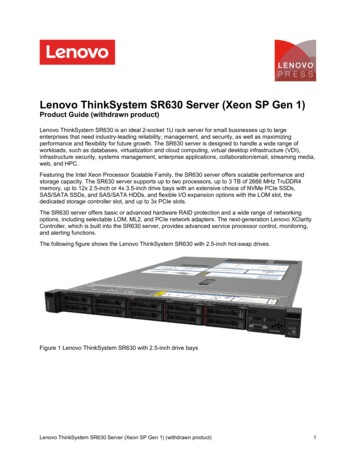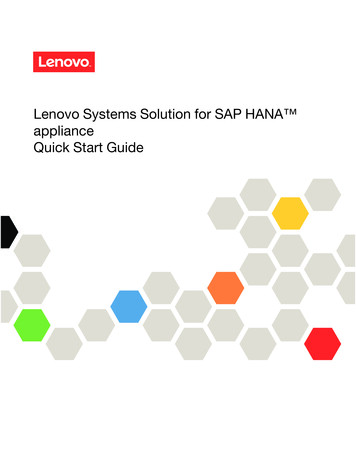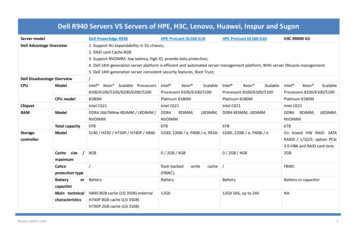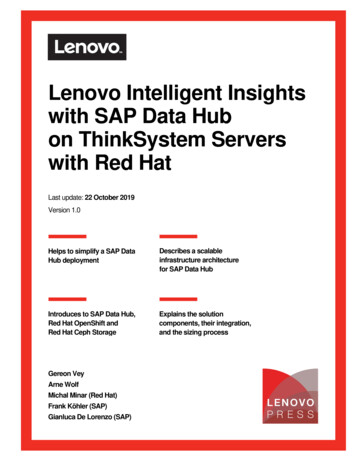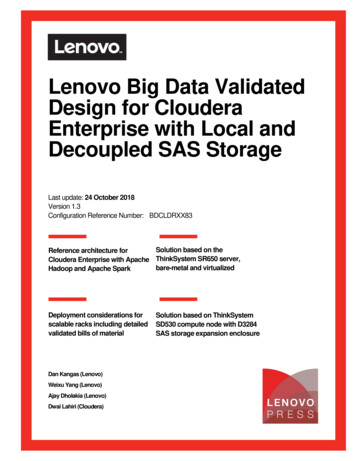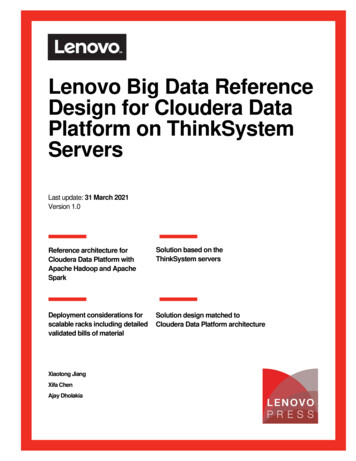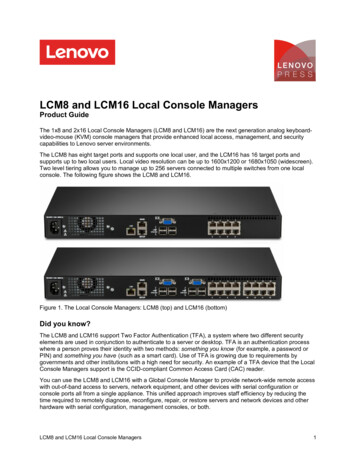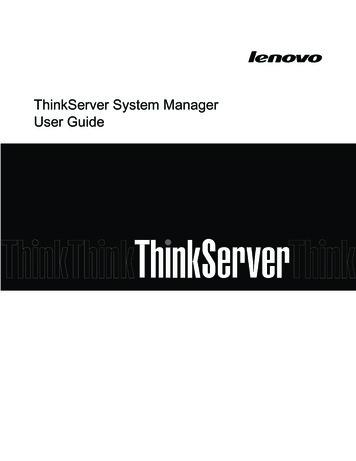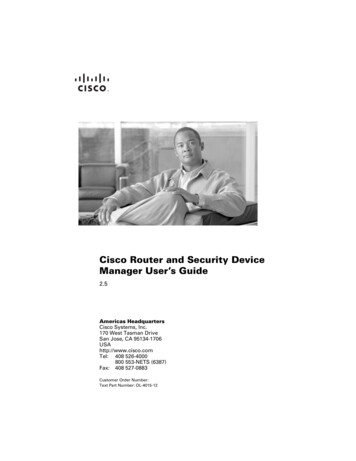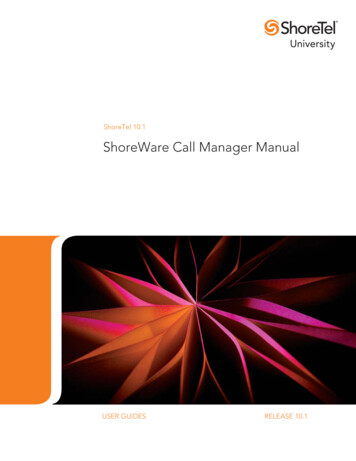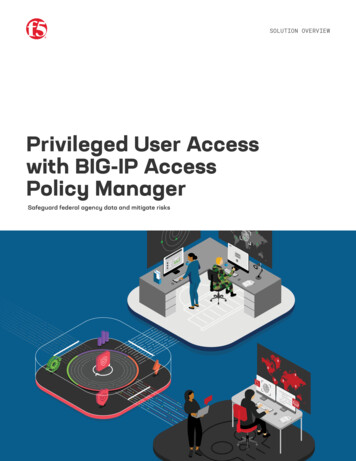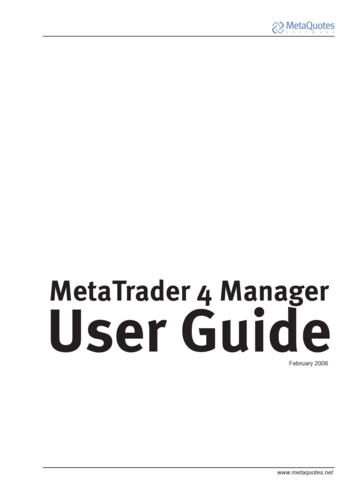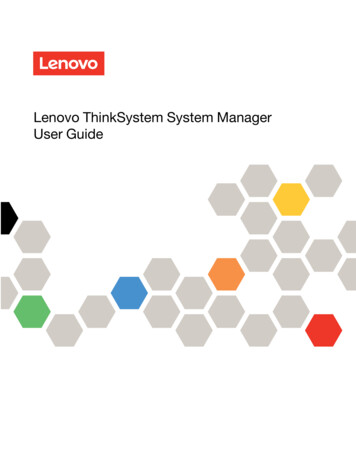
Transcription
Lenovo ThinkSystem System ManagerUser Guide
First Edition (August 2019) Copyright Lenovo 2019, 2019.LIMITED AND RESTRICTED RIGHTS NOTICE: If data or software is delivered pursuant to a General ServicesAdministration (GSA) contract, use, reproduction, or disclosure is subject to restrictions set forth in Contract No. GS-35F05925.
ContentsChapter 1. Introduction . . . . . . . . . 1Chapter 4. System Inventory . . . . . 13SMTP Settings . . . . . .SSL Settings . . . . . . .System Firewall . . . . . .General Firewall SettingsIP Firewall Rules . . . .Port Firewall Rules . . .User Management . . . . .System Location . . . . .Account Lockout Policy. . .SNMP Trap Version . . . .PSU Redundant. . . . . .IPMI Configuration. . . . .Chapter 5. Utilization . . . . . . . . . 15Chapter 8. Remote Control . . . . . . 77BMC features. . . . . . . . . . . . . . . . 1Chapter 2. Accessing the BMCthrough TSM . . . . . . . . . . . . . . . 5Obtaining the BMC IP address . . . . .Logging in to TSM . . . . . . . . . .Menu bar . . . . . . . . . . . . .Quick buttons on the TSM main interface .5579Chapter 3. Dashboard . . . . . . . . . 11Chapter 6. Logs & Reports . . . . . . 17IPMI Event Log . . . . . . . . . . . . . . .System Log . . . . . . . . . . . . . . . .Audit Log . . . . . . . . . . . . . . . . .171819Chapter 7. Settings . . . . . . . . . . 21Captured BSOD. . . . . . . . . . . . .Date & Time . . . . . . . . . . . . . .External User Services . . . . . . . . . .LDAP/E-Directory Settings. . . . . . .Active Directory Settings . . . . . . .RADIUS Settings . . . . . . . . . .KVM Mouse Settings . . . . . . . . . . .Media Redirection Settings . . . . . . . .General Settings. . . . . . . . . . .VMedia Instance Settings . . . . . . .Remote Session . . . . . . . . . . .Active Redirections . . . . . . . . .Network Settings . . . . . . . . . . . .Network IP Settings . . . . . . . . .Network Bond Configuration . . . . . .Network Link Configuration . . . . . .DNS Configuration . . . . . . . . . .Sideband Interface (NC-SI) . . . . . .Platform Event Filters . . . . . . . . . .Event Filters . . . . . . . . . . . .Alert Policies . . . . . . . . . . . .LAN Destinations . . . . . . . . . .Services. . . . . . . . . . . . . . . .Modifying the configurations of a service .Viewing or terminating active sessions for aservice . . . . . . . . . . . . . . Copyright Lenovo 2019, 355. .56.Launch H5Viewer . . . . . . .Procedure to start/stop KVM .Procedure to start/stop mediaVideo . . . . . . . . . .Mouse . . . . . . . . .Options . . . . . . . . .Keyboard . . . . . . . .Send Keys . . . . . . . .Hot Keys. . . . . . . . .Video Record . . . . . . .Power . . . . . . . . . .Active Users . . . . . . .Help . . . . . . . . . .Quick buttons. . . . . . .Status bar buttons . . . . .Keyboard LED sync . . . .KVM sharing . . . . . . .Launch JViewer . . . . . . . .Procedure to launch JViewer .Video . . . . . . . . . .Keyboard . . . . . . . .Mouse . . . . . . . . .Options . . . . . . . . .Media . . . . . . . . . .Keyboard Layout . . . . .Video Record . . . . . . .Power . . . . . . . . . .Active Users . . . . . . .Help . . . . . . . . . .Quick buttons. . . . . . .Keyboard LED sync . . . .Serial over LAN . . . . . . . 182828283848484858586889192939394949595i
Chapter 9. Image Redirection . . . . . 97Remote Media . . . . . . . . . . . . . . .97Chapter 10. Power Control . . . . . . 99Chapter 11. Maintenance . . . . . . . 101Backup BMC ConfigurationBMC Firmware InformationDownload Service Data . .Firmware Update . . . .Preserve Configuration . .Restore BMC ConfigurationRestore Factory Defaults .101102103103106106107Chapter 12. Sign out. . . . . . . . . . 109iiLenovo ThinkSystem System Manager User GuideChapter 13. Standaloneapplication . . . . . . . . . . . . . . . 111Launching from Windows . . . . . . . . . . . 111Launching from Linux . . . . . . . . . . . . 111Launching from a GUI-based environment . . . . 114Chapter 14. KVM OS and browsercompatibility . . . . . . . . . . . . . . 117H5Viewer browser limitations . . . . . . . . . 117Appendix A. Notices . . . . . . . . . . 119Trademarks . . . . . . . . . . . . . . . . 120
Chapter 1. IntroductionThe Lenovo baseboard management controller (BMC) is a service processor that provides the IntelligentPlatform Management Interface (IPMI), H/W monitor, iKVM, VM, and Web-server functionality into a singlechip on the server system board.BMC featuresBMC has the following features:IPMI message interface support Keyboard controller style (KCS) interface Intelligent platform management bus (IPMB) LAN USBMedia redirection Simultaneous CD or DVD redirection Efficient USB 2.0-based CD/DVD redirection speed at the maximum of around 20XCD. Note that thespeed varies depending on the method of communication (SSL or non-SSL). Refer to the VMediaperformance analysis matrix for further information. Support for USB key Completely secured (authenticated or encrypted) remote KVM or VMediaIPMI 2.0-based management BMC stack with a full IPMI 2.0 implementation Customizable sensor management IPMI thread management Support for reusing the space upon a SEL entry deletion LAN channel mapping via MDS Support for setting override using PDK hookEvent log and alerting Read log events Sensor readings SNMP traps E-mail alertsSophisticated user management IPMI-based user management Added security with SSL (HTTPS) Multiple user permission levels Multiple user profiles Copyright Lenovo 2019, 20191
LDAP support Direct LDAP support from the device Support for Open LDAP (Generic LDAP)Remote server power control Server’s power status report Support for remote server reset, power-on, power-off, and power cycleSSH-based serial over LAN (SOL) Power control of the server Support for all DMTF profiles Complete command support Customizable parser for easy update to future modifications in grammar Dynamic target discovery Firmware update Role-based authentication and authorization Output filtering OEM command and targetWeb-based configuration Full configuration using the Web UI Fail-safe firmware upgrade English as the currently supported language for the Web interface Extended node manager supportKVM/Media redirection support Low bandwidth video capture support (Pilot SoC) Auto video recording based on the event trigger Auto video recording prior to critical event (crash/reset) trigger Auto Recorded Video saved in the Remote share support Standalone Java client support for recorded video playback Auto resizing of the KVM/JViewer window to fit the client resolution (via a standalone Java client) Privilege support for KVM and VMedia IPMI Raw command support (via a standalone Java client) Single JAR for standalone App Keyboard mapping in KVM to send the correct codes as per host KVM localization using menu option in the client at runtime (via a standalone Java client) Recorded videos to be downloaded and playable in AVI format RMedia configuration using IPMI commands BSOD capture/view support HID sharing support to allow more than two concurrent sessions Power save mode support2Lenovo ThinkSystem System Manager User Guide
KVM/Media redirection H5Viewer support Keyboard mapping in KVM to send the correct codes as per host Recorded videos to be downloaded and playable in AVI format HID sharing support to allow more than two concurrent sessionsSecurity support Encrypted password for AD/LDAP server authentication Web port for KVM/Media redirectionMulti-language support for Web and KVM Web pages are loaded based on the browser language settings. H5Viewer GUI language settings can be loaded based on the browser language settings (English andSimplified Chinese).Miscellaneous Memory test support in u-boot Section-based flashing support via Web Support for auto reboot in case of abrupt cancellation during YAFU-based firmware updateChapter 1. Introduction3
4Lenovo ThinkSystem System Manager User Guide
Chapter 2. Accessing the BMC through TSMBMC has a Web-based interface called the Lenovo ThinkSystem System Manager (TSM). Before accessingyour BMC through TSM, you need to specify how the BMC will connect to the network.Obtaining the BMC IP addressBy default, the BMC will automatically search the DHCP server on the network to obtain an assigned IPaddress.To view the IP address, perform the following steps:1. Connect an Ethernet cable from the network to the BMC management Ethernet connector. If themanagement connector is unavailable, you can connect the server to the network through one of theEthernet connectors on the OCP NIC adapter.2. Attach a monitor to the server.3. Power on the server.The BMC IP address is displayed on the welcome page.Alternatively, you can also set a static IP address. The following methods are available: Using Setup Utility:1. Start the server. When you see F1 System Setup, press F1 to open Setup Utility.2. Go to Server Mgmt BMC network configuration. Specify a static IP address for the BMC. Using LXPM Lite:1. Start the server. When you see F11 LXPM Lite Boot, press F11.2. Set the network connection for the BMC through LXPM Lite.Logging in to TSMAfter acquiring the BMC IP address, you can log in to TSM over your network to manage the BMC.To log in to TSM, perform the following steps:Step 1.Enter the BMC IP address in the Web browser.The login page is displayed. Copyright Lenovo 2019, 20195
Figure 1. TSM login pageNote: TSM is accessible through standard Java-enabled Web browsers with HTTPS. For secureconnection, TSM only supports HTTPS access. For example, enter https://xx.xxx.xx. xxx in theWeb browser.Step 2.On the login page, select the language, and enter the user name and password.The fields are explained as follows: US - English: default language. You can switch to simplified Chinese from the selection box. Username: Enter your user name in this field. Password: Enter your password in this field.Notes: The default user name and password for TSM are:– User name: USERID– Password: PASSW0RD (with a zero, not the letter O) Remember Username: Check this option to remember your login user name. If you select thisoption, the browser will save your credentials internally in its memory, and when you open thatsite the next time, it will auto-fill Username for you. I forgot my password: If you forget your password, you can generate a new password usingthis link.Step 3.After entering the required credentials, click Sign me in.Step 4.Optional: If you are logging in to TSM for the first time, change your password on the displayedpage, and then click Submit.6Lenovo ThinkSystem System Manager User Guide
Figure 2. TSM password change pageMenu barThe TSM menu bar displays the following information.Chapter 2. Accessing the BMC through TSM7
Figure 3. TSM menu bar Firmware Information: displays the latest version, date, and time details. Host Online: displays the power control status. To change the power control status, click the Host Onlinelink. Dashboard: provides overall information about the status of the device. System Inventory: lists hardware used in the device. Utilization: describes the current and historical power consumption. Logs & Reports: provides logs and reports about the device, including:– IPMI Event Log– System Log– Audit Log Settings: allows you to access various configuration settings, such as system firewall, networkingsettings, and SSL settings. Remote Control: enables you to launch the H5Viewer or JViewer, and activate SOL. Image Redirection: supports to configure images into the BMC for redirection.8Lenovo ThinkSystem System Manager User Guide
Power Control: allows you to view and control the power of the device. Maintenance: provides available maintenance tasks for the device. Sign out: allows you to log out from TSM.Quick buttons on the TSM main interfaceThe quick buttons and user information are located on the upper side of the TSM main interface.Table 1. Quick buttons on the TSM main interfaceButtonDescriptionAfter you click this icon, the current page will be expanded to hide the left menubar.To display the left menu bar, click this icon again.Click this icon to check the notifications received.Toggle between English and simplified Chinese to display.Click this icon or press F5 to reload the current page.After your click this icon, user information will be displayed. Profile: The User Management Configuration page is displayed, where youcan change the user configuration. Sign out: To log out from TSM, click OK in the dialog box that is displayed.Alternatively, log out from TSM by using the Sign out function on the menubar.Chapter 2. Accessing the BMC through TSM9
10Lenovo ThinkSystem System Manager User Guide
Chapter 3. DashboardThe Dashboard page gives the overall information about the status of the device.Click Dashboard from the menu bar. The Dashboard page is displayed.Figure 4. Dashboard pageNote: Clickin the upper right corner of each section to view the brief description of this section.A brief description of the Dashboard page is given below.System HealthThis section displays the health status and quantity of the following components: Processor (CPU) Memory Local storage PCI adapter Power supply Fan System board OthersA green indicator shows that the hardware component is normal. If any of the hardware components is notoperating normally, it will be marked by a red critical icon.Click the name or quantity information of a component. You can enter the System Inventory page for moredetails. Copyright Lenovo 2019, 201911
System InformationThis section provides a summary of common system information, including the date and time, productmodel, BMC version, and serial number.Power Status/ControlThis section provides a series of power-on or power-off options. Power Switch: Power on or off the server. FP Switch: Enable or disable the front panel. Remote Console Control: Access the operating system of the server. NMI Button: Trigger a non-maskable interrupt (NMI) event.Network InformationThis section provides a summary of the BMC management network and system network MAC addresses.TemperatureThis section provides the temperature reading and status (normal, warning, or critical) of key thermalcomponents.12Lenovo ThinkSystem System Manager User Guide
Chapter 4. System InventoryThe System Inventory page displays information about the system hardware inventory and detailedinformation of active DIMM, PCIe, CPU, and other components.Click System Inventory from the menu bar. The System Inventory page is displayed.Figure 5. System Inventory pageNotes: Clickin the upper right corner of the page to view the brief description of this page. Clickin the upper right corner of a hardware section to view the detailed information of thehardware. For the HDD, detailed information is available for drives (NVMe or SATA) that are connected from JSL1-9,and M2 on JSL8. There is no detailed information when the HDD is connected from a Switch, Retimer, andRAID card. Copyright Lenovo 2019, 201913
14Lenovo ThinkSystem System Manager User Guide
Chapter 5. UtilizationThe Utilization page displays the current output power consumption and historical power consumption in thepast 1, 6, 12, or 24 hours. In addition, temperature, voltage, and fan speed detected by different sensors aredisplayed.Click Utilization from the menu bar. The Utilization page is displayed.Figure 6. Utilization pageNote: Clickin the upper right corner of the page to view the brief description of this page.A brief description of the Utilization page is given below.Pie chart for current output power consumption The center of the pie chart is the total available power. Different colors represent different power consumption categories. When you place the mouse cursorover a certain color, only this color and its legend are not grey. In addition, a tip is displayed, showing thepercentage of power consumed by the category this color represents.Line chart for historical power consumption Power consumption categories available in the selection box correspond to those depicted in the left piechart, except for spare power. You can view the maximum, average, and minimum power consumption of the selected category in thepast 1, 6, 12, or 24 hours. When you place the mouse cursor over the line chart, a tip is displayed, showing the maximum, average,and minimum power consumption of the selected category at the specific time point.Temperature, voltage, and fan speed reading tablesIn these tables, you can view the sensor status, reading, and different thresholds set for these sensors. Copyright Lenovo 2019, 201915
16Lenovo ThinkSystem System Manager User Guide
Chapter 6. Logs & ReportsThe Logs & Reports page displays the following information:Figure 7. Logs & Reports menuA detailed description of Logs & Reports is given below. “IPMI Event Log” on page 17 “System Log” on page 18 “Audit Log” on page 19IPMI Event LogThe IPMI Event Log page displays the list of event logs occurred by the different sensors on this device.Click Logs & Reports IPMI Event Log from the menu bar. The IPMI Event Log page is displayed. Copyright Lenovo 2019, 201917
Figure 8. IPMI Event Log pageNote: Clickin the upper right corner of the page to view the brief description of this page.On the IPMI Event Log page, by default, all sensor events are listed, with the sensor name, sensor type,description, status, and event time displayed. To view specific events, you can specify the time range, orspecify the event type and sensor name to filter the events.Fields on the IPMI Event Log pageThis page consists of the following fields: Filter by Date: Filtering can be done by selecting Start Date and End Date using the calendar. Theevents will be displayed according to the selected date.Notes:– Date should be in MM/DD/YYYY format.– By default, all log time will be displayed in BMC time zone. Filter by type: Select a specific event type and sensor name to view corresponding events in the selectedtime period.Note: Once Filter By Date and Filter by type are selected, the list of events will be displayed with theevent ID, time stamp, sensor type, sensor name, and description. UTC Offset: Display the current UTC offset value based on which event time stamps will be updated. Clear Event Logs: Delete all the event logs. Download Event Logs: Download the event logs.System LogThe System Log page displays all the system events occurring in this device.Click Logs & Reports System Log from the menu bar. The System Log page is displayed.18Lenovo ThinkSystem System Manager User Guide
Figure 9. System Log pageNote: Clickin the upper right corner of the page to view the brief description of this page.On the System Log page, all system events are displayed. Entries can be filtered based on Filter By Date(Start Date and End Date) and Event Category like Alert, Critical, Error, Notification, Warning, Debug,Emergency, and Information.Audit LogThe Audit Log page displays all the audit events occurring in this device.Click Logs & Reports Audit Log from the menu bar. The Audit Log page is displayed.Figure 10. Audit Log pageNote: Clickin the upper right corner of the page to view the brief description of this page.Chapter 6. Logs & Reports19
On the Audit Log page, all audit events are displayed. Entries can be fi
1. Connect an Ethernet cable from the network to the BMC management Ethernet connector. If the management connector is unavailable, you can connect the server to the network through one of the Ethernet connectors on the OCP NIC adapter. 2. Attach a monitor to the server. 3. Power on the server. The