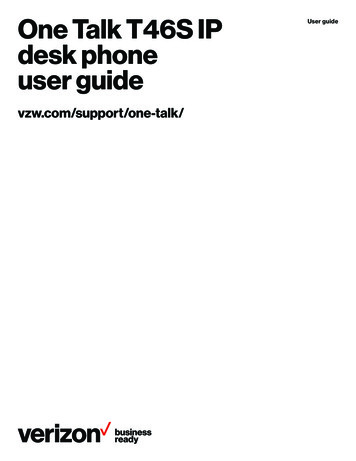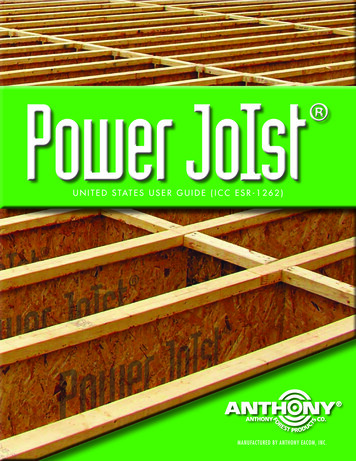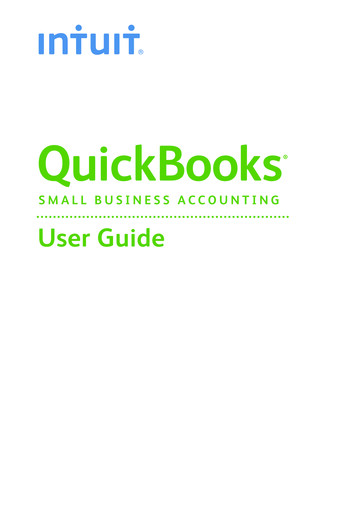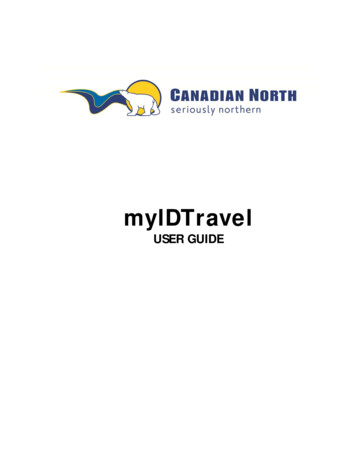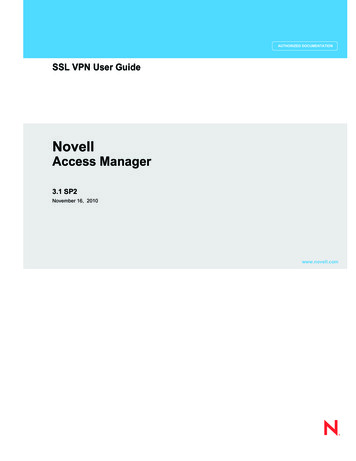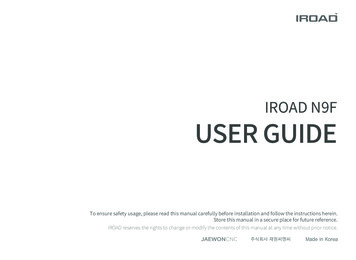
Transcription
IROAD N9FUSER GUIDETo ensure safety usage, please read this manual carefully before installation and follow the instructions herein.Store this manual in a secure place for future reference.IROAD reserves the rights to change or modify the contents of this manual at any time without prior notice.
INDEXBEFORE USINGLCD MENUHOW TO CONNECT . 51PRECAUTION . 2 3PLAYBACK . 22ANDROID DEVICE . 53USER INFORMATION . 1PRODUCT INFORMATIONPRODUCT OVERVIEW . 4PACKAGE COMPONENT . 5NAME OF EACH PART . 6SPECIFICATION . 7SETUPINSTALLATION . 8 9UNINTERRUPTED FUSE CABLE . 10USING THE DEVICEMAIN SCREEN . 21LIVE SCREEN . 23CAMERA . 24 25TIME . 26SOUND . 27ADAS . 28 29EVENT . 30IMPACT / LED . 31VOLTAGE . 32 33MEMORY SPACE MANAGEMENT . 34LCD . 35 36VERSION .37PRODUCT OPERATION . 11DEDICATED PC VIEWERRECORDING MODE .14DEDICATED PC VIEWER SETTING . 45 50BUTTON SCENARIO GUIDE . 12 13VOICE GUIDANCE .15 16VIDEO FOLDERS IN SD MEMORY CARD . 17FIRMWARE UPDATE . 18 20DEDICATED PC VIEWER . 38 44iOS DEVICE . 52APPLICATIONMAIN SCREEN/LIVE VIEW . 54RECORDING LIST, PLAYBACK, BACK UP . 55SETTINGS . 56 60TROUBLESHOOTING . 61
1. USER MANUALTHANK YOU FOR CHOOSING JAEWONCNC IROAD VEHICLE RECORDER.This manual contains how to operate product and guide Ovyou to use correctly, Please read carefully before using product.Please read carefully and follow the instructions given. This manual will guide you through on the instructions for the device.GUARANTEE AND SUPPORTING- Available for download from the website at http://www.iroadkr.comGlobal website address( Global - www.iroadkr.com / Singapore - www.iroad.sg / HongKong - www.iroad.hk / Malaysia - www.iroad.my )- Dedicated viewer, latest firmware and other product information are available for download from the website.- JAEWONCNC is not responsible for any problem occur if the product is used for obtained illegally.- Though this product records and saves footages in the event of accident, it does not guarantee that every single accident scene is fully recorded.- If the impact on the vehicle is minor, the accident scene may not be recorded as the impact sensor is unable to detect minor ones.- The recordings obtained from the product might be used as a proof of accident. However,JAEWONCNC will not be responsible for any gain or loss caused by the accident.COPYRIGHTS AND TRADEMARK- This manual is legally protected by copyrights, all copyrights reserved to JAEWONCNC.- This manual is the property of JAEWONCNC, no one is allowed to attempt to make an unauthorized copy, edit and/or translate the manual- IROAD is the trademark of JAEWONCNC. JAEWONCNC has rights to IROAD (Name, Design, Brand image),any unauthorized use of IROAD will result in prosecution.
2. PRECAUTIONVOLTAGE RELATED ISSUES- Please make sure to use recommended voltage input.Otherwise, it may cause the product not functioning well or even overheating which may damage the vehicle or the product itself.- Do not disassemble or modify the product. Or else, it will be deemed as the user’s fault and warranty will be voided.- Make sure that the fuse cable is not being cut or damaged when attaching other electronic gadgets on the vehicle.Otherwise, it may cause product failure, damage to the vehicle or user itself.Recommended to use qualified uninterrupted fuse cable produced by JAEWONCNC.- Unauthorized installation of the uninterrupted fuse cable may cause malfunctioning on the device. Different types of vehicle will havedifferent kind of installation ways. (Please contact a professional engineer if you required any help regarding installation)INSTALLATION- Do not mount Vehicle Recorder in such a way that might block your vision while driving as it may cause an accident.- Connect all the cables provided into the correct ports. Wrong connection or input may cause the product to malfunction.THE RIGHT USE- Do not connect to the device while driving (Viewing live recording etc), as it may causes serious accident.(Please connect your device when the vehicle is stationary.)- Do not apply significant pressure on the product - especially the lens. Otherwise, it may cause product to malfunction.- Keep the product away from flammable and combustible liquids which may cause fire hazards.- The quality of the image(s) captured could deteriorate when:a. Driving during night time with bad surrounding area light.b. The vehicle is passing through a tunnelc. Temperature of the device exceeds optimal operating temperature- The quality of the video recording might be affected due to the tinted, dirt or water stain on the wind screen.
3. PRODUCT INFORMATIONMANAGEMENT- Do not operate the device when being exposed to direct sunlight for a long period of time. Otherwise, it may cause device to malfunction.- Please check the memory card monthly for the recording image and also reformat the memory card to prolong the lifespan.- Do take note whether is there any error messages being prompted by the device and make sure to check that the device is working normallybefore and during driving.- Do not remove the memory card / power cable during firmware update. As it may cause the device to malfunction or loss of data.MEMORY CARD AND PRECAUTION- Memory card has limited write cycle as different memory will reach its lifespan differently. Errors will occur when the lifespan of the memory cardreached its limited usage such as unable to power up device or error message that cause the device to restart. Memory card lifespan depend onthe times it read/write and also if the memory card is usage under high temperature or misuse of memory.(Remove memory card without shutting down the device, etc)- The device must be switched off when ejecting the memory card.Otherwise, the memory card may be corrupted or the data stored might be erased.- When not in use, store the memory card in the case provided. Avoid keeping under hot or humid environment as it may cause damage to the memory card.- The use of a Genuine IROAD memory card is recommended as normally 3rd party memory card is for storage and not recommended for running 24/7 overwriting.There will be a 6-month warranty period from the date of purchase. It may cause to reduce life cycle of memory card if using with constant power cable.- The lifespan of the memory card will be reduced due to constant writing and reading of data.Therefore, to ensure the functional stability of the memory card, please format it at least twice a month and also check if the device is working normally.- Product only permits the recording of files on N9F program. Any other files will be deleted or even damage the memory card.- At first usage, it takes up to 5 minutes for the memory card to format before the device starts operating. (Depending on the memory capacity)Please do not remove the memory card while the device is running as it will cause damage to the memory card and the device.(Shut down the device before taking out the memory card)
4. PRODUCT OVERVIEW3.5inch Touch LCD3.5 inch Touch LCDEasy to use with GUI720PHigh Definition Vivid Front FHD/Rear HD 2CHFront : FHD 1920x1080p 30framesRear : HD 1280x720p 30framesWi-Fi SupportReal Time Image (Live view recording) and playback is supported via Wi-Fi.Customize settings and automatic updates are supported.ADASAdvanced Driver Assistance SystemLDWS, FCWS, FVDWSAFEGUARD for All Your SafetyAutomatic LBP cut off voltage function is embeddedin the device to ensure the safety of the car battery.HARDWARENIGHT VISIONIt specialized for more clear recording at night time.It can be controlled On/ Off.Variable Recording ModeAutomatic Parking Mode and Motion Detection functionImpact, 24 hours Recording ModeHigh Intensity Security LEDHigh intensity LED light enable user to checkwhether the device is operating during parking or driving mode.Voice Recording & Voice GuidanceHigh quality Sound RecordingClearer Voice Guidance by built-in speakerExternal GPSDriving information through external GPSTime, driving path, direction with recorded videoRemarkable hardware supporting high performanceDedicated PC Viewer & Smartphone PlaybackMemory Card Automatic Recovery FunctionFirmware Update2.0 Mega Pixel image sensorARM Cortex-A7 MP Core Prosessor V3In case any error occurs,data is automatically recovered.Setting & various functions on IROAD PC Viewer and Smartphone.Playback functions are available for both PC and Smartphone.Continuous improvement and performance maintainproduct stability. Easy and simple upgrade throughwebsite www.iroadkr.com or smart directly.
5. PACKAGE COMPONENTBasic ComponentsAll pictures shown are only for illustration purposes only.The picture of this package may differ from the actual product.Front CameraIROAD N9FUSER GUIDERear Camera CradleUninterruptedFuse CableUser ManualCradleIROAD GenuineMicro SDRear Camera CableCigar JackPower CableExternal GPSAntennaWi-Fi DongleOptional ItemsAll pictures shown are onlyfor illustration purposes only.The picture of this packagemay differ from the actual product.SD CardReader
6. NAME OF EACH PART3416511721312178123459Camera Lens106Security LED7Cradle Screws9Transparent Cradle3.5inch Touch Screen LCD81014GPS LED11ExternalGPS Connector13REC LEDRear Camera Cable Slot(V-IN)Power Connector(DC-IN)12Micro SD Card SlotPower ButtonWi-Fi USB Slot151415161716Rear Camera Cable SlotSecurity LEDCamera LensTransparent Cradle
7. SPECIFICATIONSModelImage SensorCPUResolution/Frame/Viewing AngleLCDWi-FiPower ButtonADASAudio InputVideo/Audio CompressionIROAD N9FMenu and function can be changed without prior notice by sudden firmware upgrade or product enhancement.2.0 Mega Pixel Image SensorARM Cortex-A7 MP Core Processor V3Front : 1920x1080 30fps, Rear : 1920x1080 30fps / Front : 142º , Rear : 135º3.5 inch 480x320 PanelWi-Fi supported - Smartphone playback/settings, Firmware automatic upgradePower On/Off, LCD Touch, Wi-Fi On/OffLDWS, FCWS, FVDWEmbedded MICH.264 / ADPCMVibration Sensor3-axis acceleration sensor (Start recording when it senses external impact)Storage MediumMicro SD 16GB 256GB (Class10)External GPS SensorRecording ModeUninterrupted PowerPower Supply / Power ConsumptionOperating Temperature/HumidityLEDViewerApplicationSynched with Google map, inform the location and traveling speed of the vehicleDriving, Event(Impact), Parking(Motion detection)Low voltage cut-off, overheating prevention is embeddedDC 12V / 24V , 2.0W-30 75ºC (Storage temperature : -30 90ºC) / 10 95%Security LEDIROAD PC Viewer : Window 7/8/10 (32Bit/64Bitsupport), Mac (OS X 10.7 64Bit and higher version)IROAD App (Android 6.0, iOS 10 or higher version)
8. INSTALLATIONMounting a Cradle for Front Camera1Placement for Dash Camera (Front/Rear)2Tuck a transparent cradle(body(Menu and function can be changed without prior notice by sudden firmware upgrade or product enhancement.21) into the main) and then push the cradle in.Product InstallationUse dry cloth to wipe the area on the windscreenwhere the device will be installed on it.Make sure to install the device where the vision will not be blockedduring driving.1. Wipe the windscreen with soft cloth to remove any stains or dustwhere the product will be attached on.2. Remove the protective film from the adhesive tape on the front/rear camerabefore installing it.3. Connect the rear cable into both front and rear camera port.Please make sure the rear cable connected to both side of the rear socketsare secured after installation.
9. INSTALLATIONMenu and function can be changed without prior notice by sudden firmware upgrade or product enhancement.Product Installation101515151010101010102020204. Connect power cable to DC-IN slot5. At the other end of the cable, connect it to the vehicle fuse box or cigar jack power.Procedure on installation for uninterrupted fuse cable,Please refer to page 10 or FAQ for connecting fuse power cable.CVC101510156. Make sure that the product is operating normallyConnection External GPSInserting Memory Card into the DeviceGPSKDJB-8872-POWHMake sure to insert the memory card in the correct way.When connecting External GPS into the GPS portOnce the memory card is being inserted into the memory card slot,user will be able to access the GPS function which providesAt first usage, it takes up to 5 minutes for the memory card to formatwhich can be found on the top of the device,the vehicle speed, location and other additional information.Please make sure to have some distance between the device(Front Camera) and the GPS to prevent any interference issue.user will be able to hear a “click” sound.before the device starts operating. (Depending on the memory capacity)Recording starts with a voice guidance mentioning "Start recording"
10. UNINTERRUPTED FUSE CABLEMenu and function can be changed without prior notice by sudden firmware upgrade or product enhancement.Uninterrupted fuse cable (LBP function)The LBP function will prevent the car battery from continuously discharging during parking mode when the device detected the voltagedropping below the preset voltage.(If you park for a long time, battery discharge may occur depending on the vehicle condition.)How to Install Uninterrupted Fuse Cable11234210101515151510101010101020201020153 4Find the correct fuse terminal using electric tester to locate the fuse box of the vehicle.[VCC]Line (Yellow Line): Make sure engine is off and connect to a current flowing fuse.[ACC]Line (Red Line): Connect to the fuse which the electric current is not present.Connect the GND wire to the vehicle ground iron part.Do not connect the wire on fuse that is not working or having voltage leak.Connect the power cable to test whether the product is operating. Once confirmed, organize the wiring cables neatly.User is advised to check the wiring before doing any installation.There might be a switch of (VCC,ACC,GND) wire color. Please do contact professional technician if you required any help on installation.Please do switching test (Driving mode - Parking mode ) before wiring.
11. PRODUCT OPERATIONProduct OperationPower ONPower OFFExternal GPSWi-Fi User RegistrationMenu and function can be changed without prior notice by sudden firmware upgrade or product enhancement.- All LED will be turned on when the engine is on.- There will be a voice guidance to assist the user once the device starts recording.- GPS LED light will be off when there’s no GPS connection.- All LED will be off when the engine is off or the power cable is disconnected.- While external GPS is being connected, the GPS LED light will flicker.(GPS LED light will be constantly on when connected to the satellite.)- Please check the connection again if the LED light is not on despite having installed with external GPS.- Press the Wi-Fi registration button on the device, there will be voice guidance (Standby mode for registration).User will need to select the product on the list that they wish to register.- The “Standby mode registration” will be deactivated after 2minutes.
12. BUTTON SCENARIOButton Scenario 1Power OFFPower ONWi-Fi OFFWi-Fi ONMenu and function can be changed without prior notice by sudden firmware upgrade or product enhancement.- Press and hold the buttonfor 5 seconds long.- Press and hold the buttonfor 5 seconds long.- “Shut down the system.” will be signaled, and the device will be powered off.- “Start recording.” will be signaled, and the device will be powered on.- Press the buttonfor 1.5 seconds long. “Ding” sound will signal.- Press the buttonfor 1.5 seconds long. “Ding” sound will signal.- “Wi-Fi power is off.” will be signaled, and Wi-Fi connection will be unavailable.- “Wi-Fi power is on.” will be signaled,and Wi-Fi connection will be available.※ When 'Wi-Fi OFF', the consumption power is reduced by 0.3w and the device operating time is increased by 10%.※ 'Wi-Fi ON/OFF' function allowing Users to turn Wi-Fi power on/off. Do not confuse it with 'Wi-Fi registration button'.When connecting to a smartphone, you must press 'Wi-Fi Registration Button'.※ Smartphones that have already been registered previously, Users do not have to re-registered even if the Wi-Fi on/off function is used.※ Default settings - Wi-Fi function is ON.
13. BUTTON SCENARIOButton Scenario 2Touch Calibration- Press the buttonMenu and function can be changed without prior notice by sudden firmware upgrade or product enhancement.3 times shortly. “Ding” sound will signal.- Screen will be switched to recalibration screen.
14. RECORDING MODERecording ModeNormal RecordingEvent RecordingMenu and function can be changed without prior notice by sudden firmware upgrade or product enhancement.- Once the power is connected, the device will boot up and start recording.- Security LED flickers once every 1 seconds.- Once the device detects any shock (REC LED light will flickers),it will be recorded under Event recording mode.- It will switch back to Normal recording mode after the Event recording time is finished.- Once the engine is turned off (ACC line), the device will automatically enter parking mode after 5 seconds.Parking Recording- Parking record with 10 frames per second in order to capture more recordings.- Security LED light flickers every 2 second.- Switch to Normal recording mode when the user starts to drive.Motion Detection- Once the device detects any movement within 3 meters range, it will start to record- Security LED light will start to blink faster.- Once there is no movement, it will switch back to parking recording mode.
15. VOICE GUIDANCEVoice Guidance 1Menu and function can be changed without prior notice by sudden firmware upgrade or product enhancement.Start recording.Shut down the system.Stand-by mode for the registrationComplete the registration.Stand-by mode for the registration is releasedNo Wi-Fi dongleUsers connected.User access disabled.Wifi power is on.Wifi power is off.Already registered smart phone.GPS connected.Recording does not have enough available. Please check overwriting setting.User's searcing starts so, recording is paused.Start recording.Driving mode to start recording. Safe driving.Video is not being entered.Records in parking mode.Impact event has occurred during parking.
16. VOICE GUIDANCEVoice Guidance 2Menu and function can be changed without prior notice by sudden firmware upgrade or product enhancement.Shut down the system to protect the battery of car.Restart the system to protect the battery of car.Rear camera is connected.Rear camera is disconnected.Rear camera is invalid.Video of the rear view camera is not being entered.check the rear camera connection.Switch to standby mode.Setting changed and reboot.Press the Wi-Fi button to register a smart phone."Reboot because of the damaged memory card.Please replace the memory card if this occurrence continues."On formatting the memory card. Please wait.Memory card is damaged and can not be recorded.No Memory card.Program file is corrupt and can not be installed.On installing the program. Do not turn off the power
USER MANUAL THANK YOU FOR CHOOSING JAEWONCNC IROAD VEHICLE RECORDER. This manual contains how to operate product and guide Ovyou to use correctly, Please read carefully before using product. Please read carefully and follow the instructions given. This manual w