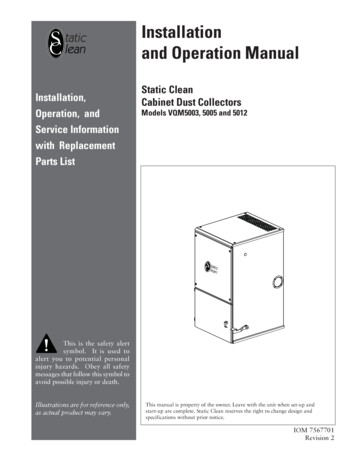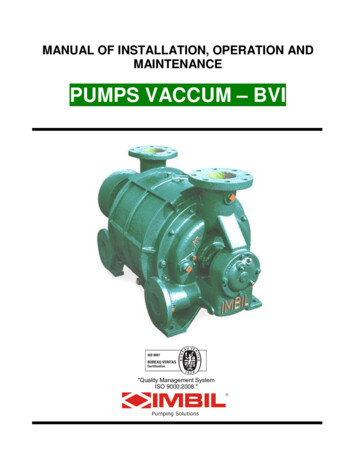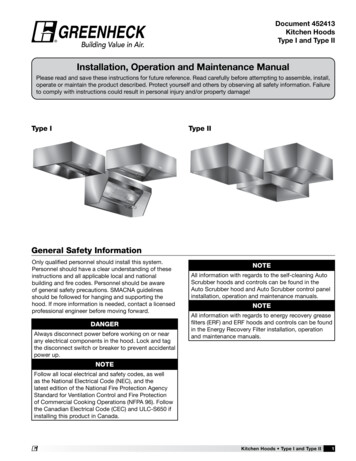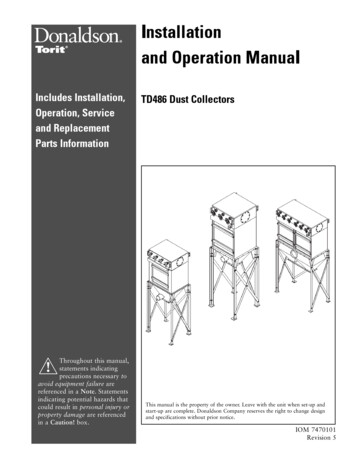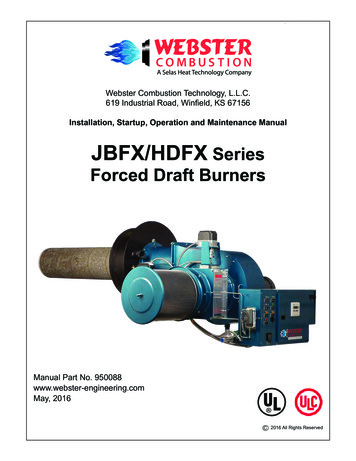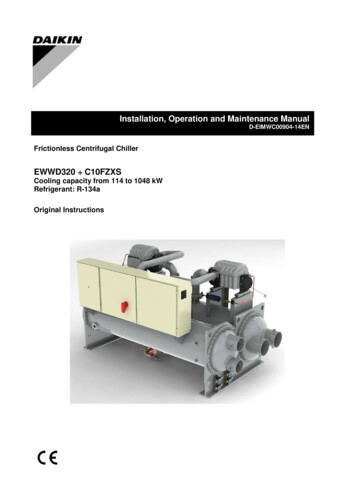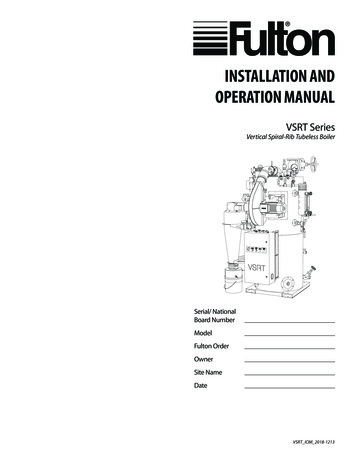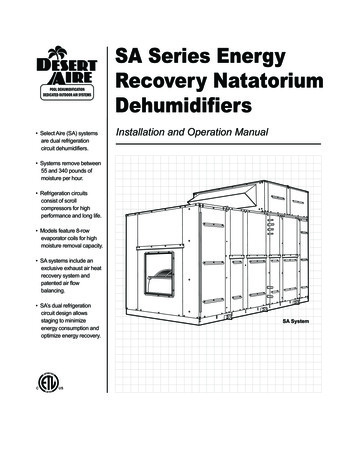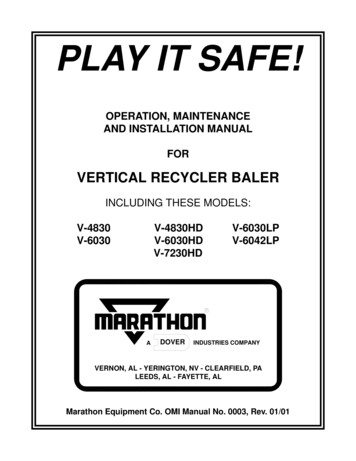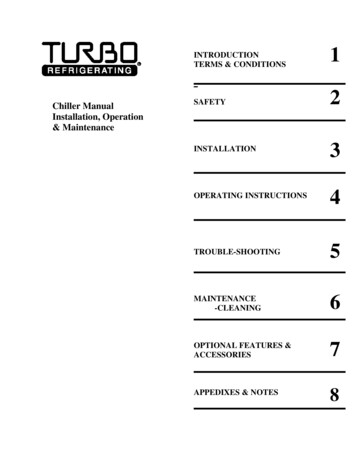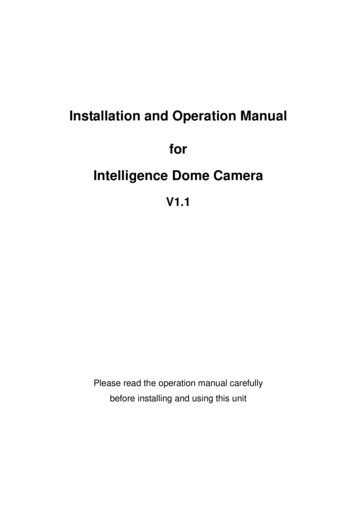
Transcription
Installation and Operation ManualforIntelligence Dome CameraV1.1Please read the operation manual carefullybefore installing and using this unit
SAFETY PRECAUTIONS
INDEX1.Important --------------------12.Description of Functions -----32.1 Integrated Multi-Protocol Decoder-------------------------------------32.2 Integrated Speed-Variable PAN/TILT----------------------------------32.3 High Intelligent --------42.4 Functions of the ------53. Setup of the Menu of the Dome Camera ---------------------------------63.1Basic Operation of the 3.2 Setup of the ------------63.3 Appendix to the ------104. Setup of the Dome Camera 124.1 Connection of the ---124.2 Setup of Coding Switch of Dome Camera--------------------------144.3 Setup of the Protocol and the Default Baud Rate-----------------164.4 Setup of the Baud Rate of Communication-------------------------165. The Installation of the System 1 Dimension of the ----175.2 The Style of ------------175.3 The step of high speed dome installs -------------------------------185.4 The step of Middle/low speed dome installs----------------------216. Technical data table endixⅠ : Lighting Proof and Surge Signal Proof---------------------------------29Ⅱ: The Cleaning of Clear Down Cover-------------------------------------30Ⅲ : RS485 Bus Basic ---31Ⅳ: W ire Diameter and Transmission Distance ------------------------------------------34Ⅴ: Wire Gauge Conversion 5
1.Points for Attention1. All the safety and operating instructions should be read before theunits is operated.2. This unit should be operated only from the type of power sourceindicated on the marking label. If you are not sure of the type ofpower supply you plan to use,consult your appliance dealer orlocal power company. For unitsintended to operate from batterypower or other sources, refer tooperating instructions.3. During the course of transportation, storage and installation, theproduct should be avoided from incorrect operations such as heavypressing, strong vibration etc., which can cause damage of productas there are sophisticated optical and electronic devices inside themachine.4. Do not attempt to disassemble the camera. In order to preventelectric shock, do not remove screws or covers. There are nouser-serviceable parts inside.5.Always follow all electrical standards for safety when it is inoperation. Adopt the particular power supply which is provided withthe unit. RS-485 and video signal should keep enough distance withhigh voltage equipments and cables when they are in transmission.Precautions for anti-lightning and anti-surging should be taken ifnecessary.1
6.The product should be indoor installedand operated to avoid rain and moisture.Do not use it in wet places. If outdoorinstallationisneeded,theclosedprotect cover should be used and it isabsolutely prohibited to use it in open air independently.7. Do not operate it in case temperature, humidity and power supplyare beyond the limited stipulations.8. Do not let the camera aim at the sun or the object with extreme lightwhatsoever it is switched on or not. Do not let the camera aim at ormonitor bright and standstill object for a long time.9. Do not use aggressive detergent to clean the main body of thecamera. Wipe dirt with dry cloth. If needed, mild detergent can beused suitably.10. Operate the intelligent speed dome camerawith great care to avoid shock or vibration. Itoperate incorrectly, the Speed Dome couldbe damaged.11. Do not place this unit on an unstable stand,tripod, bracket, or mount. The unit may fall, causing serious injury toa person and serious damage to the unit. Use only with a stand,tripod, bracket, or mount recommended by the manufacturer or soldwith the product. Any mounting of the unit should follow themanufacturer’s instructions and should use mounting accessoryrecommended by manufacturer.12. If necessary, use a commercial lens cleaning paper to clear the lenswindows. Gently wipe the lens window until clean.2
2.Description of FunctionsThe intelligent dome camera is a hi-tech CCTV product whichincorporates high-clarity color camera, panoramic speed-variablePAN/TILT, multifunctional decoder, universal character generator,CPU processor, memory chip into a whole. It can largely reduceconnection and installation processes of components in the system,rise up reliability of the system and facilitate installation andmaintenance. Therefore it has advantages of beautiful appearance,compact structure and easy operation.1. Integrated Multi-Protocol Decodera. With integrated decoder and multi-protocol, it can integrate 16kinds of communication protocols in maximum. As its baud rateof communication can be adjusted, it is compatible with manynormal systems by easy setup inside the dome camera, so ithas stronger versatility.b. RS485 serial control: addresses of camera 1-1023.2. Integrated Speed-Variable PAN/TILTa. Turning 360º horizontally and continuously with unlimitedpositions and an adjustable speed from 0.2 - 300º/s;Middle-speed 0 -30º/s, low speed 0.2 15º/s ,turning 0 - 90ºvertically with a speed up to 120 /s,Middle/low speed handcontrol speed: 0 15 /s.b. Running stably at low speed with super lower noise. Pictureshave no shaking.c. High speed dome automatic 180º flip and panoramicmonitoring without blind point, the location precision up to 0.1 ,Middle/low speed the location precision up to 0.2 3
3. High Intelligent Degreea. Dome general functionsa. As much as 128 preset positions can be preset with powerlessmemoryb. The camera can scan horizontally between two points and scanspeed can be modified. The positions of linear scan areoptional and the dome camera can scan the range larger orsmaller than 180 between any two points with adjustablespeed.c. Six sets of programmable tour locus with 16 position each set.The running speed and the detention time are adjustablerespectively;d. The Integrated Multi-Protocol Multiple communication protocolsare integrated inside the dome camera with selectable baudrate from 2400 bps to 19200 bps.b. High speed dome special functionsa. The dome camera can simulate the PTZ route operated byyou in 40 seconds by the self-learning function of the locus withpowerless memory;.b. Character Overlapping. The humane structure of the menumakes all setups and programming of the dome camera moreconvenient and easy.c. Proportional pan function. The speed dome will depend on theamount of zoom. At telephoto zoom settings, the pan and tiltspeeds will be slower for a given amount of joystick deflectionthan at wide zoom settings. This keeps the image from movingtoo fast on the monitor when there is a large amount of zoom.This slowing does not happen when going to a preset, but doesoccur in turbo mode when high zoom is selected. The minimumpan and tilt speeds are 0.1 degree per second at full zoom.4
4. Functions of the Camera (icons can be displayed on thescreen when the option DISPLAY of the camera is ON,Onlyfor 18 Camera)a. Description of the Focus Control Mode: the user can adjustthe focus of the camera manually. When the camera is on nearfocus, the iconappears on the screen; when on the neareststate, the iconappears while on the far focus, the iconappears.b. Description of Backlight Compensation: when the object to beshot is dark and looks dim, the user can open the backlightcompensation according to actual need and the iconappears on the screen.c. Description of White Balance: when the image has colordistort on the screen, the user can set different modes by orders.There are 6modes for options: ① Indoor Mode②Outdoor Mode③ Touch Mode④Automatic Trace ofWhite Balance ATW ⑤ Manual WB-MAN ⑥ AutomaticMode.d. Description of ZOOM Control: user can “pull near”or “pushfar”the lens according to actual conditions, and the symbolappears on the screen in which the front partmeans optical multiplication while the rear part means digitalmultiplication.e. Description of Electronic Shutter: it is fixed on 1/50 sec afterinitialization when the camera is switched on, and the digital 50appears on the screen.f. Setup of Image Effect: the camera works on OFF state undernormal condition and no image effect symbol appears on thescreen. When “B&W” appears on the screen, it means thecamera is on black and white state.g. AE Mode: setup of Manual/Automatic.h. Minimum illumination: It is used only when the externalbrightness is extremely low. Normally the camera works on theautomatic state. In case the external brightness is lower than1Lux, the camera can be switch to the Zero illumination stateautomatically and iconappears on the screen. You can alsoset the Zero illumination state manually.5
3. Setup of the Menu of the Dome Camera1.Basic Operation of the Menu1.1 Call preset 64 or call preset 1 twice within 4 seconds to enter themain menu by the control keyboard or by the matrix.1.2 When the menu is displayed on the screen, operate “TILT UP”,“TILT DOWN”to move the cursor to the option to be set, operate“PAN LEFT”, “PAN RIGHT”to modify the content or the order toenter this option.1.3 Keep the joystick in one direction for over 1 second to speed upoperation.1.4 All setups on the menu couldn’t be lost even power failurehappens.1.5 Special utilizations can be seen on the descriptions of functions ofthe menu in detail.2. Setup of the Menu2.1 MAIN MENU2.1.1 DISPLAY SETUP: to enter the submenu ofdisplay of the screen by which ID display,title display of preset point and display ofcamera screen can be set.2.1.2 CAMERA SETUP: to enter the submenu ofsetup of normal data of camera.2.1.3 CONTROL SETUP: to enter the submenuof setup of control data over the domecamera.2.1.4 CAMERA MASK SET: to enter the submenu of setup of maskfunction of camera.2.1.5 PROGRAM: to enter the setup of enhanced function of domecamera.2.1.6 PAL CAMERA: PAL/NTSC switching to suit the camera.6
2.1.72.1.82.1.9CAM DEFAULT SET: to reset default setup of camera.DOME RESET: to reset the dome camera.EXIT: to quit the main menu.2.2 DISPLAY SETUP2.2.1ID DISPLAY: when it is set at ON,address of dome camera appears onthe screen such as “CAM 001”. Thedefault setting is ON.2.2.2 ID POS: to set the display position ofaddress on one of following corners:TOP-L, TOP-R, BOTT-R and BOTT-L.2.2.3 TITLE DIS: when it is set at ON, the title of preset point appearson the left of screen such as "NO.001 ABCDEFGH”when thepreset point is called. The modification of title of preset point isset on PROGRAM option.2.2.4 TITLE POS: to set the display position of title of preset point fromLine 1 to Line 10. Line 1 is at the top of screen.2.2.5 CAM DISPLAY: when it is set at ON, the camera screen will beopened.RETURN: to return to MAIN MENU.2.3 CAMERA SETUP2.3.1 SLOW SHUTTER: frame accumulation withtwo options Manual/Automatic. Whencamera screen is opened under automaticstate, ASS displays on screen.2.3.2 BACK LIGHT:backlight compensationON/OFF.2.3.3 ICR SHOT: low shooting,ON/AUTO2.3.4 IRIS: setup of automatic iris AUTO/MANU.2.3.5 D-ZOOM: setup of digital zooming ON/OFF.2.3.6FOCUS: setup of automatic focusing AUTO/ MANU.7
2.3.7WB SET: setup of white balance. ATW / INDOOR / OUTDOOR /ONEPUSH / AUTO / MANU2.3.8 MENU OF CAM: blank2.3.9 RETURN: return to MAIN MENU2.4 CONTROL SETUP2.4.1 AUTO FLIP: 180 automatic flip of domecamera ON/OFF.2.4.2 ALARM: ALARM ON/OFF switch2.4.3 PRESET PIC: NOP2.4.4 HOME OPTION: enter the submenu ofautomatic home function.2.4.4.1 AUTO HOME: when it is set at ON,home function is available, namely, thedome camera will return HOME if user has no action in aperiod of time. The dome camera shall not return HOME if it ison tour state. If no HOME is needed when the dome camera isstopped, set the option at OFF.2.4.4.2 HOME POS:HOME means return home. For example to setone scene as HOME, call the scene first and set it as presetpoint, then call out the menu to enter into this submenu,change figures after HOME POS into 5. If automatic HOMEfunction is needed, do not forget to set AUTO HOME at ON.This option display 1— 50/RESTORE/PATROL1;1— 50 meanspreset position from 1 to 50; RESTORE means return back tobefore state (manual control); PATROL1 means run the firstpatrol.2.4.4.3 DWELL TIME:to set the time of automatic HOME, which meansthe camera shall return HOME if it is not controlled in a periodof time which can be from 1 to 99 minutes.2.4.4.4 RETURN: return to the menu one level higher.2.4.5 RETURN: return to MAIN MENU.8
2.5CAMERA MASK SET2.5.1MASK PRIVACY: ON/OFF2.5.2MASK SHADE: BLACK/GRAY/WHITE2.5.3MASK REGION: 6 or 2 privacy zonemasking.(only for part of camera)2.5.4RETURN: return to Main Menu2.6 PROGRAM Options2.6.1AUTO PAN START POS: To set startposition of auto scan between twopoints. To move the dome camera byjoystick after entering and to return byCLOSE button.2.6.2AUTO PAN END POS: To set endposition of auto scan between twopoints. To move the holder by joystick after entering and to returnby CLOSE button.2.6.3RUN AUTO PAN: Auto scan function between two points. First ofall, you must set the start position and the end position of autoscan. If the start position is just the end position, it means 360 scan. The speed of auto scan has six grades: FAST / NORMAL /SLOW / -FAST / -NORMAL / -SLOW in which the first threegrades are scan less than 180 while the later three gradeslarger than 180 . Adjust speed by PAN LEFT/PAN RIGHT, andoperate and exit by OPEN button. The start position and the endposition of auto scan are set by options 1 and 2 in this submenu.2.6.4SET TITLE: to edit titles of preset position. Only previous 63preset points have their titles. Select no. of preset position byPAN LEFT/PAN RIGHT, enter into edit by OPEN button and exit9
edit by CLOSE button. Operations under edit state can be seenlater.2.6.5SET PATROL: to edit data for multi-points patrol. Select no. ofpatrol by PAN LEFT/PAN RIGHT,enter into edit by OPENbutton and exit edit by CLOSE button. Operations under editstate can be seen later.2.6.6RUN PATROL: to run multi-points patrol function. Select no. ofpatrol by PAN LEFT/PAN RIGHT, run and exit by OPEN button.2.6.7RECORD PATTERN: This pattern can consist of any standardpan and tilt or lens command. Preset, flip, digital zoom,proportional pan, and turbo are not allowed in a pattern. Thepattern length is 40 seconds in maximum. To return when 40seconds expire or by push CLOSE button.2.6.8RUN PATTERN: to self-learn loci of tour. To exit the menu afterrunning or to stop running by joystick.2.6.9RETURN: return to Main Menu.3. Appendix to the Menu3.1 Operation of Edit State of Multi-Points Patrol.When entering into edit state the screen displays as follows:NO –Serial No. of patrol positionPOS –No. of preset positionSP –leaving speedTM –dwelling timeAfter entering into edit area, screen shows asfollows:Edit Area, data of 2 patrol position appears onone line.SEQ:01–It means the set No.1 patrolCLOSE: EXIT–Push CLOSE to exit edit state10-
Both top and bottom lines display prompt and information of eachpatrol is displayed on the middle of the screen. Data of 2 Patrolpoints appears on one line. Move cursor by PAN LEFT/RIGHTand modify data by TILT UP/DOWN. Press buttons for one secondto speed up operation. Press CLOSE button to exit edit state andstore modifications. The program will search the position of thefirst “---”of POS, store dada before it and regard data after it asinvalid. In above figure, the program stores previous four pointswith settable range from 1 to 63 and from 65 to 128. When “---”ofPOS appears, the tour range is ended. The settable range of SP isfrom 0 to 8 (0 and 1 are the same with fastest speed while 8 hasthe lowest speed). The settable range of TM is from 0 to 99seconds.3.2 Operation of Title of Preset Point in Edit State.When entering into edit state thescreendisplays as follows:In thefigure we find the preset point is No.1with title of “NO TITLE”. Move cursorby PAN LEFT/RIGHT and modify databy TILT UP/DOWN. Press buttons forone second to speed up operation.Press CLOSE button to exit edit state and store modifications. Thetitle of preset point has 8 characters in maximum such as 0-9, A-Z, , - and space. Note: the first character should be 0-9 or A-Z,otherwise it means to delete the title of the preset point, and whenpreset point is adjusted, only “NO.XXX”spears without title to bedisplayed.11
4.Setup of the Dome Camera1. Connection of the System1) The Systematic Drawing of the Dome CameraRS485Power AdapterRS485RS485Power AdapterPower AdapterPower AdapterPower AdapterVideoRS485VideoPower AdapterVideoPower AdapterPower AdapterVideoVideoMonitor 2Monitor 1Video InMonitor 2Monitor 1Video InVideo InVideo InVideo OutVideo frequencyRS548RS485Video InMultiplexerRS232MatrixPC VideoKey PadFigure 12) Address / Protocol Coding Switch Drawinga. High speed dome12-
b.Figure 2Middle speed and low speed domeFigure 3As shown in Figure 2,3, SW1 is used to set address of the domecamera from 1 – 1023. The coding switches from DIP-10 to DIP-1are equivalent to a 10-bit binary digital. DIP-10 is MSB while DIP-1 isLSB. The state “ON”of each bit means 1 while “OFF”means 0.Following table shows states of coding switches of some addresses.DomeStates of Coding FFOFF4OFFOFFONOFFOFFOFFOFFOFFOFFOFF13-
FFOFFOFF 1023ONONONONONONONONONONTable 1For Example:ONON1 2 3 456 7 89 101 2 3 456 7 89 101 2 3 456 7 89 10Speed Dome Address 1Speed Dome Address 2Speed Dome Address 3ONONON1 2 3 456 7 89 10Speed Dome Address 42.ON1 2 3 456 7 89 10Speed Dome Address 181 2 3 456 7 89 10Speed Dome Address 1023Setup of the Protocol and the Default Baud Rate. As shown inFigure 2, SW2 is used to set the protocol of communication and thebaud rate used by the dome camera. DIP-4 to DIP-1 of SW2 is usedto select protocols and 16 different protocols can be selected inmaximum. Following table shows states of coding switches ofprotocols selected by the dome camera.14-
ProtocolsDIP statusNormal Baud -P/4800PELCO-P/9600Table 2Some protocols and the states of the coding switches of normal baudrate of these protocols are shown as follows:15-
3. Setup of the Baud Rate of Communication.As shown in Figure2,3 SW2 is used to set the
2.1.9 EXIT: to quit the main menu. 2.2 DISPLAY SETUP 2.2.1 ID DISPLAY: when it is set at ON, address of dome camera appears on the screen such as “CAM 001”. The default setting is ON. 2.2.2 ID POS: to set the display position of address on o