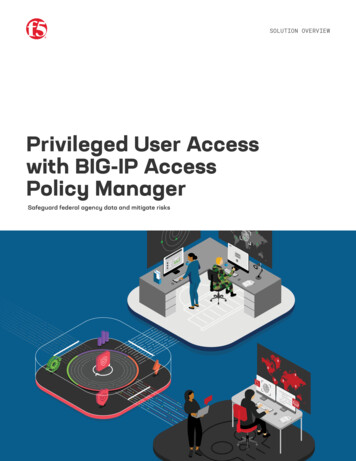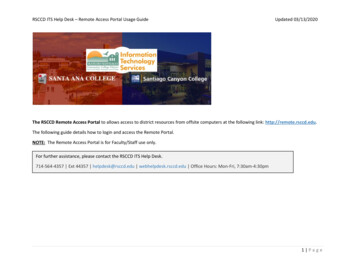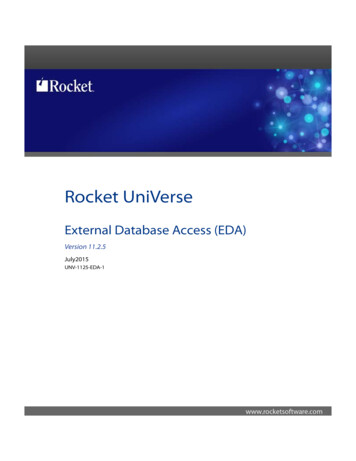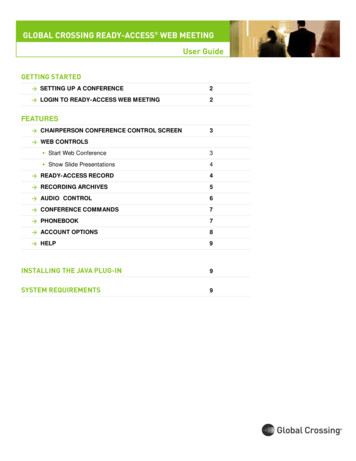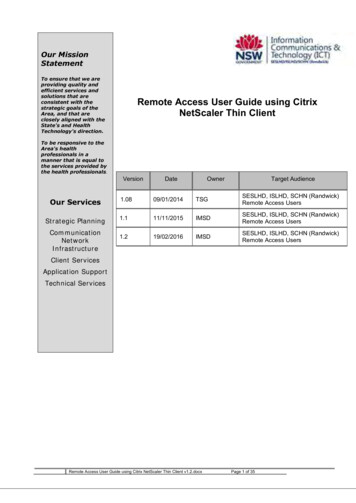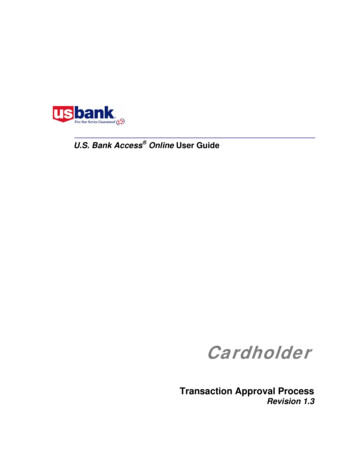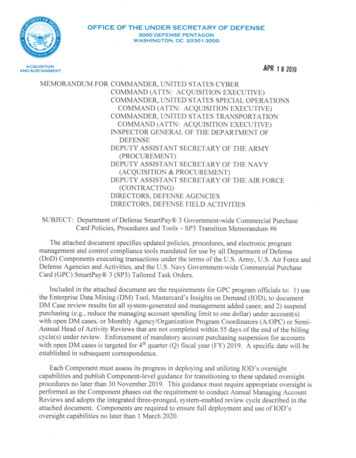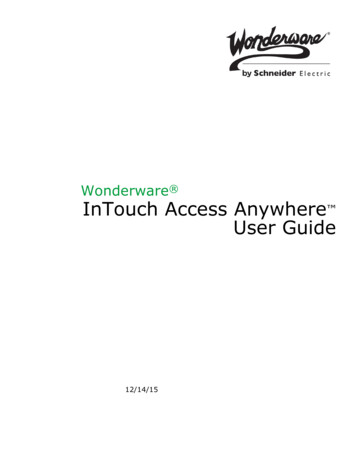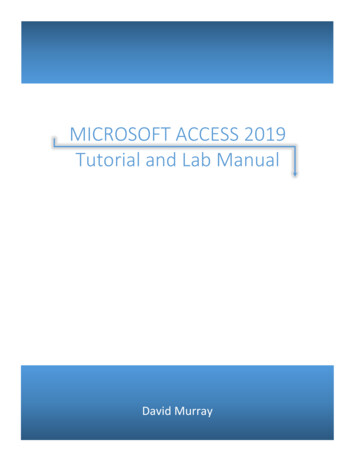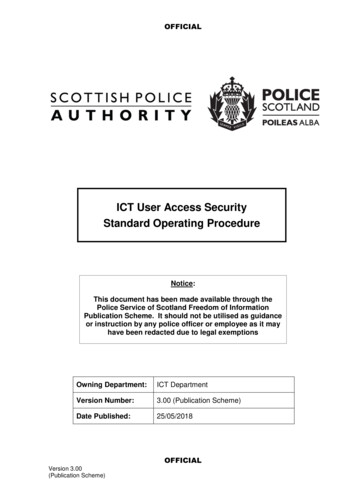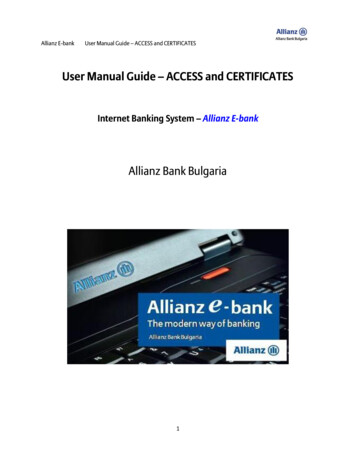
Transcription
Allianz E-bankUser Manual Guide – ACCESS and CERTIFICATESUser Manual Guide – ACCESS and CERTIFICATESInternet Banking System – Allianz E-bankAllianz Bank Bulgaria1
Allianz E-bankUser Manual Guide – ACCESS and ----------------------------------------------- 31.11.21.31.41.51.62.BASIC REQUIREMENTS -- 3REGISTRATION FOR USING THE SERVICE ALLIANZ E-BANK ---------- 3ELECTRONIC CERTIFICATES – REMOVED FUNCTIONALITY -------- 6TOKEN DEVICE ----------- 7SETTINGS FOR INTERNET EXPLORER ----------------------------------- 9SETTINGS FOR MOZILLA FIREFOX ------------------------------------ 31ACCESS TO ALLIANZ E-BANK ----------------------------------- 342.12.22.32.42.52.62.72.82.92.102.112.12SECURITY RECOMMENDATIONS FOR USING ALLIANZ E-BANK --- 34ACCESS TO ALLIANZ E-BANK ----------------------------------------- 36CHANGING FIRST TIME ACCESS’S PASSWORD ----------------------- 37INITIAL SET UP OF TOKEN PIN ----------------------------------------- 37ISSUE CERTIFICATE – REMOVED FUNCTIONALITY ---------------- 39REGISTER TOKEN ------ 51REGISTER CERTIFICATE – REMOVED FUNCTIONALITY ----------- 52EXPORT CERTIFICATE – NOT ------------------------------------ 57IMPORT CERTIFICATE – NOT APPLICABLE -------------------------- 70CHANGE USERNAME -- 83CHANGE PASSWORD -- 84PROCEDURE IN CASE OF SIGNATURE RIGHT’S LACK AND AN EXPIRED CERTIFICATE –REMOVEDFUNCTIONALITY ---------------- 852
Allianz E-bankUser Manual Guide – ACCESS and CERTIFICATES1. INTRODUCTION1.1 Basic requirementsFor using the service Allianz E-bank you have to complete simultaneously the followingconditions: To have rights to accounts in Allianz Bank Bulgaria; To use one of the following internet browsers: Internet Explorer (version 7 or higher); Mozilla Firefox (version 3.0 or higher);1.2 Registration for using the service Allianz E-bankBefore describing the registration process in Allianz E-bank an important clarification mustbe made. This clarification is about the difference between a Client and a User in Allianz Ebank.There are two types of Clients in Allianz E-bank: Private Individuals and Legal Entities;The Users in Allianz E-bank are persons who are registered in Allianz E-bank.The difference between Client and User is as follows: The Private Individual is Client and the person who represents the PrivateIndividual, is User. The Legal Entity is Client and the persons who represent the Legal Entity, are Users.The registration process for the service Allianz E-bank includes the following actions: Sending an online registration request for using the service Allianz eg.xml). In the online request must befilled in information about: ID Number of the Client; Personal/Company name; Client’s accounts in Allianz Bank Bulgaria – if the Client has account in AllianzBank Bulgaria, the IBAN must be filled in to the proper section Accounts. Incase the Client doesn’t have account in Allianz Bank Bulgaria (the Bank) thesection Accounts must be left empty. When the Client visits Allianz BankBulgaria’s location for signing the Contract for Internet Banking it will benecessary for the Client to open account in the Bank before signing theContract. The Users are procurators of the Client who have rights for operations withthe the Client’s accounts.3
Allianz E-bankUser Manual Guide – ACCESS and CERTIFICATES After sending the online registration request to the Bank the Client has to visit themost convenient for him/her location of Allianz Bank Bulgaria for signing Contract forInternet Banking.The Client Private Individual has to identify him/herself when he/she visits theBank’s location.The legal procurator of the Client Legal Entity has to present company’s documentsto the Bank (company articles, contract of incorporation, constituent act, alladjudjements and etc) and also signature specimens of the persons who have rightsfor operations with the accounts.To receive access to Allianz E-bank every Client has to register at least one User.For Private Individual the data for the first User will be taken from the PrivateIndividual’s personal data.For Legal Entity it is necessary to be filled in to online registration request the personaldata of all Users who will have rights for operations with the company’s accounts.The Users of Allianz E-bank can be Allianz Bank Bulgaria’s clients but also theirprocurators as well.When the Client (who has sent online registration request to the Bank) visits Bank’slocation for signing the Contract, the following action must be taken: For registering each one of the pointed in the registration request Users theaccount holder has to determinate the user’s role with his/her rights foroperations with the Client’s accounts. By setting this role the account holderdeclares the rights that Users will have for each account. One single User canhave different roles for the different accounts.If there is a User for who it is not declared a role for accounst’s rights, theUser will not be able to make payments from the account through AllianzE-bank! Every Client can register one or more accounts in Allianz E-bank. Two Clientscan register the same account only if the Clients are both Private Individualsand and they are both holders of the account. Да проверим далисъществува продукта? In case there are Private Individuals who want to register one joint accountfor which every of the holders of the account has right to operate with thewhole amount of the account by his/her own (by the force of the Contract forInternet Banking) – then every of the holders of the account has to fill in andsend by his/her own the online registration request for the service Allianz Ebank.4
Allianz E-bankUser Manual Guide – ACCESS and CERTIFICATES In case there are Private Individuals who want to register one joint accountfor which even one of the holders of the account has no right to operatewith the whole amount of the account by his/her own (by the force of theContract for Internet Banking) – then every of the holders has to fill in andsend one common online registration request for the service Allianz E-bank.In this case will be declared the rights and the limits for each Cleint to thejoint account. In case there are Private Individuals who want to register one joint accountfor which only one of the Clients will not have right to operate with thewhole amount of the account by his/her own (by the force of the Contract forInternet Banking) - then the online registration request for the serviceAllianz E-bank will be send only by the Client who will have the right tooperate with thе whole amount of the account. If the Client is Legal Entity then the holder of account is only one. Everyaccount of the Legal Entity which is registered in Allianz E-bank will beaccessible only for the Users with proper rights. The Client has to remember the password which will be filled in to the onlineregistration request. This password will be used for a first time access to the systemand the password will be the same for all Users who are registered to the Client. Thispassword for first time access will have to be changed by the Users when they try toaccess Allianz E-bank for a first time. This way every User will have single usernameand single password (for more details see 2.3 Changing first time access’spassword).When each User changes his/her first time access’s password (following theinstructions in 2.3 Changing first time access’s password) he/she will be able toenter Allianz E-bank.5
Allianz E-bankUser Manual Guide – ACCESS and CERTIFICATES1.3 Electronic certificates – removed functionalityBy decision of the Manegement Board of Allianz Bank Bulgaria the functionality isremoved!The electronic certificate is digital-code statement issued by a specific organization whichpurpose is for authentication which can be checked by electronic way. The electroniccertificates which are used for signing electronic documents are called “electronicsignatures”. If the electronic certificate is issued by a Certificated Service Provider than theelectronic certificate is called Universal Electronic Signature.The User will be able to sign documents in Allianz E-bank by using only one of the twopossible electronic certificates: Electronic certificate for signing electronic documents in Allianz E-bank which isissued by Allianz Bank Bulgaria. Universal Electronic Signature issued by Certificated Service Provider.The difference between the two types of electronic certificates is as follows: The electronic certificate issued by Allianz Bank Bulgaria can be used only for signingdocuments (transfers) ordered through Allianz E-bank system. The Universal Electronic Signature issued by Certificated Service Provider can be usedboth for signing documents (transfers) ordered by Allianz E-bank but also for signingagreements (contracts) connected with Allianz E-bank , and for electronic commerce,personal and company authenticaton, electronic correspondence, electronicsignature of statements to/from government authorities and municipality authorities– all this means that the Universal Electronic Signature has wider usage.The term of validity for each of the electronic certificates is as follows: For the electronic certificate issued by Allianz Bank Bulgaria– it’s 3 years.For the Universal Electronic Signature issued by Certification Service Provider – it’s 1year.In case that Allianz E-bank will be used only for inquiries (not for signingdocuments(transfers)) then it is not necessary the usage of electronic certificate!For Users who use electronic certificate their authentication when they log in Allianz E-bank isboth username, password and the electronic certificate. For Users who do not have electroniccertificate the authentication when they log in Allianz E-bank is only with username andpassword.6
Allianz E-bankUser Manual Guide – ACCESS and CERTIFICATES1.4 Token deviceThe token device is a hardware device which generates one time codes. A one time codegenerated by a token device is valid for a short amount of time and is used in Allianz E-bankfor authentication purposes during log in (if the user has activated the option to log in onlywith token device) or document signing.The user authentication is done by entering a one time password. A one time passwordconsists of the following elements: Token PIN – the token PIN is set up by the user and consists of 4 symbols (numbersand/or capital letters from A to F). The token PIN is known only to the user. „AllianzBank Bulgaria” AD keeps the token PIN in an encrypted form which allows it to checkif the provided one time password is created with a valid PIN but not to access orchange it. One time code generated by a token device – the one time code is displayed on thetoken screen after the button has been pressed. The one time code consists of 4numbers and is valid for a short amount of time. Each token device generates uniqueone time codes. A special algorithm allows Allianz Bank Bulgara to check if theprovided one time password is correct.The one time password is created by writing down the token PIN followed by and writtentogether with the one time code generated by the token device.The user can use the token device for authentication purposes in Allianz E-bank in thefollowing cases: At log in into Allianz E-bank – if the user activates the option to log in only with tokendevice Allianz E-bank will not allow access unless a valid one time password has beenprovided:7
Allianz E-bankUser Manual Guide – ACCESS and CERTIFICATESIf you have activated the option to log in only with token device you will be promptedfor one time password when you change your client as well: When signing documents in Allianz E-bank – when you sign a document the systemwill ask you to enter a valid one time password:If you do not wish to order payments in Allianz E-bank, you will not have to use a tokendevice.8
Allianz E-bankUser Manual Guide – ACCESS and CERTIFICATES1.5 Settings for Internet Explorer1.5.1Adding the website https://remote.bank.allianz.bg/ to User’s Trusted sites. You have to open Tools and then choose submenu Internet Options.Figure 19
Allianz E-bankUser Manual Guide – ACCESS and CERTIFICATES Click on tab Security and then choose the icon Trusted sites.Figure 210
Allianz E-bankUser Manual Guide – ACCESS and CERTIFICATES Click on the button Sites and then insert the folllwing address to the area Addthis Web site to the zone: https://remote.bank.allianz.bgFigure 311
Allianz E-bankUser Manual Guide – ACCESS and CERTIFICATES Click on the button Add and make sure that the address is added. Figure 4Confirm with ОК and then click on button Custom Level.12
Allianz E-bankUser Manual Guide – ACCESS and CERTIFICATESFigure 513
Allianz E-bankUser Manual Guide – ACCESS and CERTIFICATES Find the option Initialize and script ActiveX controls not marked as safeand then mark Enable.Figure 614
Allianz E-bankUser Manual Guide – ACCESS and CERTIFICATES Find the option Don’t prompt for client certificate when no certificates oronly one certificate exists and then mark Disable and after that confirm withОК for keeping the new settings.Figure 7 For INTERNET EXPLORER 9:15
Allianz E-bankUser Manual Guide – ACCESS and CERTIFICATES- Choose menu Tools, submenu Compatibility View settings:If you don’t have the Tools menu, go to the Home icon in the top right corner of the browser window() right click on it and check the “Command bar” option.- Type Allianz.bg on the top blank field and then click the Add button:16
Allianz E-bankUser Manual Guide – ACCESS and CERTIFICATES- After the website is added, you need to click on the Close button.17
Allianz E-bankUser Manual Guide – ACCESS and CERTIFICATESImportant: Make sure that the top two options are marked:-There is a check in front of the Compatibility View settings:-18
Allianz E-bankUser Manual Guide – ACCESS and CERTIFICATES1.5.2Check for imported Digital Root Certificate - RBCA 2007 Open menu Tools and then choose submenu Internet Options.Figure 819
Allianz E-bankUser Manual Guide – ACCESS and CERTIFICATES Choose tab Content and then click on the button Certificates.Figure 920
Allianz E-bankUser Manual Guide – ACCESS and CERTIFICATES The window Certificates will be opened, in which you will be able to see your electronic digitalcertificate issued by Allianz Bank Bulgaria or by Certification Service Proveider( Universal ElectronicSignature).Figure 1021
Allianz E-bank User Manual Guide – ACCESS and CERTIFICATESChoose tab Trusted Root Certification Authorities. You can use the arrows from the tab line.Figure 1122
Allianz E-bankUser Manual Guide – ACCESS and CERTIFICATES In the following list enter button R or use the vertical slider for checkingwhether the RBCA 2007 root certificate is in the list. If the certificate is in thelist you can leave (not follow) the next step. In case the certificate is not in thelist please follow the next instructions.Figure 1223
Allianz E-bankUser Manual Guide – ACCESS and CERTIFICATES1.5.3Importing the RBCA 2007 Digital Root Certificate Open Internet Explorer and enter the following address in the address line:https://remote.bank.allianz.bg The section with the RBCA2007 root certificate is placed in the lower leftcorner of the page. You have to install the certificate by downloading andimporting it. The installation is explained below.Figure 1324
Allianz E-bankUser Manual Guide – ACCESS and CERTIFICATES Right click on the RBCA2007 link and select the “Save target as” option. In the next window click on choose where to save the certificate and thenclick on button Save.Figure 13 From menu Tools choose Internet options/Content/Certificates and thenchoose the Trusted Root Certification Authorities (see1.4.2) tab. Click onthe button Import.In the Certificate Import Wizard window click on the button Next.25
Allianz E-bankUser Manual Guide – ACCESS and CERTIFICATESFigure 14 Use the button Browse to chose the saved certificate and then click on buttonNext.Figure 1526
Allianz E-bankUser Manual Guide – ACCESS and CERTIFICATES Click on the button Next. Pay attention that Trusted Root CertificationAuthorities is written in the Certificate store field. If something else iswritten you have to click on the button Browse. You will see a small windowcalled Select Certificate Store, in which you have to mark the option TrustedRoot Certification Authorities and then to click on the button OK.Figure 1627
Allianz E-bankUser Manual Guide – ACCESS and CERTIFICATES Click on Finish.Figure 17 Click on OK in the small window and close all opened windows.Figure 1828
Allianz E-bankUser Manual Guide – ACCESS and CERTIFICATES1.5.4Check for Signature Certificate’s ImportThis section makes a few clarifications: There is a difference between Digital Root Certificate (RBCA 2007, whichwas described in section 1.4.3) and Signature Certificate (which will bedescribed in this section). Digital Root Certificate RBCA2007 is needed for successful usage of theSignature Cedrtificates issued by Allianz Bank Bulgaria. As it was alreadymentioned the Digital Root Certificate can be found in the section TrustedRoot certification Authorities in the window Certificates. The Signature Certificate, placed in section Personal in the windowCertificates, is the certificate used for signing documents (transfers) throughAllianz E-bank. The Signature Certificate is the private key which is placed inyour internet browser and only you have access and no one else. TheSignature Certificate is used for transferring encrypted data between yourcomputer and the Bank’s server. The Bank has no access to your private key(Signature Certificate).You have to check whether your Signature Certificate (your private key) is importedin your browser. You can check it by completing the next steps: Open menu Tools and choose submenu Internet Options.Figure 1929
Allianz E-bankUser Manual Guide – ACCESS and CERTIFICATES Choose the tab Content and then click on Certificates.Figure 20 The window Certificates will be opened. Check if you can find a certifiacateissued to you in the tab Personal. If you don’t see the certificate you probablystill don’t have one or you haven’t imported the certificate in you browser. Incase you still don’t have issued certificate please see section 2.4 Issuecertificate.In case you have a certificate but you haven’t imported it to your browserplease see section 2.7 Import certificate.30
Allianz E-bankUser Manual Guide – ACCESS and CERTIFICATESFigure 211.6 Settings for Mozilla Fir
Allianz E-bank User Manual Guide – ACCESS and CERTIFICATES 3 1. INTRODUCTION 1.1 Basic requirements For usi