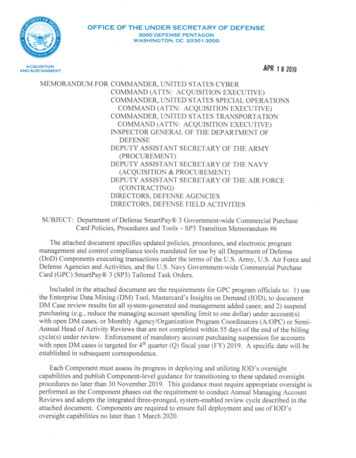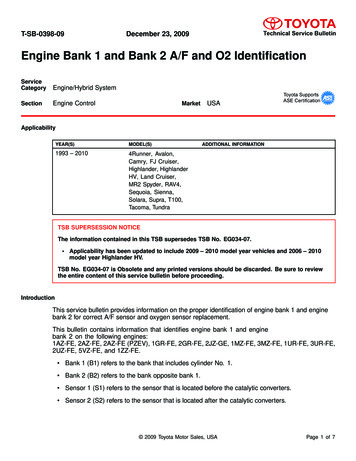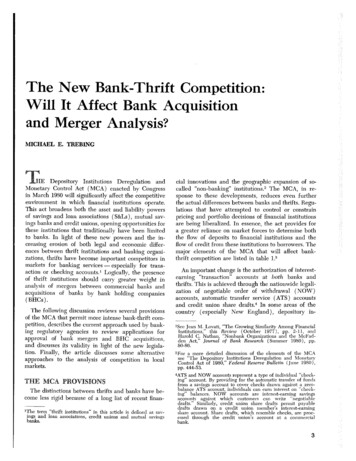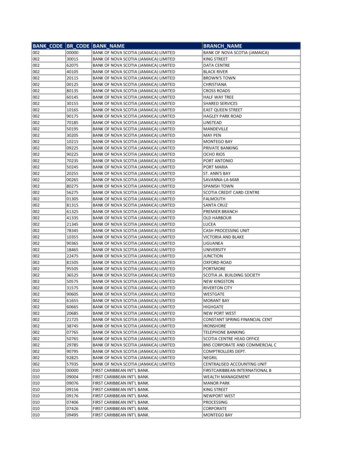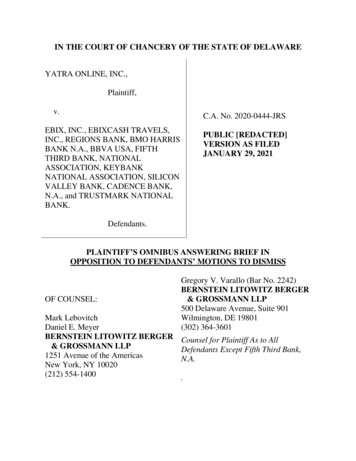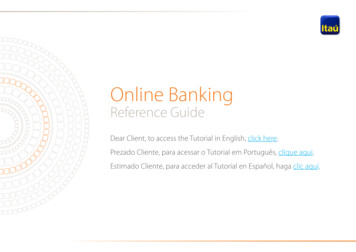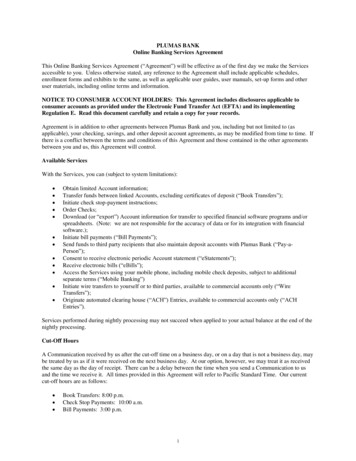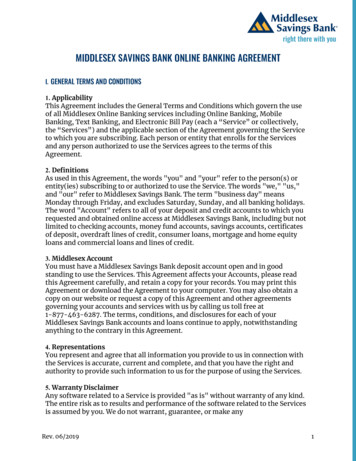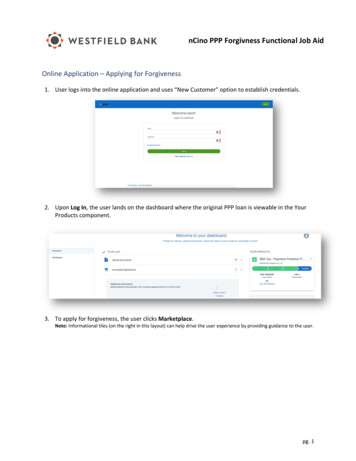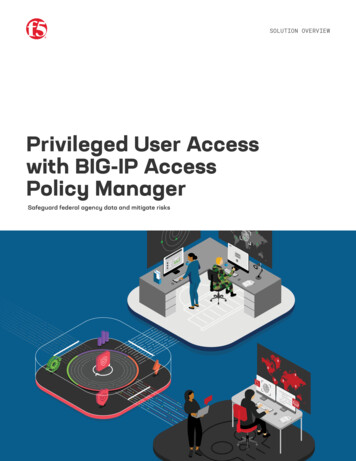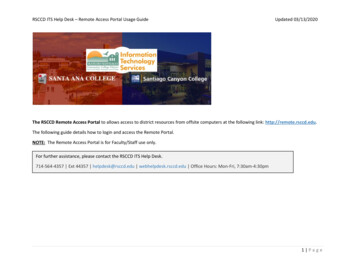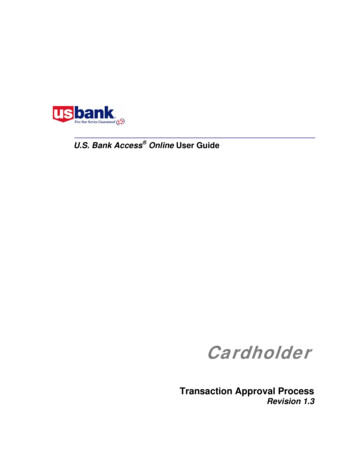
Transcription
U.S. Bank Access Online User GuideCardholderTransaction Approval ProcessRevision 1.3
Transaction Approval ProcessContentsIntroduction. 4TAP Overview Flow Chart . 5Cardholder Transaction Approval Process . 6View-Only Access . 6Viewing Transactions. 7Validation Status Icons Table . 11Approving a Transaction . 12Pulling Back a Transaction. 19Managing a Rejected Transaction. 21Viewing Approval History . 23 2007 U.S. BancorpCardholder2
Transaction Approval ProcessIconsAs you read this document, you will notice the following icons:¾Tip!Tips contain additional information to help you complete your work moreefficiently.¾L e a r nMore:Additional information explains a business concept in more detail.Web AddressesLive SystemYou can easily access the live system at U.S. Bank Access Online or by typing thefollowing address into your web browser:https://access.usbank.comWeb-based TrainingMake sure you have the most current version of this user guide (and access additionaltraining content) by checking this guide’s version number against the user guide on the webbased training (WBT) site. You can also type the following address into your web browser:https://wbt.access.usbank.com2006 CIO Magazine’s Enterprise ValueAward WinnerU.S. Bank’s Access Online system earned this award for leveraging information technologyto help our clients achieve their business objectives and produce solid returns on theirinvestments. 2007 U.S. BancorpCardholder3
Transaction Approval ProcessIntroductionThe transaction approval process (TAP) lets your organization use U.S. BankAccess Online to approve and audit transactions using your existing internal approvalhierarchy and procedures. By using the TAP function, you no longer have to create andsubmit paper approvals for your transactions. You can easily process your transactions forapproval and view the approval history. The TAP function mirrors your organization’sinternal auditing procedures.Two basic users will use the TAP function: Cardholders—As a cardholder, you use TAP to approve and forward transactions to anapproval manager. Approval managers—Your assigned approval manager uses TAP to review, finalapprove, and forward (if needed) your transactions to another approval manager.The system lets only one user modify a transaction at a given point in time. In other words,the same transaction will never be in the work queue of more than one user. This featurereduces the chance of fraud and ensures that only one person can modify a transaction at atime.Approval managers and cardholders can perform the same basic procedures: Approve transactions—Cardholders and approval managers can approve transactionsand forward them to an approval manager for additional approval. Cardholders approveand forward only their own transactions, while approval managers approve and forwardtransactions from cardholders and other approval managers. Pull back transactions—Cardholders and approval managers can pull backtransactions that an approval manager has not approved, rejected, or modified (e.g.reallocated) yet. Both cardholders and approval managers can pull back transactionsthey previously approved as long as the pending approval managers have not yetapproved, rejected or modified the transactions (e.g., reallocated, added comments,changed user line items). Manage rejected transactions—Both cardholders and approval managers can managetransactions that approval managers reject back to them.In addition, approval managers can: Reject transactions—Approval managers can reject transactions and send them backto the cardholder, previous approval manager, or to another approval manager. Therejecting approval manager must specify a rejection reason so that the cardholder orapproval manager receiving the rejected transaction knows how to manage the rejectedtransaction.The flow chart on the following page provides an overview of the entire process. 2007 U.S. BancorpCardholder4
Transaction Approval ProcessTAP Overview Flow ChartThe chain ofapproval managersvaries byorganization. Anapproval managermay reject, approveand forward, or finalapprove.Cardholders canpull back until thepending approvalmanagerapproves, rejectsor modifies thetransaction.An approval manager can pullback until the pending approvalmanager approves, rejects, ormodifies the transaction. 2007 U.S. BancorpCardholder5
Transaction Approval ProcessCardholder Transaction Approval ProcessAs a cardholder, you can: View a list your transactions, filtered by approval status (e.g., pending, pulled back) andother parameters Approve and forward a transaction to an approval manager Pull back a transaction as long as your approval manager (also called the pendingapprover) has not approved, rejected, or modified the transaction (e.g., reallocated,added comments, changed user line items). Manage a rejected transaction if your approval manager sends it back to you View the approval history to see the current approval status of the transaction, alongwith each user who approved a transaction, the date and time of each approval, andwhether or not each user modified the transaction’s allocation, comments, or line items.These procedures are described in detail on the following pages.View-Only AccessAlso, you may only be able to view transaction approval screens without being able toperform any approval tasks. Your organization may have set you up with this view-onlyaccess so that you can see the transactions and their approval status in the system, withoutbeing able to make any changes to the information. For example, if you are an internalauditor in your organization, you might have such view-only access. The screens and taskswill display as shown in this user guide, but the action buttons for performing tasks will notbe active. In this way, your program manager can give you the access to the information youneed, while maintaining control over who can modify the information in the system, leadingto greater overall program control. 2007 U.S. BancorpCardholder6
Transaction Approval ProcessViewing TransactionsAs cardholder, the first step in using the TAP function is to access a list of your transactions,as you do for other transaction management functions.You may also be able toselect an account from theAccount Activity box.1To view transactions:1. Select the Transaction Management high-level task. The Transaction Managementscreen displays.22. Click the Cardholder Transaction Management link. The Transaction Management:Cardholder Transaction List screen displays.Note:If you have access to only one account you will go directly to the Transaction Management:Transaction List screen after selecting the Cardholder Transaction Management link. Ifyou have multiple accounts, you will need to select which account you want to work with. 2007 U.S. BancorpCardholder7
Transaction Approval Process3a3c3b3dClick the Advanced Search link to search fora specific transaction or set of transactions.Click Switch Accounts to switch accounts3e3f3g453. Filter your transactions by any of the following criteria:a. Select a cycle date from the Billing Cycle End Date drop-down list. You can viewtransaction lists for the current cycle and the past six cycles.¾Tip!To see transactions for all cycles, select All from above Open on the BillingCycle End Date drop-down list.b. To filter by approval status, select a status from the Approval Status drop-down list.c. To filter by purchase ID, enter a purchase ID in the Purchase ID field.d. To filter by transaction status, select a status from the Transaction Status drop-downlist.e. To filter by transaction amount, select a qualifier (e.g., , , Exact, or All) fromthe Transaction Amount drop-down list and type an amount in the TransactionAmount field.f.To filter by approval status, select the Show only those transactions awaitingapproval check box.g. To filter by pull-back status, select the Show only those transactions eligible for pullback check box.4. Select the number of transactions to display from the Display drop-down list.5. Click the Search button. The transactions that match your filtering criteria display. 2007 U.S. BancorpCardholder8
Transaction Approval Process¾ L e a r n M o r e : From this screen, you can perform transaction management tasksdescribed in the Access Online: Transaction Management User Guide. Once you havecompleted any necessary transaction management tasks (e.g., reallocated the transaction),you are ready to approve the transaction. If you are a cardholder, follow the procedures onthe following pages to manage your transaction approvals. 2007 U.S. BancorpCardholder9
Transaction Approval Process¾Learn More:Your screen may also have additional icons displayed to indicatethe availability of Level II and Level III data and/or to indicate if the transaction has beenextracted. Note the II icons and the E icons in the sample screen below. If a transactiondoes not have a II or III icon, then only basic, Level I data is available. For detailedinformation, refer to the Access Online: Transaction Management User Guide.These icons indicate the typeadditional detail available and if thetransaction has been extracted.For detailed information on marking transactions for extract (if you are responsible for thattask), refer to the Access Online: Marking Transactions for Extract User Guide. 2007 U.S. BancorpCardholder10
Transaction Approval Process¾Tip!If you organization is using the client system validation (CSV) function, on the listof transactions, you can see the validation status icon for each transaction. You can alsosort by validation status. CSV provides a real-time validation of accounting codes and flagseach transaction with one of the icons shown below.Validation Status Icons TableIconStatusDescriptionNotValidatedThe accounting code has not been validated, so the validationstatus (valid or invalid) is not known.ValidThe accounting code is valid.InvalidThe accounting code is invalid. 2007 U.S. BancorpCardholder11
Transaction Approval ProcessApproving a TransactionAs a cardholder, you can approve a transaction from the list of transactions on theTransaction Management: Cardholder Transaction List screen. You can also approve agroup of transactions together, as long as you are forwarding them to the same approvalmanager.12To approve a transaction from the transaction list:1. Select a check box for a transaction with a Pending or Pulled Back status.¾ T i p ! You can select multiple transactions, but be sure they are all going to the sameplace. Also, you can select the Check all shown link if you want to approve all thedisplayed transactions and they are all going to the same approval manager.2. Click the Approve button. The Transaction Management: Approve Transaction(s)screen displays. 2007 U.S. BancorpCardholder12
Transaction Approval Process3If you select multiple transactions, thenumber and dollar value of all thetransactions display.¾Tip!If you are selecting an approval manager for the first time, you will need to searchand select an approval manager. As you select approval managers, the system builds adrop-down list for you. Once the system creates this list, you can simply select an approvalmanager name from it. Also, once you select the same approval manager four times, thesystem will set that approval manager as your default approval manager. You can alsomanually specify a default approval manager.3. Click the Select Approver link. The Approve Transaction(s): Search and Select anApprover screen displays. 2007 U.S. BancorpCardholder13
Transaction Approval Process4a4b4c4. To search for an approval manager:a. Type search criteria in the Last Name field and/or the First Name field.b. Click the Search button. A list of approval managers who match your search criteriadisplays.–Or–c. Leave the Last Name and First Name fields blank and click Search to display acomplete list of all possible approval managers. 2007 U.S. BancorpCardholder14
Transaction Approval Process567[5. Select the radio button for the approval manager you want to forward your approvedtransaction to.6. If desired, select the Set selection as your default approver check box to make theselected person your default approval manager.7. Click the Select Approver button. The Transaction Management: ApproveTransaction(s) screen displays with your selected approval manager in the Approver’sName field. 2007 U.S. BancorpCardholder15
Transaction Approval ProcessClick Switch Approver if thename in the Approver’sName field is incorrect.8¾Tip!If you had selected multiple transactions, they will all go to the listed approvalmanager. Also, if you selected a group of transactions, but decide at this point to send todifferent approval managers, click the Cancel button to return to the transaction list andrevise your selections.8. Click the Approve button. The system forwards the approved transaction(s) to thespecified approval manager and includes your transaction in the e-mail summary oftransactions that goes to the approval manager. You return to the TransactionManagement: Cardholder Transaction List screen, on which a confirmation messagedisplays and the transaction’s status displays as Approved.¾ T i p ! You cannot approve a transaction without selecting an approval manager. If youtry to, the system displays an error message. Simply select an approval manager and thenclick Approve.Note the error message. 2007 U.S. BancorpCardholder16
Transaction Approval ProcessNote the confirmationmessage.Note the Approvedstatus.9. Repeat steps 1–8 for all remaining transactions you wish to approve and forward. 2007 U.S. BancorpCardholder17
Transaction Approval Process¾ L e a r n M o r e : Also, if your organization uses CSV, then you can only approveand forward transactions based on the parameters your program administrator set up. Forexample, you may not be able to approve transactions with an Invalid accounting codestatus or a Not Validated accounting code status. Some program administrators set up theirprograms to allow approving Not Validated and/or Invalid accounting codes to enable theircardholders to continue processing transactions. However, your program may be set up tonot allow approving transactions with Invalid and/or Not Validated accounting codes. In thatcase, when you attempt to save the approval, an error message displays.If your program administrator specified to not allow youto approve transactions with a Not Validated and/orInvalid accounting code, then an error messagedisplays when you try to approve the transaction.Note the Not Validated icons. 2007 U.S. BancorpCardholder18
Transaction Approval ProcessPulling Back a TransactionYou can pull back a transaction before the approval manager you forwarded the transactionto has approved, rejected, or modified (e.g., reallocated) the transaction. After an approvalmanager takes action on a transaction, the transaction belongs to the current approvalmanager and you can no longer pull it back.1234To pull back a transaction:1. On the Transaction Management: Cardholder Transaction List screen, select the Showonly those transactions eligible for pull back check box.2. Click the Search button. Transactions that you can pull back display at the bottom of thescreen.3. From the list of transactions, select a check box for a transaction with an Approvedstatus.4. Click the Pull Back button. A confirmation message displays and the status changes toPulled Back. 2007 U.S. BancorpCardholder19
Transaction Approval ProcessNote the PulledBack approvalstatus.¾Learn More:You can now modify the transaction (e.g., reallocate, add line iteminformation) as described in the Access Online: Transaction Management User Guide. Afteryou modify the transaction, repeat the steps in Approving a Transaction on page 12 toapprove and forward the transaction again. 2007 U.S. BancorpCardholder20
Transaction Approval ProcessManaging a Rejected TransactionThe approval manager may reject a transaction that you forwarded. When an approvalmanager rejects a transaction, the system requires the rejecting approval manager toprovide a reason and/or comments, so you know how to modify the transaction to make itacceptable. After you modify the transaction, using the transaction management functions(refer to the Access Online: Transaction Management User Guide), you can re-approve andforward the transaction. Depending on your organization’s internal procedures, you maysend the transaction back to whomever rejected it you, or you may send it back up thechain, beginning with your approval manager.For example, you send a transaction to your approval manager, Richard Anderson, and heapproves it and sends it to Kate Jones, who rejects it back to you, the cardholder, toreallocate. Once you reallocate the transaction, you might need to send it to Richard againfor approval or you might send to back directly to Kate for final approval. Whether you sendto Richard or Kate depends entirely on how your organization handles its internaltransaction approval procedures. If you are uncertain which approval manager to resend arejected transaction to, check with your program administrator.123To manage a rejected transaction:1. Select Rejected from the Approval Status drop-down list.2. Click the Search button.3. Clicked the Rejected link for the transaction you want to work with. The TransactionManagement: Transaction Detail screen displays. 2007 U.S. BancorpCardholder21
Transaction Approval ProcessThis transaction has beenrejected for 1–Incorrectaccounting code allocationand 7–Other with comments(reallocate to sales).4These keys explainthe approval actionand approvermodification codes.54. Review the codes (e.g., 1, 2, 3), modifications (e.g., A, C, U) and comments for thetransaction using the on-screen keys.5. Click the Back to Transaction List link. You return to the Transaction Management:Cardholder Transaction List screen.6. Follow the instructions from the approval manager (e.g., reallocate the transaction to thesales department). Refer to the Access Online: Transaction Management User Guide ifyou need assistance with transaction management functions.7. Follow the steps in Approving a Transaction on page 12 to re-approve and forward themodified transaction. 2007 U.S. BancorpCardholder22
Transaction Approval ProcessViewing Approval HistoryIf you want to see the history of a transaction, you can view the approval history for aspecific transaction on the Approval History tab. The Approval History tab provides an audittrail, including the name of each approval manager and what action each approval managertook related to the transaction.1To view approval history:1. Select the link in the Approval Status column for the transaction you want to view theapproving history of. The Transaction Management: Transaction Detail screen displayswith the Approval History tab open. 2007 U.S. BancorpCardholder23
Transaction Approval ProcessNote the cardholder approverand the current pendingapprover.2The Approval Actions table lists allapprovers, their actions, and the dateand time of their actions.32. Review the approval action information.3. Click the Back to Transaction List link. You return to the Transact
https://wbt.access.usbank.com 2006 CIO Magazine’s Enterprise Value Award Winner U.S. Bank’s Access Online system earned this award for leveraging information technology to help our clients achieve their business objectives and produce solid returns on their investments.File Size: 485KB