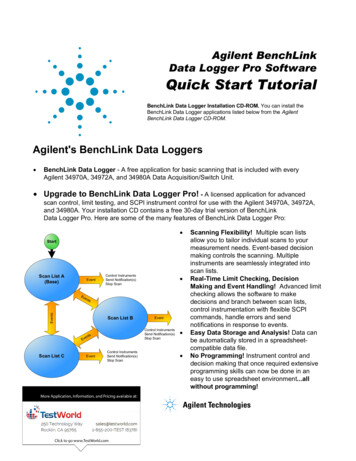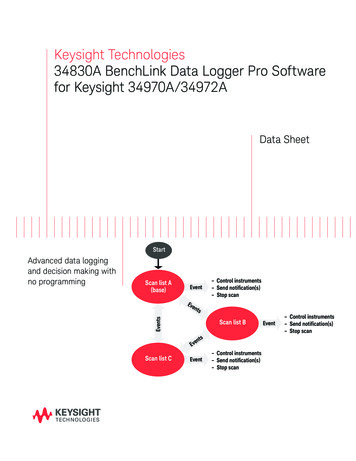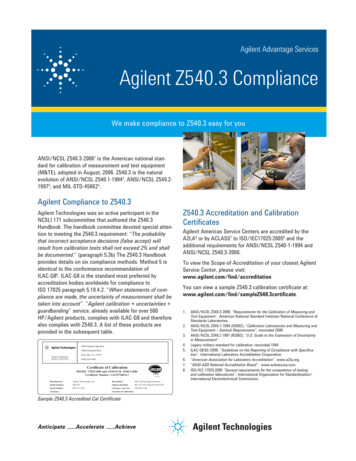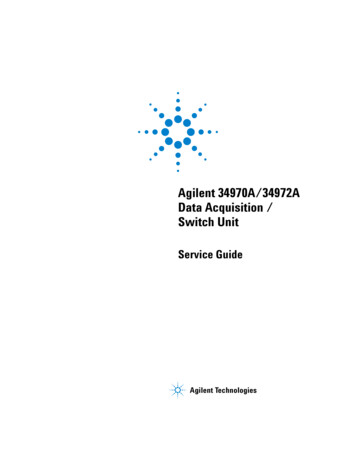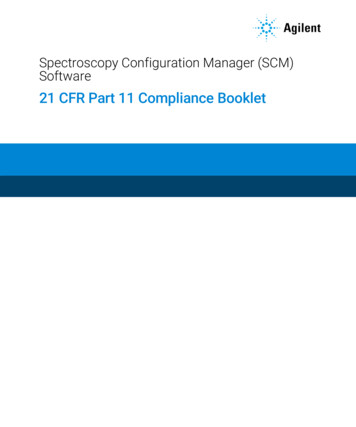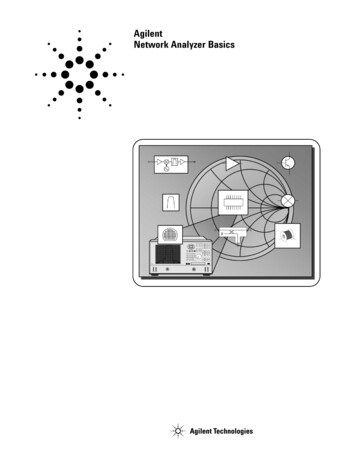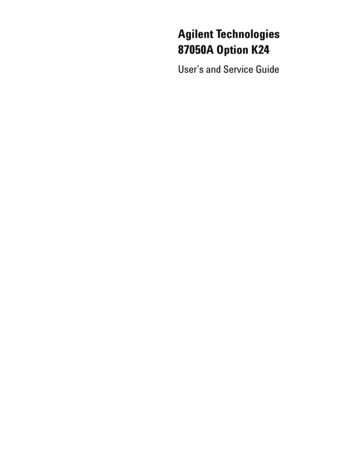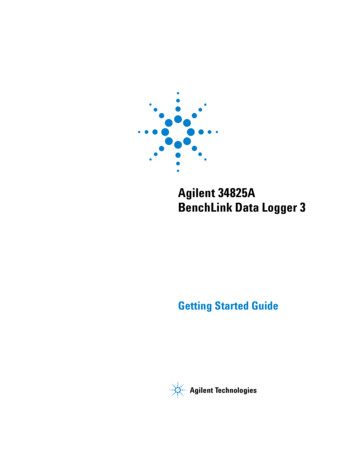
Transcription
DL3 getting started.book Page 1 Thursday, March 3, 2011 3:48 PMAgilent 34825ABenchLink Data Logger 3Getting Started GuideAgilent Technologies
DL3 getting started.book Page 2 Thursday, March 3, 2011 3:48 PMNotices Agilent Technologies, Inc. 2006-2011WarrantyNo part of this manual may be reproduced inany form or by any means (including electronic storage and retrieval or translationinto a foreign language) without prior agreement and written consent from AgilentTechnologies, Inc. as governed by UnitedStates and international copyright laws.The material contained in this document is provided “as is,” and is subject to being changed, without notice,in future editions. Further, to the maximum extent permitted by applicablelaw, Agilent disclaims all warranties,either express or implied, with regardto this manual and any informationcontained herein, including but notlimited to the implied warranties ofmerchantability and fitness for a particular purpose. Agilent shall not beliable for errors or for incidental orconsequential damages in connection with the furnishing, use, or performance of this document or of anyinformation contained herein. ShouldAgilent and the user have a separatewritten agreement with warrantyterms covering the material in thisdocument that conflict with theseterms, the warranty terms in the separate agreement shall control.EditionFourth Edition, 2011Printed in USAAgilent Technologies, Inc.3501 Stevens Creek Blvd.Santa Clara, CA 95052 USAMicrosoft is a U.S. registered trademarkof Microsoft Corporation.Software RevisionThis guide is valid for 4.x.x revisions of theAgilent 34825A BenchLink Data Logger 3software, where x.x refers to minor revisions of the software that do not affect thetechnical accuracy of this guide.Safety NoticesTechnology LicensesThe hardware and/or software described inthis document are furnished under a licenseand may be used or copied only in accordance with the terms of such license.Restricted Rights LegendU.S. Government Restricted Rights. Software and technical data rights granted tothe federal government include only thoserights customarily provided to end user customers. Agilent provides this customarycommercial license in Software and technical data pursuant to FAR 12.211 (TechnicalData) and 12.212 (Computer Software) and,for the Department of Defense, DFARS252.227-7015 (Technical Data - CommercialItems) and DFARS 227.7202-3 (Rights inCommercial Computer Software or Computer Software Documentation).CAU T IONA CAUTION notice denotes a hazard. It calls attention to an operating procedure, practice, or the likethat, if not correctly performed oradhered to, could result in damageto the product or loss of importantdata. Do not proceed beyond aCAUTION notice until the indicatedconditions are fully understood andmet.WARN IN GA WARNING notice denotes ahazard. It calls attention to anoperating procedure, practice, orthe like that, if not correctly performed or adhered to, could resultin personal injury or death. Do notproceed beyond a WARNINGnotice until the indicated conditions are fully understood andmet.BenchLink Data Logger 3 Getting Started Guide
DL3 getting started.book Page 3 Thursday, March 3, 2011 3:48 PMSafety InformationDo not defeat power cord safety ground feature. Plug in to a grounded (earthed) outlet.Do not use product in any manner not specified by the manufacturer.Do not install substitute parts or performany unauthorized modification to the product. Return the product to an Agilent Technologies Sales and Service Office for serviceand repair to ensure that safety features aremaintained.Safety SymbolsWARN IN GMain Power and Test Input Disconnect: Unplug instrument fromwall outlet, remove power cord,and remove all external wiringbefore servicing. Only qualified,service-trained personnel shouldremove the cover from the instrument.Earth GroundWARN IN GChassis GroundLine Fuse: For continued protection against fire, replace the linefuse only with a fuse of the specified type and rating.Risk of electric shockRefer to manual for additional safety informationBenchLink Data Logger 3 Getting Started Guide3
DL3 getting started.book Page 4 Thursday, March 3, 2011 3:48 PM4BenchLink Data Logger 3 Getting Started Guide
DL3 getting started.book Page 5 Thursday, March 3, 2011 3:48 PMWelcome to the Agilent BenchLink Data Logger 3The Agilent BenchLink Data Logger 3 software provides aconvenient way to collect and analyze your data. The softwareuses a familiar spreadsheet environment, streamlining yourdata gathering needs. Simply identify the measurements youwant to acquire, initiate the process, and see the data displayedon the computer screen. Use one of the many options to analyzeand display your data—strip charts, histograms with statisticalanalysis, bar and scatter charts, individual channel results, andmore.What's in Data Logger 3?Superior UsabilityData Manager Tab-based user interface, simple menu structure. Manages all configurations and data logs. Simplifies opening, renaming, deleting and editing. Easy access to data export. All configurations and data logs are automaticallysaved—your data is protected! Last configuration automatically opens upon start up.Data Log Name TemplateExport Data Define a name template so you don't need to manually nameevery data log or exported data file. Complete control of the decimal character and fieldseparator. Complete control of the export contents. Automatically split files greater than 65536 lines (for easyimporting into Microsoft Excel). Export to clipboard. Export configurations.BenchLink Data Logger 3 Getting Started Guide5
DL3 getting started.book Page 6 Thursday, March 3, 2011 3:48 PMAuto Export DataGraphing Automatically export data with pre-configured preferenceswhen the scan completes. All graph configurations are saved and restoredautomatically the next time Data Logger 3 is opened. Simplified add/remove channels. Added graph preferences to allow easy control of graph lookand feel. Added popup windows for data, alarms, bar charts andmarkers. Automatically generate a graph for each 34970A/34972A. Add additional graphs for the same data log. Split a graph to allow easy viewing of independentmeasurements. Editable Y Scale and Y Zero Reference. Full screen mode. Simplified changing the data log being graphed. Control the color of high and low alarms. Single Channel Statistics available with a QuickHistogram tab.Import Import Data Logger 1 Configurations. Import Data Logger II Configurations.Import ModuleConfigure 34970A/34972As Import a module's scan configuration from one configurationto another. Up to four 34970A/34972As scanning simultaneously. Download only the configured channels—saves you time! Save a 34972A configuration file.Configure Channels Improved copy and paste. Improved keyboard data entry.Online Help6 Completely rewritten with an in-depth technical taskorientation.BenchLink Data Logger 3 Getting Started Guide
DL3 getting started.book Page 7 Thursday, March 3, 2011 3:48 PM New! Getting Started Guide.Globalization Uses the operating system settings for decimal and fieldseparators. Available in all data entry fields and in export data.Multiple Languages Application and all online help localized for French, German,Japanese, Simplified Chinese, Korean and English. Uses the operating system language settings for supportedlanguages. Language changes happen immediately. The operatingsystem can be one language and the product anotherlanguage.Important: This tutorial DOES NOT require any wiring or inputsignals connected to the 34970A/34972A(s). Read the safety,warning and caution information in the 34970A/34972A User'sGuide before operating or connecting wiring to the34970A/34972A and its modules. Module wiring information islocated in the 34970A/34972A User's Guide.BenchLink Data Logger 3 Getting Started Guide7
DL3 getting started.book Page 8 Thursday, March 3, 2011 3:48 PM8BenchLink Data Logger 3 Getting Started Guide
DL3 getting started.book Page 9 Thursday, March 3, 2011 3:48 PMAgilent 34825A BenchLink Data Logger 3Getting Started Guide1Installing Software and InstrumentSetupStep 1. Check System Requirements 10Step 2. Install the IO Libraries Suite Software 11Step 3. Install the BenchLink Data Logger 3 Software 12Step 4. Install Interface Hardware 13Step 5. Install Equipment and Connect Interfaces 13Step 6. Run the Agilent Connection Expert to Verify the I/OConfiguration 14Step 7. Run the BenchLink Data Logger 3 Software 16Agilent Technologies9
DL3 getting started.book Page 10 Thursday, March 3, 2011 3:48 PM1Installing Software and Instrument SetupStep 1. Check System RequirementsBenchLink Data Logger 3 software is not dependent on anyearlier versions of Data Logger software. It will install in aseparate directory on your PC. You can import theconfiguration files from previous versions into Data Logger 3.Data logs collected using Data Logger 1 or Data Logger IIrequires those versions of Data Logger to export the data.System requirements: Operating System: Windows 7 Pro, Enterprise and Ultimate(32 bit and 64 bit), Windows Vista (32 bit and 64 bit), XP SP3(does not support any Home edition). Controller: Recommend, Pentium 4, 800 MHz or greater.Minimum, Pentium III, 500 MHz. RAM: Recommend, 256 MB or greater. Minimum, 128 MB. Disk Space: Recommend, 200 MB, minimum, 100 MB Display: 1024x768 resolution, 256 colors Agilent IO Libraries Version 14.1 or later (on CD included withinstrument or download from ADN athttp://www.agilent.com/find/iolib)10Getting Started with BenchLink Data Logger 3
DL3 getting started.book Page 11 Thursday, March 3, 2011 3:48 PMInstalling Software and Instrument Setup1Step 2. Install the IO Libraries Suite SoftwareIf possible, you should use the current version of the AgilentIO Libraries Suite. This version supports the newestinterfaces and operating systems, and has the most advancedfeatures. However, you may need an earlier version of the IOLibraries Suite to support an older interface or operatingsystem.If you have the Automation-Ready CD, you can install aprevious version directly from the CD-ROM. In WindowsExplorer, navigate to the folder called Previous Versions onthe CD-ROM.If you do not have the Automation-Ready CD, go to:http://www.agilent.com/find/iolib to locate the version youneed.1 Install the IO Libraries Suite: Close all other applications on your PC, insert theAutomation-Ready CD with Agilent IO Libraries Suiteinto your CD-ROM drive, and follow the instructions onyour screen. If the IO Libraries Suite installation does not startautomatically, select Start Run (on the Windows Startmenu) and type drive :\autorun\auto.exe, where drive isyour CD-ROM drive. After IO Libraries Suite has been successfully installed,you will see the IO Control (IO icon) in the taskbarnotification area on your PC screen:The taskbar notification area is where the clock is usuallydisplayed.2 If you have difficulty with the installation, see Chapter 3, ofthe IO Libraries Suite Getting Started Guide, which you candisplay (in PDF format) by clicking the IO Control andchoosing Documentation IO Libraries Suite GettingStarted. The Documentation menu also includes manualsfor Agilent interface hardware products that you haveinstalled.Getting Started with BenchLink Data Logger 311
DL3 getting started.book Page 12 Thursday, March 3, 2011 3:48 PM1Installing Software and Instrument SetupStep 3. Install the BenchLink Data Logger 3 SoftwareThe Agilent BenchLink Data Logger 3 Software is contained onthe 34825A product CD-ROM. The 34825A CD-ROM is includedwith every 34970A/34972A shipment. You can also downloadthe application from the Agilent Web n Procedure1 Insert the 34825A Product CD into your CD-ROM drive.2 From the product CD-ROM window that is displayed, locateAgilent BenchLink Data Logger Software in the Softwaremenu.3 Click Install and follow the instructions as prompted by theinstallation utility.On-Line Help SystemThe BenchLink Data Logger 3 software is shipped with anextensive on-line help system to help you learn the features ofthe software as well as troubleshoot any problems that mightarise as you are using the software. As you are installing thesoftware, you will notice that the on-line help system isavailable in several languages.12Getting Started with BenchLink Data Logger 3
DL3 getting started.book Page 13 Thursday, March 3, 2011 3:48 PMInstalling Software and Instrument Setup1Step 4. Install Interface HardwareIf you received the Agilent IO Libraries Suite when youpurchased an instrument or an interface product (such as anAgilent GPIB card or USB/GPIB interface converter), it is timeto install the hardware now.Consult the documentation for your hardware product forinstallation instructions and specific hardware configuration(for example, setting Ethernet or GPIB addresses). Generalinstructions for hardware installation appear in the AgilentConnectivity Guide, which you can display (in PDF format) byclicking the IO Control and choosing Documentation Connectivity Guide. The Documentation menu also includesmanuals for Agilent interface hardware products that you haveinstalled.Step 5. Install Equipment and Connect InterfacesWARN IN GRead the safety, warning and caution information in theAgilent 34970A/34972A User's Guide before installing modules,connecting cables or wiring, or connecting power to the34970A/34972A.Refer to the Agilent 34970A/34972A User’s Guide forinformation on installing modules, connecting test wiring,configuring the remote interface, connecting interface cable(s)and applying power to the instrument.The Agilent 34970A/34972A User’s Guide is available from theAgilent Web w.agilent.com/find/34972AGetting Started with BenchLink Data Logger 313
DL3 getting started.book Page 14 Thursday, March 3, 2011 3:48 PM1Installing Software and Instrument SetupStep 6. Run the Agilent Connection Expert to Verify the I/OConfiguration1 Run Connection Expert. If the Connection Expert utility doesnot run automatically at this time, click the IO Control (IOicon in the Windows notification area) and then click AgilentConnection Expert.2 Change the I/O configuration, if necessary. ConnectionExpert will automatically detect most interfaces andinstruments, and will assign names and other defaultconfiguration settings. If you want to change theseparameters, you can do so in the Connection Expert window. Select the instrument or interface in the explorer pane inthe center of the Connection Expert window. The properties of the selected item appear in theproperties pane on the right. When you right-click on anitem in the explorer pane, you see a shortcut menu ofactions that you may take on that item. These actions arealso available from the menus at the topof the Connection Expert window. The most commonactions are also listed in the Connection Expert’s taskguide (the left pane of the window). You may also add instruments or interfaces manuallyto your test system configuration if Connection Expertdoes not automatically detect the hardware (for example,if it is connected via Ethernet or via serial port). Refer to the Agilent IO Libraries Suite Online Help formore information on Connection Expert and onconfiguration changes.3 Test the instrument connections. Connection Expert will automatically send anidentification query (*IDN?) to any instrument that has itsauto-identify property set to Yes. (See the Agilent IOLibraries Suite Online Help if you want to turn thisfunction off.)14Getting Started with BenchLink Data Logger 3
DL3 getting started.book Page 15 Thursday, March 3, 2011 3:48 PMInstalling Software and Instrument Setup1 When you see a green check mark on the icon representingan instrument, this means that the instrument hasresponded as expected. (Note that some instruments donot support the *IDN? query and will not respondappropriately.) The instrument’s identificationinformation is displayed in the properties pane on theright side of the Connection Expert window. You can explicitly test the connections to yourinstruments, and exercise more of their functionality, byselecting Send commands to this instrument in the taskguide or shortcut menu. This starts the Interactive IOutility, which allows you to send commands to yourinstruments and see their responses. Note that somecommands (such as *TST?, instrument self-test) may takelonger than Interactive IO’s default timeout; you canmodify the timeout in the Interactive IO windowby selecting Interact Options.Getting Started with BenchLink Data Logger 315
DL3 getting started.book Page 16 Thursday, March 3, 2011 3:48 PM1Installing Software and Instrument SetupStep 7. Run the BenchLink Data Logger 3 SoftwareYou can now run the BenchLink Data Logger 3 software.Chapter 2 contains a step-by-step tutorial showing you how tooperate the BenchLink Data Logger 3 software.16Getting Started with BenchLink Data Logger 3
DL3 getting started.book Page 17 Thursday, March 3, 2011 3:48 PMAgilent 34825A BenchLink Data Logger 3Getting Started Guide2Getting Started with BenchLinkData Logger 3Getting Started Tutorial 18Step 1. Create a New Configuration 19Step 2. Configure Instruments 21Step 3. Configure Channels 24Step 4. Set Up Scan Control and Data Control 29Step 5. Start the Scan 31Step 6. View Data Graph 32Step 7. Customize the Graph 33Step 8. Stop the Scan 34Step 9. Export the Data 36Agilent Technologies17
DL3 getting started.book Page 18 Thursday, March 3, 2011 3:48 PM2Getting Started with BenchLink Data Logger 3Getting Started TutorialThis getting started tutorial introduces you to the BenchLinkData Logger 3 and shows you how to: Connect to one or more 34970A/34972As Set up a simple channel configuration Scan channels and measure some data View the data in graphical form Export the data to a Microsoft Excel-compatible spreadsheet Save the configurationTo start Benchlink Data Logger 3, click this shortcut on yourdesktop:The graphic below shows the menus, status area and tabs in theuser interface. The Data Logger 3 online help (available bypressing F1 or clicking the Help menu) describes the userinterface in detail.18BenchLink Data Logger 3 Getting Started Guide
DL3 getting started.book Page 19 Thursday, March 3, 2011 3:48 PMGetting Started with BenchLink Data Logger 32Step 1. Create a New ConfigurationIn this step we will create a new configuration. A configurationcontains all of the instrument settings, scan settings and graphsettings that you have configured in the Data Logger 3application. Following a scan, each scan data log is alsoassociated with the configuration. A configuration events log isalso associated with each configuration.N O TEFor purposes of example, this tutorial assumes you have a 34901A or34902A multiplexer module installed in a 34970A or 34972A. Although youcan use up to four 34970A/34972As in a configuration, this tutorial usesonly one 34970A. You should not have any channels connected to externalequipment or signal sources for this tutorial.1 Click Configuration New. to create a new configuration.2 You will be prompted to enter a new configuration name andcomments. For this tutorial, enter the information shownbelow and click OK.BenchLink Data Logger 3 Getting Started Guide19
DL3 getting started.book Page 20 Thursday, March 3, 2011 3:48 PM2Getting Started with BenchLink Data Logger 3The configuration name appears under Configuration: in thestatus area of the application window. For example:N O TE20Notice the unlocked padlock icon to the right of the configuration name.This indicates the configuration does not yet have a data log and iseditable. Once a scan has occurred and a data log exists for theconfiguration, the padlock will be shown as locked. To alter a lockedconfiguration, you must either delete the
BenchLink Data Logger 3 Getting Started Guide 7 † New! Getting Started Guide. Globalization † Uses the operating system settings for decimal and field separators. † Available in all data entry fields and in export data. Multiple Languages † Application and all online help localized for French,