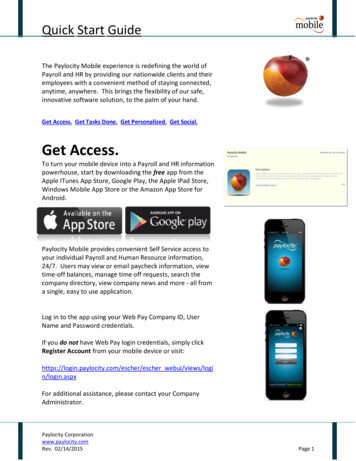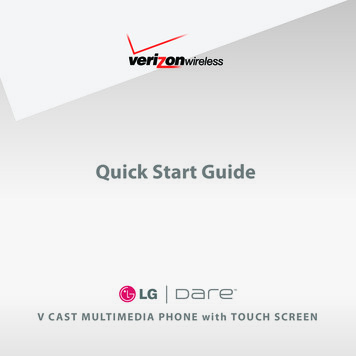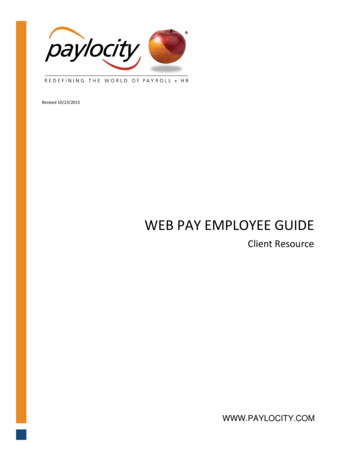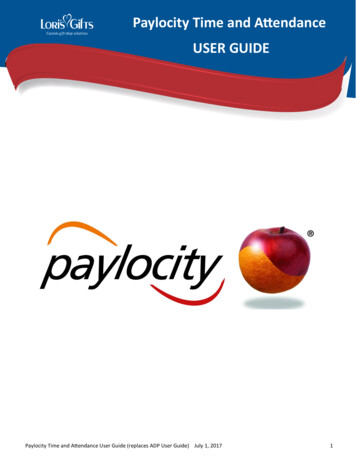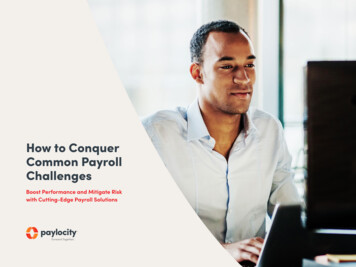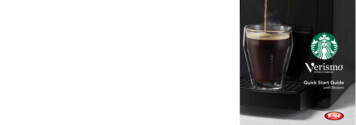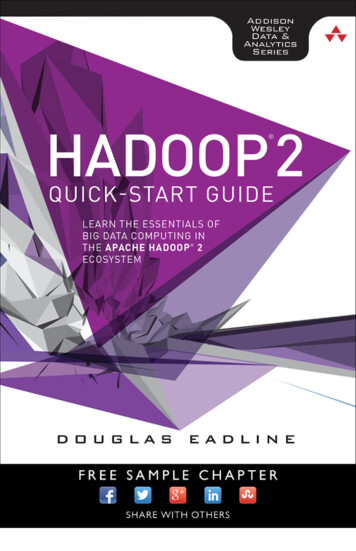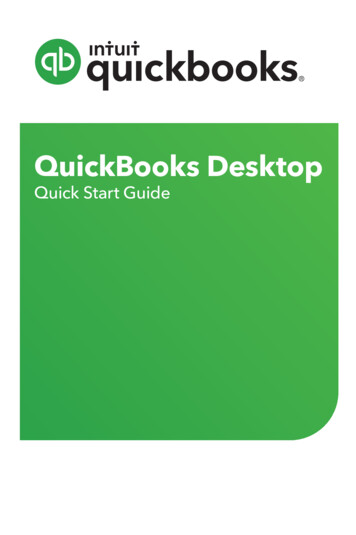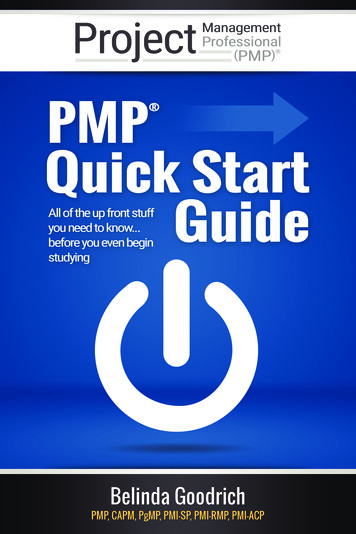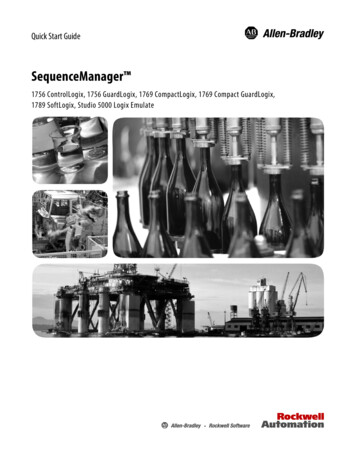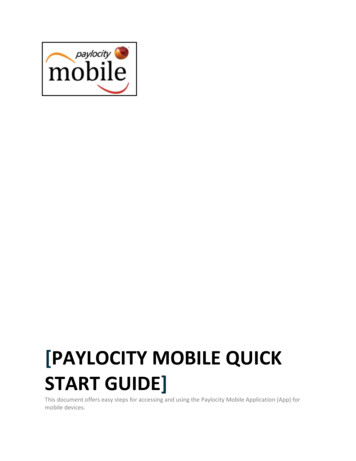
Transcription
[PAYLOCITY MOBILE QUICKSTART GUIDE]This document offers easy steps for accessing and using the Paylocity Mobile Application (App) formobile devices.
Paylocity Mobile Quick Start GuideThe Paylocity Mobile experience is redefining the world of Payroll and HR byproviding our nationwide clients and their employees with a convenientmethod of staying connected, anytime, anywhere. This brings flexibilityto our safe, innovative software solution to the palm of your hand.Get Access. Get Tasks Done. Get Personalized. Get Social.Get Access.To turn your mobile device into a Payroll and HR informationpowerhouse, download the free app from Google Play forAndroid or the Apple ITunes App Store for iOS devices.For step-by-step downloading instructions, reference theapplicable guide below for your mobile device:Android: How to Download Paylocity’s Mobile AppApple: How to Download Paylocity’s Mobile AppPaylocity Mobile provides convenient Self Service access toyour individual Payroll and Human Resource information,24/7. Users may view or e-mail paycheck and Form W-2information, submit time off requests, punch in and out ifapplicable, award and view employee recognition withimpressions, search the company directory, view companynews and more - all from a single, easy to use application.Log in to the app using your Web Pay Company ID, UserName and Password credentials, Touch ID if applicable, orAndroid Fingerprint Login if applicable.If you do not have Web Pay login credentials, tap RegisterAccount and reference the How to Register and Login UsingMobile guide, or tap Register User via Web Pay’s full site.For additional assistance, please contact your CompanyAdministrator. For a more instructional look at the Mobileapp’s features, reference the Paylocity Mobile User Guide.For additional information:Paylocity Mobile User GuideRev. 02/17/2017Page 2
Paylocity Mobile Quick Start GuideSimilar to the full site, users may be prompted to answerchallenge questions. Take a moment to review PaylocityMobile’s Terms of Use, then tap I Accept.Upon successful login, the main menu will display providingconvenient access to common tasks* and helpfulinformation.*The Time Off and Impressions menu options will display ared badge indicating the number of new and unread requestsfor employees with approval capability. These users canthen tap the badge to view, approve or deny time offrequests and impressions, as necessary.The Memos menu option will display a red badge to indicateany new, unread messages which have been received.Please Note:This application may be available for companies that subscribeto the following services:Web Pay Self Service and Web TimeSecurity Role Rights and specific access to the app may varyfrom company to company.For additional information:Paylocity Mobile User GuideRev. 02/17/2017Page 3
Paylocity Mobile Quick Start GuideGet Tasks Done.The Paylocity Mobile application provides quick and easyaccess to a variety of Web Pay and Web Time features.Some of these activities may include: Viewing your current check information and checkhistoryo Flexible sharing via e-mail availableo Push notifications when checks are viewable Requesting time off and managing requests Conveniently punching in and out of Web Time Recording time via Employee Timesheets Accessing prior year Form W-2s for viewing and emailing purposes Keeping track of your Employee Schedule Easily updating your contact information Quickly connecting with other company contacts Personalizing your experience by uploading a picture Recognizing colleagues using Impressions Supervisor approval or deletion of pendingimpressions Staying up to date with company news and resources Approving Time Off Requests and Timesheets View Web Pay Memo messages Add Expense receipts for expense reportsTap the Menu icon to view full task menu options.Conveniently access and share paycheck information.You will also notice flexible options to view current, historicaland Year to Date information.For additional information:Paylocity Mobile User GuideRev. 02/17/2017Page 4
Paylocity Mobile Quick Start GuideUsers may have the ability to view time off balances as wellas submit and manage time off requestsPaylocity will conveniently send push notifications, viaPaylocity Mobile, to notify users when time off requests areapproved or denied.Web Time users may have access to punch capability. Punchoptions will be predictive based on the employee’s payrollpolicy setup and mobile policy setup.Default Labor Levels will populate; however, Punch withTransfer will be an option.The History section offers users the ability to see prior punchdetails, including Map View, if location services wereenabled when the punch occurred.Employees who enter their time via Web Time, may have theability to view, add, save, edit and delete Timesheets.Use the or icons to navigate between time periods to seecurrent and past timesheet entries.For additional information:Paylocity Mobile User GuideRev. 02/17/2017Page 5
Paylocity Mobile Quick Start GuideGet Personalized.Customize your mobile experience and gain instant access toyour most common payroll tasks, company communications,reminders and more, when you need it the most.Easily edit your Company profile directly from the app bytapping Edit.The Directory conveniently connects you to co-workers witheasy-to-use search functionality.Similar to the Self Service Portal, Paylocity Mobile organizesCompany Links in an accessible location to help you stay upto date with important company information.Helpful HintChange your profile picture by tapping the image and taking apicture or selecting a photo from your device’s gallery.For additional information:Paylocity Mobile User GuideRev. 02/17/2017Page 6
Paylocity Mobile Quick Start GuideGet Social.Recognize other employees for a job well done or providethanks conveniently from your mobile device using WebPay’s Social Collaboration feature, Impressions.Selecting Impressions from the main menu will default to theList page for all approved, public Impressions that have beenreceived. The Inbox page, only applicable to supervisors,allows for a view of the number of pending impressions toapprove or delete accordingly.Tap an Impression to view specific details, such as: Impression Badge Type Recognition Details (Date, Summary, Recognized by) Recipient InformationYou can also navigate to the recipient’s and the recognizer’semployee profile by tapping their name from the detailsscreen.To recognize another employee, tap Award.Once the employee you wish to recognize has been selected,tap the Impression badge that best describes the situation.Then choose to share the Impression with everyone or forthe employee’s view only, add additional details and tapSubmit. Depending on company configuration, theimpression may require supervisor approval.*Tap More Help from the main menufor additional operating assistance.For additional information:Paylocity Mobile User GuideRev. 02/17/2017Page 7
Paylocity Mobile, to notify users when time off requests are approved or denied. Web Time users may have access to punch capability. Punch options will be predictive based on the employee’s payroll policy setup and mobile policy setup. Default Labor Levels will populate; however, Punch with .File Size: 1MB