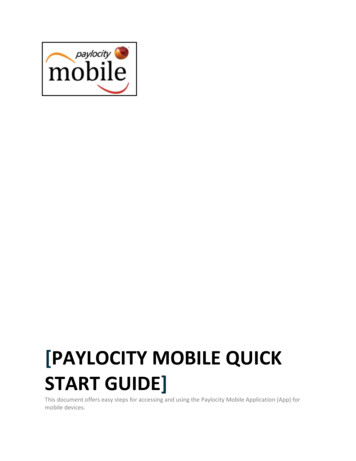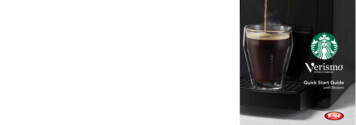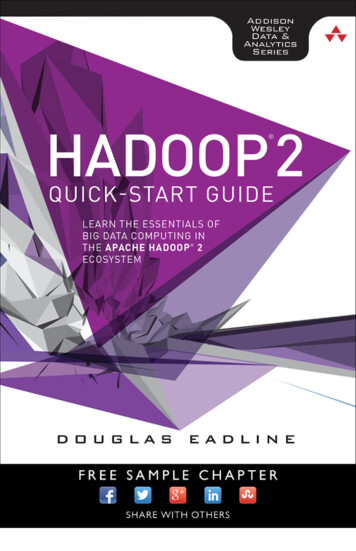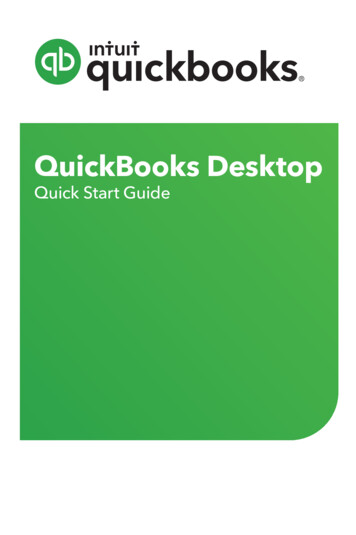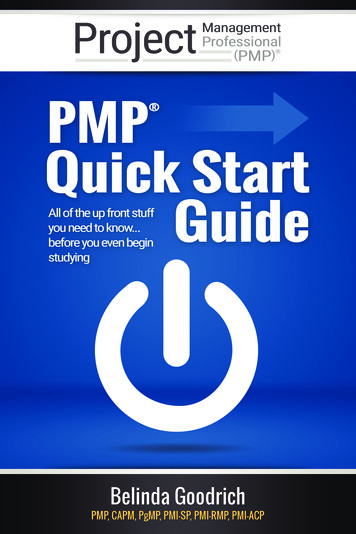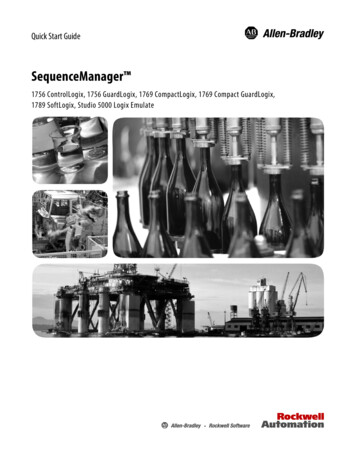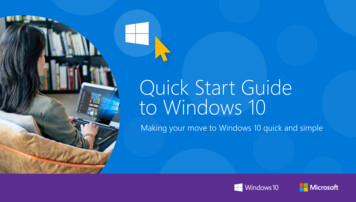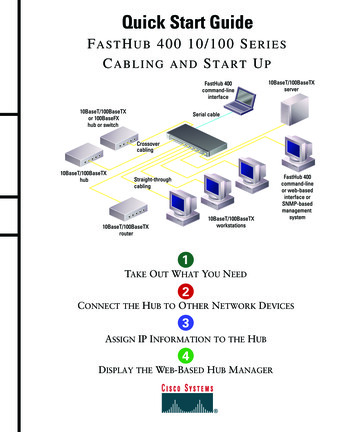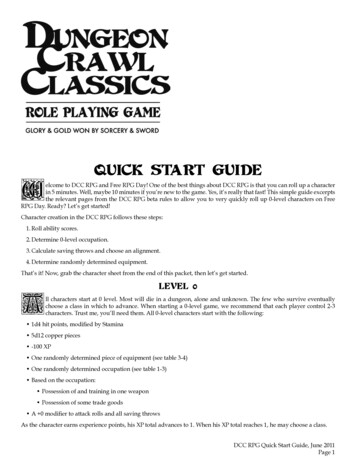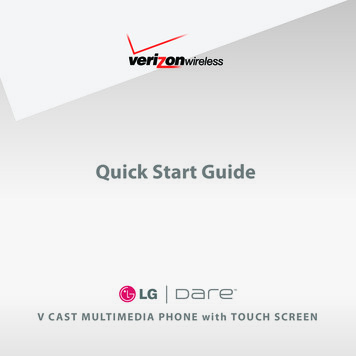
Transcription
Quick Start GuideV C A S T M U LT I M E D I A PH O N E w i t h T O U C H S C R E E N
Getting to Know Your PhoneBACK SIDE3.5mmHeadset JackLock/Unlock olumeUp/DownShortcut Menu*Touch Screen(Adaptive MenuInterface)Quick Touch actsSend KeyFavoritesPower/End KeyMicrophone* Customizable.Clear & Back/Voice Command/Voice Memo KeyNote: Standby mode is when the phone is waitingfor input. No menu is displayed, and the phone isn’tperforming an action. It is the starting point for all ofthe steps in the Quick Start Guide.
Touch Screen/Making a CallUsing the Touch Screen To make a selection, simply use the tip of yourfinger to touch the on-screen text or a touch key. It’s not necessary to press hard. A light touch will do. Touch Hometo return to the standby screen.Scrolling with the Touch Screen To scroll using the touch screen, touch the screen anddrag (or flick) up or down. You can also scroll left and right within the subcategories. When viewing your contacts or songs, you can scroll usingthe Search Ribbon at the top of the screen. Either toucha highlighted letter or touch and drag your finger along theSearch Ribbon to jump to contacts or songs that beginwith the selected letter.Search RibbonMaking a Call from the Contact List1. Press theKey twice on the left side of the phone orto unlock the touch screen.touch2. Touch Contacts.3. To quickly find the contact you wish to call, scroll using theSearch Ribbon.4. Press Phonenext to the contact’s name to place the call.
Handwriting RecognitionSaving a Contact1. Press theKey twice on the left side of the phone orto unlock the touch screen.touch2. Touch Contacts, and then touch New.3. Touch the Name field to begin entering your contact’s name.4. There are a variety of text entry methods on Dare. Thedefault method is the alphabetical keypad, but you canalso touch the icons on the right side of the display toaccess the virtual QWERTY keyboard or the handwritingrecognition feature. For this demonstration, touchHandwriting Recognition.5. Write the letters of your contact’s name in the dark grayarea. To change case or shift between letters, numbers, andsymbols, touch the icons on the left side of the screen.When you are finished, touch Done.6. Enter additional information for your contact using thesame steps as above. When you are finished, touch Save.Note: You can also use the Handwriting Recognition featurewhen composing messages, entering URLs, and writingnotes. To learn more about this feature and its guidelines,refer to the User Manual.
Shortcut MenuAccess frequently used features through the customizableShortcut menu. In seconds, you can adjust both theorder and content of this convenient menu.Customizing the Shortcut MenuKey twice on the left side of the phone or1. Press theto unlock the touch screen.touch2. Touch Shortcut menu , and then touch Set.3. Touch the icon you want to change.4. You can now select a new shortcut from the list of features.5. When you are finished, touch Done.Moving Shortcuts to the Standby Screen1. Press theKey twice on the left side of the phone orto unlock the touch screen.touch2. Touch Shortcut menu .3. Touch and drag the icon you want to move onto thestandby screen.4. You can rearrange the icons on the standby screen bytouching and dragging them.Note: To reorder the icons on the Shortcut menu,open the menu and then touch and drag the icons tothe desired position to rearrange them.
FavoritesStay in touch with frequently called contacts quicklyand easily with this fun feature.Key twice on the left side of the phone or1. Press theto unlock the touch screen.touch2. Touch Favorites.3. To add a new favorite, touch Add.4. Touch a contact’s name, and then touch Done.5. If your contact has an assigned picture ID, you’ll nowsee a thumbnail of that image on the Favorites menu.You can touch and drag the thumbnails to arrange themon the screen.6. To begin composing a text message to a favorite, touchand drag the thumbnail over New Txt Message.To quickly call a favorite, touch and drag the thumbnailover Dial.To view information about a favorite, touch and drag thethumbnail over Info.
Intuitive Rotating DisplayWhen you rotate the phone while listening to music, viewing your photos,or browsing the web, Dare automatically detects the change and rotates theon-screen display into portrait or landscape view.Key twice on the left side of the phone or1. Press theto unlock the touch screen.touch2. Touch Menu, and then touch My Music.3. Select a song from one of the categories, or touch Play All.4. You can return to the standby screen and continue listeningto music in the background by touching Home.5. Access your song list by touching the down arrow.You can touch a song title to begin playing a new song.6. From the standby screen, touch the song title in the topbar to return to the music player.7. Rotate the phone counterclockwise to viewthe display in landscape mode.Note: Dare’s display will rotate 360 whenviewing pictures and using the music player.Rotate the phone 90 (counterclockwise)when browsing the web or accessing thevirtual QWERTY keyboard as well as someMedia Center applications.
Taking a PictureDare’s 3.2 megapixel camera with autofocus lets you capture your favorite momentsquickly and easily. Face detection, noise reduction, and scene mode options makeautomatic camera adjustments for improved pictures, and you can even createpanoramic shots with this great device.Key twice on the left side1. Press theto unlock theof the phone or touchtouch screen.2. Rotate the phone counterclockwise, andthen press the sideKey.3. To access camera options, touch the screen.4. Touch Settings, and then touch the rightto scroll to additional options.arrow5. Touch Shot Type, and thentouch Panorama.6. To take a panoramic picture, you will takethree photos. For each photo, the rightside of the previous image will partiallyappear in the viewfinder so you canto takebetter align your shot. Presseach picture. After the third picture, Darewill automatically combine the images intoa single panoramic photo.to send the photo.7. Touch Send
Editing a PictureWith Dare’s Image Editor, enhance photos you’ve saved to your phone byusing functions such as zoom, rotate, crop, add frames, adjust color settings,and much more.Key twice on the left side of the phone or touchto unlock1. Press thethe touch screen.2. Touch Shortcut menu , then touch My Picturesand select a photo.3. Touch Options, and then touch Edit.4. Modify the picture using the provided editing tools. When you are finishedediting, touch Doneand then Save.5. Touch Send to send the edited picture.BackDrawingImage AdjustmentColor SettingsIcons & FramesHomeSaveUndo
Recording a VideoDare’s built-in camcorder allows you to capture real-time action right from yourphone. In addition to customizable options such as brightness and color effects, youcan also choose to use high-speed video recording for slow video playback. This is agreat option for up-close videos that showcase details of your subject.Key twice on the left side of the phone or touchto unlock the1. Press thetouch screen.2. Rotate the phone counterclockwise, and then press and hold the sideKey.3. To access camcorder options, touch the screen.4. Pressto start/stop recording, and then touch Sendto send the video.Zoom OutBackIncrease BrightnessZoomScroll BarZoom InHomeRecording TimeBrightness Scroll BarHigh Rate (Speed)Decrease BrightnessFlashSettingsMy Videos
Editing a VideoEdit videos with Dare. Shorten lengthy videos, create stillimages to be added to My Pictures, and add fade in andout effects.Key twice on the left side of the phone or1. Press theto unlock the touch screen.touch2. Touch Shortcut menu , then touch My Videos.3. Select a video by touching the box to the left of thevideo image.4. Touch Options, and then touch Edit & Save.5. Choose one of the editing options and customize yourvideo.
Optional AccessoriesAccessories for convenience and fashion are available at www.VerizonWireless.com.Bluetooth HeadsetBluetooth Stereo HeadsetBluetooth Stereo SpeakersSwivel HolsterExtended BatteryPortable Stereo Speakers(HBM-760)(HBS-200)(1,500 mAh) 2008 LG Electronics, Inc. All rights reserved. All other marks areproprietary to their respective owners. All phone images are simulated.The Bluetooth trademark and logos are owned by the Bluetooth SIG, Inc.and any use of such marks by LG Electronics is under license. Dare is atrademark of Verizon Wireless.FPOCert no. XXX-XXX-XXX
Handwriting Recognition Saving a Contact 1. Press the Key twice on the left side of the phone or touch to unlock the touch screen. 2. Touch Contacts , and then touch New.