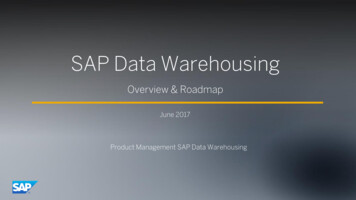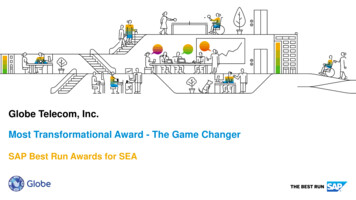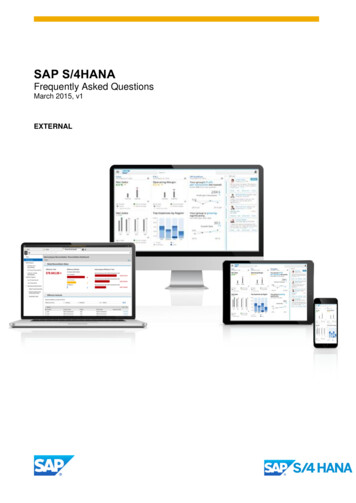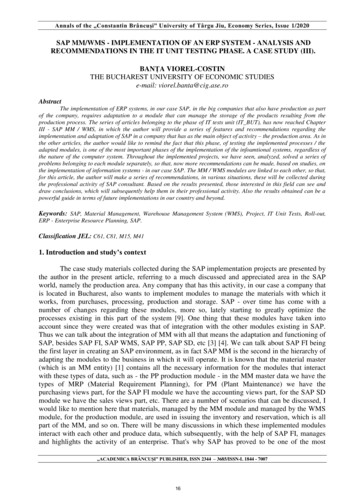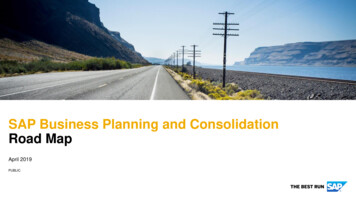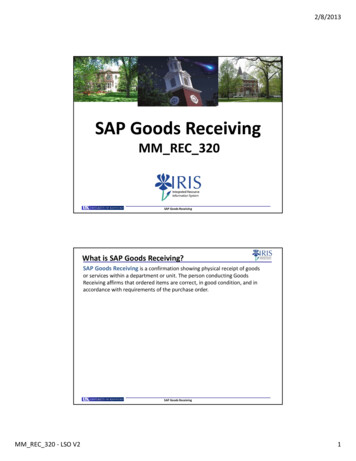
Transcription
2/8/2013SAP Goods ReceivingMM REC 320SAP Goods ReceivingWhat is SAP Goods Receiving?SAP Goods Receiving is a confirmation showing physical receipt of goodsor services within a department or unit. The person conducting GoodsReceiving affirms that ordered items are correct, in good condition, and inaccordance with requirements of the purchase order.SAP Goods ReceivingMM REC 320 ‐ LSO V21
2/8/2013Who Should Receive SAP Goods Receiving Training?Any persons authorized to receive goods and services on behalf of the followingareas: UK HealthCare College of Medicine Facilities areas using Plant Maintenance (PM)Note: The academic campus sector has transitioned to Supplier RelationshipManagement (SRM) as its formal procurement system. SRM is an SAP productthat facilitates e‐procurement of goods and services via a web‐based platform.The above areas will transition to the SRM system during the forthcoming PhaseII of implementation.SAP Goods ReceivingSAP RolesLevelDepartmentSAP RoleRole DescriptionResponsible for creating a“Requisition” to purchase goodsRequisitionerand/or services from a particularsupplierApproves Requisitions for theirdepartment or areaCorrespondingSAP documenttypeRequisitionDepartment /College / Confirms physical receipt ofgoods/services in satisfactoryconditionGoods ReceiptAccounts Payable(or HospitalAccounting)‐‐Posts invoices against purchaseordersInvoice ReceiptResponsible for university‐widecontracting processes for variouscommodities‐‐Purchase OrderSAP Goods ReceivingMM REC 320 ‐ LSO V22
2/8/2013Role CombinationsIn order to maintain checks and balances there is a limit on the number and structure ofroles any one person may hold. The following matrix shows all permissible combinationsfor various procurement roles within myUK.The same person is not required to hold all roles within any one option. Thecombinations reflect the maximum roles within each option any one person may hold.SAP Goods ReceivingTraining Requirements for SAP Departmental RolesRoleRequisitionerTraining RequirementsRequisitioners are required to take and pass theMM REQ 300 SAP Requisitions course via the myUKTraining module.ApproverApprovers are required to take and pass theMM APP 300 Combined Approvers course via the myUKTraining module.Goods ReceiverGoods Receivers are required to take and pass theMM REC 320 SAP Goods Receiving course via the myUKTraining module.SAP Goods ReceivingMM REC 320 ‐ LSO V23
2/8/2013SAP General Process Flow (5 Steps)1. CreateRequisition(Dept)2. Approval (Dept/ Unit / College)3. Purchase OrderSent to Supplier(Purchasing)4. GoodsReceipt (Dept)5. Invoice Posting/ Check Payment(Accounts Payable/ HospitalAccounting) The department creates requisitions for items/services, with approval(s) to follow. Purchasing processes and places the purchase order with the supplier. Along with the purchase order, goods receipts and invoice postings complete the 3‐waymatch and payment releases. Encumbrances occur along the way and are expensed at the creation of the goodsreceipt.SAP Goods ReceivingUnderstanding Transaction CodesTasks within the SAP environment are executed via “Transaction Codes” a.k.a.,T‐codes. Each T‐code is alphanumeric and executes a unique task.The following T‐codes are used by those performing goods receiving: MIGO – Create Goods Receipt ME23N – Display Purchase OrderSAP Goods ReceivingMM REC 320 ‐ LSO V24
2/8/2013Goods Receiving OverviewCreation of the goods receipt: Confirms ownership of goods/services by the University Expenses purchase of the items against the appropriate cost object Releases check payment to the vendorFailure to create a goods receipt after items are delivered by the vendor willresult in a payment block. The vendor cannot receive a check payment until thegoods receipt is completed.Goods receiving should not be completed if items are damaged or incorrect inany way.If partial quantities of goods or services are received over time, partial goodsreceipts can be completed to allow vendor payments.Contact the Contracting Officer in Purchasing responsible for the purchase orderfor questions or guidance.SAP Goods ReceivingHow to Identify PO NumberThe purchase order number must be known prior to creating the goods receipt.It can be found from any of the sources below: Packing list accompanying the shipment Many goods receivers also hold the SAP requisition role and thereby canidentify the PO number from their requisition Status tab within the LineItem Details section. Requisition approvers also have access to purchase order records fromwithin their approval inbox.SAP Goods ReceivingMM REC 320 ‐ LSO V25
2/8/2013Begin Goods ReceivingSAP Goods ReceivingLogin to myUK1. Click Link Bluefrom the UKHome Page2. Click myUKfrom the LinkBlue site3. Login to myUKusing your AD andpasswordSAP Goods ReceivingMM REC 320 ‐ LSO V26
2/8/2013Launch Pad4. Click theLaunch Pad iconto enter SAPSAP Goods ReceivingSAP Easy Access5. The SAP Easy Accessmenu will appear.Enter T‐code MIGO toopen the GoodsReceiving screen.TIP: You can also createcustomized folders and listT‐code Favorites that youmay use repetitivelySAP Goods ReceivingMM REC 320 ‐ LSO V27
2/8/2013Goods Receipt Major SectionsHeader (Top)Item Overview(Middle)DocumentOverviewItem Details(Bottom)SAP Goods ReceivingGoods Receipt Layout – Header (Top)Contains header typeinformation includingdocument date, postingdate, PO vendor, etc.SAP Goods ReceivingMM REC 320 ‐ LSO V28
2/8/2013Goods Receipt Layout – Item Overview (Middle)Data includesdescription, quantityremaining to receive,unit of measure, costcenter, etc.Item Overview section showsordered items in line item format.The line item data draws directlyfrom the purchase order record.SAP Goods ReceivingGoods Receipt Layout – Item Details (Bottom)Item Details (bottom)section contains tabsand informationrelevant to each lineitemInformation can includequantity to receive,unloading point, directlink to purchase order,etc.Move between lineitems using the buttonsSAP Goods ReceivingMM REC 320 ‐ LSO V29
2/8/2013Goods Receipt Layout – Document OverviewTurning DocumentOverview off willcollapse it for morescreen spaceDocument Overview ison the left side of thescreen. It displays arecord of goodsreceipts as you createthem.SAP Goods ReceivingCreate Goods ReceiptSAP Goods ReceivingMM REC 320 ‐ LSO V210
2/8/2013Create Goods Receipt ‐ Begin1. Select GoodsReceipt from dropdown menu2. Enterpurchase ordernumber3. Clickexecute iconSAP Goods ReceivingCreate Goods ReceiptDocument and postingdates populateautomatically4. Optional: Receivermay place headerdelivery note and/or Billof Lading numberLine items flow infrom purchase orderwith quantity andunit of measureSAP Goods ReceivingMM REC 320 ‐ LSO V211
2/8/2013Create Goods Receipt5. Click on the Where tab withinthe Item Details section. Enternotes regarding unloading pointor other relevant text notes.SAP Goods ReceivingCreate Goods Receipt – Confirm Line Item6. Confirm quantitybeing received iscorrect7. Check ItemOKRemember: If you are receivingan order with multiple lines, clickthe buttons to move betweenline items.SAP Goods ReceivingMM REC 320 ‐ LSO V212
2/8/2013Create Goods Receipt ‐ Finish8. Click Checkfor errors9. Click Saveto finishMaterial documentnumber shows inbottom left cornerSAP Goods ReceivingDisplay Goods ReceiptDocument overview section keeps a record of all goods receipts you create.TIP: You can also entera Goods Receiptnumber in this cell andclick execute1. SelectDisplay fromdropdown2. Locate anddouble‐click thegoods receiptnumber3. Goods Receiptdisplays onscreenSAP Goods ReceivingMM REC 320 ‐ LSO V213
2/8/2013Partial Goods Receipts – BeginA Goods receivers can create partial receipts. The user can receive on select lines orpartial quantities within a line.1. Begin goodsreceipt as normalSAP Goods ReceivingReceive Partial Quantities by Line Item2. A total of 20 each wereordered. Goods receiver canmodify Qty in Unit of entry tothe actual number received (15).3. Click ItemOKSAP Goods ReceivingMM REC 320 ‐ LSO V214
2/8/2013Receive Partial Order – Finish4. Click Check forerrors and Save tofinishGoods receipt showspartial quantities receivedin Item Overview sectionPartial goodsreceipt completedsuccessfullySAP Goods ReceivingReceive Partial Order – PO UpdateAAfter a partial goods receipt is created, the purchase order updates quantitiesreceived. When additional goods receipts are created, the new document(s) willreflect only the remaining balance yet to receive.Subsequent goodsreceipts against thepurchase order show onlyremaining items andquantitiesSAP Goods ReceivingMM REC 320 ‐ LSO V215
2/8/2013Cancel Goods Receipt – OverviewOccasionally it may be necessary to cancel a goods receipt. Reasons forcancellation could be: Damaged goods discovered after unpacking Incorrect quantity was entered Goods receipt created against incorrect PO numberGoods receivers may cancel: All items on a goods receipt Only specific lines on a goods receiptThe quantity received for a given line item cannot be canceled. If a specific lineitem quantity is incorrect, the entire line must be canceled.Canceled line items return to the purchase order record.SAP Goods ReceivingCancel Goods Receipt1. SelectCancellation fromdropdown menu2. Double click onGoods Receiptnumber from withinDocument OverviewSAP Goods ReceivingMM REC 320 ‐ LSO V216
2/8/2013Cancel Goods ReceiptCancellation initiallyshows all items on theoriginal goods receipt3. Within the Detailssection, click Item OK forlines to cancel. Click the buttons if moving betweenmultiple lines.SAP Goods ReceivingCancel Goods Receipt – Finish4. Cancellation shows lineitem 2 only is canceled.Click Check for errors.Click Save to finish.Cancellation is assigned aunique document number.Document is accessiblewithin document overviewif needed.SAP Goods ReceivingMM REC 320 ‐ LSO V217
2/8/2013Supplementary TasksSAP Goods ReceivingDisplay Purchase Order from Goods ReceiptIf needed, goods receivers can access and display the purchase order from within theGoods Receipt screenDouble‐click thePurchase Order numberon Purchase Order Datatab within DetailssectionCorrespondingpurchase orderwill displaySAP Goods ReceivingMM REC 320 ‐ LSO V218
2/8/2013How to Determine Assigned PO Purchasing BuyerIf needed for assistance, the buyer responsible for the purchase order can be found atthe top of the screen.The assigned buyercan be found on thepurchase order in theheader sectionSAP Goods ReceivingNumbering Conventions for Purchase OrdersPurchase orders follow numbering conventions that correlate with thecampus sector in which the requisition originated.PO Number FormatArea43XXXXXXXXFacilities using Plant Maintenance (PM) system45XXXXXXXXCampus and Hospital NB Requisitions47XXXXXXXXHospital ZB RequisitionsSAP Goods ReceivingMM REC 320 ‐ LSO V219
2/8/2013Setting Delivery Complete IndicatorIf completing partial receiving and the remaining line item quantity is no longerneeded, you can set the Delivery Completed Indicator to release the remainingencumbrance and close the line item.From the Purchase Order Datatab within Details section, select“Set” from the Del. CompletedInd. dropdownNote: If receiving on the full quantity of a line item, SAP automatically sets theDelivery Completed Indicator. It is only set manually if you are receiving less than afull quantity and do not plan to receive the remaining quantity.SAP Goods ReceivingCreate Goods Receipt against “Reverse” PO’sSome types of purchase orders are setup in “reverse” format. Reverse orders are setupas one line item with a lump sum dollar amount for the entire order, regardless whetherthe quote has multiple lines. Reverse format is usually used for complex orders such asfurniture or printing. When goods receipts are created against reverse purchase orders,the received quantity must be on the dollar amount of the order.Reverse PO is setup ondollar amount of theorder and using LOT asthe unit of measureGoods Receipt must be createdagainst the dollar amount of theorder rather than a physicalquantity. Both complete andpartial receipts are permissibleagainst reverse purchase orders.SAP Goods ReceivingMM REC 320 ‐ LSO V220
2/8/2013Create AttachmentDocuments can be attached to the Goods Receipt if desired (optional).2. Locate andhighlight file1. Click right side of Servicesfor Object icon in top leftcorner of screen. SelectCreate Document in SAP DB.3. Click Opento finishSAP Goods ReceivingNaming Convention for AttachmentsWhen creating attachments, refrain from inserting special characters, suchas @, #, , *, \, ‘, , etc. into the filename.Filenames should also not include spaces between words nor underscores.They should be named with a purely alphanumeric format.Examples of suitable filenames: Medtechquote1001.pdf Furniturelayout.docExamples of unsuitable filenames: API Printing Quote.pdf (filename includes spaces) Fisher incubator 1000.doc (filename includes special characters)Only the following file formats are acceptable as attachments: PDF, XLS, XLSX, DOC, DOCX, TXT, TIF, BMP, GIF, HTMLSAP Goods ReceivingMM REC 320 ‐ LSO V221
2/8/2013Helpful Icons within MIGONew – Click to begin newgoods receipt fromwithin MIGO screenHold – Click to placegoods receipt onhold and to finish ata later timePost – Same asclicking the Saveicon to finishdocumentSAP Goods ReceivingObtaining Hard Copy of Goods ReceiptA hard copy of the Goods Receipt can be printed if desired1. ClickCustomize LocalLayout button2. Select HardCopy from themenuSAP Goods ReceivingMM REC 320 ‐ LSO V222
2/8/2013Changes to PO QuantitiesChanges may occasionally need made to a purchase order quantity. Forinstance, imprinted promotional goods frequently have over‐runs due tothe imprinting process.Example: A department orders 1000 imprinted ink pens; the vendorships and invoices 1025 pens as result of the manufacturing process.To facilitate the over‐run, the purchase order must be increased to the newquantity before the goods receipt is completed. If the goods receipt is notcreated for the correct amount, the 3‐way match will not complete andcheck payment will not process.Contact the responsible Purchasing buyer for any orders which may includeover‐runs or need the quantity adjusted for other reasons.SAP Goods ReceivingChange Posting Date – CancellationsIf canceling a goods receipt from a previous accounting period, the posting datemust be overwritten to the current date.Posting date on acancellation automaticallypopulates to date of theoriginal goods receiptOverwrite PostingDate to the currentdateSAP Goods ReceivingMM REC 320 ‐ LSO V223
2/8/2013Diagnosing Process Problems1. CreateRequisition (Dept)2. Approval (Dept /Unit / College)3. Purchase OrderSent to Supplier(Purchasing)4. Goods Receipt(Dept)5. Invoice Posting /Check Payment(Accounts Payable/ HospitalAccounting)As an order evolves through the process, the Status tab will reflect whethersubsequent documents have been created.Problems can be frequently diagnosed based on the order status in the process.Example: With the purchase order being in place, completion of the GoodsReceipt and the Invoice Posting complete a “3‐way match” allowing the checkpayment to release. Common problems relate to one or more of these tasks notbeing completed.SAP Goods ReceivingDiagnosing Process Problems1. To check whether goodsreceipts and invoices areposted against the purchaseorder, click the PO numberfrom the Purchase OrderData tab.The purchaseorder will displaySAP Goods ReceivingMM REC 320 ‐ LSO V224
2/8/2013Diagnosing Process Problems3. Goods receipts and invoices areposted and match the PO quantity,allowing check payment. If either ismissing, or there is a mismatch, thecheck will not process.2. Go to the Item Details(bottom) section andclick on the PurchaseOrder History tabSAP Goods ReceivingSign OffTo close MIGOscreen, click icon inupper left cornerand select CloseClick Sign Off toend myUKsessionSAP Goods ReceivingMM REC 320 ‐ LSO V225
2/8/2013SAP Help Web Sites Resource Page on Purchasing web site:http://www.uky.edu/Purchasing/srm.htm ‐ Site includes this PowerPoint fileavailable for reference myHelp – MM & Purchasing Help web site:http://myHelp.uky.edu/rwd/HTML/MM.htmlBoth sites contain Quick Reference Cards, updated and printable coursemanuals, Reference Manual, etc. Assistance Email: UKPurchasing@uky.eduSAP Goods ReceivingPrinting Course Manual (Optional)If desired, a printable (Adobe PDF) version of this course manual is available foryour convenience.To access and print the manual:1.2.3.4.5.Click on the printer (the manual will open in a separate browser window)Print the course manualClose the separate browser windowReturn to this course windowClick on the green Continue button belowTo proceed without printing, click on the green Continue button below.SAP Goods ReceivingMM REC 320 ‐ LSO V226
2/8/2013Check for UnderstandingIn order to receive full credit for the SAP Goods Receiving course, you mustnow successfully complete the Check for Understanding – a quiz covering themain concepts presented in this course.SAP Goods ReceivingCourse CompletionTo complete this WBT, click on the yellow Log off button in the lower corner ofthis window.Note: This window will close, and you should be returned to the main,myTraining page for this WBT. The main page will refresh (usually within 30seconds, depending on network traffic), and you should receive a green,system message confirming your participation.You may then safely navigate away from the main page.SAP Goods ReceivingMM REC 320 ‐ LSO V227
Management (SRM) as its formal procurement system. SRM is an SAP product that facilitates e‐procurement of goods and services via a web‐based platform. The above areas will transition to the SRM system during the forthcoming Phase II of implementation. SAP Goods Receiving