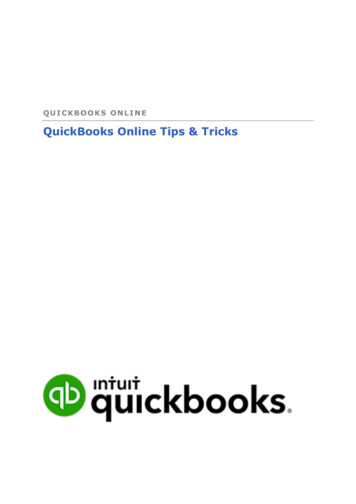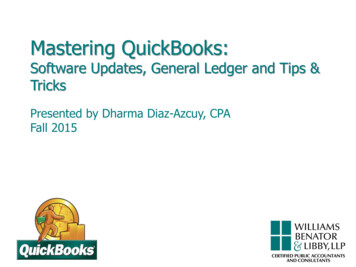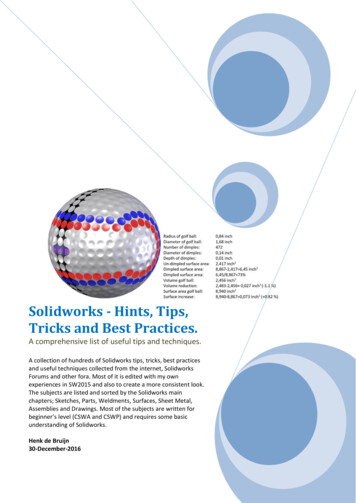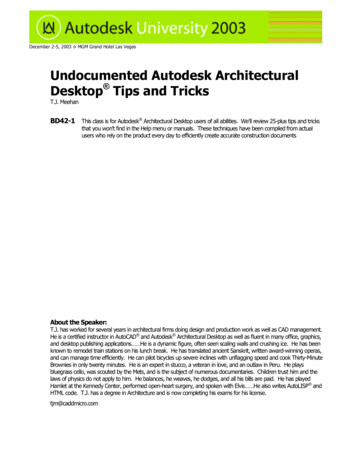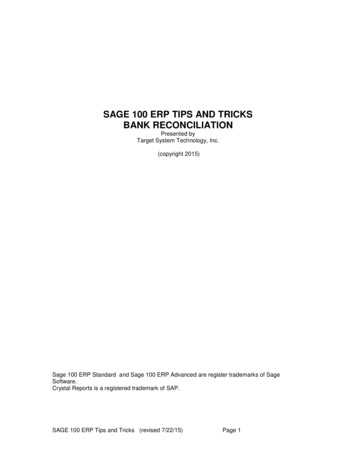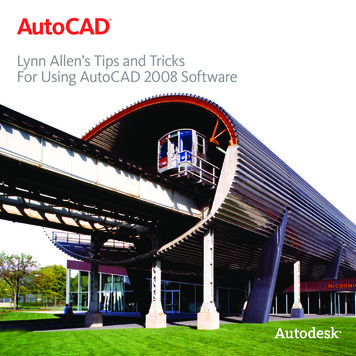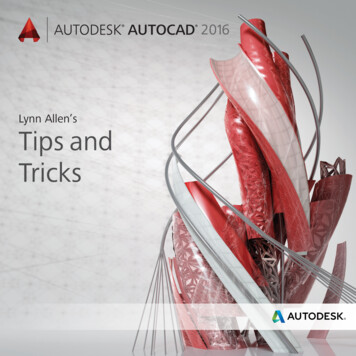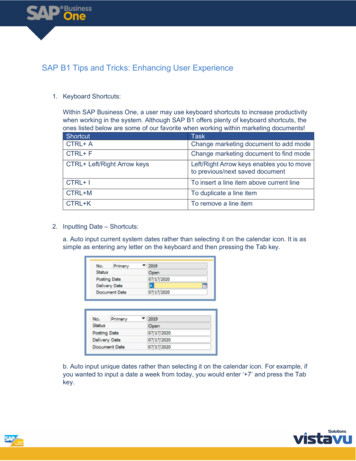
Transcription
SAP B1 Tips and Tricks: Enhancing User Experience1. Keyboard Shortcuts:Within SAP Business One, a user may use keyboard shortcuts to increase productivitywhen working in the system. Although SAP B1 offers plenty of keyboard shortcuts, theones listed below are some of our favorite when working within marketing documents!ShortcutTaskCTRL AChange marketing document to add modeCTRL FChange marketing document to find modeCTRL Left/Right Arrow keysLeft/Right Arrow keys enables you to moveto previous/next saved documentCTRL ITo insert a line item above current lineCTRL MTo duplicate a line itemCTRL KTo remove a line item2. Inputting Date – Shortcuts:a. Auto input current system dates rather than selecting it on the calendar icon. It is assimple as entering any letter on the keyboard and then pressing the Tab key.b. Auto input unique dates rather than selecting it on the calendar icon. For example, ifyou wanted to input a date a week from today, you would enter ‘ 7’ and press the Tabkey.
3. Function Keys:SAP B1 offers a tool that allows users to customize their function keys, given that theuser has a keyboard with these keys. The user can map each key to open a specificwindow from any module rather than using the menu screen and drilling into eachmodule to find a window.a. Toolbar My Shortcuts Customize
4. Screen Data Refresh:If several users happen to be updating a document at the same time, a common habitthat users have is pressing the left and right arrow buttons to leave the record and enterback into it. A more efficient and quick way to refresh the information is pressing therefresh button in the tool bar slightly right to the arrow keys.5. Hide Menu Items:The menu selection can be a bit too extensive for one’s preference especially if a useronly uses specific modules/sub-modules. SAP allows users to customize their menuselection by hiding a few of them. The menu items can be unhidden by simplyunchecking the box and updating the screen.a. Administration System Initialization General Settings Hide Functions tab.6. Tool Tip Preview:
The user can enable the golden arrows to show additional details when hovering themouse over them. This feature must be enabled per user. Therefore, enabling thisfeature in one user’s account will not update the change company-wide.a. Administration System Initialization Tooltip Preview7. Case Sensitive When Creating New Users (SAP HANA)Within SAP HANA when creating a new user, it is important to know that this version ofSAP is case sensitive. For example, ‘Bob’ and ‘bob’ will be registered as two differentusers. This detail is mostly important for companies who utilize multiple databases asSAP will determine that they are registered as two different people.
SAP B1 Tips and Tricks: Enhancing User Experience . 1. Keyboard Shortcuts: Within SAP Business One, a user may use keyboard shortcuts to increase productivity when working in the system. Although SAP B1 offers plenty of keyboard shortcuts, the ones listed below are some of our favori
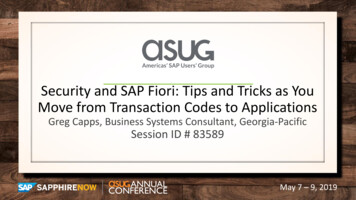
![[IV‐ADV‐9‐A] Tips and Tricks for Payroll and Human Resources](/img/9/tips-and-tricks-payroll-and-hr.jpg)