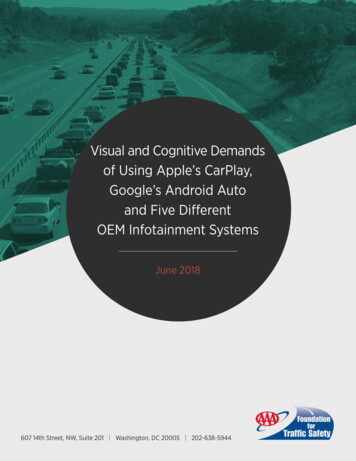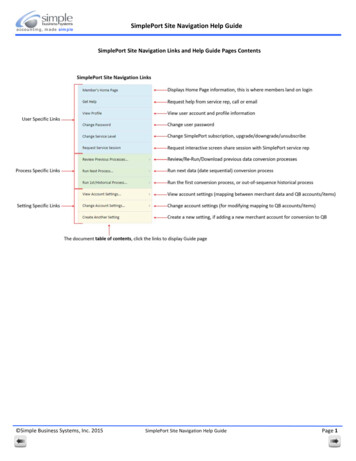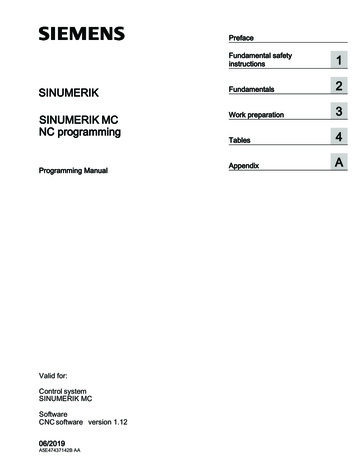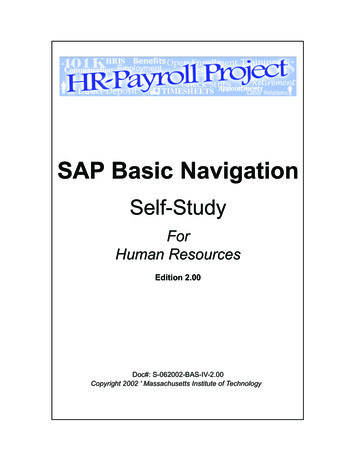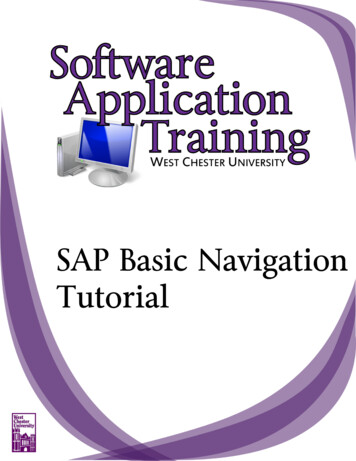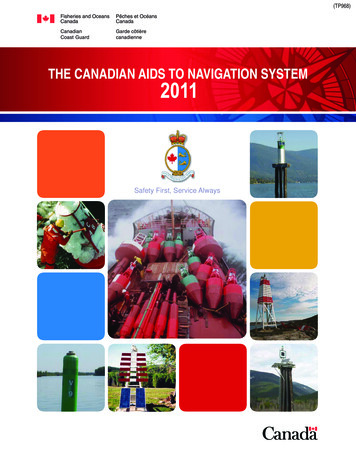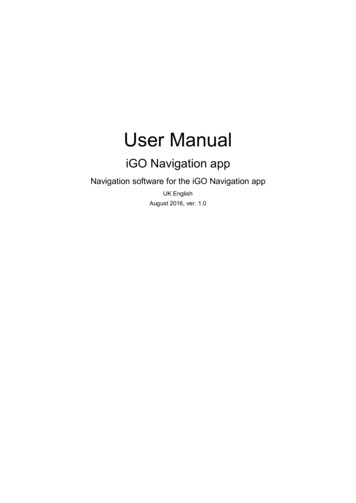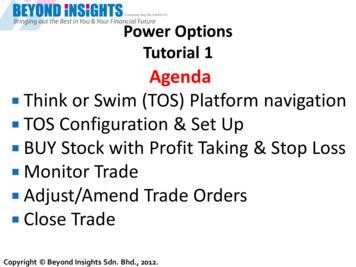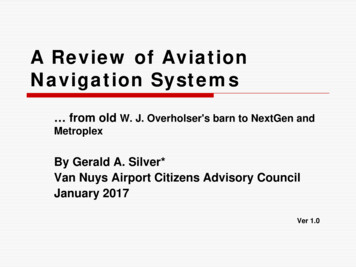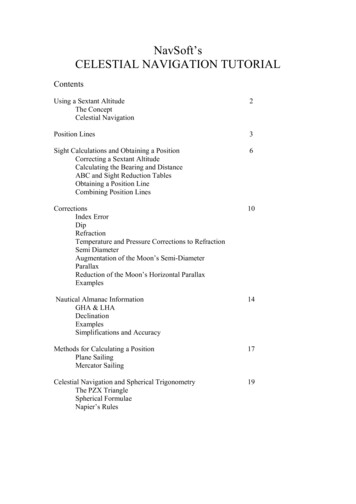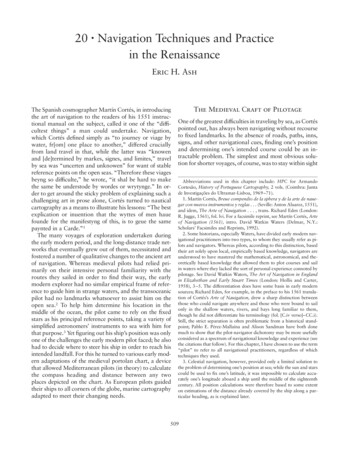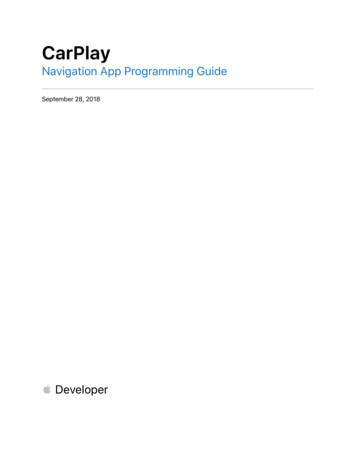
Transcription
CarPlayNavigation App Programming GuideSeptember 28, 2018 Developer
Table of ContentsIntroduction .3CarPlay Navigation Apps. 4CarPlay Navigation App Entitlement .4Development Environment .5Provisioning Profile .5Simulator .6CarPlay Navigation App Guidelines . 9CarPlay Navigation App UI Elements. 10Base View. 10Map Template . 11List Template .12Grid Template .13Search Template .14Trip Preview Panel .15Route Guidance Panel .16Navigation Alert Panel .17Voice Control Template .18Alert .19Icons and Images .20CarPlay Framework Classes .22CPInterfaceController .22CPMapContentWindow .22CPMapTemplate .22CPGridTemplate .22CPListTemplate .22CPSearchTemplate .22CPVoiceControlTemplate .23CPAlert .23CPNavigationAlert .23CPSessionConfiguration .232018-9-28 Copyright 2018 Apple Inc. All Rights Reserved.Page 1 of 34
CPTrip .23CPManeuver .23CPNavigationSession .23CarPlay Navigation App Development .24Startup .24Handling the base map view. 25Providing route guidance .26Select destination . 27Preview .28Select route and begin .28Show turn by turn .29End navigation .31Audio prompts . 32Publishing Your CarPlay Navigation App .332018-9-28 Copyright 2018 Apple Inc. All Rights Reserved.Page 2 of 34
IntroductionCarPlay is a smarter, safer way to use your iPhone in the car. CarPlay takes the things you wantto do with your iPhone while driving and puts them right on your car's built-in display. In additionto getting directions, making calls, and sending and receiving messages, CarPlay supportsaudio apps, messaging apps, VoIP calling apps, automaker apps, and navigation apps thatyou’ve downloaded to your iPhone.This guide describes how to create a CarPlay navigation app.2018-9-28 Copyright 2018 Apple Inc. All Rights Reserved.Page 3 of 34
CarPlay Navigation AppsUsers download CarPlay navigation apps from the App Store and use them on iPhone like anyother app. When an iPhone with a CarPlay navigation app is connected to a CarPlay vehicle, theapp icon appears on the CarPlay home screen. CarPlay navigation apps are not separate apps—you add CarPlay support to an existing navigation app.CarPlay navigation apps are designed to look and feel like your app on iPhone, but with familiarUI elements that are similar to the built-in CarPlay apps.Your app is responsible for drawing a map on the CarPlay screen, and presenting UI elements tothe user. iOS manages the display of UI elements and handles the interface with the car. Yourapp does not need to manage the layout of UI elements for different screen resolutions, orsupport different input hardware such as touchscreens, knobs, or touch pads.CarPlay navigation apps must meet the basic requirements defined in CarPlay Navigation APIsAddendum to the Apple Developer Program License Agreement, and must follow the CarPlayNavigation App Guidelines.For general design guidance, see Human Interface Guidelines for CarPlay Apps.CarPlay navigation apps cannot combine other CarPlay features such as audio, messaging, orVoIP calling into a single app.CarPlay navigation apps require iOS 12 and Xcode 10.CarPlay Navigation App EntitlementCarPlay navigation apps require a CarPlay navigation app entitlement.CarPlay navigation apps must be designed primarily to provide navigation services to a user.Other kinds of apps, including apps designed primarily to locate points of interest, appsdesigned primarily to provide services other than navigation, and apps that don’t provide routeguidance, are not eligible for the CarPlay navigation app entitlement.To request a CarPlay navigation app entitlement, go to http://developer.apple.com/carplay andprovide information about your app. You must also agree to the CarPlay Navigation APIsAddendum to the Apple Developer Program License Agreement.Apple will review your request. If your app meets the criteria for a CarPlay navigation app, Applewill create a CarPlay navigation app entitlement and notify you.2018-9-28 Copyright 2018 Apple Inc. All Rights Reserved.Page 4 of 34
Development EnvironmentThe Xcode developer tools include everything you need to create apps for CarPlay.Like all apps on iPhone, CarPlay navigation apps use the iOS SDK.Provisioning ProfileOnce you have received the CarPlay navigation app entitlement, log in to your account on theApple Developer website and create a new Provisioning Profile that includes the entitlement.Create a new Provisioning Profile that includes the CarPlay navigation app entitlement2018-9-28 Copyright 2018 Apple Inc. All Rights Reserved.Page 5 of 34
After you have created a new Provisioning Profile, be sure to import it into Xcode. Simulator willnot recognize your navigation app without the presence of an Provisioning Profile that supportsCarPlay.In Xcode, you will also need to create an Entitlements.plist file in your project, if youdon't have one already. Create a key for the CarPlay navigation app entitlement as a boolean. key com.apple.developer.carplay-maps /key true/ In Xcode, make sure that your target project setting CODE SIGN ENTITLEMENTS is set to thepath of your Entitlements.plist file.SimulatorSimulator allows you to run your CarPlay navigation app in a second window. The secondwindow acts as the car’s display and allows you to interact with it in a similar manner to whenyou are connected to a CarPlay system.While Simulator is useful during development, certain CarPlay features are not available inSimulator and you should not rely on it as the sole method to develop your app.Here are some examples of features that you cannot test in Simulator: Testing while iPhone is locked. You need to ensure that your app performs normally whileiPhone is locked, since CarPlay is often used while iPhone is in a locked state. With wirelessCarPlay, iPhone may be completely inaccessible and stored in a pocket or a bag. Testing audio interactions. You need to ensure that your app correctly plays voice promptswhile other audio sources are playing. For example, when the vehicle’s FM radio is playing,voice prompts cause the FM radio volume level to be temporarily lowered, then raised afterthe voice prompt has finished playing.It is highly recommended to develop and test navigation apps using a car or aftermarket systemthat supports wireless CarPlay. This will allow you to run CarPlay wirelessly while iPhone issimultaneously connected to Xcode on your Mac using a Lightning to USB cable.CarPlay is supported by default when you run Simulator. However, you should configure theSimulator with extra options when developing a CarPlay navigation app. To enable extra options,enter the following command in Terminal before launching Simulator.defaults write com.apple.iphonesimulator CarPlayExtraOptions -boolYES2018-9-28 Copyright 2018 Apple Inc. All Rights Reserved.Page 6 of 34
From the Simulator menu, select Hardware, External Displays, and CarPlay to show theCarPlay screen.Show CarPlay as a second window2018-9-28 Copyright 2018 Apple Inc. All Rights Reserved.Page 7 of 34
If you configured the Simulator with extra options, you can modify the CarPlay screen width,height, and scale.By default, the CarPlay screen is configured as a display that is 800 pixels wide and 480 pixelshigh. In this configuration CarPlay will use a scale of 2.0. This is typical of many CarPlaysystems. At higher resolutions, CarPlay automatically uses a scale of 3.0.It is recommended that you test your app using all of the following settings. In particular, youneed to ensure that your base map renders correctly at all resolutions and scales.Width and HeightScaleMinimum(smallest possible CarPlay screen)748px x 456px2.0Standard(default resolution typical of many CarPlay screens)800px x 480px2.0High resolution(typical of larger CarPlay screens)1920px x 720px3.0Portrait(example of a vertical CarPlay screen)768px x 1024px2.02018-9-28 Copyright 2018 Apple Inc. All Rights Reserved.Page 8 of 34
CarPlay Navigation App GuidelinesCarPlay navigation apps must adhere to the following guidelines.1. The base view must be used exclusively to draw a map. Do not draw windows, alerts,panels, overlays, or user interface elements in the base view. For example, don’t drawlane guidance information in the base view. Instead, draw lane guidance information as asecondary maneuver using the provided template.2. Use each provided template for its intended purpose. For example, maneuver imagesmust represent a maneuver and cannot represent other content or user interfaceelements.3. Do not instruct the user to perform tasks on iPhone. It’s not appropriate to ask theuser to manipulate their iPhone while using CarPlay. If there is an error condition, such asa required log in, just inform the user of the error so they can take action when safe.4. Provide a way to enter panning mode. If your app supports panning, you must includea button in the map template that allows the user to enter panning mode since draggestures are not available in all vehicles. Drag gestures must only be used for panningthe map.5. Immediately terminate route guidance when requested. For example, if the userstarts route guidance using the vehicle’s built-in navigation system, your app delegatewill receive a cancelation notification and must immediately stop route guidance.6. Correctly handle audio. Voice prompts must work concurrently with the vehicle’s audiosystem (such as FM radio) and your app should not needlessly activate audio sessionswhen there is no audio to play.7. Supported countries. Ensure that your map is appropriate in each supported country.8. Be open and responsive to feedback. Apple may contact you in the event that Apple orautomakers have input to design or functionality.2018-9-28 Copyright 2018 Apple Inc. All Rights Reserved.Page 9 of 34
CarPlay Navigation App UI ElementsCarPlay navigation apps are built from a fixed set of UI templates that iOS renders on theCarPlay screen.Navigation apps are responsible for selecting which UI template to show on the screen (thecontroller), and providing the data to be shown inside the UI template (the model). iOS isresponsible for rendering the information in CarPlay (the view). The exception is the base viewwhere navigation apps are responsible for drawing their own map.Base ViewAll navigation apps start with a base view. The base view is where the map is drawn. The baseview must be used exclusively to draw a map, and may not be used to draw windows, alerts,panels, overlays, or other UI elements. Instead, navigation apps overlay UI elements such as thenavigation bar and map buttons using the provided templates.Navigation apps are designed to work with a variety of car input devices, and CarPlay does notsupport direct user interaction in the base view (apps do not directly receive tap or dragevents).Base View2018-9-28 Copyright 2018 Apple Inc. All Rights Reserved.Page 10 of 34
Map TemplateThe Map Template is a control layer that appears as an overlay over the base view and allowsyou to present user controls.The control layer consists of a navigation bar and map buttons. By default, the navigation barappears when the user interacts with the app, and disappears after a period of inactivity. Yourapp can customize this behavior, including whether to hide the map buttons.The navigation bar includes up to two leading buttons and two trailing buttons. You cancustomize the appearance of these buttons with icons or text.The control layer may also include up to four map buttons. The map buttons are always shownas icons.Navigation apps enter panning mode, zoom in or out, and perform other functions byresponding to user actions on these buttons.Map Template with navigation bar and map buttons2018-9-28 Copyright 2018 Apple Inc. All Rights Reserved.Page 11 of 34
List TemplateThe List Template allows navigation apps to present a hierarchical list of menu items. It includesa navigation bar and a list.The navigation bar includes a title, up to two leading buttons, and up to two trailing buttons. Youcan customize the appearance of these buttons with icons or text.The list contains items, optionally separated into sections.Each item in the list may include an icon, title, subtitle, and an optional disclosure indicatorindicating the presence of a submenu.The depth of the menu hierarchy may not exceed five levels. Also, some cars limit the totalnumber of items that may be shown in a list.List Template2018-9-28 Copyright 2018 Apple Inc. All Rights Reserved.Page 12 of 34
Grid TemplateThe Grid Template allows navigation apps to present a grid of menu items. It includes anavigation bar and a grid.The navigation bar includes a title, and up to two leading buttons and two trailing buttons. Youcan customize the appearance of these buttons with icons or text.The grid may include up to eight items. Each item in the grid includes an icon and a title.Grid Template2018-9-28 Copyright 2018 Apple Inc. All Rights Reserved.Page 13 of 34
Search TemplateThe Search Template allows navigation apps to present a destination search screen. It includesa search field, a cancel button, a list of search results, and a keyboard view.The keyboard is automatically shown in the appropriate language and is managed by iOS. Notethat some cars limit when the keyboard may be shown.Typing anything in the keyboard automatically enters text in the search field. Navigation appsare responsible for parsing the search text and updating the list of search results. Navigationapps must also respond when the user selects an item from the list of search results.Search Template2018-9-28 Copyright 2018 Apple Inc. All Rights Reserved.Page 14 of 34
Trip Preview PanelThe Trip Preview Panel allows navigation apps to present a list of route options for the selecteddestination.Route information is shown in the Trip Preview Panel. Navigation apps provide information oneach route, including a name, distance, and estimated travel time. If more than one route isavailable, a “More Routes ” button will be shown automatically, allowing the user to preview adifferent route.Each time the user previews a route, navigation apps are responsible for updating the base viewin the Map Template to provide a visual representation of the route.A “Go” button is always shown. When the user selects “Go”, navigation apps should clear theTrip Preview Panel and begin route guidance to the destination.Trip Preview Panel2018-9-28 Copyright 2018 Apple Inc. All Rights Reserved.Page 15 of 34
Route Guidance PanelCarPlay navigation apps show information about upcoming maneuvers in the route guidancepanel.The route guidance panel shows one maneuver at a time, but in cases where there aremaneuvers in rapid succession, two maneuvers may be shown on the screen. The secondmaneuver may also be used to show lane guidance information for the first maneuver.Each maneuver may include instruction text, a symbol, estimated remaining distance and time.In addition to the route guidance panel, maneuvers may also be shown in notifications, or sentto vehicles that support the display of CarPlay metadata in their instrument cluster or heads updisplay.In addition to upcoming maneuvers, navigation apps should continuously update travelestimates for the overall trip.Route Guidance Panel2018-9-28 Copyright 2018 Apple Inc. All Rights Reserved.Page 16 of 34
Navigation Alert PanelThe Navigation Alert Panel allows navigation apps to show a navigation alert panel that isoverlaid on the map. If the navigation app is running in the background, high priority alerts willalso appear over the active app in CarPlay.Navigation alert panels include a title and a primary action button, and may also include animage, subtitle, and secondary action button. You can also specify a duration for which the alertshould b
VoIP calling into a single app. CarPlay navigation apps require iOS 12 and Xcode 10. CarPlay Navigation App Entitlement CarPlay navigation apps require a CarPlay navigation app entitlement. CarPlay navigation apps must be des