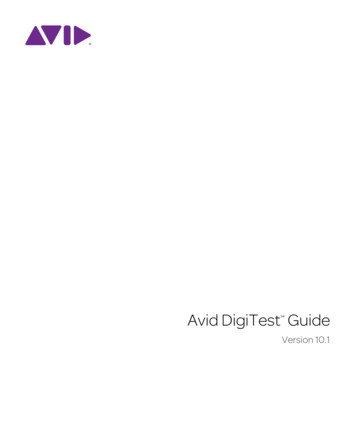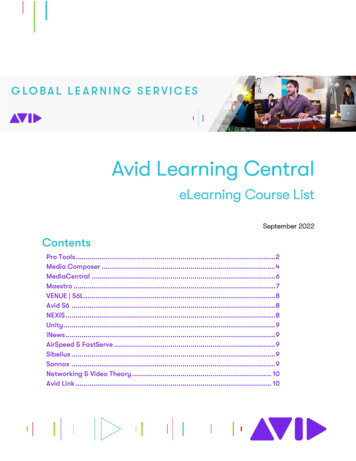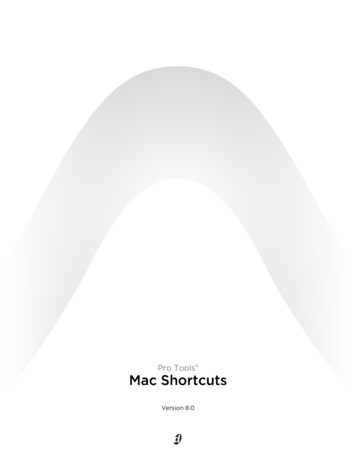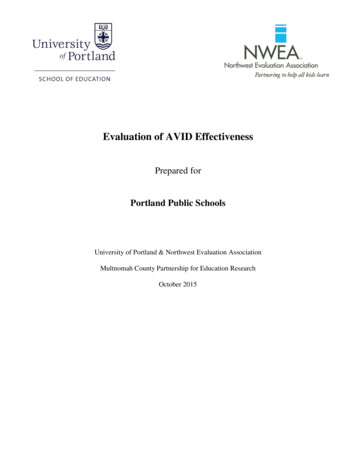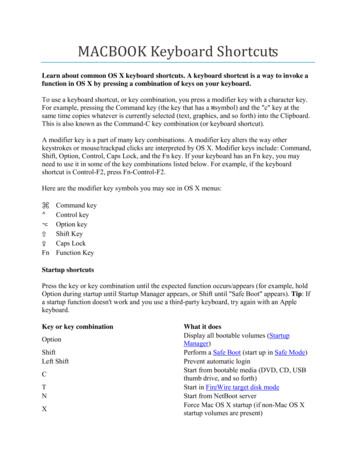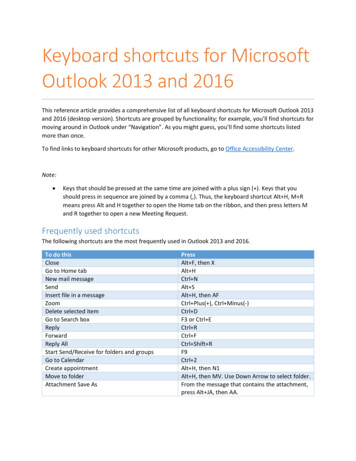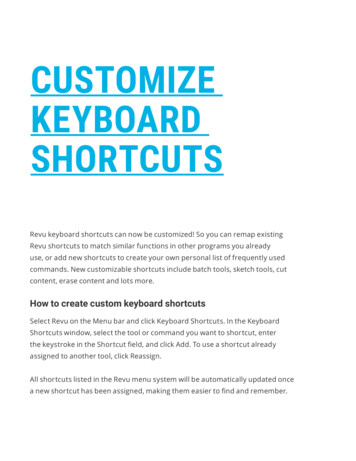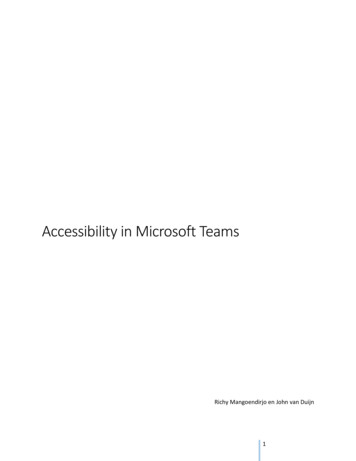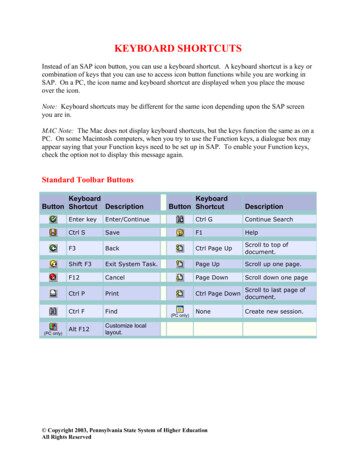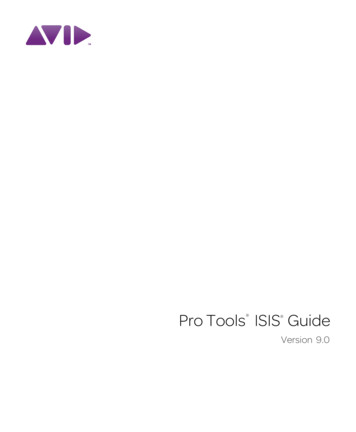Transcription
Avid ProTools 8 keyboard shortcutsMatthieu Blaise – Novembre 2010
List of shortcut keysShortcutCommandGlobalDigiDesign ProTools 8Optn applicable functionOptn Shft applicablefunctionOptn-click on applicableitemCmnd-click on applicableitemCmnd-click on applicablefader/pot/breakpointfunctionClick to select first item,then Shft-click another toselect all similar itemsbetween (applicable itemslisted below)Change parameters on all similar channel strips (Applicable functions: Automation mode - Monitor mode- playlist enables - record, solo and mute enables -volume/peak indicator - extend Edit or Timelineselection - track heights - clear clip meter)Change parameter on all selected similar channel strips (Applicable functions: Automation mode –Monitor mode - playlist enables - record, solo and mute enables -volume/peak indicator - extend Editor Timeline selection – track heights - clear clip meter)Toggle item and set all others to same new state (Applicable items: Tracks in Track List - Groupenables/activation - Automation Enable window - Memory Location parameters)Toggle item and set all others to opposite state (Applicable items: Tracks in Track List - Groupenables/activation - Automation Enable window - Memory Location parameters)Fine Tune (Fine Adjust mode) (Applicable functions: Plug-In parameter editing - fader movement –scrubbing - automation data trimming (requires larger Track View for highest resolution)Select multiple contiguous items (tracks, regions, paths) (Applicable items: Tracks (click Track Names) –regions in Region List - paths in I/O Setup)
Click to select first item,then Cmnd-click anotherto select all similar itemsbetween (applicable itemslisted below)Select multiple non-contiguous items (tracks, regions, paths) (Applicable items: Tracks (click Track NamesRegion List - paths in I/O Setup)Playback and RecordDigiDesign ProTools 8SpacebarCmnd Spacebar, F12, or3 (on numeric keypad)SpacebarCmnd Period (.)Shft SpacebarCmnd Shft Spacebar, orShft F12Ctrl Spacebar, or Optnclick, on Transport PlaybuttonCmnd Optn SpacebarStart/stop playbackStart recordStop recordStop record and discard recording take (not undo- able)Half-speed playbackHalf-speed recordPause (pre-prime deck for instant playback and record)Enable/disable online record
Cmnd J, orOptn SpacebarLeft/Right Arrow keys(when selection exceedswindow view)Optn [Cmnd Transport Rewindbutton or Transport FastForward buttonCmnd Optn TransportRewind button orTransport Fast ForwardbuttonShft Cmnd TransportRewind button orTransport Fast ForwardbuttonShft Cmnd Optn Transport Rewind button orTransport Fast ForwardbuttonEnable/disable online playbackCenter on selection start/endPlay Edit selectionBack/Forward (move the playback location back- wards/forwards by the Back/Forward amount)(Pro Tools HD only)Back/Forward and Play (move the playback location backwards/forwards by Back/Forward amountand then begin playback) (Pro Tools HD only)Extend a selection backwards by the Back/Forward amount (Pro Tools HD only)Extend the selection backwards by the Back/For- ward amount and begin playback (Pro Tools HD only)
Cmnd-click on trackRecord Enable buttonCmnd-click on track SolobuttonCtrl-click on TransportRecord buttonCmnd Shft L, or Ctrl-clickon Transport Play buttonOptn LCmnd Shft TCmnd Shft PCmnd Spacebar, F12, orclick Transport RecordbuttonOptn-click with Selectorbefore or after selectionCmnd K (or Optn-clickwithin selection closer tofront or back)Cmnd Backslash (\)Record-safe trackSolo-safe trackCycle through record modes (normal/Destruc- tive/Loop/TrackPunch/QuickPunch)Loop playback toggleLoop RecordTrackPunch (Pro Tools HD only)QuickPunchEnter/Exit record during playback in QuickPunchSet and enable pre/post-roll timeEnable or disable pre/post-roll timeToggle Transport Master (Pro Tools/Machine/MMC)
Auditioning When Transport Pro ToolsDigiDesign ProTools 8Optn Left/Right ArrowkeysCmnd Left/Right ArrowkeysCmnd Optn Left/RightArrow keysPlay by pre-roll value up to selection start/end (or current location if no selection)Play by post-roll value from selection start/end (or current cursor location if no selection)Play by pre- and post-roll value through selection start/endAuditing When Transport Machine/MMCDigiDesign ProTools 8Cmnd Left/Right ArrowkeysOptn Left/Right ArrowkeysCue Transport to selection start/endCue Transport with pre/post-roll to selection start/endScrub (Jog)/ShuttleDigiDesign ProTools 8Ctrl-dragTemporary Scrub mode when using Selector
Shft-click and drag withthe Scrubber tool, (also intemporary Scrub mode)Optn-click-drag withScrubber tool, (also intemporary Scrub mode)Ctrl number key 1-9(1 minimum, 5 real-time,9 maximum)Plus/Minus ( /-) keysFor example,Ctrl number Minus (-)key0 (press number key toresume shuttle)Spacebar or Escape (Esc)keyExtend selection while scrubbingShuttleShuttle Lock (Classic or Transport mode)Change direction during Shuttle Lock (Classic or Transport mode)Shuttle Lock stop (Classic or Transport mode)Exit Shuttle Lock mode (Classic or Transport mode)Transport Mode Shortcuts with Numeric KeypadDigiDesign ProTools 801Play/StopRewind
23456789Fast ForwardRecord EnableLoop Playback mode on/offLoop Record mode on/offQuickPunch mode on/offClick on/offCountoff on/offMIDI Merge/Replace mode on/offShuttle Mode Shortcuts with Numeric Keypad (Pro Tools HD Only)DigiDesign ProTools 86497315 65 48 98 72 31 x Forward playback speed1 x Rewind playback speed4 x Forward playback speed4 x Rewind playback speed1/4 x Forward playback speed1/4 x Rewind playback speed1/2 x Forward playback speed1/2 x Rewind playback speed2 x Forward playback speed2 x Backward playback speed1/16 x Forward playback speed
2 10Period (.) MemoryLocation Period (.)1/16 x Backward playback speedLoop playback of Edit SelectionRecall Memory LocationEdit Modes and ToolsDigiDesign ProTools 8ShortcutF1,F2,F3, or Optn 3 (onQWERT' keyboard)F4,or Optn 4 (on QWERT'keyboard)F5,F6,F7,F8,F9,F10,TaskShuffle modeSlip modeSpot modeGrid modeZoomer toolTrimmer toolSelector toolGrabber toolScrubber toolPencil tool
F6 F7, F7 F8, orCmnd 7 (on QWERT'Smart Toolkeyboard)Single Open Quote (') key, Cycle through Edit modeslocated above the Tab keyEscape (Esc) keyCycle through Edit toolsEdit Selection, Definition, and NavigationDigiDesign ProTools 8ShortcutTab (if Tab to Transientsbutton is enabled)Optn Tab (if Tab toTransients button isenabled)Ctrl TabCtrl Optn TabCtrl ReturnShft Ctrl ReturnShft TabOptn Shft TabCtrl Shft TabTaskLocate cursor to next region-boundary/sync pointLocate cursor to previous region boundary/sync pointGo to and select next regionGo to and select previous regionGo to Song StartExtend selection to Song StartExtend selection to next region-boundaryExtend selection to previous region-boundaryExtend selection to include next region
Ctrl Shft Optn TabReturnOptn ReturnShft ReturnOptn Shft ReturnShft Forward Slash (/)Down/Up Arrow keysDown/Up Arrow keysDouble-click with SelectorTriple-click with Selector,or single-click in track andpress Cmnd AReturn, then pressCmnd AEnable All Edit group andShft-click on any othertrackExtend selection to include previous regionReturn to start of sessionGo to end of sessionExtend selection to start of sessionExtend selection to end of sessionLink Timeline and Edit selectionSet selection start/end during playbackSet selection start/end to incoming time code while stoppedSelect entire region in Edit windowSelect entire track in Edit windowSelect all regions in all tracks in Edit windowExtend cursor or selection across all tracks
Editing, Nudging and Trimming (Numeric keypad)DigiDesign ProTools 8Ctrl Optn Plus/Minus ( /) keysCmnd Optn Plus/Minus( /-) keysMinus (-) key (on numerickeypad), or Comma (,) (inCmnds Keyboard Focus)Plus ( ) key (on numerickeypad), or Period (.) (inCmnds Keyboard Focus)Shft Plus/Minus ( /-) keysCtrl Plus/Minus ( /-) keysChange Grid valueChange Nudge valueNudge back by next Nudge value (Nudge Edit selection and any regions entirely inside the Edit selection)Nudge forward by next Nudge value (Nudge Edit selection and any regions entirely inside the Editselection)Nudge start/end data to right/left by Nudge value (keeps underlying audio and moves start/end)Nudge data within current region to right/left by Nudge value (keeps region start/end and movesunderlying audio)Optn Shft Plus/Minus ( /- Nudge left selection boundary right/left by Nudge value) keysCmnd Shft Plus/MinusNudge right selection boundary right/left by Nudge value( /-) keysOptn Plus/Minus ( /-)Trim left edge of region to right/left by Nudge valuekeysCmnd Plus/Minus ( /-)Trim right edge of region to right/left by Nudge valuekeys
Optn Trimmer toolHold down Ctrl key whiletrimmingOptn-click selection anddrag to destinationBackspace or Delete (onQWERTY keyboard)Ctrl-click to move audioregion with Grabber toolCtrl-click new region withGrabber toolCtrl-Shft-click regioncontaining the sync pointwith Grabber toolCmnd-Ctrl-click newregion with Grabber toolReverse Trimmer tool direction when trimming regionTrim up to, but not over, adjacent regionsDuplicate region(s) in Edit WindowDelete selection in playlistConstrain audio region to vertical movementSnap region start to stationary playhead or Edit selection startSnap region sync point to stationary playhead or Edit selection startSnap region end to stationary playhead or Edit selec- tion start
File Menu CommandsDigiDesign ProTools 8Cmnd NCmnd OCmnd Shft WCmnd SCmnd Optn BShft Optn ICmnd Shft ICmnd Optn lNew SessionOpen SessionClose sessionSave SessionBounce to DiskImport Session DataImport Audio to Region ListImport MIDI to Region ListMissing Files Dialog CommandsDigiDesign ProTools 8Cmnd SCmnd MCmnd ACmnd RSkip all missing filesManually find and relink all missing filesAutomatically find and relink all missing filesRegenerate missing fades (toggle on/off)Edit Menu CommandsDigiDesign ProTools 8Cmnd ZCmnd Shft ZUndoRedo
Cmnd XCmnd CCmnd VCmnd BCom mand AOptn MCmnd Optn VCmnd Ctrl VOptn Shft 5 (on numerickeypad)Optn Shft 6 (on numerickeypad)Optn [Optn ]Cmnd DOptn ROptn HCmnd Shft ECmnd TOptn Shft 7Optn Shft 8Cmnd ECutCopyPasteClearSelect AllPaste Special MergePaste Special Repeat to Fill SelectionPaste Special to Current Automation TypeMatch Edit Selection to Timeline Selection (Pro Tools HD systems only)Match Timeline Selection to Edit Selection (Pro Tools HD systems only)Play Edit SelectionPlay Timeline SelectionDuplicate selectionRepeat selectionShift selectionInsert SilenceTrim Region to SelectionTrim Region Start to InsertionTrim Region End to InsertionSeparate Region at Selection
Cmnd HCmnd UOptn Shft 3Optn Shft USee 15 on page 9See 16 on page 11Heal SeparationStrip SilenceConsolidate selectionTCE Edit to Timeline selection (Pro Tools HD sys- tems only)Automation Region menu commandsFades Region menu commandsAutomationDigiDesign ProTools 8Ctrl Optn Minus (-) key(on QWERTY keyboard)Ctrl Cmnd Left/RightArrow keysCtrl Optn Cmnd Left/Right Arrow keysCmnd-click on Track ViewselectorCmnd-Shft-click on TrackView selectorToggle Track View on all tracksChange to previous/next Track View on all tracks included in the current selectionChange to previous/next Track View on all tracksDisable/enable Automation playlist on selected trackDisable/enable all Automation playlists on selected track
Cmnd-Optn-Ctrl-click onparameters (in Plug-inwindow) or Track Viewselector (in Edit window)Cmnd-Optn-Ctrl-click onparameters (in Plug-Inwindow) or Track Viewselector (in Edit window)Cmnd Optn HCmnd Optn TCtrl-click on TransportReturn buttonCtrl-click on Transport EndbuttonCtrl-Shft-click onTransport End/ReturnbuttonCmnd Forward Slash (/)Cmnd Optn ForwardSlash (/)Cmnd Shft ForwardSlash (/)Access Plug-In Automation dialogEnable/disable plug-in automationCopy Automation to Send (Pro Tools HD only)Thin AutomationWrite automation to start of session/selection (Pro Tools HD only)Write automation to end of session/selection (Pro Tools HD only)Write automation from start to end of ses- sion/selection (Pro Tools HD only)Write Automation to Current Parameter (Pro Tools HD only)Write Automation to All Enabled Parameters (Pro Tools HD only)Trim Automation to Current Parameter (Pro Tools HD only)
Cmnd Optn Shft Forward Slash (/)Optn Forward Slash (/)Optn Shft Forward Slash(/)Hold Shft while trimmingHold Optn while trimmingPress Shft and moveautomation with GrabbertoolPress and hold Optn Shftwhile writing a breakpoint(by clicking with theGrabber tool in a track'sAutomation playlist)Press and holdCmnd Optn while writinga breakpoint (by clickingwith the Grabber tool in atrack's Automationplaylist)Cmnd Ctrl VTrim Automation to All Enabled Parameters (Pro Tools HD only)Glide Automation to Current Parameter (Pro Tools HD only)Glide Automation to All Enabled Parameters (Pro Tools HD only)Trim without disturbing extremity breakpoints (Pro Tools HD only)Disable auto-creation of anchor breakpoints when trimming automation (Pro Tools HD only)Vertically constrain automation movementWrite new breakpoint to next automation valueWrite new breakpoint to previous automation valueSpecial Paste of automation data between different controls
Optn-click one of the WriteOn Stop modes (Start,End, or All) to enable theWrite On Stop modeCmnd-Ctrl-click on ctrlCtrl-click Track Name inMix or Edit window, orTrack ListBackspaceCmnd XCmnd CCmnd DCmnd BCmnd Shft EConfigure Write on Stop modes to remain enabled after an automation pass (Pro Tools HD only)Display Automation playlist of automation-enabled plug-in control (and scrolls track into view)Scroll to track in Mix/Edit windowDelete*Cut - Hold Down Control during the shortcut to affect all Automation playlists on the trackCopy - Hold Down Control during the shortcut to affect all Automation playlists on the trackDuplicate - Hold Down Control during the shortcut to affect all Automation playlists on the trackClear - Hold Down Control during the shortcut to affect all Automation playlists on the trackInsert Silence - Hold Down Control during the shortcut to affect all Automation playlists on the trackFadesDigiDesign ProTools 8Cmnd FCmnd Ctrl F (uses lastselected fade shape)Optn DOptn GCreate Fades (open Fades dialog)Apply crossfade without opening Fades dialogFade to StartFade to End
Fades DialogDigiDesign ProTools 8Optn-drag fade-in curve (None mode only)Cmnd-drag fade-out curve( None Link mode only)SpacebarCmnd-click on Zoom In orZoom Out buttonsOptn-click fade curve incrossfade fade window (Equal Power and EqualGain Link modes only)Ctrl Up/Down Arrow keysOptn Up/Down ArrowkeysUp/Down Arrow keysCtrl Left/Right Arrow keysOptn Left/Right ArrowkeysEdit crossfade-in only in Fades dialogEdit crossfade-out only in Fades dialogAudition start/stop in Fades dialogReset to default zoom in Fades dialogReset standard or S-shape crossfades to default curvesCycle up/down through Out Shape parameter optionsCycle up/down through In Shape parameter optionsCycle up/down through Link parameter optionsCycle up/down through preset Out Shape curvesCycle up/down through preset In Shape curves
View MenuDigiDesign ProTools 8Cmnd Optn MView Narrow Mix window optionTrack Menu CommandsDigiDesign ProTools 8Cmnd Shft NCmnd G (with two ormore tracks selected)Optn Shft DOptn KOptn KCmnd Optn FOptn CNew TrackGroup TracksDuplicate TracksAuto Input Monitoring/Input Only Monitoring (Pro Tools LE and M-Powered)Set Record Tracks to Input Only/Set Record Track to Auto Input (Pro Tools HD)Scroll to Track numberClear all Clip IndicatorsNew Tracks DialogDigiDesign ProTools 8Cmnd Up/Down ArrowkeysCmnd Left/Right ArrowkeysCycle through Track Type choicesCycle through Track Format choices
Cmnd Optn Up/DownArrow keysCmnd Plus/Minus ( /-)keys orCmnd Shft Up/DownArrow keysDrag the Move Row icon(at the right of each TrackEntry row) to desiredpositionCycle through Track Timebase choicesAdd or delete a Track Entry fieldRe-arrange Track Entry field (move up/down)Track ListDigiDesign ProTools 8Optn-click on a highlighted Hide all trackstrack name in Track ListOptn-click on anShow all tracksunhighlighted track namein Track List
Mix Group List and Edit Group ListDigiDesign ProTools 8Ctrl-click applicable GroupfunctionCmnd Shft G, or Cmndclick on Groups pop-upmenuDouble-click to far left ofGroup name in Group ListClick the Group ListKeyboard Focus, thentype the lettercorresponding to desiredgroupClick to the left of a Groupname in Group ListCtrl-click on Group(s) inGroup ListNOTETemporarily isolate channel strip from GroupsSuspend All GroupsRename groupGroup enable/disableSelect all tracks in groupShow group members onlyGrouping affects: Volume level/faders - solos and mutes - Automation modes - track display format –track height - editing - playlist enablesGrouping does not affect: - record enables - pan - inserting plug-ins - voice and output assignments
Region Menu CommandsDigiDesign ProTools 8Cmnd MCmnd LOptn Shft FOptn Shft BCmnd Optn GCmnd Optn UCmnd Optn RCmnd Optn LCmnd RCmnd Comma (,)Cmnd 0Mute/Unmute RegionsLock/Unlock RegionsBring to FrontSend to BackGroup RegionsUngroup RegionsRegroup regionsLoop RegionCapture RegionIdentify Sync PointQuantize Region to Nearest GridRegion ListDigiDesign ProTools 8Click the Region List a-zbutton, then type the firstletters of the desiredregionCmnd Shft FSelect region by nameFind region
Cmnd Shft DCmnd Shft 1 (on numerickeypad)Cmnd Shft 2 (on numerickeypad)Cmnd Shft 3 (on numerickeypad)Cmnd Optn KCmnd Shft ACmnd Shft UCmnd Shft BCmnd Shft RCmnd Shft MCmnd Shft YCmnd Shft KCmnd-click a regionClick one region, thenShft-click another regionto select all regionsbetweenClear FindShow/Hide Audio regionsShow/Hide MIDI regionsShow/Hide GroupsShow/Hide Auto-Created regionSelect All regions in Region ListSelect Unused regionsClear selected regionsRename selected regionsTime Stamp selected regionsExport Region DefinitionExport Regions as FilesSelect or deselect a regionSelect multiple contiguous regions
Place the cursor to the leftof the names in theRegion List. When theMarquee ( ) appears,hold Cmnd and drag toselect or deselect thedesired regionsOptn-click Delete and Yesbox when promptedOptn-click and hold onregion in Region ListDouble-click region inRegion List, or doubleclick with Grabber tool onregion in play-listCtrl-drag regionSelect or deselect multiple discontiguous regions with the MarqueeBypass dialogs during deletion of audio filesAudition region in Region ListRename region/fileConstrain region placement to start at play/edit cur- sor location or selection startEvent Menu CommandsDigiDesign ProTools 8Optn 1 (on numerickeypad)Optn 2 (on numerickeypad)Open Time Operations windowOpen Tempo Operations window
Optn 3 (on numerickeypad)Optn 0 (on numerickeypad)Optn POptn TOptn YOptn Equal ( )Cmnd 8 (on numerickeypad)Cmnd ICmnd Shft Period (.)Open MIDI Operations windowGrid/Groove Quantize (in MIDI Operations window)Change Duration (in MIDI Operations window)Transpose (in MIDI Operations window)Select/Split Notes (in MIDI Operations window)Open MIDI Event List windowOpen Beat Detective windowIdentify BeatAll MIDI Notes OffMIDI Events List EntryDigiDesign ProTools 8Cmnd Enter (on numerickeypad)Cmnd FCmnd GCmnd HCmnd MCmnd NEnter start time field for editingShow Event Filter dialogGo toScroll to Edit selectionInsert another eventInsert note
Cmnd-PCmnd-LCmnd-OOptn-clickInsert Program ChangeInsert ControllerInsert Poly PressureDelete event in MIDI Events ListMIDI Step InputDigiDesign ProTools 81245678. (decimal key)3Enter0 /Whole note1/2 note1/4 note1/8 note1/16 note1/32 note1/64 noteDotted noteToggle Tuplet on/offNext stepUndo stepNudge forwardNudge backSelect Main Location indicatorEdit Selection indicators
Options Menu CommandsDigiDesign ProTools 8Cmnd JCmnd Shft JCmnd PTransport OnlineVideo Track OnlineAuto-Spot RegionsSetup Menu CommandsDigiDesign ProTools 8Cmnd 2 (on the numerickeypad)Session Setup windowPeripherals DialogDigiDesign ProTools 8Cmnd 1Cmnd 2Cmnd 3Cmnd 4Cmnd 5Go to Synchronization windowGo to Machine Control windowGo to MIDI Controllers windowGo to Ethernet Controllers windowGo to Mic Preamps window (Pro Tools HD only)
Preferences DialogDigiDesign ProTools 8Cmnd 1Cmnd 2Cmnd 3Cmnd 4Cmnd 5Cmnd 6Cmnd 7Go to Display windowGo to Operation windowGo to Editing windowGo to Automation windowGo to Processing windowGo to MIDI windowGo to Machine Control windowWindow Menu CommandsDigiDesign ProTools 8Cmnd Equal ( )Optn Apostrophe (')Optn Semi-Colon (;)Optn OOptn JOptn Shft JCmnd 1 (on numerickeypad)Cmnd 3 (on numerickeypad)Toggle Mix and Edit windowsShow Task Manager windowShow Workspace browserShow Project browserBring to FrontSend to BackShow Transport windowShow Big Counter window
Cmnd 4 (on numerickeypad)Cmnd 5 (on numerickeypad)Cmnd 6 (on numerickeypad)Cmnd 7 (on numerickeypad)Cmnd 9 (on numerickeypad)Show Automation Enable windowShow Memory Locations windowMachine Track Arming windowUniverse windowQuickTime Movie or Avid Video windowZoomDigiDesign ProTools 8Cmnd ] or [Cmnd Optn ] or [Cmnd Shft ] or [Optn-click on Zoomer toolor Optn FDouble-click on Zoomertool or Optn AHorizontal zoom in or outVertical zoom in or out (Audio)Vertical zoom in or out (MIDI)Fill window with selectionView entire session
Hold down Cmnd keywhile dragging the ZoomertoolOptn-click on anyHorizontal Zoom In or Outbutton, or Audio or MIDIZoom In or Out buttonCmnd-click on Zoomertool (faster drawing fromRAM)Ctrl ECtrl Zoom preset number(1, 2, 3, 4, or 5 onQWERTY keyboard),Zoom vertical and horizontal axisZoom to previous orientationMaximum zoom before waveform drawn from diskZoom ToggleZoom presets 1-5 or Zoom preset number (1, 2, 3, 4, or 5 on QWERTY keyboard, in CommandsKeyboard Focus)Memory Locations and MarkersDigiDesign ProTools 8Enter (on numeric keypad) Create Memory LocationCtrl-click on MemoryReset a Memory LocationLocation buttonOptn-click on a MemoryDelete Memory LocationLocation button
Period (.) MemoryLocation number Period(.) (Transport or Shuttlemode), or MemoryLocation number Period(.) (Classic mode)Ctrl-Shft-drag the SongStart MarkerRecall a Memory Location using the numeric keypadMove only the Song Start Marker, without moving any tick-based dataImport Audio DialogDigiDesign ProTools 8Cmnd P, orCmnd SpacebarCmnd ACmnd CCmnd RCmnd Optn RDrag slider to, or click at,new locationTabEscapeStart/stop audition of currently selected audio file/regionAdd currently selected audio region or file to list (if audio file has the same sample rate and bit depth asthe current session)Convert and import selected audio region/filesRemove currently selected audio files/regions from Regions to Import fieldRemove all audio files/regions from Regions in Cur- rent File fieldRandom-access fwd/rew search selected fileMove between file windowsCancel
Plug-In Settings LibrarianDigiDesign ProTools 8Cmnd Shft SCmnd Shft CCmnd Shft VCmnd Up/Down ArrowkeysUp/Down or Left/RightArrow keysSave settingsCopy settingsPaste settingsSwitch between Librarian Settings subfolders in the Plug-in Settings dialogSwitch between settings files in the Plug-In Settings dialogPlug-In ControlsDigiDesign ProTools 8Click mouse in text fieldand type desired valueTab or Shft TabUp/Down Arrow keysEnter (on numeric keypad)ReturnType k after number(multiplies by 1000)Change plug-in control setting in parameter fieldMove down/up to next/previous parameter fieldsIncrease/decrease slider valueInput value without leaving fieldEnter value and exit Keyboard Entry modeFor fields that support kHz (kiloHertz)
MixingDigiDesign ProTools 8Cmnd-Ctrl-click TrackType icon in Mix windowOptn-click on eitherAutoMatch indicatorOptn-click on ctrlCmnd-click on TrackVolume/Peak/ChannelDelay indicatorClick on indicatorClick on HeadroomindicatorCmnd-click on insert namein Inserts viewCmnd-click on send namein Sends viewCmnd-click on SendselectorMake track active/inactiveSet all faders to their automation null pointsReset a control to default valueVolume/Peak/Channel Delay amountClear peak or clip-hold from meterPeak counter reset in Headroom indicator modeBypass plug-in insertBypass Send muteToggle Send display between All and Individual
Cmnd-Ctrl-click on Plug-InDelay, User Offset, orTrack CompensationindicatorBypass Delay Compensation View indicators (Pro Tools HD only)Numeric EntryDigiDesign ProTools 8Asterisk (*) (on numerickeypad)Forward Slash (/).Optn Forward Slash (/)(on numeric keypad).Subsequent pressestoggle through fieldsComma (,)Equals ( ). Hold down keyfor continued input.Period (.)Left/Right Arrow keysEdit Current Location and Big CountersEdit Start/End/Length fields (Edit window) Subsequent presses toggle through fields.Initiate time entry in Transport window fieldsCapture incoming time code in Session Setup win- dow (with Start field selected)Capture incoming time code in Spot dialog and Time Stamp Selected dialogMove sub-unit selection to the rightMove sub-unit selection to the left/right
Plus ( ) or Minus (-) keysfollowed by offset number(subtraction not supportedin Bars Beats)Up/Down Arrow keysRetype valueEnterEsc (Escape) keyCalculator Entry modeIncrement/decrement the current sub-unitClear entered numeric value and stay in Time Entry modeApply entered numeric valueClear entered numeric value and exit Time Entry mode Note: When Time Code is the selected timescale, initiating a time entry highlights entire field, and numeric values are entered right to leftText EntryDigiDesign ProTools 8Tab or Shft TabUp/Down Arrow keysLeft/Right Arrow keysDouble-click on wordTriple-click on a word inthe lineMove down or up rowsMove to beginning or end of edit contentsMove single letters at a time across a name labelSelect entire wordSelect entire lineMiscellaneousDigiDesign ProTools 8Ctrl Up/Down Arrow keysIncrease or decrease track height
Optn-click on record driveCmnd-click with Selectortool at start or currentcursor locationCmnd-click a Solo buttonHold down N key whilelaunching Pro ToolsOptn-click Proceed buttonin dialogCmnd Optn WCmnd WCmnd QSet all tracks to selected record drive in Disk Alloca- tion dialogDisplay Playlist selector (requires selection start or flashing insertion point match user time stamp ofregion)Display and adjust the AFL/PFL Path fader while in AFL/PFL mode (Pro Tools HD systems only)Access Playback Engine dialog during Pro Tools launchBypass repeat dialogs when multiple items are changed by single operation (such as Clear, Delete,Compact)Close all open Plug-In, Send, Pan, and Mic Pre win- dowsClose active Mix or Edit window (if both are open) or active browser (if two or more browsers are open)Quit Pro ToolsKeyboard FocusDigiDesign ProTools 8Cmnd Optn 1Cmnd Optn 2Cmnd Optn 3Commands Keyboard FocusRegion List Keyboard FocusGroup List Keyboard Focus
Commands Keyboard Focus ModeDigiDesign ProTools 81, 2, 3, 4, or 5 (onQWERTY keyboard)6/7 (on QWERTYkeyboard)8/9 (on QWERTYkeyboard)O (on QWERTYkeyboard)0Minus (-) key (onQWERTY keyboard) QWERTY (HD systems only)U (HD systems only)I (HD systems only)Zoom presets 1-5Play to/from edit start by pre/post-roll valuePlay to/from edit end by pre/post roll amountCopy Edit selection to Timeline selectionCopy Timeline selection to Edit selection (Pro Tools HD only)Toggle pre-defined common Track Views (audio track Waveform and Volume; MIDI track Notes andRegions; Instrument tracks Notes and Regions)Capture Time CodeCenter Timeline selection startCenter Timeline selection endZoom ToggleZoom Out horizontallyZoom In horizontallySnap start (of selected region) to time codeSnap sync point (of selected region) to time codeSnap end (of selected region) to time code
HJ (HD systems only)K (HD systems only)PSemi-Colon (;)LApostrophe (')][ASDFGZXCVBNComma (,)Snap start (of selected region) to playheadSnap sync point (of selected region) to playheadSnap end (of selected region) to playheadMove Edit selection upMove Edit selection downTab backTab forwardPlay Timeline Selection (Pro Tools HD only)Play Edit SelectionTrim Start to InsertionTrim End to InsertionFade to Start (available if no selection)Fade (without showing Fades dialog)Fade to End (available if no selection)UndoCutCopyPasteSeparateTimeline Insertion follows Playback (disable/enable)Nudge back by Nudge value; Nudge Timeline selection (Link Timeline and Edit Selection disabled) orNudge region (Link Timeline and Edit Selection enabled)
Period (.)M/ (Forward Slash) (onQWERTY keyboard)Nudge forward by Nudge value; Nudge Timeline selection (Link Timeline and Edit Selection disabled) orNudge region (Link Timeline and Edit Selection enabled)Nudge back by next large Nudge value; Nudge Timeline selection (Link Timeline and Edit Selectiondisabled) or Nudge region (Link Timeline and Edit Selection enabled)Nudge forward by next larger Nudge value; Nudge Timeline selection (Link Timeline and Edit Selectiondisabled) or Nudge region (Link Timeline and Edit Selection enabled)Scroll Wheel CommandsDigiDesign ProTools 8Shft Scroll WheelCmnd Scroll WheelOptn Scroll Wheel intimelineOptn Shft Scroll Wheel intimelineScroll horizontallyFine-tune scroll (Fine Adjust mode)Zoom in/out of timelineZoom in/out of waveformsDigiBase ShortcutsDigiDesign ProTools 8Optn Semi-ColonOptn Apostrophe (')Optn OOptn JOpens the Workspace browserOpens the Task Manager windowOpens or closes the Project browserBrings all browsers to the foreground
Optn Shft JCmnd Left/Right ArrowkeysCtrl 1, 2, 3, 4, or 5Sends all browsers to the backCycle to previous/next browsersZoom presets in the Edit window - or - View presets in DigiBase browsersDigiBase AuditioningDigiDesign ProTools 8SpacebarOptn SpacebarCmnd PBrowser Item: Starts or stops auditioning from head - or - Audio Import dialog: Starts or stops auditioningfrom headBrowser Item: Starts or stops loop auditioning from headImport Audio dialog: Starts or stops auditioningDigiBase Delete or DuplicateDigiDesign ProTools 8DeleteC
Double-click with Selector Select entire region in Edit window - Triple-click with Selector, or single-click in track and press Cmnd A Select entire track in Edit window - Return, then press Cmnd A Select all regions in all tracks in Edit window - Enable All Edit group and Shft-click on any other track