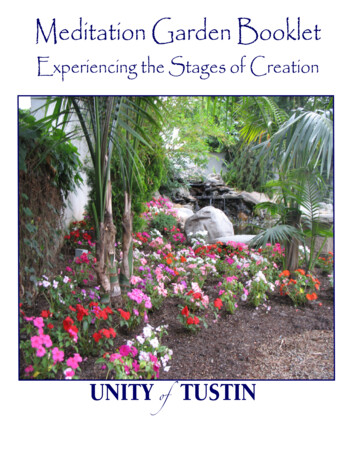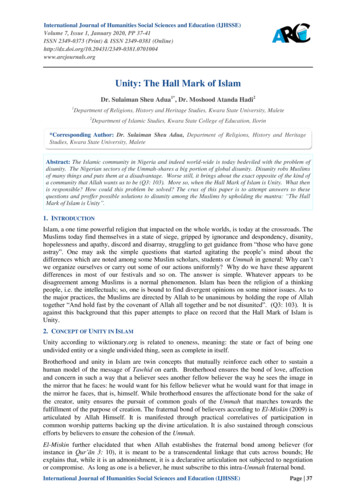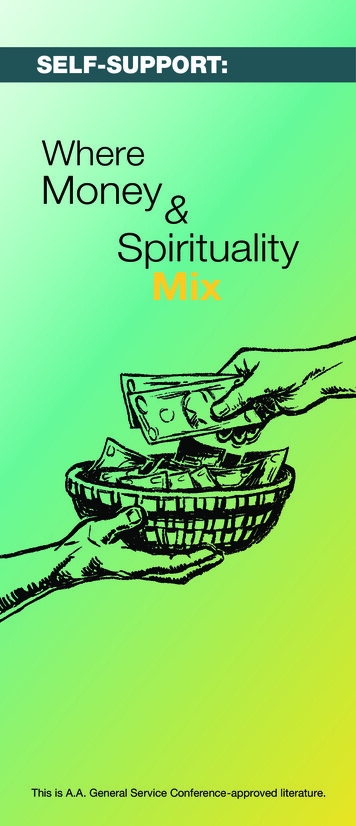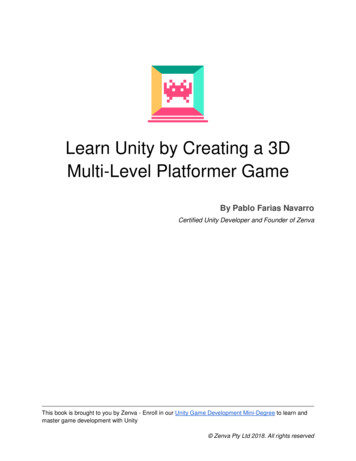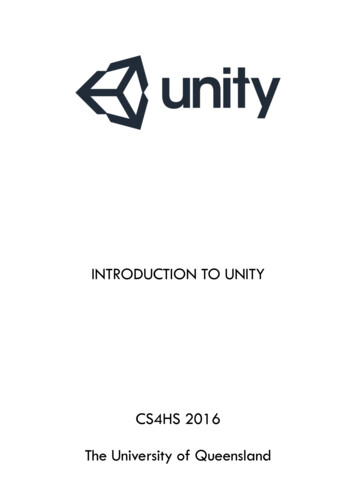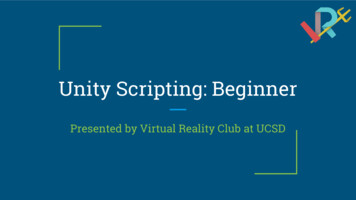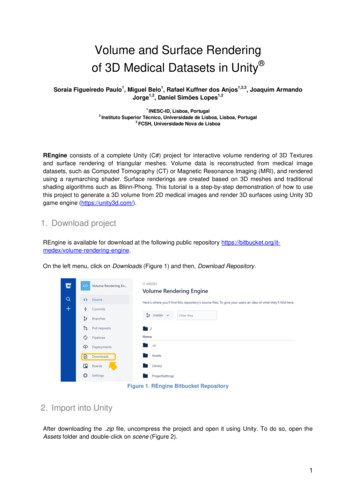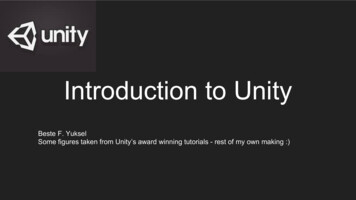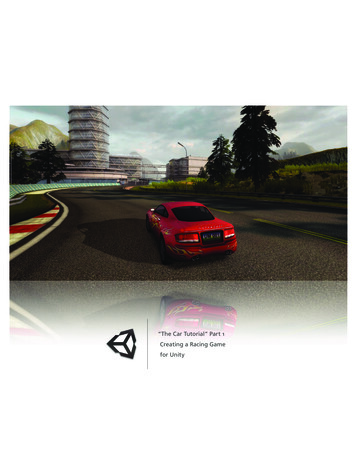Transcription
Unityi
UnityAbout the TutorialUnity is a cross-platform game engine initially released by Unity Technologies, in 2005.The focus of Unity lies in the development of both 2D and 3D games and interactivecontent. Unity now supports over 20 different target platforms for deploying, while itsmost popular platforms are the PC, Android and iOS systems.AudienceThis tutorial is designed for those who find the world of gaming exciting and creative. Thetutorials will help the readers who aspire to learn game-making.PrerequisitesIt is important to have access to machine that meets Unity’s minimum requirements. Aprerequisite knowledge of basic C# is required for full understanding of this series.Copyright & Disclaimer Copyright 2018 by Tutorials Point (I) Pvt. Ltd.All the content and graphics published in this e-book are the property of Tutorials Point (I)Pvt. Ltd. The user of this e-book is prohibited to reuse, retain, copy, distribute or republishany contents or a part of contents of this e-book in any manner without written consentof the publisher.We strive to update the contents of our website and tutorials as timely and as precisely aspossible, however, the contents may contain inaccuracies or errors. Tutorials Point (I) Pvt.Ltd. provides no guarantee regarding the accuracy, timeliness or completeness of ourwebsite or its contents including this tutorial. If you discover any errors on our website orin this tutorial, please notify us at contact@tutorialspoint.comi
UnityTable of ContentsAbout the Tutorial . iAudience . iPrerequisites . iCopyright & Disclaimer . iTable of Contents . ii1.Unity — Introduction . 12.Unity — Installation and Setting Up . 2Creating your First Project . 4Knowing the Engine . 6How Unity Works? . 83.Unity — Creating Sprites . 124.Unity — Modifying Sprites . 165.Unity — Transforms and Object Parenting . 20What is Object Parenting? . 206.Unity — Internal Assets . 237.Unity — Saving and Loading Scenes . 27Your First Script . 278.Unity — Basic Movement Scripting . 299.Unity — Understanding Collisions . 3210. Unity — Rigidbodies and Physics . 3511. Unity — Custom Collision Boundaries . 3812. Unity — Understanding Prefabs and Instantiation . 4013. Unity — GameObject Destruction . 4314. Unity — Coroutines. 4615. Unity — The Console . 4916. Unity — Introduction to Audio . 51ii
UnityThe Audio Components . 51Playing a Sound . 5317. Unity — Starting with UI . 58Screen Space - Overlay . 61Screen Space - Camera . 62World Space . 6218. Unity — The Button . 6319. Unity — Text Element . 6720. Unity — The Slider . 7021. Unity — Materials and Shaders . 73What is a material?. 73What is a shader? . 7422. Unity — The Particle System . 7523. Unity — Using the Asset Store . 78iii
1. Unity — IntroductionUnityUnity is a cross-platform game engine initially released by Unity Technologies, in 2005.The focus of Unity lies in the development of both 2D and 3D games and interactivecontent. Unity now supports over 20 different target platforms for deploying, while itsmost popular platforms are the PC, Android and iOS systems.Unity features a complete toolkit for designing and building games, including interfacesfor graphics, audio, and level-building tools, requiring minimal use of external programsto work on projects.In this series, we will be: Learning how to use the various fundamentals of Unity Understanding how everything works in the engine Understanding the basic concepts of game design Creating and building actual sample games Learning how to deploy your projects to the marketLet us now get started.1
2. Unity — Installation and Setting UpUnityTo create content with Unity, the main requirement is to download the Unity engine anddevelopment environment. Along with the core engine, you may also download optionalmodules for deploying to various different platforms, as well as tools for integrating Unityscripting into Visual Studio.To install Unity, head to this page. Once there, click on:-Choose your Unity Download.On the next page, click on the Try Now button below Personal. This is the free versionof Unity, which contains all the core features. As we begin this series, it is better to learnhow to use the engine before considering a purchase to Plus or Pro.On the next page, scroll down and click to confirm that you or your company does notearn more than 100,000 USD in annual revenue. If you do, you are not allowed to tryUnity Free, although you may sign up for a free 30-day trial of the Pro version.2
UnityNext, click on your desired platform for installing Unity. In this series, we will be dealingwith the Windows version of the engine. It is also possible to install Unity on Ubuntu andsome additional Linux systems. See here for more information.It is also highly advised that you install the latest version of Visual Studio, which providesmany useful tools over the standard MonoDevelop IDE that ship with Unity.Once the installer is downloaded, go through it until you reach a menu for selecting whatcomponents you wish to install with Unity.3
UnityHere, select the components that you will need. For this series, we want to install thecomponents you see in the image. This selection includes the engine itself, thedocumentation for the engine, an IDE; build tools for Android and a collection of assetsthat you can add in your project later on.Click next, follow through the instructions and options, and let Unity download and installitself on your computer.Open up Unity, and in the next lesson we will create our first project.Creating your First ProjectUnity is equally suited for both 2D and 3D games. All games made in Unity start out asProjects from the Startup Screen.Open your newly installed copy of Unity; a screen will appear as shown below:Your existing projects will show up in the blurred region as in the above image.On the top-right corner of the window, you will see the New icon as shown above. Uponclicking the icon, you will come across the Project Setup screen.4
UnityHere, you can give your project a name, set the location to where it is saved, set the typeof project and add existing assets.For now, let us name our first project “Hello World!” and set it to 2D mode.Click Create Project and let Unity set up your project’s core files. This may take timedepending on your computer speed, pre-added assets and type of Project.5
UnityKnowing the EngineOnce your new project is created and Unity opens, the following screen appears:Let us have a quick run-through of what is visible in this window. For the time being, weare concerned with four main regions:6
UnityThis window is where we will build our Scenes. Scenes are levels in which everything inyour game takes place. If you click on the small Game tab, you can see a Preview windowof how the game looks like to the player. For now, it should be a simple, blue background.This region is the Inspector. It is empty for now, because we do not have any objects inour scene. We will see how the Inspector is used later on.7
UnityThis window is the Scene Hierarchy. It is where all the objects in your currently openscene are listed, along with their parent-child hierarchy. We will add objects to this listshortly.Finally, this region is the Project Assets window. All assets in your current project arestored and kept here. All externally imported assets such as textures, fonts and soundfiles are also kept here before they are used in a scene.In the next lesson, we will discuss the workflow and working of a game in Unity.How Unity Works?In Unity, all gameplay takes place in scenes. Scenes are levels in which all aspects ofyour game such as game levels, the title screen, menus and cut scenes take place.By default, a new Scene in Unity will have a Camera object in the scene called the MainCamera. It is possible to add multiple cameras to the scene, but we will only deal withthe main camera for now.The main camera renders everything that it sees or “captures” in a specific region calledthe viewport. Everything that comes into this region becomes visible for the player.8
UnityYou can see this viewport as a grey rectangle by placing your mouse inside the scene viewand scrolling down to zoom out the scene view. (You can also do so by holding Alt anddragging Right-click).A scene itself is made out of objects, called GameObjects. GameObjects can beanything from the player’s model to the GUI on the screen, from buttons and enemies toinvisible “managers” like sources of sound.GameObjects have a set of components attached to them, which describe how theybehave in the scene, as well as how they react to others in the scene.In fact, we can explore that right now. Click on the Main Camera in the Scene Hierarchyand look at the Inspector. It will not be empty now; instead, it will have a series of“modules” in it.9
UnityThe most important component for any GameObject is its Transform component. Anyobject that exists in a scene will have a transform, which defines its position, rotationand scale with respect to the game world, or its parent if any.The ad
Unity is a cross-platform game engine initially released by Unity Technologies, in 2005. The focus of Unity lies in the development of both 2D and 3D games and interactive content. Unity now supports over 20 different target platforms for deploying, while its most popular platforms are