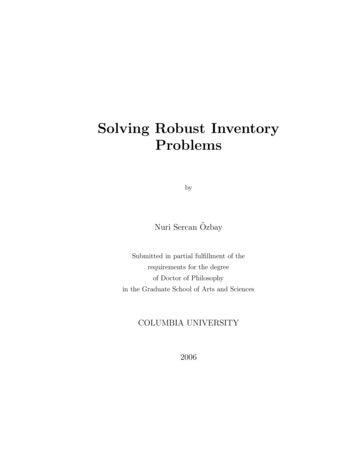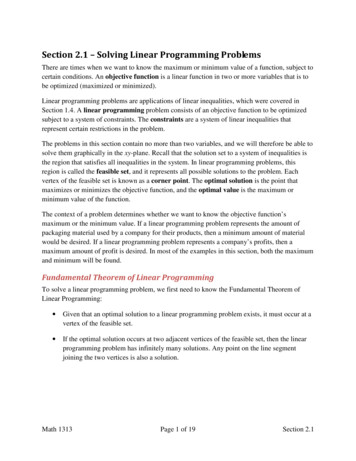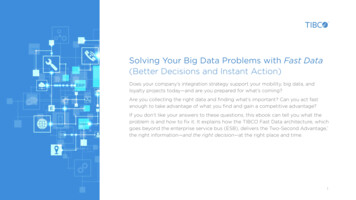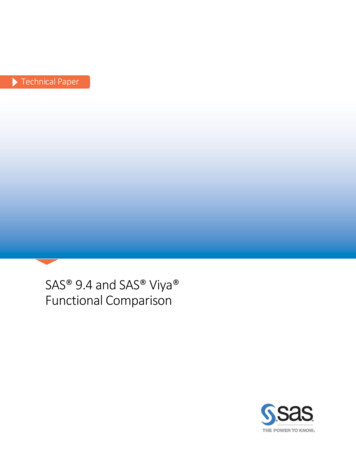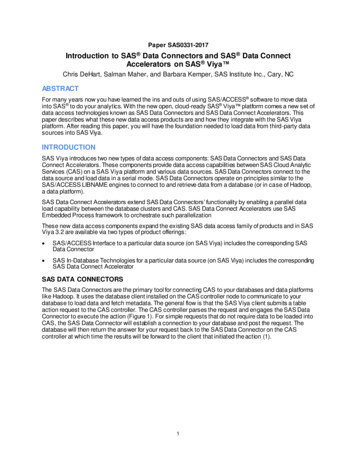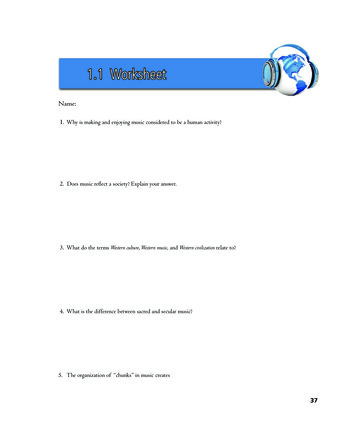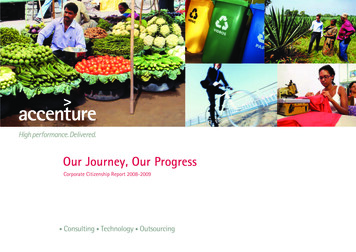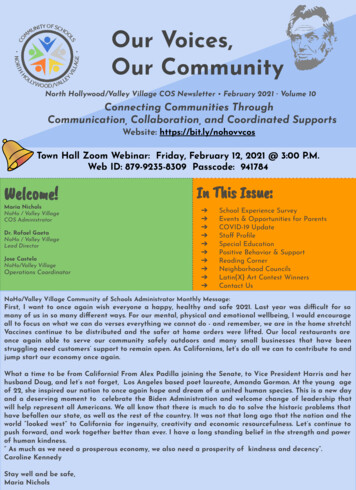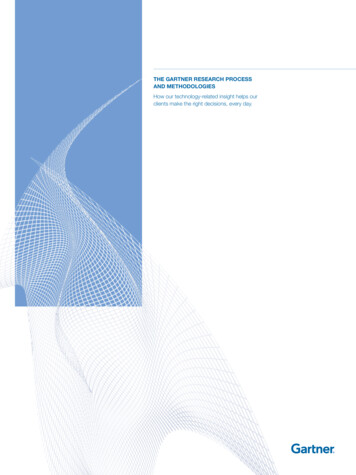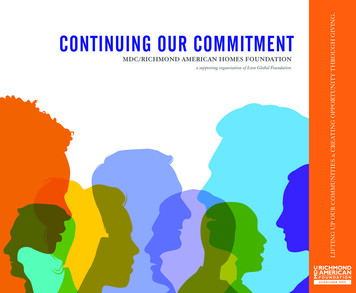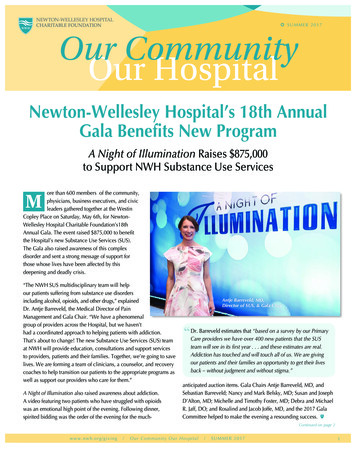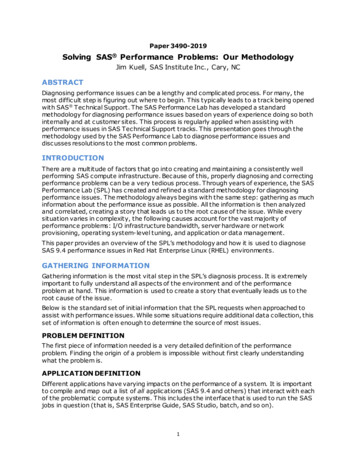
Transcription
Paper 3490-2019Solving SAS Performance Problems: Our MethodologyJim Kuell, SAS Institute Inc., Cary, NCABSTRACTDiagnosing performance issues can be a lengthy and complicated process. For many, themost difficult step is figuring out where to begin. This typically leads to a track being openedwith SAS Technical Support. The SAS Performance Lab has developed a standardmethodology for diagnosing performance issues based on years of experience doing so bothinternally and at customer sites. This process is regularly applied when assisting withperformance issues in SAS Technical Support tracks. This presentation goes through themethodology used by the SAS Performance Lab to diagnose performance issues anddiscusses resolutions to the most common problems.INTRODUCTIONThere are a multitude of factors that go into creating and maintaining a consistently wellperforming SAS compute infrastructure. Because of this, properly diagnosing and correctingperformance problems can be a very tedious process. Through years of experience, the SASPerformance Lab (SPL) has created and refined a standard methodology for diagnosingperformance issues. The methodology always begins with the same step: gathering as muchinformation about the performance issue as possible. All the information is then analyzedand correlated, creating a story that leads us to the root cause of the issue. While everysituation varies in complexity, the following causes account for the vast majority ofperformance problems: I/O infrastructure bandwidth, server hardware or networkprovisioning, operating system-level tuning, and application or data management.This paper provides an overview of the SPL’s methodology and how it is used to diagnoseSAS 9.4 performance issues in Red Hat Enterprise Linux (RHEL) environments.GATHERING INFORMATIONGathering information is the most vital step in the SPL’s diagnosis process. It is extremelyimportant to fully understand all aspects of the environment and of the performanceproblem at hand. This information is used to create a story that eventually leads us to theroot cause of the issue.Below is the standard set of initial information that the SPL requests when approached toassist with performance issues. While some situations require additional data collection, thisset of information is often enough to determine the source of most issues.PROBLEM DEFINITIONThe first piece of information needed is a very detailed definition of the performanceproblem. Finding the origin of a problem is impossible without first clearly understandingwhat the problem is.APPLICATION DEFINITIONDifferent applications have varying impacts on the performance of a system. It is importantto compile and map out a list of all applications (SAS 9.4 and others) that interact with eachof the problematic compute systems. This includes the interface that is used to run the SASjobs in question (that is, SAS Enterprise Guide, SAS Studio, batch, and so on).1
In this list, you should identify the specific SAS 9.4 applications that appear to be exhibitingthe performance problems.INFRASTRUCTURE DEFINITIONMany performance problems can be traced back to issues within the infrastructure, eitherhardware- or software-based. This includes the servers, networks, operating system-leveltunings, and I/O subsystems. Gathering and understanding this information might requirethe assistance of the Systems, Network, or Storage Administrators. Collecting the followinginformation for each of the problematic systems helps us begin creating a detailedinfrastructure mapping:1. Server and Network Informationa. Manufacturer and model of the systemsb. Virtualization software being used, if anyc. Model and speed of the CPUsd. Number of physical CPU corese. Amount of physical RAMf. Network connection type and speed2. OS-Level Informationa. Operating system versionb. File systems being used for both permanent SAS data files (SAS Data) andtemporary SAS data files (SAS Work)c. Source data locations (for example, SAS data files, external database, Hadoop, andso on)3. I/O Subsystem Informationa. Manufacturer and model number of the storage array and/or devicesb. Storage types and physical disk sizes, as well as any relevant striping information(that is, RAID, and so on)c. Types of connections used (for example, NICs, HBAs, and so on), the number ofcards and ports, and the bandwidth capabilities of each (for example, 8 Gbit, 10Gbit, and so on)The SPL has also developed a tool that gathers and packages the output of variousoperating system-level commands and files. This tool is called the RHEL Gather InformationScript and a link to download this tool can be found in the Output From Tools section below.The output of this tool provides a more detailed look at the OS-level information and is usedas a supplementary knowledge base to the information that is listed above. It gives us witha closer look at specific OS tunings, user ulimit information, logical volume configurations,and much more.SAS LOGSSAS logs from the jobs that are surfacing the performance issues are vital to the diagnosisprocess. They contain several performance metrics and session options from a SAS job’s runthat help us narrow down the source of an issue. However, there are several additional SASoptions that print much more information to the logs and greatly increase their value. This2
information is already collected by SAS, but it is not printed to the logs by default. Thefollowing statements should be added to the problematic SAS jobs:options fullstimer source source2 msglevel i mprint notes;options sastrace ",,,dsa" sastraceloc saslog nostsuffix;proc options;run;libname all list;/* YOUR EXISTING PROGRAM goes here*/The FULLSTIMER options statement tells SAS to print performance metrics about each SASstep to the SAS log. The SASTRACE options statement enables the reporting of informationabout external database activity to the SAS log.If the SAS job in question ever ran without performance issues, it would be extremelybeneficial to also collect the log from that run.OUTPUT FROM TOOLSThe output files created by the tools in this section provide a vast amount of informationabout many different aspects of the environment in question. Further details about whateach tool collects can be found in the links provided below.1. RHEL Gather Information Script – This tool gathers and packages the output of variousOS-level commands and files. It should be run on all problematic systems. For moreinformation, see http://support.sas.com/kb/57/825.html.2. RHEL I/O Test Script – This tool tests and provides the estimated available throughput ofa file system for use with SAS by mimicking the way that SAS does I/O. It should be runagainst the file systems that house both the permanent (SAS Data) and temporary (SASWork) SAS data files. For more information, seehttp://support.sas.com/kb/59/680.html.3. IBM’s nmon script – This free tool is our preferred hardware monitor for RHEL systems. Itcollects a plethora of information from the system kernel monitors, and its output canlater be converted into a graphical Microsoft Excel spreadsheet. This tool should be runduring the SAS jobs in question. For more information, seehttp://support.sas.com/kb/48/290.html.When correlated with the information listed in the previous sections, the output from thesetools is often enough to track down the root cause of most performance issues. Additionaltools are available and used on a case-by-case basis when more complex issues arise.ANALYZING THE INFORMATIONIssues with the hardware infrastructure account for nearly all the performance issues thatthe SPL encounters. Because of this, we begin our analysis by focusing primarily on thehardware. We start by looking for tell-tale signs of the most prevalent offenders: I/O waits,server hardware or network bottlenecks, and incorrect operating system tuning. Once we’reable to rule out the hardware and operating system, we start looking into the environment’sapplications and data management.The following sections provide a high-level overview of how we use the gatheredinformation to track down several of the most common causes of performance issues.Due to the concise nature of this paper, the information discussed in these sections is verylimited. Please refer to the papers below for more details about these topics.3
SAS LOG FULLSTIMER OPTIONThe SAS log is typically where we begin our investigation. One of the options enabled by theSAS statements provided previously is FULLSTIMER. FULLSTIMER prints a set ofperformance metrics (already collected by default) to the log for each step in the SAS job.These metrics show us the execution times of each step and help us pinpoint where theproblematic step is in the code, as well as the exact time when it was executed.The three main FULLSTIMER metrics that we look at are Real Time, User CPU Time, andSystem CPU Time. Real Time is the amount of wall-clock time it takes for a step to execute.User CPU Time is the amount of time the CPU spends executing SAS code (both back-endand user-written code). System CPU Time is the amount of time the CPU spends executingoperating system tasks. System CPU Time includes tasks that support running the SASapplication. Total CPU Time is User CPU Time System CPU Time.The most common scenario we see is when the Real Time is significantly larger—15% ormore—than the Total CPU Time (User System). This indicates that SAS is in a wait state,very likely due to a hardware bottleneck. If you’re experiencing sub-optimal performancewhen Real Time and Total CPU Time are within 15% of each other, this is very likely causedby the task being CPU-bound.In addition, the SAS log also contains information about which file systems are used by eachstep. We can then examine those file systems that are used by the problematic step todetermine whether they are configured correctly.We cannot determine what the bottleneck is from the SAS log alone. We need tocorroborate this information with the nmon hardware monitor. Since the log tells us theexact time that the step was executed, we can overlay that with the nmon output and isolatethe data from that specific time frame only. We can then use the step’s metrics from theSAS log to give us a better idea of where to look in the output.NMONIBM’s nmon script collects a large amount of very useful information and monitors from thesystem. It has helped us diagnose countless performance problems across hundreds ofsystems. It’s proven most helpful when used in conjunction with the SAS logs. Once we’vereviewed the SAS log, we know the exact time frame to focus on in the nmon spreadsheet,and we have a general idea of what to look for. Keep in mind that individual tabs in thenmon spreadsheet give hints as to what the cause is, but no single tab paints the full picture.The information must all be pieced together to create a story that eventually leads to theroot cause of a performance problem.Before reviewing the nmon output, we convert it to a graphical Microsoft Excel spreadsheetusing the nmon analyzer tool. The resulting spreadsheet has the nmon output split into aseries of tabs. Note that not all the information in the spreadsheet is represented in thetab’s graphs. Scrolling up shows additional metrics and scrolling down occasionally showsadditional graphs.Below is a high-level overview of the nmon spreadsheet and where some of the most usefulinformation can be found:4
Server Specifications and Information CPU Memory I/O NetworkServer Specifications and InformationUseful tabs: AAA, BBBPThese tabs contain an abundance of server specifications and other output from OS-levelcommands.CPUUseful tabs: CPU ALL, CPU001-CPUnnnWhen looking into CPU usage, the CPU ALL tab is a good place to start. This tab maps thedifferent CPU percentages and allows you to easily see whether you are CPU-bound or havea high amount of CPU Wait. A high amount of CPU Wait indicates a hardware bottleneck.The CPU001-CPUnnn tabs break out the information from the CPU ALL tab into theindividual CPUs.MemoryUseful tabs: MEM, VMThe MEM tab contains a lot of useful information about the memory activity on the system.Note that free memory dropping to zero does not necessarily mean that the system is out ofmemory. This means memory is likely sitting in the host system file cache waiting to beused. We typically only get concerned when free memory is at zero and there is a lot ofpaging activity on the system.The VM tab contains virtual memory metrics. Specifically, this tab indicates file-backedpaging and swap-space activity. Paging of several million KB/sec is normal. Paging starts tobecome worth looking into when it reaches 20 million or more.I/OUseful tabs: DISK SUMM, DISKBUSY, DISKREAD, DISKWRITEThe DISK SUMM tab contains read and write rates, as well as I/O per sec ond, aggregatedacross all devices in the system. The DISKREAD and DISKWRITE tabs break out therespective I/O rates per device.Note that all these tabs show how much activity the host believes is happening on thedevices. These metrics can work as a rough estimate, but they are not always correct.Reports from the SAN are much more accurate and should be used if they are available.Also, if storage is shared with any other applications, you must be careful how you interpretwhat you’re seeing because the usage metrics reflect all activity.NetworkUseful tabs: NETThe NET tab contains metrics and several charts showing the per-device and total networkusage.5
RHEL I/O TEST SCRIPTThe most prevalent and noticeable cause of performance issues with SAS 9 is an insufficientI/O infrastructure bandwidth. This is because SAS handles very large amounts of data andhas very different I/O patterns than most other applications.The RHEL I/O Test Script mimics the way that SAS 9 does I/O and tests the throughput of afile system, giving an estimate measurement of its available bandwidth for use with SAS.Running this script against all file systems that are used with SAS 9 – typically thepermanent (SAS Data) and temporary (SAS Work) SAS data file systems – shows us howwell the I/O infrastructure is performing. The minimum throughput that SAS recommendsfor compute nodes is 100-150 MB/sec per physical core. Keep in mind that this varies fromsite-to-site, depending on the number of users, data sizes, applications (and their expectedresponse times), and so on.There are many physical and software-based attributes that make up an I/O infrastructure,so it is important to work with your System, Network, and Storage Administrators if this isthe location of the bottleneck.RHEL GATHER INFORMATION SCRIPTThe SPL has worked very closely with Red Hat engineers to develop a list of best practicesfor Operating System tuning for use with SAS 9.4. A link to this document is in theReferences section. These best practices contain considerations and configurations that aregenerally applicable to most RHEL environments. However, they are not a one-size-fits-allrecipe, so it is important to work with your System, Network, and Storage Administratorswhen tuning your environment.The RHEL Gather Information Script collects and packages the output of various OS-levelcommands and files. It provides the information needed to validate that the operatingsystem is correctly tuned as well as other useful system configurations. This tool should berun on all problematic systems in the environment.REAL-LIFE SCENARIOSBelow are a few simple examples of real-life customer performance problems that wereresolved using the SAS Performance Lab’s methodology.SCENARIO 1A customer opened a SAS Technical Support track complaining of slower performance intheir new, upgraded environment versus with their old, outdated hardware. The newenvironment had upgraded CPUs, faster storage, more memory, the works. However, thesame code, running with the same data, was taking about 30% longer to run.We reviewed the SAS logs from the job in both environments. On the old system, the RealTime and Total CPU Time of the steps were fairly balanced. On the new system, the RealTime was much higher than the Total CPU Time.We asked the customer to run the RHEL I/O Test Script against the file system used by thejob in both environments. The RHEL I/O Test Script results showed that the file system inthe new environment had a much slower throughput than it did in the old, despite the newhaving faster storage.We then looked at the RHEL Gather Information Script output for both systems. Thisshowed us that the file system in the old environment consisted of several LUNs stripedtogether using Logical Volume Management (LVM), and the file system in the new6
environment consisted of several LUNs that were concatenated (not striped) together.Striping allows you to take advantage of the throughput of several LUNs at the same time.Concatenation limits you to the throughput of a single LUN.Once the customer’s administrators striped the LUNs instead of concatenating them for thefile system in the new environment, the job’s performance drastically improved and wasthen much faster than it had been in the old environment.SCENARIO 2This customer was not complaining about poor performance when they approached SAS.They approached us because their SAS log was showing a significantly longer Real Timethan Total CPU Time and they couldn’t figure out why.While this is typically indicative of a hardware bottleneck, neither nmon or the otherinformation we gathered were corroborating this story. The system appeared to be healthyand efficiently operating. We referred back to the SAS log and noticed that the steps withthe disparate times were all connecting to and pulling their data from Oracle.By default, SAS logs only print the CPU execution times of the SAS processes, so the timespent inside of Oracle was not accounted for. Once we enabled the SASTRACE optionsstatement in the SAS job (as shown in the SAS Logs section previously), we were able tosee information in the SAS log about how much time was used execut ing statements insideof Oracle and transferring data to SAS. The sum of the CPU times from the SAS processesand the SASTRACE output (Oracle) equaled the Real Time in the SAS log and validated thatthe system was, in fact, healthy and efficiently operating.SCENARIO 3This customer was experiencing a much longer execution time for a monthly reporting jobthan they had previously. The job was being run using the same hardware and data sizesand was always run during the same non-peak hours. This was confirmed by theinformation collected by the SAS log and RHEL Gather Information Script.When correlating the SAS log and nmon output, we were seeing that the system wasexperiencing a much higher I/O wait during the most recent run than it did during theprevious runs. We continued investigating and found another process, via the nmon output,that was running at the same time and had a very high I/O demand.The customer brought the information to their IT administrators and found out that thisprocess was a nightly system backup that had been enabled a few weeks prior.CONCLUSIONWhen a performance issue arises, properly diagnosing it without the right tools and knowhow can be extremely difficult. The SAS Performance Lab has used their methodology andstandard toolset to diagnose performance problems for years. The purpose of this paper isto provide a high-level overview of how this is done in hope that it will help educatecustomers. This information can be used by customers to either begin a path toward selfdiagnosis, or preemptively gather all the required information before opening a track withSAS Technical Support, leading to an expedited resolution.REFERENCESSAS Institute Inc . SAS Note 42197. “A list of papers useful for troubleshooting systemperformance problems.” Available http://support.sas.com/kb/42/197.html.7
Red Hat. “Optimizing SAS on Red Hat Enterprise Linux (RHEL) 6 & 7.” Availablehttp://support.sas.com/resources
Before reviewing the nmon output, we convert it to a graphical Microsoft Excel spreadsheet using the nmon_analyzer tool. The resulting spreadsheet has the nmon output split into a series of tabs. Note that not all the information in the spreadsheet is represented in the tab’s graphs.File Size: 189KB