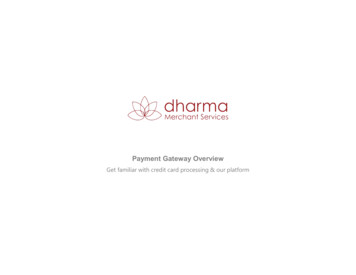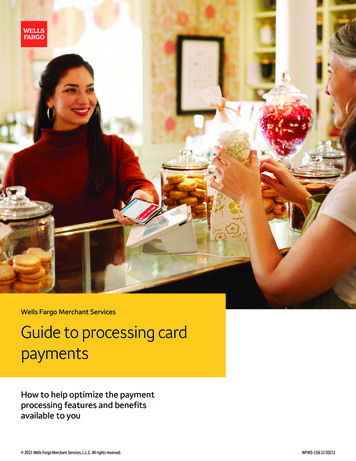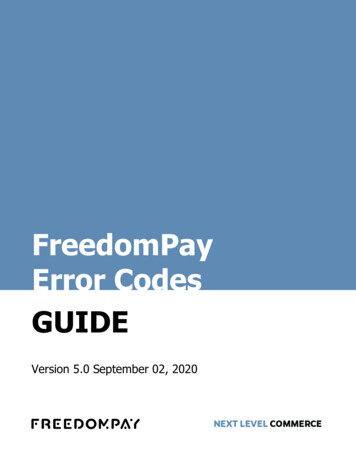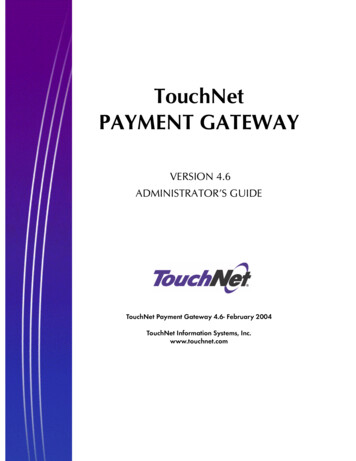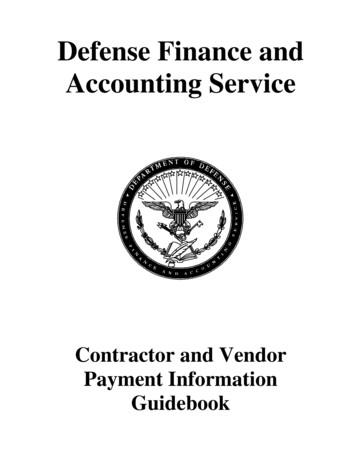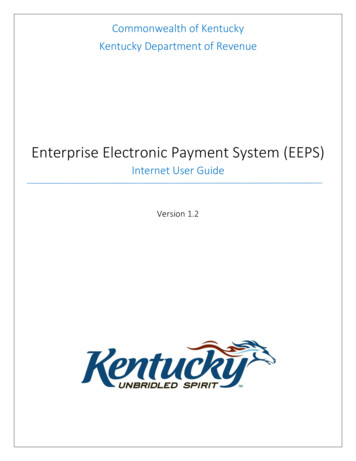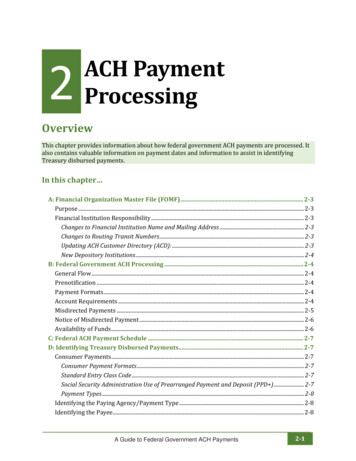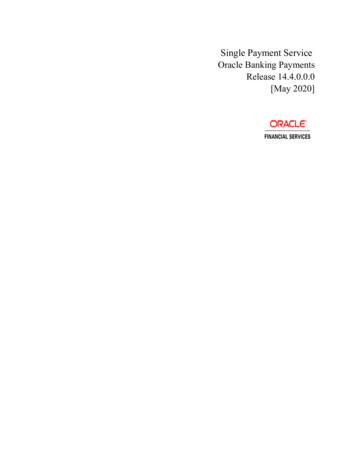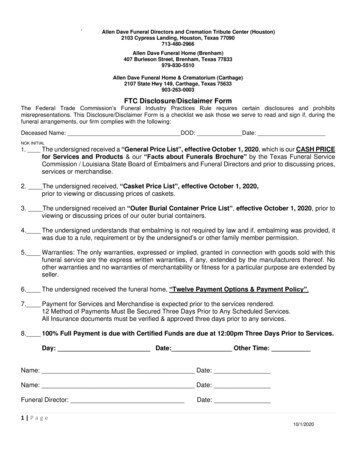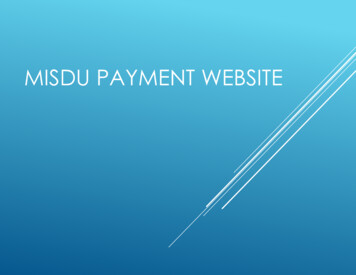
Transcription
MISDU PAYMENT WEBSITE
MISDU HOME PAGEWWW.MISDU.COMMichigan’s Official Support Payment Website1.In the upper right-hand corner Choose“Register”2.Please note that after you have createdyour User ID and password, yourCompany Name will replace “Register”3.“Logout” will replace “Login”
EMPLOYERREGISTRATION1.Note screen change2.Choose “Employer Registration”
CREATING YOURUSER ID ANDPASSWORD1.Complete requested fields2.Review email address for accuracy.3.User ID should be company-related, i.e,Paragon or Acme. No personal names,i.e., Jesse’sGirl, MaryJ, etc.4.Password requires special character: @ ! # % &*?, etc.5.Enter FEIN – no dashes.6.Special characters, spaces and emailaddresses should NEVER be used in theUser ID field, i.e, Ben&Jerry’s, or Benspace Jerry’s, maryj@gmail.com.7.Enter street name and number, not POBox.8.Choose “Register”
DYNAMICREGISTRATIONCHOOSING YOURPAYMENT METHOD1.Choose “I want to create my ownACH file to download” to enteryour employee obligations on adownloadable spreadsheet.YOUR DISPLAY NAME
ACHPROFILEIf you choose the ACH Downloadfunction, you must fully complete theSDU User Registration. Choose “Yes, I have all the requiredinformation at hand.” Or
COMPLETE THEFIELDS Destination - Your bank routing number Destination Name - Your bank’s nameOrigin – Leave blankOrigin Name - Your company nameCompany Name - Your company nameCompany Data – Leave blankCompany ID - Your Federal EmployerIdentification NumberEntry Class Code – Choose CCDEntry Description - Courtesy entry (CS for childsupport; or whatever you choose)Originator Status Code – Choose 200Originating Depository Financial Institution (DFI)– First 8 digits of your bank routing numberUpdate RegistrationLEAVE BLANKLEAVE BLANK
EMPLOYERVERIFICATIONIN PROGRESS1.2.3.4.Note your new User IDNote “Logout”Your registration is in review.Things we are reviewing:a) Are you already registered? If yes,STOP. Call us and request yourprevious User ID andreset pw.b) Is your FEIN in our database? If youmade payments by paper check orEFT, your FEIN will be in ourdatabase.5.6.7.8.Your FEIN will NOT be in ourdatabase if your company hasNEVER made a support payment.If your FEIN is not in our database,please FAX a copy of your FormSS-4, issued by the IRS to 517-3184699, attention Outreach.After receipt of the SS-4, yourcompany will be approved forregistration.Choose “Logout” and wait foryour Validation Email.YOUR DISPLAY NAME
EXCEL SPREADSHEETCOLUMNDESCRIPTION1.Column A - ItemDescription – Discretionary.Child support, CS, etcetera.2.Columns B,C,D - First,middle initial, and lastname of the employeewho is making thepayment.3.Column E – Employee SSN(no dashes)4.Column F - OrderIdentifier- 10 digit docketnumber that always beginwith a year (1999, 2012,2015).5.Column G - Obligationamount –Monthlypayment amount. If youdon’t have monthlyobligation, please enterpayment amount.6.H - Payment amount –How much are youpaying today?7.I - Is medicalinsurance availableto this employee?8.J - Is this the employee’sfinal paycheck? Choosingthis item will delete theindividual record from youraccount after your paymenthas been submitted.9.Complete and Save.
MISDU HOMEPAGEWWW.MISDU.COMMICHIGAN’S OFFICIAL SUPPORT PAYMENTWEBSITEAccess Home Page at www.misdu.comSupported Browsers: Internet Explorer 10 Safari Chrome *Firefox (latest version only)If you encounter difficulty, please switchto a different “accepted” browser.Choose Login
WWW.MISDU.COMLOGINMODULE1. Type in the USER ID you created Also found in your “Welcome”email. User ID is not casesensitive and should contain nospecial characters.2. Enter your password - casesensitive with special character.3. Choose Login.
MAKING APAYMENTChoose “Employer Payment,” or“Make an Employer Payment”YOUR DISLAY NAME
TERMS ANDCONDITIONS1. Accept to Proceed2. Choose “Pay by ACH” if paying by bankaccount.3. Choose “Pay by Credit Card” if paying bycredit or debit card.4. Accepting the Terms and Conditionsallows you to view your payment history.(See next page).YOUR DISPLAY NAME
MAKING ANEWPAYMENT1. Each transaction is a new payment.2. Choose “New Payment”3. Your payment history is now available foryour review.We urge you to explore the website newfunctionality, i.e., Change Payment Type, andview your Payment Wallet.
For field explanations, please hover, pause, or restyour cursor in each field.1.Item Description – Discretionary. Child support,CS, etcetera.2.Order Identifier 10 digit docket number thatalways begin with a year (1999, 2012, 2015). Ifyou encounter a “On Admin Hold” error message,please confirm the SSN and Order ID numbers.3.SSN – enter all 9 numbers, no dashes4.Obligation amount – weekly, bi-weekly, semimonthly or monthly payment amount.5.Payment amount – How much are you payingtoday?6.If your employee has no earnings, please do notenter zero in the payment field. Deselect therecord on the next screen by removing thecheckmark.7.Is medical insurance available to this employee?8.Is this the employee’s final paycheck? Choosingthis item will delete the individual record fromyour account.ENTERING EMPLOYEECASE/PAYMENT INFORMATION
EMPLOYEEOBLIGATION/PAYMENTSPREADSHEET1.Displays your individual items inspreadsheet format2.To make changes choose “Edit”3.Please do not enter “0” if theindividual has no earnings. Deselectthe item.4.To add more cases, choose “Add NewItem”5.To continue, choose “MakePayment”6.To abandon this transaction, choose“Cancel”YOUR DISPLAY NAMEGeez2015000000
New Bank Account &Billing Formation Page1.Enter Your Bank Name2.Enter Account Holder Name3.Enter Bank Routing Number4.Enter Bank Account Number5.To confirm accuracy, re-enter your bankaccount number6.Company’s Billing Information. Splitcompany name as shown.7.Save Payment Method to your newPayment Wallet
Payment REVIEW Page1.Your payment has not been submitted.This is a REVIEW page only.2.Please carefully review your PaymentConfirmation entry BEFORE submittingpayment.3.If you change your mind, and wish toCANCEL this payment, please click thered Cancel button.4.If you wish to make CHANGES to yourpayments, click the blue GoBack/Editbutton.5.If you are satisfied with your review,choose Process Payment.Earp@ymail.com
Payment CONFIRMATION Page1.This page displays your ConfirmationNumber – also shown in your PaymentHistory as Payment ID Number.2.You may print the page for your records.3.This page displays the bank account usedto make this payment.4.If you chose Save this Payment Method onthe previous page, this method is nowsaved in your Payment Wallet.5.If you wish to save this payment for futureuse, please click Save this payment forfuture use.6.We urge you to complete the CustomerSurvey.7.Click Continue.
YOUR HOMEPAGE1.Once a new, successful ACH payment has settled,registered employers now have the ability to2.View saved Payment Methods in your securedPayment Wallet.3.Access the Pay Again button (1 Click option) fromSaved Payments.NOTE: Your Home Page will display after you login,then accept the Terms & Conditions.
Repeat Payments1.The 1 Click option (Pay Again from previous page)allows the employer to submit a new paymentwith all of the criteria from the previoussuccessful payment (Payment Items, ACHPayment Method, and payment amount).2.Use the 1 Click option if you wish to pay a savedItem without adjustments.
QUESTIONS?MISDU EMPLOYER ASSISTANCE LINE:(800) 817-0805VISIT: MISDU.COM
LUMP SUM PAYMENT INQUIRIES You Can:Call us @ 517-241-1034 or 866-540-0008 Say “Employer bonus” or “Lump sum” when promptedFax us @ 517-335-3030Email us @ MDHHS-OCS-Employerbonus@MICHIGAN.GOV (Encrypted and password protected when providing SSN) What we need: 2 pieces case informationWhen the response is needed How you want to receive the response (fax or email)Eiwo (must provide the amount of the lump sum)Debt Inquiry (as of 8/27/18)
History as Payment ID Number. 2. You may print the page for your records. 3. This page displays the bank account used to make this payment. 4. If you chose Save this Payment Method on the previous page, this method is now saved in your Payment Wallet. 5. If you wish to save this payment for future use, please click Save this payment for future .