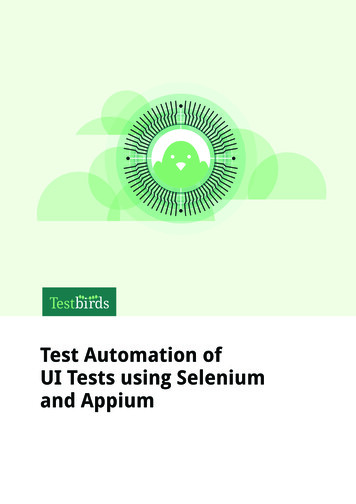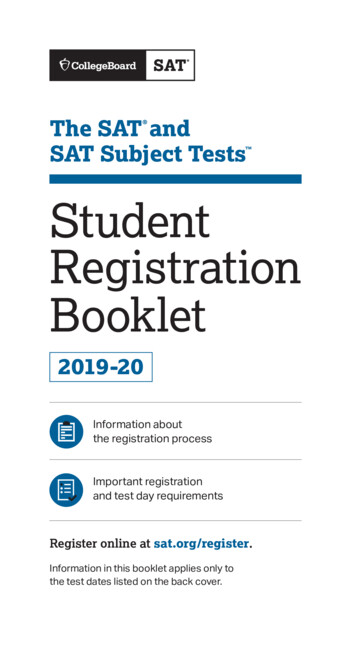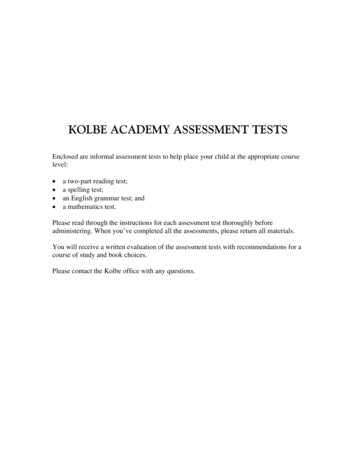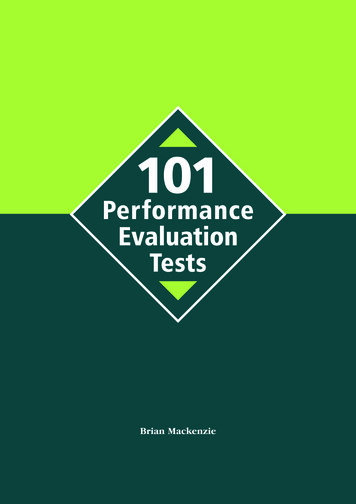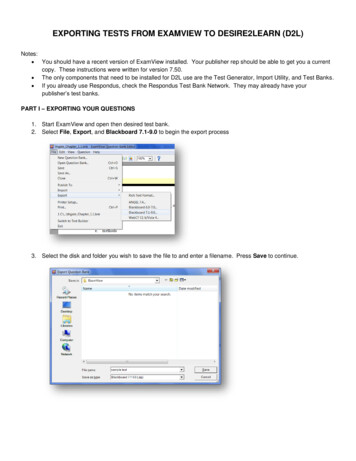
Transcription
EXPORTING TESTS FROM EXAMVIEW TO DESIRE2LEARN (D2L)Notes: You should have a recent version of ExamView installed. Your publisher rep should be able to get you a currentcopy. These instructions were written for version 7.50. The only components that need to be installed for D2L use are the Test Generator, Import Utility, and Test Banks. If you already use Respondus, check the Respondus Test Bank Network. They may already have yourpublisher’s test banks.PART I – EXPORTING YOUR QUESTIONS1. Start ExamView and open then desired test bank.2. Select File, Export, and Blackboard 7.1-9.0 to begin the export process3. Select the disk and folder you wish to save the file to and enter a filename. Press Save to continue.
4. Give the question pool a name. In most cases, it is best to select HTML without any fonts as the format. Youalso need to name the Image Directory (use the same name as the test). Click OK to continue.5. The file has now been saved to your hard drive and is ready to be imported into D2L. If you have multiple testbanks to convert, you may repeat this section as many times as needed before moving to Part II.PART II – IMPORTING QUESTIONS INTO D2L1. Log into D2L and your course.2. Click on Edit Course and Import/Export/Copy Components.3. Click Import Components and then the Browse button to select the file you just saved.
4. Locate the file you just saved and click Open.5. Click Next to continue.6. Preprocessing will occur. When it is complete, click Next.
7. Check Select All Components and then Next to start importing the questions8. Confirm your choices and click Next.9. The questions will begin import. When finished, click Next.10. The questions have been imported into the Question Library for this course. Click Return. If you are importingmultiple test banks, you may repeat this process as many times as needed.
PART III – IMPORTING QUESTIONS1. Create a new quiz and enter a name. You can enter the other information later.2. Click the Layout/Questions tab and click Add Questions.3. Click Import to begin adding the imported questions.4. Set the Input Source to From an Existing Collection and Source Collection to Question Library. Then setSource Section to the group of questions that you wish to select from (in this example that would be SampleTest).
5. Next check the questions you wish to add to your test. The checkbox next to the source collection name (in thiscase Sample Test) will select all of the questions.6. Click Save. The questions have been added to your quiz. It is recommended that you spot check questions andtheir answers to ensure that they imported correctly.7. Your ExamView questions are now a part of a D2L quiz. You may edit individual questions, delete unwantedquestions, add additional questions, set question values, modify the quiz properties, etc. to finish the quiz. Don’tforget to make the test active before giving it to students.
Start ExamView and open then desired test bank. 2. Select File, Export, and Blackboard 7.1-9.0 to begin the export process 3. Select the disk and folder you wish to save the file to and enter a filename.
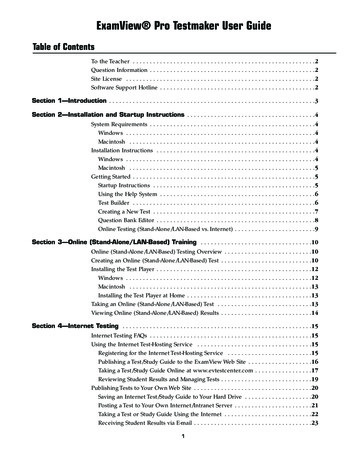

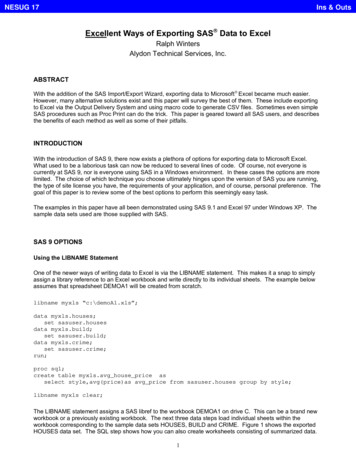
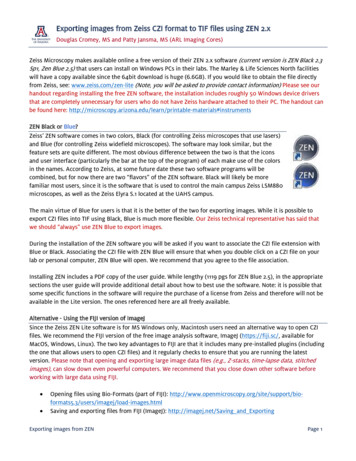
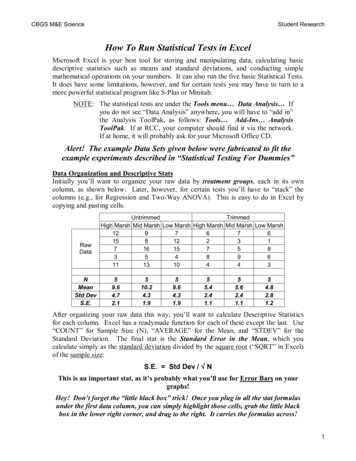
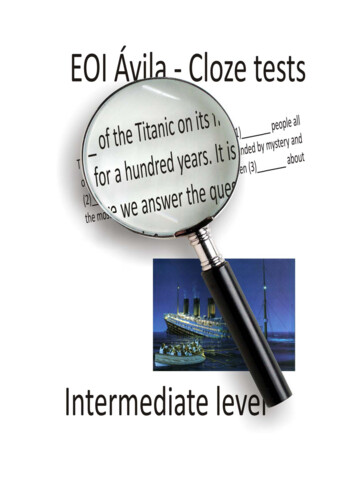
![Hardness Tests [3]](/img/2/lmcm2-aula3.jpg)