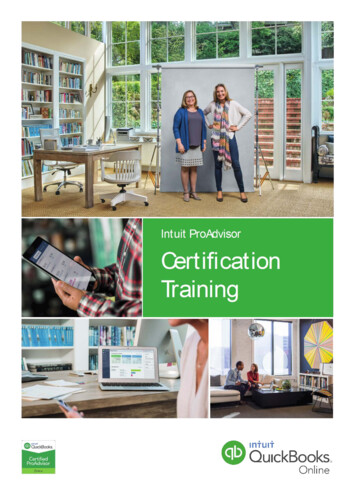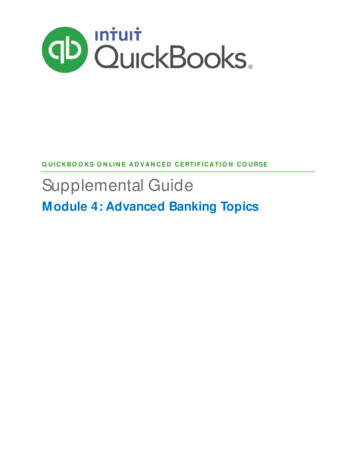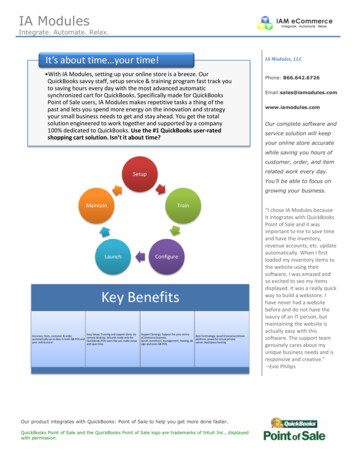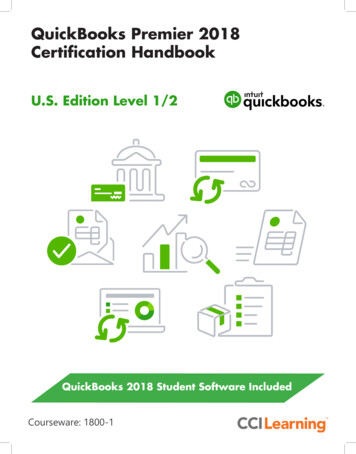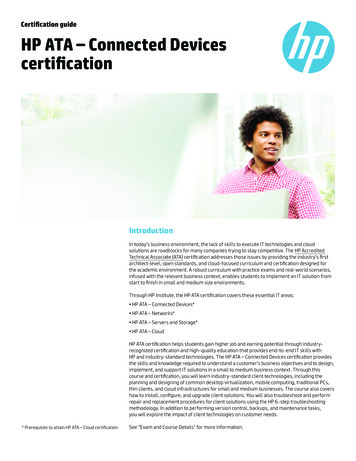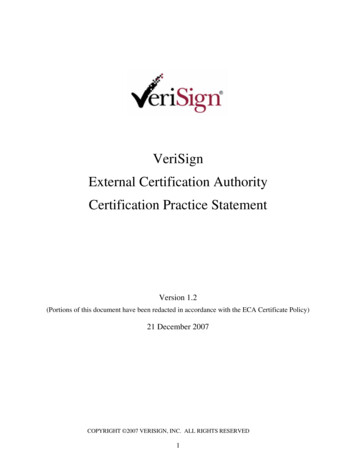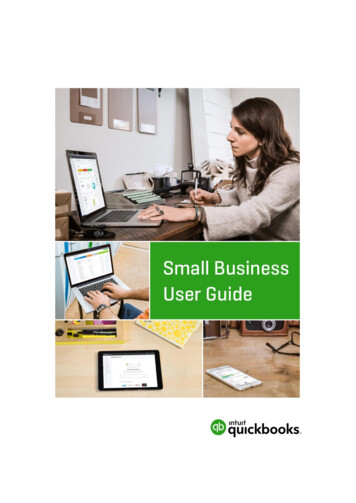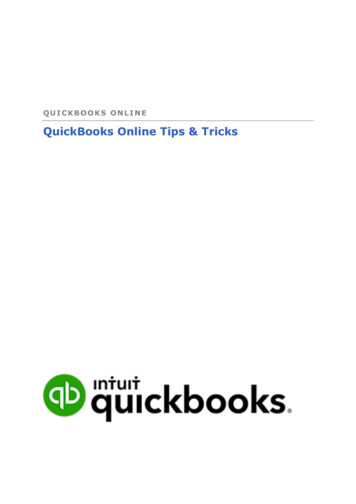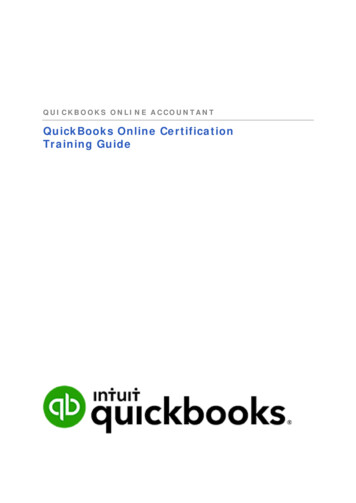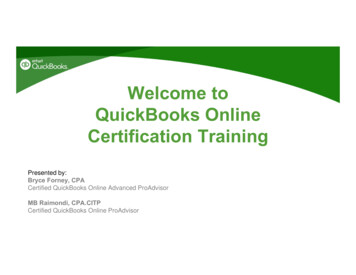
Transcription
Welcome toQuickBooks OnlineCertification TrainingPresented by:Bryce Forney, CPACertified QuickBooks Online Advanced ProAdvisorMB Raimondi, CPA.CITPCertified QuickBooks Online ProAdvisor
Bryce Forney, CPA In service to micro-businesses primarily in the San Francisco bay area Primary revenue sources include tax prep, financial statements, andbusiness valuations Completely paperless and virtual QuickBooks certification ‘collector’ Member Intuit Trainer/Writer Network
MB Raimondi, CPA.CITPCertified QuickBooks Advanced ProAdvisor Intuit Premier Reseller/Solution ProviderCertified QuickBooks Enterprise SolutionsCertified QuickBooks Point of SaleCertified QuickBooks Online15 Years teaching QuickBooks nationally to end users andaccountants/consultantsCharter Member, Intuit Trainer/Writer Network (TWN)CITP (Certified Information-Technology Professional)MS, TaxationSleeter Group Certified ConsultantMember/Instructor, National Advisor Network (NAN)Co-Leader of Greater Fairfield CT Group of NANTop 100 ProAdvisor 2014Trumbull, CTwww.mbraimondicpa.com
Prepare for today123Preferred browsers: To ensure the best training experience,please download one of the following free browsers in advance:- Google Chrome- Safari (Mac Users)- FirefoxSign up for QuickBooks ProAdvisor (it’s free): In order to take yourexam at the end of the day, you must be enrolled in the QuickBooksProAdvisor Program, which is now free! Go to: http:/bit.ly/papsignup(all lower case) OR https://quickbooks.intuit.com/start/proadvisor signupSave your battery: You’ll need your laptop at the end of the day. Somecharging stations in the back of the room. This is a shared resource,not intended as a work station.
In-person CPE Process You must check-in at beginning and if you have to leave atlunch (we hope you don’t), please check out The training is eligible for up to 5 hours of CPE. The exam time is not eligible for CPE. Certificates are e-mailed directly to you within 3 weeks to thesame email address used to register for the training. You must keep a copy for your records.
Training MaterialsFor your reference you have access to additional trainingfrom your QuickBooks ProAdvisor member site:- Supplemental training guides- Self-paced training modulesToday’s webinar presentation slides have been provided
Additional Resources Intuit Academy Webinars – intuitacademy.com QBO Blog – qboblog.com Intuit Accountant Blog – blog.accountants.intuit.com Quickopedia: intuitaccountants.com/quickopedia
Admin Details 10 Min Breaks: every 70-90 minutes Lunch: 12:00 – 1:00pm Questions: Related to the content covered in this training Test Drive: http://qbo.intuit.com/redir/testdrive
Agenda9:00am – 12:00pm QuickBooks Online features, set-up & navigation for you and your clients Managing revenue, expenses/purchases – "money in and money out" Company settings & customization12:00 –1:00pm –Lunch Break1:00pm –3:00pm Reporting, resolving client data-entry errors & troubleshooting QuickBooks Payments, Invoices, Payroll & Intuit approved add-ons (Apps)3:00pm – 5:00pm Get your certification done! Complete your exam
QBO Certification 5 Sections95 Questions total4 Attempts to pass (each section)80% to pass each sectionExam takes approximately 2 hoursBONUS OFFER!Complete your QBO Certification on-site todayto earn your choice of: 30 Amazon Gift Card Certified QuickBooks Online ProAdvisor ShirtGo to ProAdvisor.Intuit.com and log in
Training Modules1. Getting Started2. Recording Transactions3. Reporting4. Troubleshooting5. Expanding Usability
#1 Getting Started
TopicsTopics1. Product Overview2. QuickBooks Accountant3. Setting Up Your Client’s QuickBooks Online
Learning ObjectivesLearning ObjectivesAfter attending this module, you will be able to: Identify the benefits of using QuickBooks Online Determine which subscription level of QBO to recommend Identify steps to sign up for QuickBooks Online Accountant Recognize workflows that can be initiated from within QBOA Identify the steps to import data into QuickBooks Online Recognize the steps to setup and modify Lists & users Recognize the steps to manage Company Settings
Topic 1: Product Overview Benefits of Using QuickBooks Online vs Desktop QBO Simple Start QBO Essentials QBO Plushttp://quickbooks.intuit.com/online/compare
Benefits of QuickBooks Online Anytime, anywhere online access Data hosted & backed up by Intuit’s secure server No software programs or local data to manage Robust assistance center Easy app sync to QBO server
Benefits of QuickBooks Online Banking transactions automatically downloaded Reports sent automatically via email Scheduled transactions created and sent automatically Tracks more information in Audit Log No need to upgrade; updates applied for you
Benefits of QuickBooks Online Access from both PC, Mac, Chrome books, mobile app Class & Location tracking (Plus) Attachments emailed with invoice Online invoices with messaging Multiple AR & AP lines on journal entries
QBO Simple Start 1 user 2 accountant users Create and manage invoices and estimates Record expenses; no accounts payable Unlimited bank & credit card account feeds Manage sales tax
QBO Essentials 3 users 2 accountant users Automated invoicing Accounts payable Enter delayed charges to be invoiced later Company scorecard
QBO Plus 5 users (up to 25) 2 accountant users Purchase orders FIFO inventory Budgets Estimates Class and location tracking Prepare and e-file or print 1099s Unlimited time tracking and reports only users
Topic 2: QB Online Accountant Sign up for QBOA Gear icon menus Your Practice Wholesale billing Clients Sample company Team Help ProAdvisor Working with client list Your Books
Sign up for QBOA http://bit.ly/qboasignup (all lower case) ProAdvisor portal http://proadvisor.intuit.com Intuit site s/online-accountant
DEMO
Topic 3: Setting up Clients in QuickBooks Online Setup Wizard Importing from QB Desktop Importing Lists Manage Users Company Settings Chart of Accounts Connect to Bank
Setup WizardSetup wizard for new QBO subscriptions
Setup WizardEnter company name, address & logo
Setup WizardSet up QuickBooks
Setup WizardIf no QB desktop data to import
Setup Wizard the setup wizard customizes QBO for you
Setup WizardIf client has QB desktop data to import
Setup WizardImport QuickBooks desktop data
Select QBD version for import instructions
Start in QuickBooks Desktop; press F2
Targets transaction distribution lines
Maximum 350K targets
File Utilities Verify Data
Backup & Rebuild Data, if needed
Company Export Company File to QuickBooks Online
Follow instructions on export wizard
Email confirmation
Compare BS & PL, accrual-basis, all dates
Importing Lists?
Import lists & bank activity
DEMO
Connect bank & credit card accounts
Select bank and log in
Associate bank account to QBO account
Specify activity to downloadTHANK YOU FOR ATTENDING
Module #1 - Questions
#2 Recording Transactions
TopicsTopics1. Navigating QuickBooks Online2. Accountant Tools3. Sales & Revenue4. Expenses & Purchases5. Additional Transactions
Learning ObjectivesLearning ObjectivesAfter attending this module, you will be able to:Identify best practices when using QBORecognize key components of the QBO interfaceIdentify accounting related preferencesRecognize the tools available in the Accountant ToolbarDetermine appropriate sales & expense related settingsRecognize alternative entry points for entering sales &purchase transactions Identify additional transactions added from the QuickCreatemenu
TopicsTopic 1: Navigating QBO Best Practices Client Home Customer Center Vendor Center Common Workflows
DEMO
DEMO
TopicsTopic 2: Accountant Tools Accounting Settings Accountant Toolbar Accountant Tools
DEMO
TopicsTopic 3: Sales & Revenue Sales Settings Customer Center Sales Transactions Recurring Transactions
DEMO
TopicsTopic 4: Expenses & Purchases Expenses Settings Vendor Center Expense Transactions Banking Center
DEMO
TopicsTopic 5: Additional Transactions Time Tracking Bank Deposits Transfers Journal Entries
DEMO
Module #2 - Questions
#3 Reporting
TopicsTopics1. Reports Center2. Customizing Reports3. Benefits of Reporting4. Reporting by Subscription Level
Learning ObjectivesLearning ObjectivesAfter attending this module, you will be able to: Identify the benefits of using QBO reports Recognize differences in reporting capabilities by subscriptionlevel Identify common report settings and browser modifications Indicate functionality of grouped reports Determine appropriate workflows to manage AR & AP
ReportingCash basis date paid
ReportingAccrual basis date incurred
ReportingReport Center
ReportingReport tabs
Reporting
Accountant Reports
DEMO
DEMO
TopicsBenefits of Reporting Quickly locate information Customize in minutes Get the bigger picture
QBO Simple Start Reports 20 reports Income and expenses Accounts receivable Basic financial statements Customizable reports
QBO Essentials Reports 40 reports Includes all reports in Simple Start Accounts payable Product / Services List Company snapshot Scorecard
QBO Plus Reports 65 reports All QuickBooks Online reports Location and class reporting Inventory reports Time activities Budget vs Actual Collections report
Module #3 - Questions
#4 Troubleshooting
TopicsTopics1. Troubleshooting Client Errors2. Accountant Tools
Learning ObjectivesLearning ObjectivesAfter attending this module, you will be able to: Identify common errors made in QuickBooks Online Identify processes to avoid impacting prior accounting periods Recognize features to troubleshoot common Banking Centerproblems Identify the Accountant Tools used troubleshoot errors Recognize the Book-to-Tax functionality and its connection betweenQuickBooks Online & Intuit Tax Online
TopicsTopic 1: Troubleshooting Client Errors Best Practices Common Errors & Fixes Book-to-Tax
Best PracticesBest Practices Diagnose Investigate Repair
Best PracticesChoosing a Solution Fix it Stop the bleeding Start over
Best PracticesPrevent Recurring Errors Establish ongoing check-ups Implement 3rd party solutions Document your work
“My lists and reportsare too long.”
Merge duplicate records#QBConnect
Create hierarchy with sub-records; collapse/expand reports#QBConnect
Delete unused records (make inactive)#QBConnect
“My Customer Centerbalances are notaccurate.”
Apply payments and credits to open invoices#QBConnect
Edit sub-customers to “Bill with Parent”to apply customer payments to sub-customer invoices#QBConnect
Correct payments posted to bank instead of undeposited funds#QBConnect
Apply deposits to payments so income not overstated#QBConnect
Write off bad debt#QBConnect
“I can’t import bankactivity.”
Disconnect / reconnect bank; unmatchedactivity will disappear.
Manually import transactions
Exclude duplicates
Undo mistakenly matched or excluded bank activity
Monitor the sync activity in your client’sbank accounts
“These open bills havealready been paid.”
Apply check to bill via drawer#QBConnect
“I need to void an uncashed check fromlast year.”
Enter deposit in open current period to off-set check
Reconcile voided check and deposit
“What does thisOpening BalanceEquity mean?”
Opening Balance Equity account should be zero
Do not enter balance when new bankaccount created
Do not enter balance whennew customer / vendor created
Do not enter quantity & cost whennew inventory product created
Was setup incomplete or does an entryneed to be reclassified?
“How do I monitoradjustments to closedperiods?”
Set closing date and warning#QBConnect
View changes to closed books in QBO Accountant#QBConnect
Accountant Reports Exceptions to Closing Date
Topic 2: Accountant Tools Locate Bank Reconciliation discrepancies Utilize Accountant Tools Make Adjusting Journal Entries Connect QuickBooks Online to Intuit TaxOnline
“Reconciled openingbalance does notmatch statement.”
Reconciliation History Previously reconciledtrnx has changed
Other Accountant Tools Batch ReclassifyVoided/Deleted TransactionsWrite Off Invoices
DEMO
Book to Tax Found on QBO Accountant client list & AccountantTools Map QBO accounts to tax lines Make posting book adjustments to book balances Make non-posting tax adjustments to book balances Send QuickBooks Online tax balances to Intuit TaxOnline
Module #4 - Questions
#5 Expanding QuickBooks
Topics1. Payments2. Payroll3. Intuit App Center
Learning ObjectivesLearning ObjectivesAfter attending this module, you will be able to: Identify the functionality of QB Payments Recognize the features of Online Invoices Recognize the steps to use the Invoicing Portal Identify Intuit’s payroll offerings that integrate with QBO Identify the steps to setup QBO Payroll Identify the various payroll reports in QBO Payroll Recognize the benefits of Intuit approved apps Identify the steps to find, purchase and access QBO apps
Topic 1: Payments Features Payments Online Invoicing Auto Payment GoPayment
QB PaymentsQB Payments Features Process credit cards on sales receipt and receive payment screens in QBO Securely store customer credit card info in QBO, PCI-compliant Use free card reader with QBO mobile app to swipe customer cards.Payment recorded automatically in QBO. Powers the “Pay Now” button on Online Invoices so that customers can payinvoices via credit card or bank debit
QB Payments Features Funds move directly from Customer to Merchant, no impounding Typically a two-day window: customer submits payment, merchant’s bankreceives funds The only payment service integrated with QBO Auto-reconciliation feature groups payments, records deposit and merchantservice fees in QBO
QB PaymentsCompany Settings Payments
QB PaymentsCreate new QB Payments account
QB PaymentsSelect plan, provide business & personal info, submit
QB PaymentsApplication approved, service available in 24 hours
QB PaymentsConnect existing QB Payments account
QB PaymentsLogin to existing merchant account to link
QB PaymentsConfirm & use immediately
QB PaymentsVerify account connected on new & existing accounts
QB PaymentsGet paid faster with Online invoices
QB PaymentsCompany Settings Sales
QB PaymentsSet email options for invoices toonline invoice, no pdf
QB PaymentsSelect online payment options, email invoice
QB PaymentsCustomer clicks button in email
QB PaymentsCustomer opens invoice in browser,no password required
QB PaymentsCustomer can print or save PDF
QB PaymentsInvoice total amount linked to current balance in QBO
QB PaymentsInteractive messaging archived in QBO on invoice transaction
QB PaymentsButton inactive when QB Payments not turned on
QB PaymentsButton active when QB Payments turned on
QB PaymentsCustomer enters amount (less than orequal to) and payment info
QB PaymentsEmail receipt sent to payer
QB PaymentsStatus & balance updated on Online Invoice
QB PaymentsPayment recorded in QBO automatically.No sync required.
QB PaymentsSetup recurring sales receipts and collect cc pmtsautomatically
Go Payments Features Stand alone payment service for mobile devices Swipe credit cards outside of QBO Payments are downloaded into QBO, not recorded automatically Downloads not matched are saved and available to continue workingon later
PayrollTopic 2: Payroll QuickBooks Online Payroll - QBOP Intuit Online Payroll for Accountants - IOP4A Intuit Full Service Payroll - IFSP
Online PayrollThree Intuit online payroll options
Online PayrollInside QuickBooks Online’s Employee Center
Online PayrollCentral access to multiple payroll clients
Online PayrollIntuit remits tax payments and form filings for you
Online PayrollGet started with QuickBooks OnlinePayroll setup wizard
Online PayrollHome page activity feed reminds youto set up electronic services
Online PayrollAdd employees
Online PayrollManage payroll settings
Online PayrollAdd pay schedule, vacation policies,deductions & contributions
Online PayrollManage employer ID #s, unemployment rate,electronic services
Online PayrollUpdate GL accounts and classes forpaychecks and taxes
Online PayrollRun payroll in 3 easy steps
Online PayrollSelect pay schedule
Online PayrollConfirm bank account and dates
Online PayrollSalary calculated & timesheet hours summed
Online PayrollReview & submit. Paychecks posted to GL.
Online PayrollReports All Reports Manage Payroll group
Online PayrollPaycheck subtotals for each employee
Online PayrollPayroll taxes paid and owed
Online PayrollMobile app: pay employees, pay taxes, file forms
Topic 3: Intuit App Center Benefits of Apps Adding apps
Benefits of apps Enter data once Apps pull data from and push data to QBO Example: Transaction Pro Importer imports transactions into QBO Ability to shared data improves efficiency, reduces errors, and allows for morecontrol of permissions / access Automate business processes Extend the functionality of QBO with electronic bill pay, inventory, CRM
Learn about apps and read reviews
DEMO
Module #5 - Questions
QuickBooks OnlineCertification Exam
QBO Certification 5 Sections95 Questions total4 Attempts to pass (each section)80% to pass each sectionExam takes approximately 2 hoursBONUS OFFER!Complete your QBO Certification on-site todayto earn your choice of: 30 Amazon Gift Card Certified QuickBooks Online ProAdvisor Shirt
QBO CertificationFinding the examScenario 1 Enrolled in the ProAdvisor Program today: You have immediate access to the new product experience. Log into QuickBooks Online Accountant Click on the ProAdvisor Tab in the left navigation bar See the Certification tab Select QuickBooks Online to see supplemental training guides, self-paced modules or Take ExamScenario 2 Already enrolled in the ProAdvisor Program: Log into the ProAdvisor member website at: sp Click on the Certification tab Click on QuickBooks Online to view the Supplemental Training Guides, Self-paced modules & Take Exam
Identify Intuit’s payroll offerings that integrate with QBO Identify the steps to setup QBO Payroll Identify the various payroll reports in QBO Payroll Recognize the benefits of Intuit approved apps Identify the steps to find, purchase and access QBO apps Learning Obj