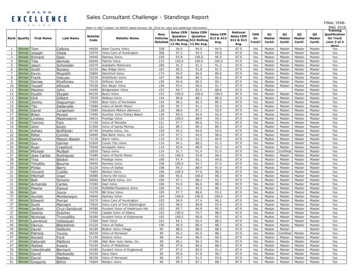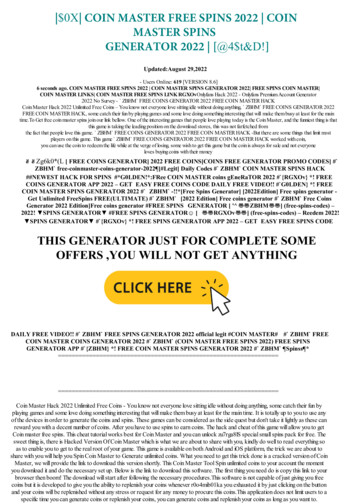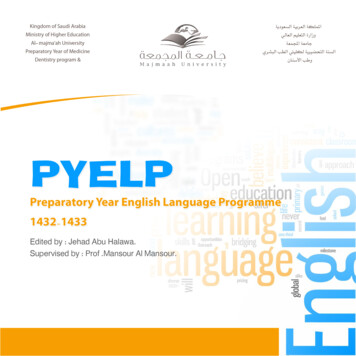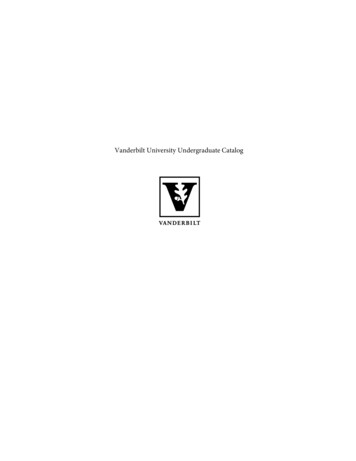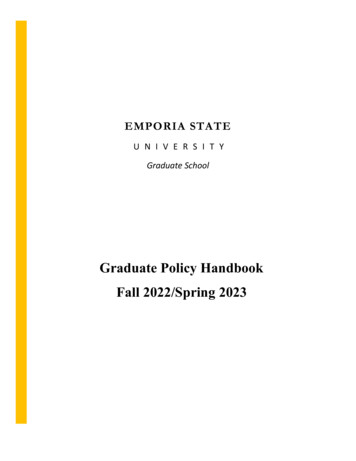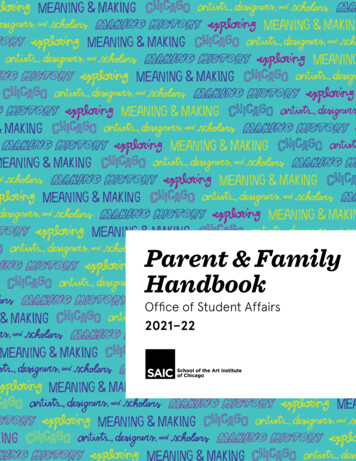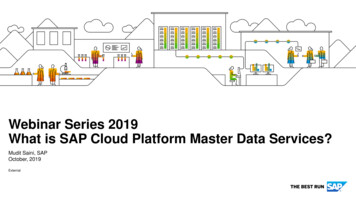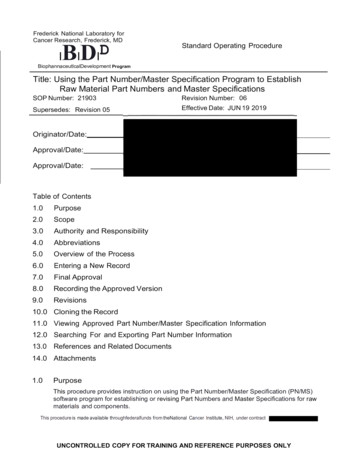
Transcription
Frederick National Laboratory forCancer Research, Frederick, MDDIBIDIStandard Operating ProcedureBiophannaceutlcalDevelopment ProgramTitle: Using the Part Number/Master Specification Program to EstablishRaw Material Part Numbers and Master SpecificationsSOP Number: 21903Revision Number: 06Supersedes: Revision 05Effective Date: JUN 19 ble of Contents1.0Purpose2.0Scope3.0Authority and Responsibility4.0Abbreviations5.0Overview of the Process6.0Entering a New Record7.0Final Approval8.0Recording the Approved Version9.0Revisions10.0 Cloning the Record11.0 Viewing Approved Part Number/Master Specification Information12.0 Searching For and Exporting Part Number Information13.0 References and Related Documents14.0 Attachments1.0PurposeThis procedure provides instruction on using the Part Number/Master Specification (PN/MS)software program for establishing or revising Part Numbers and Master Specifications for rawmaterials and components.This procedure is made available throughfederalfunds from theNational Cancer Institute, NIH, under contractUNCONTROLLED COPY FOR TRAINING AND REFERENCE PURPOSES ONLY
FNLCR, BDPPage 2 of 15SOP Number: 21903Revision Number: 06Effective Date: Jun 19 2019Title: Using the Part Number/Master Specification Program to Establish Raw Material Part Numbers and Master Specifications2.0ScopeThis procedure is applicable to Biopharmaceutical Development Program (BDP) personnel whowill initiate or revise Part Number requests and establish specifications for raw materials andcomponents.NOTE: Refer to SOP 21902 - Requirements for Establishing Part Numbers andSpecifications for BDP Components and Materials for assistance in completing thePart Number and Master Specification forms. Adobe Acrobat 10.0 Standard orProfessional is required to have full use of the functions of this program.3.0Authority and Responsibility3.1The Program and Technical Director, BDP has the authority to define this procedure.3.2BDP personnel are responsible for:3.33.2.1Initiating Part Number (PN) Requests and determining the Master Specifications(MS).3.2.2Completing the Part Number and Master Specification Request Forms(Attachments 4 and 5) in their entirety and obtaining approvals.Biopharmaceutical Process Analytics / Quality Control (PA/QC) is responsible for:3.3.13.44.0Review and approval of Master Specifications.Biopharmaceutical Quality Assurance (BQA) is responsible for:3.4.1Review and approval of the Part Number Requests and Master Specifications.3.4.2Printing a hard copy of the electronically approved Part Number/MasterSpecification form and routing it to the requestor and approvers.3.4.3Recording approval of the Part Number/Master Specification form in the PartNumber/Master Specification program to permit the information to beautomatically uploaded into the pcMRP database.3.4.4Scanning the approved form within the Part Number/Master SpecificationProgram.3.4.5Quality oversight of this procedure.Abbreviations4.1BQA – Biopharmaceutical Quality Assurance4.2PA / QC – Process Analytics / Quality Control4.3BQA – Biopharmaceutical Quality Assurance4.4COA – Certificate of Analysis4.5COI – Certificate of Irradiation4.6COO – Certificate of Origin4.7MMIC – Materials Management and Inventory ControlThis procedure is made available through federal funds from the National Cancer Institute, NIH, under contractUNCONTROLLED COPY FOR TRAINING AND REFERENCE PURPOSES ONLY.
FNLCR, BDPPage 3 of 15SOP Number: 21903Revision Number: 06Effective Date: Jun 19 2019Title: Using the Part Number/Master Specification Program to Establish Raw Material Part Numbers and Master Specifications5.06.04.8MS – Master Specification4.9MSDS – Material Safety Data Sheet4.10PN – Part NumberOverview of the Process5.1A request for a Part Number and Master Specification is initiated by using the PartNumber/ Master Specification program located atThis is a Microsoft Access program thatallows information to be entered into a form electronically, review of entered informationand generation of printed documents for final signature.5.2The required information is entered for the Part Number and Master Specification (ifrequired) and routed electronically for review.5.3If the request is an A, E or F item, the information is sent for review and approval to BQAonly. If a Master Specification is included (needed for B, C and D items), the documentsare first routed to PA/QC for review.5.4Any BQA or PA/QC comments are incorporated into the form(s) by the requestor. Whenthe information has been approved by the reviewers, BQA sends a hard copy of eachform to the requestor for signature. The requestor sends the signed copy back to BQAand it is routed to PA/QC and BQA for signature(s).5.5When the approved signed document is received in BQA, the following will occur:5.5.1The approval is recorded, prompting the Part Number/Master Specificationprogram to automatically send an e-mail to the requestor, PA/QC and MMIC.5.5.2The information is automatically uploaded into the pcMRP database. Thedatabase may be accessed at(SOP20309 - Ordering Inventoried Materials Using the pc/MRP Inventory System)5.5.3BQA scans the approved document(s) within the Part Number/MasterSpecification program. The scanned approved document can be accessed byselecting “Get Approved PNR/MS Scans” within the program.5.5.4The original is placed in the Part Number folder in the documents room forpermanent storage in BQA Archives. This hand-signed form is the GMPcontrolled document.Entering a New RecordNOTE: Refer to Attachments 1, 2 and 36.1To initiate a request for a new Part Number, open the program located at.6.2The first screen (see Figure 1 below)will have a menu with the following selection ofoptions to choose from: “View/Revise Approved PN/MS Information,” “CreateNew/Edit Unapproved PN/MS,” “PN/MS Information Search,” “Record Approvals(BQAD USE ONLY)”, “Get Approved PNR/MS Scans”, “Check Status”, “ExportVendor List” and " Obsolete Part (BQA Use Only)”.This procedure is made available through federal funds from the National Cancer Institute, NIH, under contractUNCONTROLLED COPY FOR TRAINING AND REFERENCE PURPOSES ONLY.
FNLCR, BDPPage 4 of 15SOP Number: 21903Revision Number: 06Effective Date: Jun 19 2019Title: Using the Part Number/Master Specification Program to Establish Raw Material Part Numbers and Master SpecificationsFigure 1View/Revise Approved PN/MS Information is used to view approved part numbersand make a revision to an approved Part Number/Master Specification.Create New/Edit Unapproved PN/MS is used to establish a new part number andspecification (if required). A revision may be made to an unapproved record from thisscreen. An unapproved part number may also be any part number that has not beenentered into the Part Number program before.PN/MS Information Search is used to find part numbers based on search criteria withthe option to export the information to an Excel file.Record Approvals (BQAD USE ONLY) is used by BQAD to record the final approval ofa part number and/or specification in BQA, pcMRP and the PN/MS Program.Get Approved PNR/MS Scans is used to retrieve a copy of the current approved PartNumber form and/or Master Specification without having to open a record.Check Status is used to check the approval status of a part number.Export Vendor List (BQA USE ONLY) is used by BQA to export pre-selected fieldsfrom the PN/MS database to an Excel spreadsheet.6.3Obsolete Part (BQA USE ONLY) is used by BQA to obsolete pre-selected partnumbers from the PN/MS database. Select the “Create New/Edit Unapproved PN/MS”This procedure is made available through federal funds from the National Cancer Institute, NIH, under contractUNCONTROLLED COPY FOR TRAINING AND REFERENCE PURPOSES ONLY.
FNLCR, BDPPage 5 of 15SOP Number: 21903Revision Number: 06Effective Date: Jun 19 2019Title: Using the Part Number/Master Specification Program to Establish Raw Material Part Numbers and Master Specificationsbutton. On the next screen click on the “NEW” button next to the Part Number field onthe upper left of the screen if a part number does not exist. A part entry dialog box willbe displayed. The box has a pull-down menu for selecting the Class and a Description.Enter the requested information and select OK.6.4Once the information is entered from Section 6.3, the system assigns a new PartNumber at revision level "0" and stores the Class and Description.NOTE: It is helpful to write down the part number for future reference before closing therecord.6.5A screen is displayed containing two tabs at the top. The first tab is for Part Numberrequest information and the second tab is for Ordering Information (See Attachments 1and 2). If B, C or D is entered for the inspection level in the Part Number screen, a thirdtab will appear for Master Specification information (See Attachment 3). All fields areinitially empty except for the Part Number, Revision, Description and Class. Only thePart Number field is locked and cannot be changed.The required information is entered into each screen. When the form is closed withoutsubmitting it, whatever information was entered is saved and may be recalled at a latertime for additional editing. The following rules apply: The description cannot be identical to an existing description within the same class.The Abbreviated Description field will only accept a maximum of 15 characters.If level B, C or D is selected, a COA is required for each manufacturer listed.If level E is selected, a NDC number must be specified.If level F is selected, a COA is required for each lot received, but a sample COA maynot be available when the PNR is being submitted. Attach if available, but it is notrequired.If the COO-eligible question is "Yes," a COO is required for each manufacturer listed.NOTE: If a Usage, Sample Size, Retention Sample Size, or Manufacturer is enteredthat is not already in the list, it will be added automatically to the drop-down boxas a selection by the program.6.6Proceed to the Ordering Information tab to complete the required Information. To entera Manufacturer/Size, select the Add button in the Ordering Information field. A windowwill appear to enter the Manufacturer, Units, and Catalog Number. Select “OK” to savethe information. All fields must be filled in. If more than one manufacturer is desired,continue to enter information into the pop-up window (this window will continue to pop-upeach time OK is selected). When the fields for Manufacturer and Size populate thepcMRP suffix will be assigned.6.6.1In some cases when a custom or special order is placed with a manufacturer andthere are multiple sizes or strengths, the manufacturer may not assign a uniquecatalog number to each item. If this is the case, each item when entered into thePN/MS program must have a unique catalog number.This procedure is made available through federal funds from the National Cancer Institute, NIH, under contractUNCONTROLLED COPY FOR TRAINING AND REFERENCE PURPOSES ONLY.
FNLCR, BDPPage 6 of 15SOP Number: 21903Revision Number: 06Effective Date: Jun 19 2019Title: Using the Part Number/Master Specification Program to Establish Raw Material Part Numbers and Master SpecificationsAssign a suffix to the catalog number for each item when entering theinformation into the request form.Example: Ad5 2 X 1011standard and Ad5 5 X 109 standard were issued catalognumber 79993 by the manufacturer. Suffix -1 and -2 or other appropriatedesignation should be added to the manufacturer catalog number.6.6.2Any complex, multi-component material (i.e. – dehydrated tissue culture media)should be ordered in quantities below 15kg if at all possible to enable the mixingof the material prior to QC sampling for release. If there is no alternative sizesavailable, a comment will be made in the master specification that a sample thiefwill be used for sampling the material.6.7When all information in Section 6.6 has been entered, select Cancel to continue fillingout the rest of the Order Information form. Selecting Cancel will only remove the pop-upbox. It will not delete any entered information.6.8In the bottom section of the Order Information form, select from the drop-down menu therelease requirements set for each manufacturer. If the part is a B, C or D level select theCOA, COO and MSDS (if required) buttons to electronically add the document.Attached files may be verified by clicking on the View button and must be in pdf format.NOTE: COA’s, COO’s and MSDS’s need to be scanned as an electronic copy if a pdffile is not already available. These documents are scanned to a location of therequestor’s choice using one of the BDP scanners. When the COA, COO andMSDS buttons are selected, a screen will open to locate the file path of thescanned document.6.9If level B, C or D was selected in the Part Number form, complete the MasterSpecification form.6.9.1Complete the information in the 9 fields at the top of the form. Refer to SOP21902 - Requirements for Establishing Part Numbers and Specifications forBDP Components and Materials to complete this form.6.9.2To enter COA tests, select the Add button next to the COA Tests field.6.9.3Enter the test and criteria in the pop-up box that appears when Add is selected.When all COA tests are entered select the Cancel button. Selecting Cancel willonly remove the pop-up box. It will not delete any entered information.NOTE: To add a symbol or character to a test field right click on the mouse andselect Character Map. Use the copy and paste functions to add theselection. Characters such as “/, \, [,]” cannot be used in the program.6.10To enter an In-House test, select the Add button next to the In-House Tests field. Selectthe test from the drop-down menu. If the test is not listed, it may be typed in. If the testis selected from the drop-down menu the SOP number will automatically be added to theSOP field. Type in the release criteria for the test.6.11When all tests are entered select the Cancel button to continue. Selecting Cancel willonly remove the pop-up box. It will not remove any entered information.This procedure is made available through federal funds from the National Cancer Institute, NIH, under contractUNCONTROLLED COPY FOR TRAINING AND REFERENCE PURPOSES ONLY.
FNLCR, BDPPage 7 of 15SOP Number: 21903Revision Number: 06Effective Date: Jun 19 2019Title: Using the Part Number/Master Specification Program to Establish Raw Material Part Numbers and Master Specifications6.12When all the information has been entered select the Submit button to save theinformation and complete the electronic approval process. The name of the requestorand the date will be linked to the request. If information is missing a pop-up box willappear to indicate what information is still required before the record can be submitted.6.13The electronic document will than be routed via email to PA/QC for review and approval(B, C or D level items only). If the requested part is an A, E or F item, it will be routed toBQA only for review and approval. If PA/QC approves the document, it is routedelectronically to BQA for review and approval.6.14If the record is not approved by either PA or BQA, an email is sent back to the requestorwith comments and/or requested changes. Refer to Section 9.0 for making revisions.NOTE: BQA and PA/QC reviewers may print the forms to review them by selecting theCreate Forms button.7.08.0Final Approval7.1When the document is electronically approved, BQA prints out the part number/masterspecification and any associated supporting documents for approval signature.7.2When PA/QC and BQA have signed the documentation, it is sent to BQA for processingand filing.Recording the Approved Version8.19.0The signed approved Part Number form and the Master Specification form are scannedto a file server location.8.1.1The Part Number Request scan will include the part number, revision page (ifapplicable), COA, COI, COO and/or other supporting documentation.8.1.2The Master Specification form is scanned separately from the part numberrequest and does not include any attachments.8.2After scanning the documents, BQA will enter the Part Number/Master Specificationprogram and select “Record Approvals (BQAD USE ONLY)” from the main menu. Alist of approved records will be displayed in the pop-up window. BQA will select recordsthat have been received and selects OK, BQA links the Part Number Request and theMaster Specification.8.3The Part Number/Master Specification program records the approved version as thecurrent version and updates the pcMRP database with the information.8.4The PN/MS Program will notify the originator of the document, PA/QC and MMIC byemail that the document has been approved and will supply a link to the location of thescanned copy.8.5BQA will place the signed document in the Part Number folder located in BQA archivesfor permanent storage.Revisions9.1Revising a Rejected New RequestThis procedure is made available through federal funds from the National Cancer Institute, NIH, under contractUNCONTROLLED COPY FOR TRAINING AND REFERENCE PURPOSES ONLY
FNLCR, BDPPage 8 of 15SOP Number: 21903Revision Number: 06Effective Date: Jun 19 2019Title: Using the Part Number/Master Specification Program to Establish Raw Material Part Numbers and Master Specifications9.1.1Open the Part Number/Master Specification program and select the CreateNew/Edit Unapproved PN/MS button. The record will be presented with a “ReSubmit” button.9.1.2Edit the information and select the Re-Submit button. The document will routeagain for electronic approval as in Section 6.13. Revising an Approved Record9.1.3Open the Part Number/Master Specification program and select the“View/Revise Approved PN/MS Information” button.9.1.4Enter the Part Number in the Part Number field and press ENTER. The form willbe populated with the approved part information.9.1.5Press the Revise button in the upper left corner of the form. A new, editablerecord is created with the revision number incremented to the next sequentialnumber.9.1.6When all revisions are completed select the Reason for Revision/RevisionSummary button at the bottom of the screen. A revision box will appear torecord the revisions made. Record what revisions were made in the lowersection of the box. Once the revisions are recorded, click OK. The Submitbutton may now be selected to route the document for approval. The documentwill route for electronic approval as described in Sections 6.12 to 6.13.NOTE: (For all revisions) Buttons are available on the upper left side of the record screens to view theapproved part number form or master specification form. If the record is closed without submitting, the edits are discarded and therecord remains in its previous state. Upon re-submission, all previous reviews and rejections are rescinded andthe review process starts over as specified in Section 6.12 to 6.13. If a manufacturer is removed, the size information for that manufacturer willremain in the size field. It cannot be removed by the requestor. For B, C and D level items the COA, COO (if required) and MSDS (ifrequired) will need to be re-scanned if the revision being made is a reflectionof a change in one or more of these documents. If the revision was not donepreviously in the PN/MS Program all supporting documentation must bescanned in again. To change the order of the manufacturers, select the Up or Down buttons. If the record was initiated previously by someone other than the personediting the record, the person who performed the most recent previous edit tothe current session is notified by email that the information has beenchanged.This procedure is made available through federal funds from the National Cancer Institute, NIH, under contractUNCONTROLLED COPY FOR TRAINING AND REFERENCE PURPOSES ONLY.
FNLCR, BDPPage 9 of 15SOP Number: 21903Revision Number: 06Effective Date: Jun 19 2019Title: Using the Part Number/Master Specification Program to Establish Raw Material Part Numbers and Master Specifications 10.0If a record is re-submitted while it is under review, any prior approvals arerescinded, and the current reviewers are notified by e-mail that the reviewrequest has been rescinded.Cloning the RecordIn some instances, a series of raw materials may vary only slightly. An example of this wouldbe color, material of construction or description. To save time entering all the information foreach part a record may be “cloned” so that only the difference between each item is changed inthe cloned record. Cloned records must be in the same class as the original part number.10.1To reproduce (clone) a record, use the Clone button available in the Create New/EditUnapproved PN/MS screen or the View/Revise Approved PN/MS Information screenon the lower left side of the record.10.2When all information is entered for the new or revised part number, select the Clonebutton. A new record will be generated with the next available part number.10.3Enter the information. If more then one cloned record is needed continue to select“Clone.”10.4As each record closes when it is submitted for approval the previous cloned record willappear. Each record can be submitted when completed or all records may becompleted first and then submitted.NOTE: Record the PN of each record for future reference before closing the screen.11.012.0Viewing Approved Part Number/Master Specification Information11.1Open the Part Number/Master Specification program and select the “View ApprovedPN/MS Information” button.11.2Enter the Part Number in the Part Number field and select Enter. The form will presentthe information on the approved Part Number. If the Part Number entered has not beenapproved using the PN/MS program a message will be displayed “Approved informationdoes not exist”.11.3To view the scanned copy of an approved part number and/or master specification theymay be accessed by using the main menu button labeled “Get Approved PNR/MSScan”.Searching for and Exporting Part Number Information12.1Open the Part Number/Master Specification program and select the “PN/MSInformation Search” button.12.2A pop-up window will appear with search criteria for Part Number, Description,Manufacturer, Manufacturer’s Part Number, Class and Inspection Level.12.3Enter the information for the search into the field(s) and click OK.12.4The program will display a list of matches, containing the search criteria and number ofrecords returned. The list itself consists of the Part Number, Description, approvedrevision number and pending revision number. The current approved revision andThis procedure is made available through federal funds from the National Cancer Institute, NIH, under contractUNCONTROLLED COPY FOR TRAINING AND REFERENCE PURPOSES ONLY.
FNLCR, BDPPage 10 of 15SOP Number: 21903Revision Number: 06Effective Date: Jun 19 2019Title: Using the Part Number/Master Specification Program to Establish Raw Material Part Numbers and Master Specificationspending revision (if the document is being revised) may be viewed by selecting thecorresponding buttons on the right side of the list.NOTE: If the part number was initiated or revised through the PN/MS Program thecomplete information will be available. If the part number was initiated orrevised prior to the initiation of the Part Number program, only partial informationmay be available. If this occurs the information on the part is available bylooking at the scanned copy on BDP Public. The search field is not linked toexisting scanned documents.If only OK is selected in the search window a list of all the Part Numbers will appear.12.513.014.0The list of Part Numbers that result from a search may be exported to an Excel file byselecting the Export button at the bottom of the screen.References and Related Documents13.1SOP 21902Requirements for Establishing Part Numbers and Specifications forBDP Components and Materials13.2SOP 20309Ordering Inventoried Materials Using the pc/MRP Inventory SystemAttachments14.1Attachment 1Part Number Screen14.2Attachment 2Ordering Information Screen14.3Attachment 3Master Specification Screen14.4Attachment 4Form 21903-01, Part Number Request14.5Attachment 5Form 21903-02, Master Specification RequestThis procedure is made available through federal funds from the National Cancer Institute, NIH, under contractUNCONTROLLED COPY FOR TRAINING AND REFERENCE PURPOSES ONLY.
FNLCR, BDPPage 11 of 15SOP Number: 21903Revision Number: 06Effective Date: Jun 19 2019Title: Using the Part Number/Master Specification Program to Establish Raw Material Part Numbers and Master SpecificationsAttachment 1Part Number ScreenThis procedure is made available through federal funds from the National Cancer Institute, NIH, under contractUNCONTROLLED COPY FOR TRAINING AND REFERENCE PURPOSES ONLY.
FNLCR, BDPPage 12 of 15SOP Number: 21903Revision Number: 06Effective Date: Jun 19 2019Title: Using the Part Number/Master Specification Program to Establish Raw Material Part Numbers and Master SpecificationsAttachment 2Ordering Information ScreenThis procedure is made available through federal funds from the National Cancer Institute, NIH, under contractUNCONTROLLED COPY FOR TRAINING AND REFERENCE PURPOSES ONLY.
FNLCR, BDPPage 13 of 15SOP Number: 21903Revision Number: 06Effective Date: Jun 19 2019Title: Using the Part Number/Master Specification Program to Establish Raw Material Part Numbers and Master SpecificationsAttachment 3Master Specification ScreenThis procedure is made available through federal funds from the National Cancer Institute, NIH, under contractUNCONTROLLED COPY FOR TRAINING AND REFERENCE PURPOSES ONLY
FNLCR, BDPPage 14 of 15SOP Number: 21903Revision Number: 06Effective Date: Jun 19 2019Title: Using the Part Number/Master Specification Program to Establish Raw Material Part Numbers and Master SpecificationsAttachment 4Part Number RequestThis procedure is made available through federal funds from the National Cancer Institute, NIH, under contractUNCONTROLLED COPY FOR TRAINING AND REFERENCE PURPOSES ONLY.
FNLCR, BDPPage 15 of 15SOP Number: 21903Revision Number: 06Effective Date: Jun 19 2019Title: Using the Part Number/Master Specification Program to Establish Raw Material Part Numbers and Master SpecificationsAttachment 5Component/Material Master SpecificationThis procedure is made available through federal funds from the National Cancer Institute, NIH, under contractUNCONTROLLED COPY FOR TRAINING AND REFERENCE PURPOSES ONLY.
Ordering Inventoried Materials Using the pc/MRP Inventory System 14.0 Attachments 14.1 Attachment 1 Part Number Screen 14.2 Attachment 2 Ordering Information Screen 14.3 Attachment 3 Master Specification Screen 14.4 Attachment 4 Form 21903-01, Part Number Request 14.5 Attachment 5 Form 21903-02, Master Specification Request