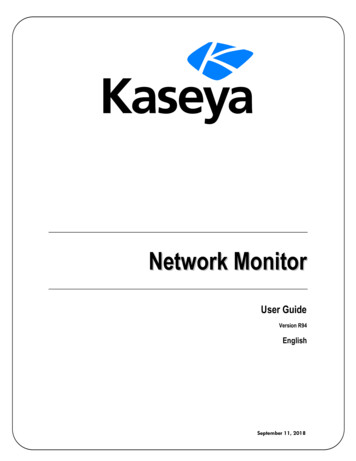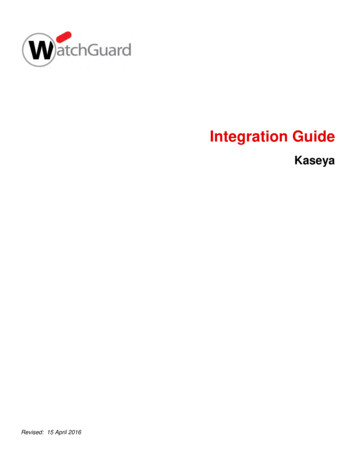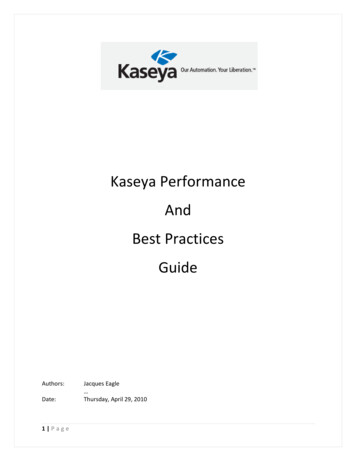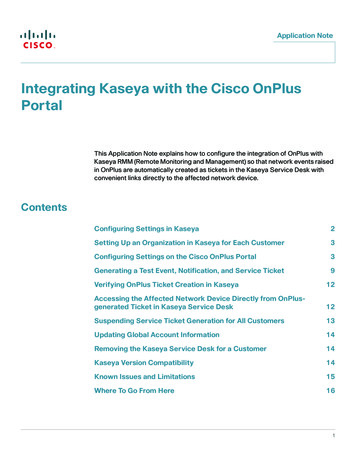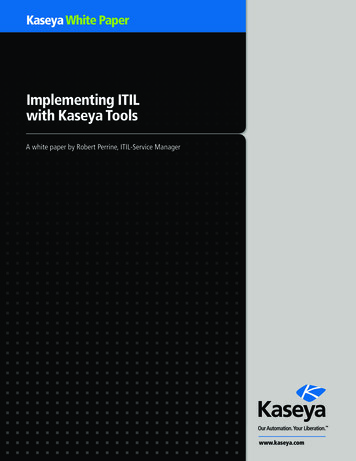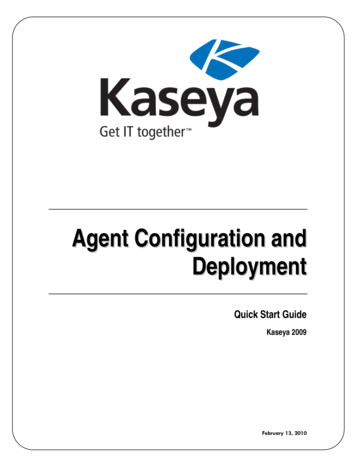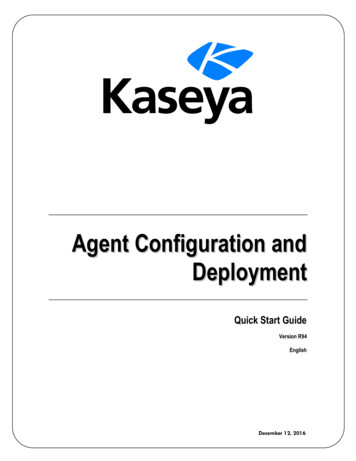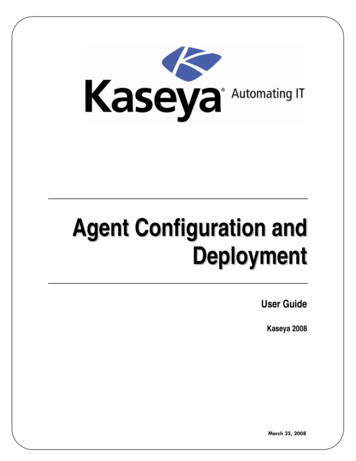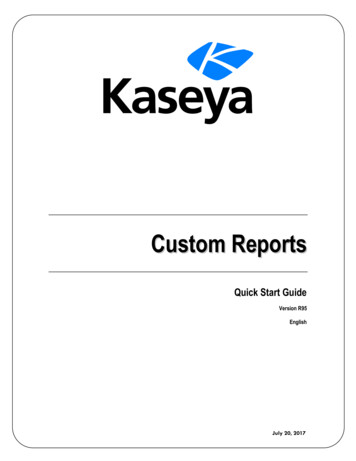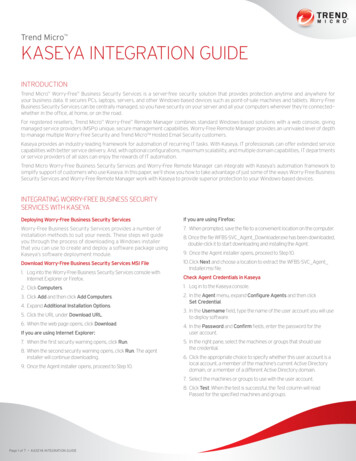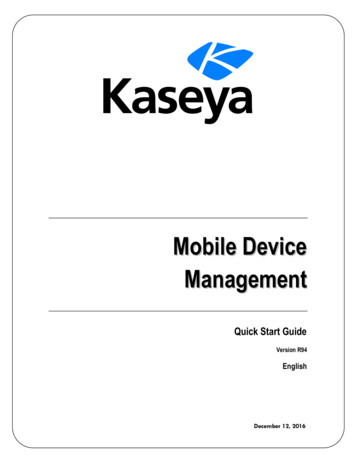
Transcription
Mobile DeviceManagementQuick Start GuideVersion R94EnglishDecember 12, 2016
Copyright AgreementThe purchase and use of all Software and Services is subject to the Agreement as defined in Kaseya’s“Click-Accept” EULATOS as updated from time to time by Kaseya athttp://www.kaseya.com/legal.aspx. If Customer does not agree with the Agreement, please do notinstall, use or purchase any Software and Services from Kaseya as continued use of the Software orServices indicates Customer’s acceptance of the Agreement.” 2016 Kaseya. All rights reserved. www.kaseya.com
Mobile Device Management OverviewMobile Device Management OverviewNote: The Mobile Device Management R94 module requires SaaS VSA R94. On premise VSA environmentsuninstall Mobile Device Management on upgrade and install the new Enterprise Mobility Managementmodule in its place.Mobile Device Management (KMDM) gives IT organizations the visibility they need to efficiently,consistently and reliably track, update and back up mobile devices. The Mobile Device Managementmodule enables IT organizations to manage mobile devices from the same Kaseya IT AutomationFramework used to manage desktops, laptops and servers.A Kaseya Agent app is deployed to each managed device, using text messages or a web link, andserves as the agent on the mobile device. Once installed, the administrator has complete hardwareand software visibility into the device, including serial number, operating system, firmware status,installed applications and other inventory data.The proprietary nature of cellular networks and mobile devices requires the Kaseya Agent app to bemore autonomous, saving bandwidth and ensuring executions are completed when the device isn’tlogged onto a network. Executions by the Kaseya Agent app can be triggered manually by anadministrator or set to run automatically when certain thresholds or events are met.Benefits Extends IT systems management polices to mobile devices, including the iPhone, iPad, Androidphone, Blackberry and tablets. Protects business data no matter where it is located. Reduces help desk requests such as mobile email configuration through remote and automaticmanagement capabilities. Manages all devices—from desktops and servers to mobile devices—from a single pane of glassfor consistency and transparency throughout the organization.Features Automates email configuration and settings to one or many devices. Audits each managed device, providing a detailed inventory of hardware, operating systems andapplications being used. Tracks the location of mobile devices in real time and maintains a location history. Forces an alarm to sound on devices to help users locate their lost devices. Locks, wipes and resets lost or stolen devices. Backs up and restores contact lists on mobile devices. Sends text messages from the VSA to mobile devices.FunctionsDescriptionMobile WorkflowDemonstrates workflows for a variety of module activities.DashboardProvides a summary view of the status of all devicesmanaged by the module.Device StatusInstalls and uninstalls the Mobile Device Managementmanagement app on mobile devices.Device SummarySchedules and runs audits of the software and hardwareattributes of a selected device.1
Mobile Device Management Module Minimum RequirementsDevice MessagesCreates and sends messages that display as popupmessages on selected mobile devices.Lost DevicesMarks devices as lost and initiates additional actions tolocate and recover the lost devices.ContactsBacks up and restores contact lists on devices.Application LogsDisplays a log of Mobile Device Management activity.Locate Multiple Devices Displays the current locations of selected devices.Track a Single DeviceDisplays location tracking data for a selected device.Create ProfilesDefines configuration profiles that can be assigned todevices.Assign ProfilesAssigns configuration profiles to selected devices.Device AlertsConfigures alerts for devices.Group AlertsConfigures alerts for all devices in an organization ormachine group.System SettingsSets system options for the Mobile Device Managementmodule.Server SettingsSets server options for the Mobile Device Managementmodule.Mobile Device Management ModuleMinimum RequirementsKaseya Server The Mobile Device Management R94 module requires SaaS VSA R94.Note: On premise VSA environments uninstall Mobile Device Management on upgrade and install thenew Enterprise Mobility Management module in its place. This module requires the VSA have internet access.Requirements for Each Managed Device IOS 6.0 or greater Android 2.3 or greater Blackberry 6.0 or greater. Jailbroken devices are not supportedNote: See general System /9040000/reqs/index.asp#home.htm).2
Mobile Management LicensingMobile Management LicensingThe following events affect Mobile Device Management license counts: Mobile Device Management devices use the same type of license used to license an agentinstalled on a machine. A license is counted as "used" after the mobile device completes its first audit, confirming that theKaseya Agent app is installed. If the account is deleted in Mobile Device Management, regardless of what happens to theKaseya Agent app on the device, the license changes to "unused".Installing the Kaseya Agent AppMobile Device Management provides two methods of creating an account and installing the KaseyaAgent app on a device. Create an account and send an invitation - Used to register a single device that has a phone number.Just after the account in created using the Device Status page, an SMS message is sent to thephone number of the device. The SMS message requests the user install the Kaseya Agent app onthat device and provides a download link. Since the message was created and sent by a specificVSA, the user does not have to identify which VSA the Kaseya Agent app should check into. Thatinformation is included in the SMS message for the Kaseya Agent app to use when the Kaseya Agentapp is installed. Once installed, the Kaseya Agent app checks into Mobile Device Management forthe first time, completing the registration of the device. The Kaseya Agent app can be downloadedfrom one of three websites: Google Play (https://market.android.com/details?id com.kaseya.mdm) iTunes App Store 392368?mt 8) Blackberry App World 9915/) Send an email with the server ID - Used to register multiple devices, whether or not the devices havephone numbers. The advantage of this method is that the VSA user does not have to manuallycreate each account in advance. A unique server ID is generated for each Mobile DeviceManagement module, the first time it is installed on a VSA. The server ID is identified on theSystem Settings page. The VSA user must create an email with instructions for downloading theKaseya Agent app on to a device. The instructions must include the download link and the uniqueserver ID the user enters just after the Kaseya Agent app is installed on the device. Once the serverID is entered, the Kaseya Agent app checks in for the first time, creating the account in the MobileDevice Management module, completing the registration of the device. The email message canbe as simple as: Click here to install the Kaseya Agent app:https://mobile.kaseya.com/vsaws/v1 Use this registration code: yourServerID "First Time Check-InThe first time the Kaseya Agent app checks in, the following tasks are performed on the device. An audit of hardware settings An audit of all apps installed on the device All device settings are retrieved A Get Current Location command is executed, if permitted by the device3
Agentless InstallsAgentless InstallsMobile Device Management can manage iOS devices without installing the Kaseya Agent app on theiOS devices. Instead a certificate is installed on the device. The certificate gives the Mobile DeviceManagement permission to send commands to the iOS device. The iOS acts on the commands sentby Mobile Device Management using functionality native to the iOS operating system rather thanrelying on an installed agent.You can customize the messages sent to invite iOS users to perform an agentless install, using theSystem settings page.Communicating with DevicesFor the most part, communication between the Mobile Device Management module and the devicesthey manage are transparent for both device users and VSA users. The VSA user should be aware ofthe following concepts when sending commands to devices.Command Processing1. Commands are queued for a device and kept on the server.2. When the Kaseya Agent app on a device checks in, the device processes every command in thequeue.3. Check-ins occur at set intervals, unless an immediate check-in is requested by a VSA user.4. If a VSA user requests an immediate check-in for a device, a message is sent requesting thedevice user open the Kaseya Agent app on the device, causing the Kaseya Agent app to check-inimmediately.Command StatusClicking the Command Status button on the Device Status page displays the status of each commandsent to a device, past or pending. A command can be in the following states:- The command is pending. The agent has not checked-in to retrieve it.- The agent is processing the command.- The operation is complete.- Command failed.Agent Check-in IntervalBy default a device checks into Mobile Device Management every 720 minutes (12 hours). Whenchecking in, any tracking data collected since the last check-in is sent to the server. Any commandsqueued on the server are also sent to the device. Some commands may be pushed to the deviceimmediately for devices that support push functionality, such as iOS devices.Requesting an Immediate Agent Check-inYou can request any device—iOS or Android—to check-in immediately. Clicking the Request Checkinbutton on the Device Status page: For IOS, sends a message through AppleMDM that appears on the device's screen. For Android, sends a text message to the device.In both cases the user of the device is instructed to tap the icon on the Kaseya Agent app to open it.Opening the Kaseya Agent app causes the app agent to check in immediately.4
Managing Lost DevicesConserving Battery Life of DevicesTurning device tracking off contributes the most to conserving the battery life of devices. Setting theagent check-in interval to a longer interval will also conserve the battery life of devices.VSAs Without an Internet ConnectionMobile Device Management is not supported on private VSA networks.Managing Lost DevicesThe Lost Devices page marks a device as lost or found and sets the actions that can be taken. Actionsinclude: Mark Device as Lost - Marks selected devices as lost. Mark Device as Found - Marks selected devices as found. Send Message - Sends a message to the device. Lock Device - If checked, the device is locked, preventing user access. Sound Alarm on Device - If checked, the device repeatedly says "This phone is stolen." whenever itis turned on. This alarm can be disabled by wiping the device. Wipe Device - If checked, the device is reset back to its default settings. Wiping a device deletes alluser data, including the management app (agent)Kaseya Agent app. The Kaseya Agent app canno longer check-in after wiping the device. Clear Passcode - Resets passcodes on managed iOS devices. A reset unlocks the device, allowingthe user to either use the device with no passcode or to set a new passcode. Clearing thepasscode does not change the underlying security profile. If the device is configured to require apasscode, the user is immediately prompted to enter a new one.Backing Up and Restoring DeviceContact ListsThe Contacts page backs up and restores the contact lists of devices. If a device is lost or stolen, thecontact list can be restored to a new device. A contact list may also need to be restored to an existingdevice if the device is wiped (reset) and all user data is deleted. The contact information returned by aselected backup displays on the right side of the Contacts page. If multiple backups exist, you canselect the backup to display.Tracking the Locations of DevicesA location history is maintained for each device that returns location data. Mobile DeviceManagement provides two methods of collecting location data for devices. Get Current Location - If you only need to know the location of a device "on demand" then select adevice and click the Get Current Location button. This button is available on the Device Status,Locate Multiple Devices and Track a Single Device pages. Enable Tracking - When tracking is enabled for a device, the device keeps of log of its movementsfrom one location to next. Location entries are filtered, based on the parameters specified for thedevice by its Device Location and Tracking Profile.5
Managing Devices Using ProfilesReal time tracking is not supported. A filtered set of location data points is uploaded to the MobileDevice Management module only when the Kaseya Agent app on the device checks in. Whichevermethod of location data collection you choose, the results are displayed on a map using the followingtwo pages: Locate Multiple Devices Track a Single DeviceManaging Devices Using ProfilesThe Create Profiles pages defines configuration profiles. Profiles determine how devices are configuredand managed using Mobile Device Management. Each profile represents a different set of options.Changes to a profile affect all devices assigned that profile. A profile is assigned to devices usingMobile Assign Profiles.Types of Profiles Email Profile- Configures the email client on a managed mobile device. Currently appliesonly to iOS devices. Multiple profiles of this type can be assigned to the same device. Security Profile- Configures policies related to the creation of PINs. PINs are used by adevice users to unlock their devices. Web Clip Profile- Specifies a web application "shortcut" to a URL that the device can access.Currently applies only to iOS devices. Multiple profiles of this type can be assigned to the samedevice iOS 4 Device Feature Profile- Applies to iOS devices earlier than iOS 5. Enables anddisables popular features on iOS 4 devices. iOS Device Feature Profile- Applies to iOS5, iOS6, iOS7 only. Enables and disablespopular features on iOS devices. Device Location and Tracking Profile- Sets check-in and location options on devices. This isthe only profile that applies to Blackberries. Custom iOS Configuration ProfileUtility- A profile generated using Apple's iPhone /Introduction/Introduction.html) and imported into Mobile Device Management. WiFi Profile- Sets WiFi options on devices. Multiple profiles of this type can be assigned tothe same device.Uninstalling the Kaseya Agent AppIf the device account in the VSA is deleted, you must delete the Kaseya Agent app on the devicemanually.Deleting the Kaseya Agent app Manually from the DeviceAndroid1. On the device, go to Settings Location & Security.2. Locate and press Select device administrators.3. Uncheck Kaseya Agent.6
Managing Apps on Devices4. When prompted, press Deactivate. Click Ok to confirm the deactivation.5. Go to Settings Applications Manage Applications and click Kaseya Agent.6. When prompted, press Uninstall to remove the app. Click Ok to confirm the uninstall.iOSApplies to iPad, iPod, iTouch and iPhone1. On the device, locate the icon of the Kaseya Agent app.2. Tap and hold down the icon. After a few moments, the icon will start to “wiggle” and an X willappear next to each of the app.3. Tap the X next to the icon.4. When prompted, select Delete to remove the app.Managing Apps on DevicesMobile Device Management can require or disallow apps on mobile devices. App profiles determinewhich apps are required to be installed or disallowed from being installed on mobile devices. Each appprofile represents a different set of apps. All apps belonging to the same app profile are either allrequired or all disallowed. You can assign multiple app profiles to a single mobile device. Changes toan app profile affect all devices assigned that app profile. Supports the management of appsdownloaded from app stores as well as proprietary enterprise apps. The App Profiles page specifies the apps belonging to each app profile and whether they arerequired or disallowed. An app profile is assigned to managed mobile devices using Assign App Profiles page. The App Catalog page maintains a catalog of app items. An app item is a record that uniquelyidentifies a single app that can be required or disallowed on a mobile device. The App Inventory page generates a list of app items based on an audit of all mobile devicesmanaged by Mobile Device Management. Rather than specify app items manually in the AppCatalog, you can use this page to add an automatically created app item to the App Catalog. An App Compliance tab displays on the Device Summary page. The tabs shows all required appsmissing from the device and all disallowed apps installed on the device. An Application tab showsall apps on the device regardless of their compliance status. Two alerts tabs on the Device Alerts page can notify you about app compliance: Disallowed Appsand Required Apps. You can customize the messages sent to invite users to install a required app, using the SystemSettings page. App management is supported by two options on the Server Settings page: Retention Time for AppInvite Logs and Threshold for Resending App Invites.Module SettingsTwo pages define settings for the entire Mobile Device Management module. System Settings - Provides default settings for profiles created using the Create Profiles page. Server Settings - Sets settings that apply to the Mobile Device Management server or the entireMobile Device Management module.7
AlertsAlertsMobile Device Management provides three general types of alerts. Device Alerts - Device-specific alerts include: Device Offline - The device has failed to check-in a specified number of minutes. Lost Device Checks In - A device checks in after being marked as lost. Device Checks In - A device checks in. Prompt Agent - Prompts the user of the device, after the device has failed to check in aspecified number of minutes. Applies to iOS only. Group Alerts - Creates an alert when a new device joins a specified organization or machine group. System Alerts - Creates an alert when a specified number of unused device licenses are available.When a Mobile Device Management alert is enabled and the alert condition occurs, options includesending an email or creating a ticket.Note: Alarms and the running of agent procedures are not supported for mobile device-based alerts.LogsTwo logs are maintained by Mobile Device Management Application Log - The Application Logs page displays a log entry of every VSA user actionperformed in the Mobile Device Management module. System events triggered by the MobileDevice Management module itself are not included. Device Log - The device log is for Kaseya support purposes only. The device log shows the actualmessages sent back and forth between the VSA and a selected device. Since service providersdo not require this information, device logs do not display for a selected device unless the RequestLog button is clicked on the Device Summary page. Device log entries then display in the Logs tab.Clicking the View Log Detail button for a selected log entry displays the text of the message.Note: Mobile-device based events and logs do not display anywhere else in the VSA.ReportsThe following reports are provided with Mobile Device Management. Each report can be sorted andfiltered by several columns of information. Device Applications - Lists the applications installed on each device. Device Status - Lists the status of each device.
The SMS message requests the user install the Kaseya Agent app on that device and provides a download link. Since the message was created and sent by a specific VSA, the user does not have to identify which VSA the Kaseya Agent app should check into. That information is included in the SMS message for the Kaseya Agent