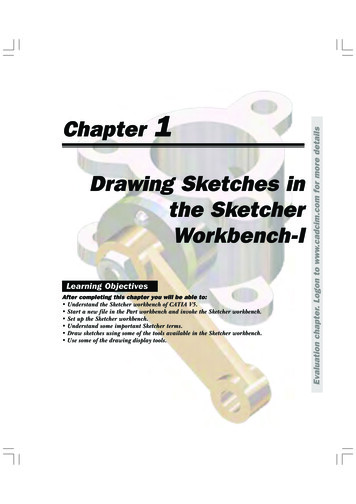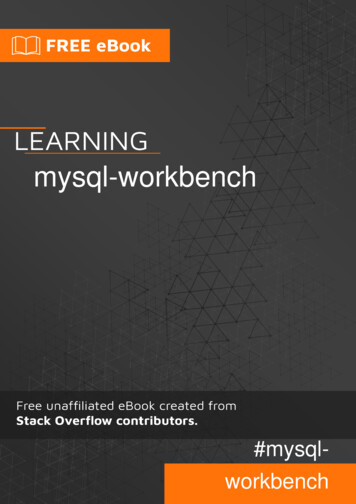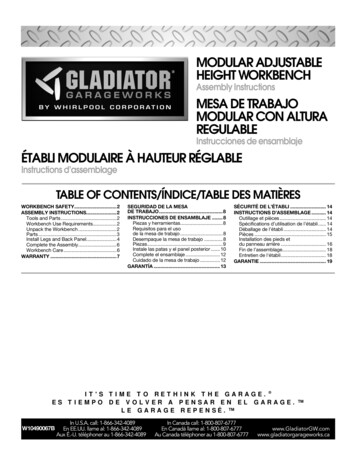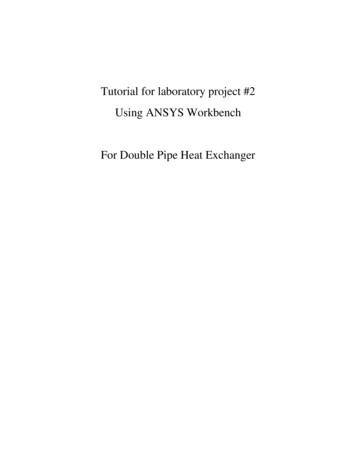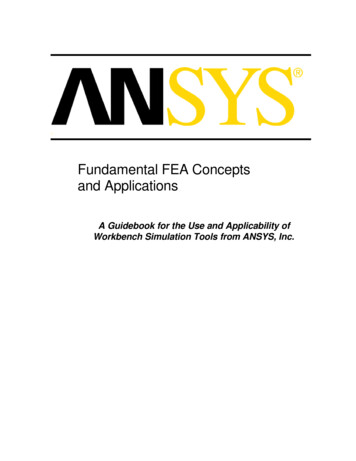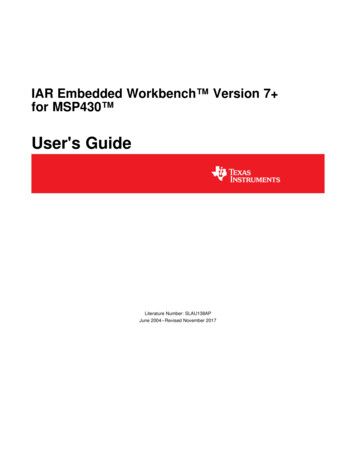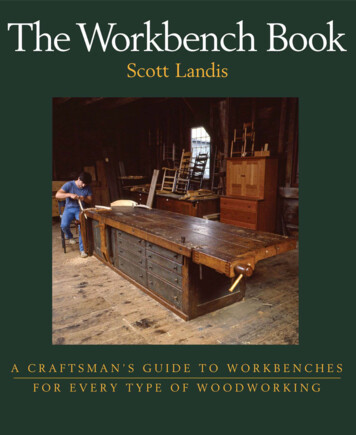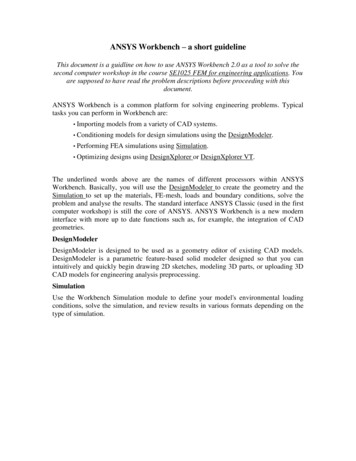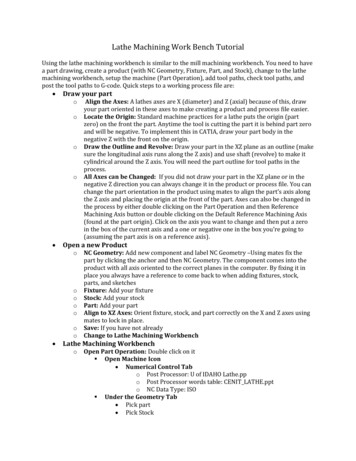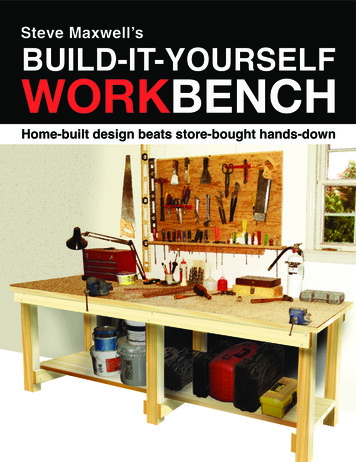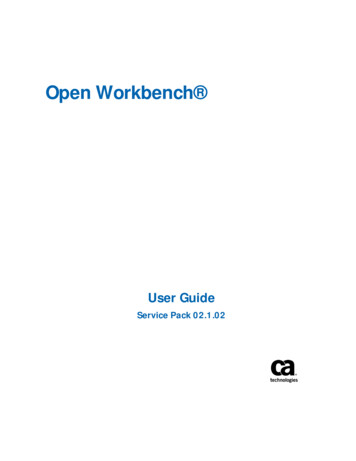
Transcription
Open Workbench User GuideService Pack 02.1.02
This Documentation, which includes embedded help systems and electronically distributed materials (hereinafter referred to asthe “Documentation”), is for your informational purposes only and is subject to change or withdrawal by CA at any time. ThisDocumentation is proprietary information of CA and may not be copied, transferred, reproduced, disclosed, modified orduplicated, in whole or in part, without the prior written consent of CA.If you are a licensed user of the software product(s) addressed in the Documentation, you may print or otherwise makeavailable a reasonable number of copies of the Documentation for internal use by you and your employees in connection withthat software, provided that all CA copyright notices and legends are affixed to each reproduced copy.The right to print or otherwise make available copies of the Documentation is limited to the period during which the applicablelicense for such software remains in full force and effect. Should the license terminate for any reason, it is your responsibility tocertify in writing to CA that all copies and partial copies of the Documentation have been returned to CA or destroyed.TO THE EXTENT PERMITTED BY APPLICABLE LAW, CA PROVIDES THIS DOCUMENTATION “AS IS” WITHOUT WARRANTY OF ANYKIND, INCLUDING WITHOUT LIMITATION, ANY IMPLIED WARRANTIES OF MERCHANTABILITY, FITNESS FOR A PARTICULARPURPOSE, OR NONINFRINGEMENT. IN NO EVENT WILL CA BE LIABLE TO YOU OR ANY THIRD PARTY FOR ANY LOSS OR DAMAGE,DIRECT OR INDIRECT, FROM THE USE OF THIS DOCUMENTATION, INCLUDING WITHOUT LIMITATION, LOST PROFITS, LOSTINVESTMENT, BUSINESS INTERRUPTION, GOODWILL, OR LOST DATA, EVEN IF CA IS EXPRESSLY ADVISED IN ADVANCE OF THEPOSSIBILITY OF SUCH LOSS OR DAMAGE.The use of any software product referenced in the Documentation is governed by the applicable license agreement and suchlicense agreement is not modified in any way by the terms of this notice.The manufacturer of this Documentation is CA.Provided with “Restricted Rights.” Use, duplication or disclosure by the United States Government is subject to the restrictionsset forth in FAR Sections 12.212, 52.227-14, and 52.227-19(c)(1) - (2) and DFARS Section 252.227-7014(b)(3), as applicable, ortheir successors.Copyright 2015 CA. All rights reserved. All trademarks, trade names, service marks, and logos referenced herein belong totheir respective companies.
Contact CA TechnologiesContact CA SupportFor your convenience, CA Technologies provides one site where you can access theinformation that you need for your Home Office, Small Business, and Enterprise CATechnologies products. At http://ca.com/support, you can access the followingresources: Online and telephone contact information for technical assistance and customerservices Information about user communities and forums Product and documentation downloads CA Support policies and guidelines Other helpful resources appropriate for your productProviding Feedback About Product DocumentationIf you have comments or questions about CA Technologies product documentation, youcan send a message to techpubs@ca.com.To provide feedback about CA Technologies product documentation, complete ourshort customer survey which is available on the CA Support website athttp://ca.com/docs.
ContentsChapter 1: Introduction to Open Workbench11Chapter 2: Release Notes: Open Workbench13What's New . 13Cell Text Wrapping . 13Estimate to Complete (ETC) Automatic Calculation . 13Supported Languages . 14Chapter 3: Getting Started15Installation and Upgrade . 15Minimum System Requirements. 15Before You Start . 16Install Open Workbench . 16Access Online Help . 16Start Open Workbench. 17How to Set Up Open Workbench . 17Define the General Options . 18Define the Default Options . 20Define the File Location . 21Define the WBS Level Labels . 22Define the View Display Colors . 23Define the Time Scales . 23How to Set Up Open Workbench with CA Clarity PPM . 26Uninstall Open Workbench and CA Clarity PPM Schedule Connect . 26Set Microsoft Internet Explorer Web Browser Options . 26Set Netscape Navigator Web Browser Options . 27Install Open Workbench and CA Clarity PPM Schedule Connect . 27Set the CA Clarity PPM Project Management Options. 28Set the Log on to Server Option . 28Chapter 4: Navigation Basics31File Menu. 31Ribbon Bar . 32Tasks . 32Project . 34Contents 5
View Library. 36Reposition the View Shortcut Bar . 36Hide or Restore the View Library . 37Calendars . 37Apply a Calendar to Projects . 38Create New Calendars . 38Delete Calendars . 39Grid Columns and Rows . 40Insert and Delete Grid Columns . 40Resize Grid Columns . 40Insert and Delete Rows in Grid Columns. 40Cutting and Copying Project Data . 41Cutting and Copying Cells. 41Copy, Cut, and Paste Tasks or Resources . 42Copy and Paste Gantt Charts . 43Paste Special Command . 43Monitor Process Progress . 43Chapter 5: Create and Build Projects45How to Create Projects . 45Create Projects from the Application Menu . 45Create Projects from the Command Line . 46How to Save Projects to Files . 46How to Save Projects back to CA Clarity PPM . 47How to Open CA Clarity PPM Projects in Open Workbench . 51Open Projects in Open Workbench using CA Clarity PPM . 52Open CA Clarity PPM Projects from a Command Line . 52Open CA Clarity PPM Projects using Open Workbench . 53Open Projects from a File . 54How to Update the Project Data . 54Define the Description Properties . 55Define the Scheduling Properties. 56Define the Resources Properties . 56View Tasks Marked as Key Tasks . 58Define the Advanced Properties . 59Add Notes. 60Chapter 6: How to Track and Analyze Projects63How to Track Projects . 64Analyze Projects . 656 User Guide
Chapter 7: Project Tasks71Create Project Tasks . 71Edit Multiple Tasks . 72Shift Tasks . 73Delete Tasks . 74Establishing Task and Resource Constraints . 74Change Task Location in Project WBS . 75Update the Task Properties . 75Define the General Properties . 76Define the Resources Properties . 79Define the Dependency Relationships . 83Define the Advanced Properties . 92Add Notes. 95Assign Resources to Tasks . 97Resource Loading Patterns. 97Set Resource Loading Pattern . 100How to Track Resources . 101Track Resources by Total Actual Usage . 101Track Resources by Periodic Actual Usage . 101Actual Cost of Resource Task Assignments . 101Chapter 8: Resources103Labor and Non-Labor Resource Types . 103Create Resources. 103Add Resources and Roles to Projects . 104Resource Role Assignments . 105Edit Resource Roles at the Project Level . 106Edit Resource Roles at the Assignment Level . 106Editing Multiple Resources . 106Update the Resource Data . 107Define a Resource's or Role's General Properties and Availability . 108Define the Resource's Advanced Properties . 109Define the Resource's Calendar . 110Add Notes. 111How to Enter Pending Estimates . 112Display Pending Estimates Data in Views. 113Accept Pending Estimates . 113Reject Pending Estimates . 114Contents 7
Chapter 9: Schedule Projects115How to Develop Project Schedules . 115How to Schedule Projects Using Open Workbench . 116Manually Schedule Projects . 116Recalculate Task Duration . 118Baseline Projects . 119Baselines and Earned Value Computations. 120Set Baselines . 121Display Baseline Data in Views . 121Edit Baselines . 122Rebaseline Projects . 122Multiple Baselines . 123Clear Baseline Values . 125Delete Baselines . 126Autoschedule Projects. 126Define Autoschedule Parameters . 128Autoscheduling Master Projects . 129Autoschedule Projects from a Start Date . 130Autoschedule Projects from a Finish Date . 130Autoschedule by Task Priority . 131Override Task Lock during Autoschedule . 131Calculate Critical Path . 132How is Critical Path Calculated. 133Schedule Subnets . 134Chapter 10: Manage Projects137How is Project Data Shared Globally Across Projects . 137Find Information in Projects . 137Define Search Criteria to Find Data . 138Manage CA Clarity PPM Projects using Open Workbench . 138Refresh Project Data . 138Cost Rate and Currency Data . 140CA Clarity PPM Rate Matrix . 141Display Resource Billing Rates in Views . 142Vary Resource Billing Rates . 142CA Clarity PPM Project Locks . 143Printing Project Data . 145Select Printer and Print Layout Options . 145Prepare Pages for Printing . 145Preview Project in a View Before Printing . 146Print Projects from Views. 1468 User Guide
Chapter 11: Multiple Projects and Subnets147Manage Multiple Projects . 147Master Project and Subprojects . 147Resource and Role Availability in Master Projects . 148Set Resource Allocation to Subprojects . 149Insert Subprojects into Master Projects. 149Insert Subproject Tasks into Master Projects . 150Insert and Open Subprojects in New Master Project . 151Define Subproject Task Options . 152Identify Subprojects in Master Project WBS . 152Edit Subproject Access in Master Projects . 153Edit Subprojects from Master Project . 153Print a List of Subprojects from Master Project . 153Delete Subprojects or Subproject Tasks from Master Projects . 154Chapter 12: Create Filters and Sorts155Create a Filter File . 155Create a Sort File . 156Chapter 13: Display Project Plan Data Using Views157Views . 157Spreadsheet Views . 158CPM Network Views. 158Create a View . 159View Definition Dialog . 159Define the Layout of a View . 159Define the Description of a View . 160Set Up Sorts for Views . 161Set Up Filters for Views . 162Add Field Names on Views . 164Save Views. 165Open Workbench Library . 166Add a New Library Group . 166Change Items in the Library Groups .
Method (CPM) Network views. Open Workbench provides standard views that you can use as is or can modify to meet your needs. Additionally, Open Workbench allows you to save and share projects when Open Workbench is connected to CA Clarity Project & Portfolio Manager (CA Clarity PPM). Note: For more information, see the Project Management User Guide.