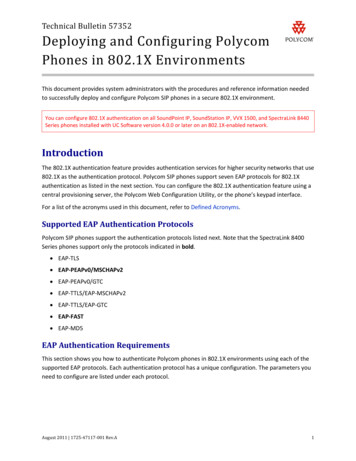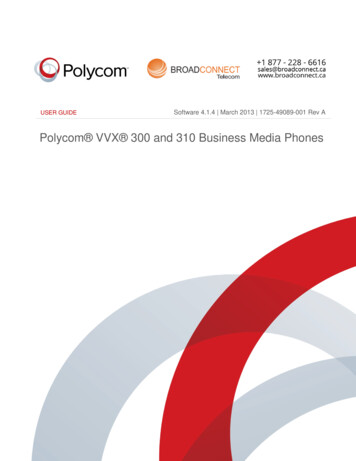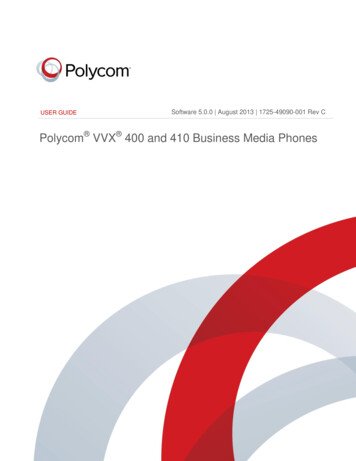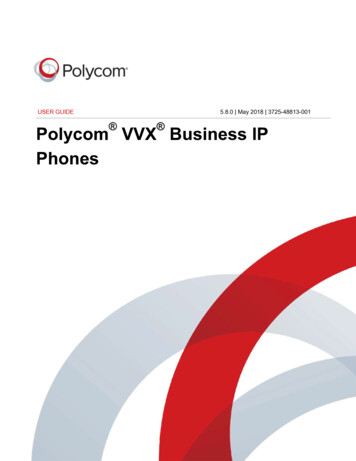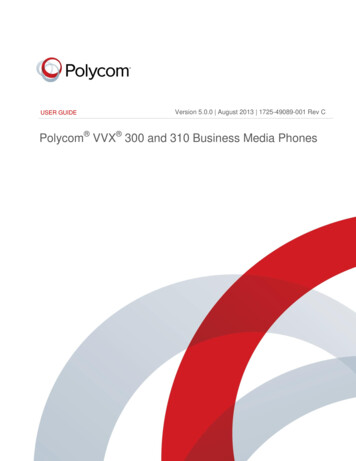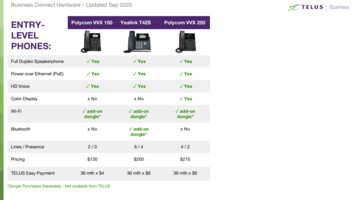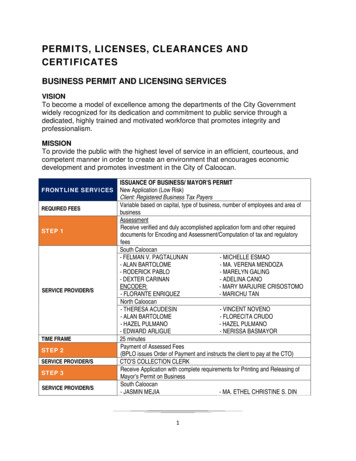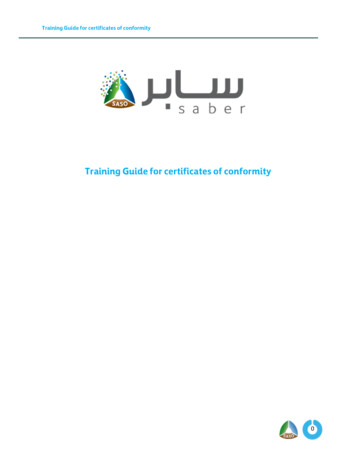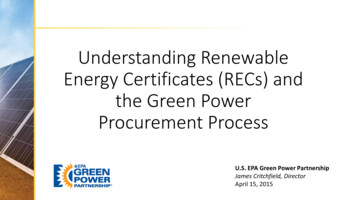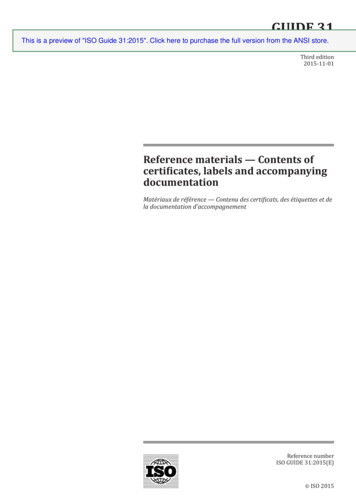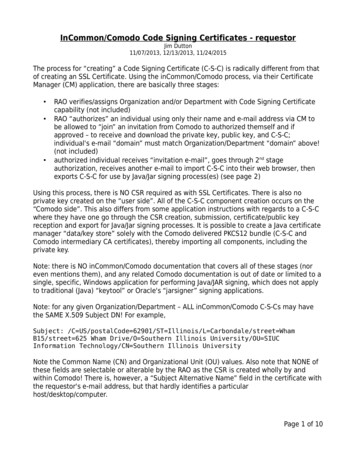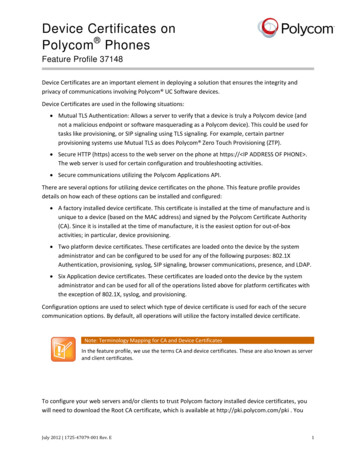
Transcription
Device Certificates onPolycom PhonesFeature Profile 37148Device Certificates are an important element in deploying a solution that ensures the integrity andprivacy of communications involving Polycom UC Software devices.Device Certificates are used in the following situations: Mutual TLS Authentication: Allows a server to verify that a device is truly a Polycom device (andnot a malicious endpoint or software masquerading as a Polycom device). This could be used fortasks like provisioning, or SIP signaling using TLS signaling. For example, certain partnerprovisioning systems use Mutual TLS as does Polycom Zero Touch Provisioning (ZTP). Secure HTTP (https) access to the web server on the phone at https:// IP ADDRESS OF PHONE .The web server is used for certain configuration and troubleshooting activities. Secure communications utilizing the Polycom Applications API.There are several options for utilizing device certificates on the phone. This feature profile providesdetails on how each of these options can be installed and configured: A factory installed device certificate. This certificate is installed at the time of manufacture and isunique to a device (based on the MAC address) and signed by the Polycom Certificate Authority(CA). Since it is installed at the time of manufacture, it is the easiest option for out-of-boxactivities; in particular, device provisioning. Two platform device certificates. These certificates are loaded onto the device by the systemadministrator and can be configured to be used for any of the following purposes: 802.1XAuthentication, provisioning, syslog, SIP signaling, browser communications, presence, and LDAP. Six Application device certificates. These certificates are loaded onto the device by the systemadministrator and can be used for all of the operations listed above for platform certificates withthe exception of 802.1X, syslog, and provisioning.Configuration options are used to select which type of device certificate is used for each of the securecommunication options. By default, all operations will utilize the factory installed device certificate.Note: Terminology Mapping for CA and Device CertificatesIn the feature profile, we use the terms CA and device certificates. These are also known as serverand client certificates.To configure your web servers and/or clients to trust Polycom factory installed device certificates, youwill need to download the Root CA certificate, which is available at http://pki.polycom.com/pki . YouJuly 2012 1725-47079-001 Rev. E1
Feature Profile 37148Device Certificates onPolycom Phonesmay also need to download the Intermediate CA certificates; this is determined by the authenticatingserver. The following figure shows a sample certification path.Device CertificatesPolycom UC Software devices support several types of device certificates. There is one ‘built-in’certificate. In most cases this certificate will have been installed at the Polycom manufacturing facility. Ifhowever there is no factory installed certificate, the device will generate a ‘self signed certificate’ to beused as the ‘built-in’ certificate.There are additional certificates that may be installed onto the product by a system administrator. Thedevice may be configured to use either the built-in certificate or one of the installed platform orapplication device certificates. Different device certificates may be used for different authenticationpurposes. By default, the built-in certificate is used for all operations.In addition, you can add custom device certificates to phones running SIP 3.3.2 or later: You can add one custom device certificate to a phone running SIP 3.3.2. You can add up to eight custom device certificates to a phone running UCS 4.0.0 or later.Built-In Device CertificatesThere are two possible types of ‘built-in’ device certificates. They can be either a factory installedcertificate (most common) or a self-signed certificate, which is created by the device itself if no factoryinstalled certificate exists. See To verify that the certificate you see is an original Polycom Factorycertificate, it must be signed by a Polycom intermediate CA and have a matching issuer thumbprint. Theissuer thumbprint is an MD5 or SHA1 digest unique to only that certificate. Finger prints for Polycomcertificates can be found by viewing the certificates at http://pki.polycom.com/pki.2
Feature Profile 37148Device Certificates onPolycom PhonesDetermining Type of Device Certificates on Polycom Phones To verify that the certificate you see isan original Polycom Factory certificate, it must be signed by a Polycom intermediate CA and havea matching issuer thumbprint. The issuer thumbprint is an MD5 or SHA1 digest unique to only thatcertificate. Finger prints for Polycom certificates can be found by viewing the certificates athttp://pki.polycom.com/pki.Determining Type of Device Certificates for detailed information on how to determine if a phone has acertificate installed and what type it is.Factory Installed CertificatesA factory installed certificate is installed at time of manufacture at the Polycom manufacturing facility.Factory installation of certificates was initiated in late 2009 and all Polycom phones manufactured sincethen have such a certificate installed. Each factory installed certificate is assigned to the unique MACaddress of each phone and is signed by Polycom as a Certificate Authority (CA). There are a fewexceptions for newer products, for example pre-production units of new device models may not have acertificate installed. See Device Certificate Implementation Date to confirm the implementation date forfactory installed certificates on Polycom phones.Self -Signed CertificatesTo allow HTTPS transactions with the phone when there is no factory installed certificate, the device willgenerate a ‘self-signed’ certificate upon upgrade to UC Software 4.0.0 or later. This certificate has boththe signing authority and subject of the certificate set to the MAC address of the device. If you want touse the Web Configuration Utility to update the configuration of a phone with a self-signed certificate,you’ll need to accept the self-signed even though most browsers will tell you not to.3
Feature Profile 37148Device Certificates onPolycom PhonesThe following figure shows what happens when you enter the phone’s IP address into Internet Explorer.These certificates will be identified in the phone’s Status menu as ‘Self-Signed’.Note: Issue When Software DowngradedIf a device with a self-signed certificate is downgraded to UC Software 3.3.x or earlier, the menuwill incorrectly indicate that a factory installed certificate exists on that device. See theTroubleshooting section for assistance in identifying this type of scenario.Polycom Phone Device Certificate TypesBeginning in UCS 3.3.2, you can add a custom device certificate to Polycom phones. As of UCS 4.0.0, youcan add several different device certificates. There are two types of custom device certificates: platformcertificates and application certificates. The two platform certificates are stored in the device’s flashmemory and are used by both the Updater and the application parts of the UC Software. The six4
Feature Profile 37148Device Certificates onPolycom Phonesapplication certificates are stored in the device’s RAM and are used by the application part of the UCSoftware.Platform CertificatesPlatform certificates can be installed using one of the following methods: Using a configuration file. You must enter the certificate in PKCS #7 certificate format. In UCS 4.0.x or later, the configuration parameters stomDeviceCertX.privateKeywhere X 1 or 2. In UCS 3.3.2 and later, the configuration parameters omDeviceCert.privateKey From the phone (UCS 4.0.0 or later only). Navigate to Menu Settings Advanced AdminSettings TLS Security Configure TLS Profiles Custom Device Credentials. You must enter aURI linking to a PEM formatted certificate in PKCS #7 certificate format. From the Web Configuration Utility. See ‘TLS Profiles’ in the latest UC Software Administrators’Guide. You must enter a URI linking to the device certificate as a single file with the PEMformatted certificate or PKCS #7 certificate chain and private key concatenated together as shownnext.-----BEGIN PADCCAgoCggIBAN9e0DPnIKfDdBTR nYK6l5sW0X6W ygsUdeclsK0 B6-----END CERTIFICATE---------BEGIN RSA PRIVATE KEY----MIIJKAIBAAKCAgEA317QM AV2q7aNDf3xoEzV7E /LpJgeF4iSO7vWCIUHr/0lGW0TpLzwrpV/cdShMuxyfqWS Gh8 c/T42HW3TMSYlXiv6Hr2wvopq EiRnMDJI1ImA8h7wz6BmXXwpFIBzIbqQwXpxjlJ-----END RSA PRIVATE KEY----- By generating a Certificate Signing Request (CSR). See Generating a Certificate Signing Request.The total size of the platform certificate plus private key is restricted as follows:5
Feature Profile 37148Device Certificates onPolycom Phones Platform Certificate –8192 bytes. Platform Private Key–4096 bytes.If the administrator attempts to download a certificate that is too big, ‘Failed to save certificate’ displayson the phone’s screen and a message appears in the log file (shown next).0529103935 tlscertificate 4 03 Device credential invalid: Cert is not proper in theApplication CertificatesApplication certificates can be installed in UCS 4.0.0 or later using one of the following methods: Using a configuration file. You must enter the certificate in PKCS #7 certificate format. Theconfiguration parameters Key.x From the phone. Navigate to Menu Settings Advanced Admin Settings TLS Security Configure TLS Profiles Custom Device Credentials. You must enter a URI linking to a PEMformatted certificate in PKCS #7 certificate format. From the Web Configuration Utility. See ‘TLS Profiles’ in the latest UC Software Administrators’Guide. You must enter a URI link to the certificate and private key as shown in PlatformCertificates. By generating a Certificate Signing Request (CSR). See Generating a Certificate Signing Request.There is no size constraint on the application certificate and private key.Generating a Certificate Signing RequestYou may need a certificate to perform a number of tasks, for example, mutual TLS authentication. Toobtain a certificate you need to: Request a certificate from a Certificate Authority (CA) by creating a certificate signing request(CSR). Forward the CSR to a CA to create a certificate. The CA will send back a certificate that has beendigitally signed with their private key.After you receive the certificate, you can download it to the phone.To generate a certificate signing request on a Polycom phone:1 Navigate to Settings Advanced Admin Settings Generate CSR.6
Feature Profile 37148Device Certificates onPolycom PhonesWhen prompted, enter the administrative password and press the Enter soft key. The defaultadministrative password is 456.2 From the Generate CSR Screen, enter the desired information as shown next.You must enter a common name, but organization, email address, country, and state are optional.3 Press Generate.A message ‘CSR generation completed’ displays on the phone’s screen. The CSR file ( MACAddress .csr) and the private key file ( MAC Address -private.key) are uploaded to theprovisioning server. The public key (the other part of the key pair generated by the phone) isincluded in the CSR.Configuring the Device Certificate to be UsedThis section applies only if UCS 4.0.0 or later is running on your Polycom phones.The device can be configured to use different device certificates for each operation (or the same devicecertificate can be used for multiple operations). The operations available are: 802.1X Syslog Provisioning SIP Browser Presence LDAPThis configuration can be done: Using configuration files. From the phone menu. From the Web Configuration Utility.More information can be found in ‘TLS Profiles’ and ‘ device/ ’ in the latest UC Software Administrators’Guide.7
Feature Profile 37148Device Certificates onPolycom PhonesNote: Error in the UC Software Administrators’ Guide for UCS 4.0.1The permitted values for device.sec.TLS.profile.deviceCert1 anddevice.sec.TLS.profile.deviceCert2 are incorrect in the UC SoftwareAdministrators’ Guide for UCS 4.0.1. The permitted values are Builtin, Platform1, or Platform2only. The UC Software Administrators’ Guide will be corrected for the next software release.TroubleshootingIf the TLS authentication is not working and you suspect there may be an issue with the devicecertificate, use one of the following options to verify the device certificate. From the phone menu. Navigate to Menu Settings Advanced Admin Settings TLSSecurity Configure TLS Profiles Custom Device Credentials. From the log files. In the MAC Address -app.log file, look for the messages like the following: Error: Key file too largehwDescSecurityDeviceCredentialsStore: Could not store key for customdevice key1, length 4677 is bigger than maximum 4096 Error: forgetting to include “----- Begin PKCS7 ------“ and “----- End PKCS7 ------“ around thecertificate in the configuration file0531131822 hw 4 03 hwDescSecurityDeviceCredentialsStoreAscii: Couldnot decode cert chain, results 0 On a successful installation:0531130928 tls * 03 Saving new Custom platform device certificate 10531130928 tls * 03 New Certificate Common Name '0004F206075D'Fingerprint 531130928 tls * 03 No previous certificate stored On bootup, factory certificate installed as well as 1 custom certificate:000005.930 tls 3 03 Polycom device certificate length 802000005.932 tls 3 03 Polycom device certificate MD5 :0D:8E:17000005.932 tls"0004F206075D" 3 03 Polycom device certificate common name000005.934 tls 3 03 Polycom device key length 636000005.944 tls 3 03 Custom platform device certificate 1 length 2021000005.948 tls 3 03 Custom platform device certificate 1 MD5fingerprint: CA:70:79:D5:FA:B8:3E:6A:DF:A0:F6:80:3D:53:0B:FC8
Feature Profile 37148Device Certificates onPolycom Phones000005.948 tls 3 03 Custom platform device certificate 1 common name"Custom-0004F206075D"000005.952 tls 3 03 Custom platform device key 1 length 2374000005.952 tlsavailable 3 03 Custom platform device certificate 2 is notNote: Log More Information About CertificatesTo get more certificate information in the log file, set TLS logging to level 3 and then check the MAC Address -app.log after the phone reboots. View certificate in a browser (when using the Web Configuration Utility).The following figure shows what happens when you enter the phone’s IP address into InternetExplorer and click on View Certificates.9
Feature Profile 37148Device Certificates onPolycom PhonesTo verify that the certificate you see is an original Polycom Factory certificate, it must be signed bya Polycom intermediate CA and have a matching issuer thumbprint. The issuer thumbprint is anMD5 or SHA1 digest unique to only that certificate. Finger prints for Polycom certificates can befound by viewing the certificates at http://pki.polycom.com/pki.Determining Type of Device Certificates on Polycom PhonesYou can determine if there is a device certificate on a Polycom phone through the phone’s userinterface.To determine if there is a device certificate on a Polycom phone:1 Press the Menu key, and then select Status Platform Phone.2 Scroll down to the bottom of screen.One of four messages will be displayed:a ‘Device Certificate: Factory Installed’ or ‘Device Certificate: Installed’ is displayed if thecertificate is available in flash memory, all the certificate fields are valid and certificate has notexpired.For a list of all certificate fields, see the latest Administrators’ Guide.Note: Device Certificate Shown as Self-SignedSome Polycom phones manufactured since December 2011 will report the device certificate as‘self-signed’ and not ‘Factory Installed’ in the phone’s menu. This difference is due to the fact thata different Issuing CA was used to generate the certificates. The phones still operate correctly,providing the authenticating server trusts the Polycom Root CA that issued these certificates.The menu issue (77793) will be fixed in a future software release. Review release notes todetermine whether it is addressed in the software you are using.b ‘Device Certificate: Not Installed’ is displayed if the certificate is not available in flash memoryor the flash memory location where the device certificate is to be stored is blank.c ‘Device Certificate: Self-signed’ is displayed if the certificate is available in the phone’s devicesettings, all the certificate fields are valid, the certificate has not expired, but it is not signed bya Polycom Certificate Authority.d ‘Device Certificate: Invalid’ is displayed if the certificate is not valid.10
Feature Profile 37148Device Certificates onPolycom PhonesDevice Certificate Implementation DateThe device certificates were installed at different times by phone model and revision. To find out whichrevision of phone model device certificates were installed, look for the revision letter on the consolelabel on the back of the phone or on the shipping label of the product box.The revision letter can be found on the console label on the rear of the phone or on the shipping labelon the product boxes.Console Label Revision and DateThe following is an example console label showing revision letter K.The following table shows the revisions based on the console part number.PlatformConsole Part NumberRevisionDateSoundPoint IP 3212201-12360-001BMay 2009SoundPoint IP 3312201-12365-001BMay 2009SoundPoint IP 3352201-12375-001DOctober 2009SoundPoint IP 4502201-12450-001JJuly 20092201-12450-002CJuly 20092201-12450-207CJuly 20092201-12451-001FJuly 20092201-12550-001LDecember 20092201-12550-002GDecember 20092201-12551-001KDecember 20092201-12552-001JDecember 20092201-12560-001JDecember 2009SoundPoint IP 550SoundPoint IP 56011
Feature Profile 37148Device Certificates onPolycom PhonesPlatformConsole Part NumberRevisionDate2201-12561-001CDecember 20092201-12630-001KJuly 20092201-12630-107EJuly 20092201-12651-001FJuly 20092201-12652-001FJuly 20092201-12660-001EJuly 20092201-12670-001JDecember 20092201-12671-001DDecember 2009SoundStation IP 50002201-30900-001BMarch 2010SoundStation IP 60002201-15600-001MJanuary 2010SoundStation IP 70002201-40000-001HJanuary 2010SoundStation Duo2201-19000-001ASeptember 2011SpectraLink 84402201-36150-102BJune 20112201-36150-112AJune 20112201-36153-202BJune 20112201-36153-212BJune 20112201-36172-3022December 20112201-36172-3123December 2011VVX 5002201-44500-001BDecember 2011VVX 15002201-18061-001FJanuary 20102201-18063-001FMay 2010VVX 1500 C2201-18062-001DFebruary 2010VVX 1500 D2201-18064-001BJanuary 2010SoundPoint IP 650SoundPoint IP 670SpectraLink 8450SpectraLink 845212
Feature Profile 37148Device Certificates onPolycom PhonesShipping Box Label Revision and DateThe following is an example shipping label showing the revision letter E.The following table shows the revisions based on the shipping box part number.PlatformBox Part NumberRevisionDateSoundPoint IP 3212200-12360-001BMay 20092200-12360-025BMay 20092200-12365-001BMay 20092200-12365-025BMay 20092200-12375-001AOctober 20092200-12375-025CJanuary 20102200-12450-001GJuly 20092200-12450-002GJuly 20092200-12450-012JJuly 20092200-12450-015GJuly 20092200-12450-016DJuly 20092200-12450-022DJuly 20092200-12450-025HJuly 20092200
Feature Profile 37148 Device Certificates on Polycom Phones 7 When prompted, enter the administrative password and press the Enter soft key. The default administrative password is 456. 2 From the Generate CSR Screen, enter the desired information as shown next. You must enter a common name, but orga