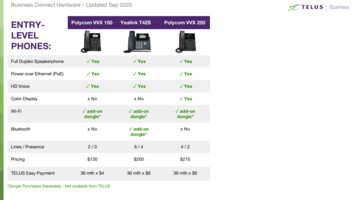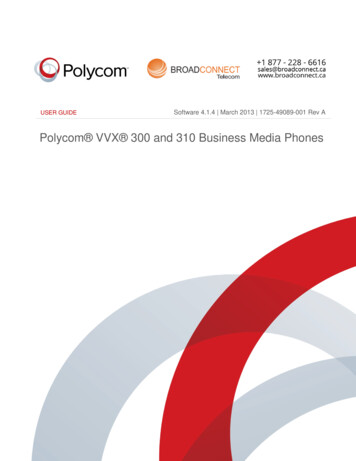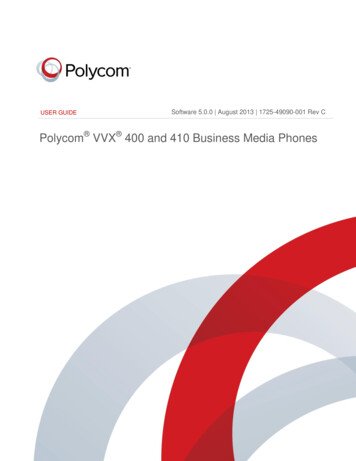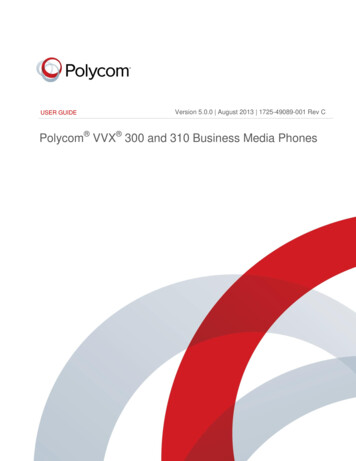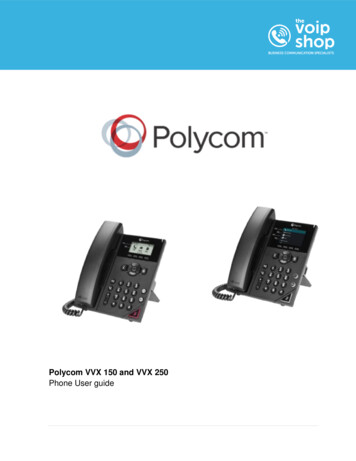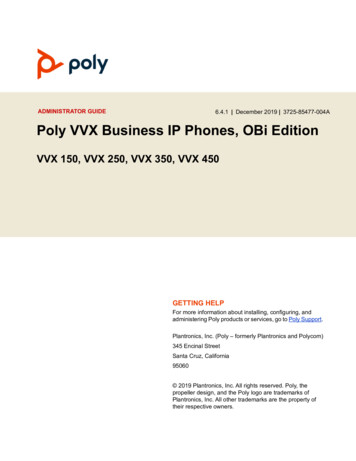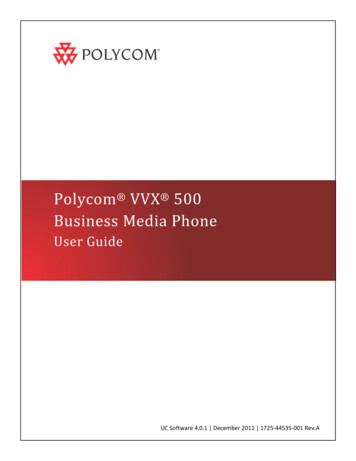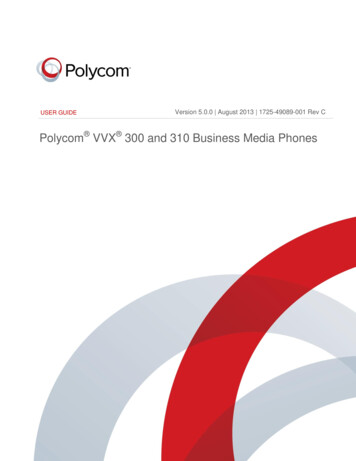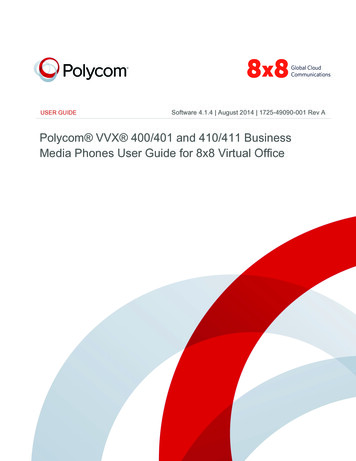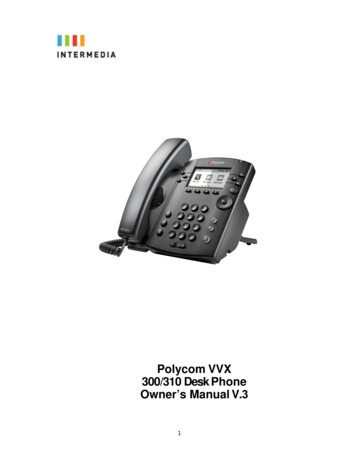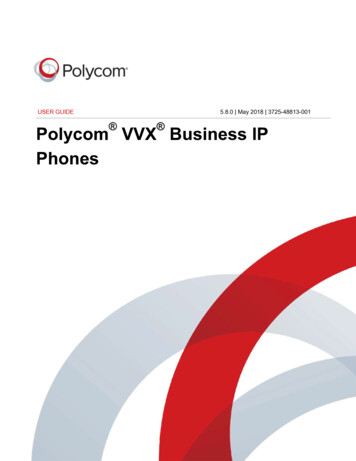
Transcription
USER GUIDE5.8.0 May 2018 3725-48813-001 Polycom VVX Business IPPhones
Copyright 2018, Polycom, Inc. All rights reserved. No part of this document may be reproduced,translated into another language or format, or transmitted in any form or by any means, electronic ormechanical, for any purpose, without the express written permission of Polycom, Inc.6001 America Center DriveSan Jose, CA 95002USATrademarks Polycom , the Polycom logo and the names and marks associated with Polycom productsare trademarks and/or service marks of Polycom, Inc. and are registered and/or common law marks in theUnited States and various other countries.All other trademarks are property of their respective owners. No portion hereof may be reproduced ortransmitted in any form or by any means, for any purpose other than the recipient's personal use, withoutthe express written permission of Polycom.End User License Agreement By installing, copying, or otherwise using this product, you acknowledgethat you have read, understand and agree to be bound by the terms and conditions of the End UserLicense Agreement for this product. The EULA for this product is available on the Polycom Support pagefor the product.Patent Information The accompanying product may be protected by one or more U.S. and foreignpatents and/or pending patent applications held by Polycom, Inc.Open Source Software Used in this Product This product may contain open source software. You mayreceive the open source software from Polycom up to three (3) years after the distribution date of theapplicable product or software at a charge not greater than the cost to Polycom of shipping or distributingthe software to you. To receive software information, as well as the open source software code used inthis product, contact Polycom by email at mailto:OpenSourceVideo@polycom.com (for video products) ormailto:OpenSourceVoice@polycom.com (for voice products).Disclaimer While Polycom uses reasonable efforts to include accurate and up-to-date information in thisdocument, Polycom makes no warranties or representations as to its accuracy. Polycom assumes noliability or responsibility for any typographical or other errors or omissions in the content of this document.Limitation of Liability Polycom and/or its respective suppliers make no representations about thesuitability of the information contained in this document for any purpose. Information is provided "as is"without warranty of any kind and is subject to change without notice. The entire risk arising out of its useremains with the recipient. In no event shall Polycom and/or its respective suppliers be liable for anydirect, consequential, incidental, special, punitive or other damages whatsoever (including withoutlimitation, damages for loss of business profits, business interruption, or loss of business information),even if Polycom has been advised of the possibility of such damages.Customer Feedback We are striving to improve our documentation quality and we appreciate yourfeedback. Email your opinions and comments to mailto:DocumentationFeedback@polycom.com.Polycom Support Visit the Polycom Support Center for End User License Agreements, softwaredownloads, product documents, product licenses, troubleshooting tips, service requests, and more.
ContentsBefore You Begin. 9Audience, Purpose, and Required Skills.9Related Documentation.9 Getting Started with Polycom VVX Business IP Phones. 10Overview of Phone Hardware and Keys. 10VVX 150 Hardware.10VVX 250 Hardware.12VVX 350 Hardware.14VVX 450 Hardware.16Securing Your Phone with the Security Slot.18Accessing Screens on VVX Business IP Phones . 18Access the Main Menu. 19Access the Calls Screen. 19Access the Lines Screen.20Switch Among Phone Screens.20Icons and Status Indicators on VVX Business IP Phones. 21Entering Information in Data Fields.22Entering Information Using the Dial Pad. 23Entering Chinese Characters with PinYin. 24Logging in to and Locking Your Phone. 25 Logging in to Polycom VVX Business IP Phones. 25Log In to a Phone. 25Log Out of the Phone. 26Change Your Login Password.26Log In to a Visitor Desk Phone.26Log Out of a Visitor Desk Phone. 27Log In to a Host Phone. 27Log Out of a Host Phone.27Log In to a Guest ACD Phone.28Log Out of a Guest ACD Phone. 28Sign In Using Your BroadSoft UC-One Credentials.28Locking Your Phone.28Lock Your Phone.29Unlock the Phone. 30Change Your User Password.30Polycom, Inc.1
ContentsAudio Calls.31Placing and Answering Audio Calls. 31Placing Audio Calls. 31Redial a Number. 35Redial a Contact when the Contact is Available.35Answering Audio Calls. 35Switch Among the Handset, Headset, and Speakerphone. 37Mute and Unmute Audio. 38Holding and Resuming Calls.38Hold a Call.38Resume a Call.38Ending Calls. 38End an Active Audio Call.39End a Held Call. 39Transferring Calls.39Choose a Default Transfer Type. 39Transfer a Call.39Cancel a Transfer.40Parking and Retrieving Calls on the BroadSoft BroadWorks Server. 40Park a BroadSoft Call.40Retrieve a Parked BroadSoft Call. 40Retrieve a Parked BroadSoft Call on Another Phone. 41Ignore a Parked Call.41Managing Calls. 41Display Calls from the Lines Screen. 42Display Calls from the Calls Screen. 42Manage a Call from the Calls Screen.42Managing Calls Remotely. 43Managing Calls with BroadSoft UC-One BroadWorks Anywhere. 43Managing Calls with BroadSoft UC-One Remote Office. 44Ignoring or Rejecting Incoming Calls. 45Ignore or Silence an Incoming Call. 46Reject Incoming Calls.46Reject Calls from a Contact.46Rejecting Calls with Do Not Disturb. 46Reject Anonymous Calls. 48Redirecting Incoming Calls. 48Forwarding Incoming Calls to a Contact. 48Divert Calls to a Contact.49Polycom, Inc.2
ContentsConference Calls. 50Tips for Conference Calls.50Audio Conference Calls. 50Initiate a Conference Call. 50Join Calls to Create a Conference Call. 51End a Conference Call. 51Hold a Conference Call. 51Resume a Conference Call. 51Split a Conference Call.52Manage Conference Call Participants.52Alcatel-Lucent Advanced Conference Calls.52Initiate an Advanced Conference Call. 53Initiate an Advanced Conference Call During a Call. 53Add Contacts to an Advanced Conference Call. 53Add Incoming Calls to an Advanced Conference Call.53Join Two Calls into an Advanced Conference Call. 54Viewing a Roster of Conference Participants.54Managing Advanced Conference Participants. 54Shared Lines.56Shared Line Limitations.56Answering Calls on Shared Lines. 56Missed and Received Calls on Shared Lines.56Hold a Call Privately on a Shared Line. 57Barge In on Calls for Busy Lamp Field Lines. 57GENBAND's Multiple Appearance Directory Number - Single Call Appearance. 58Placing a MADN Call.58Answering a MADN Call.58Barge In on an Active Call.58Leave a Bridge Call. 59Resume a Held MADN Call.59Enabling Privacy for MADN Calls.59Alcatel-Lucent Shared Call Appearance. 60Placing a SCAP Call.60Answering a SCAP Call.61Bridge In to an Active SCAP Call. 61Leave a Bridge SCAP Call. 61Make an Active SCAP Call Public. 61Make an Active SCAP Call Private.62Holding or Passing SCAP Calls. 62Polycom, Inc.3
ContentsBroadSoft UC-One Simultaneous Ring.62Create a Personal Ring Group. 63Add Numbers to Your Simultaneous Ring List. 63Delete Numbers from the Simultaneous Ring List. 63BroadSoft Executive-Assistant.64Executive Options. 64Assistant Options. 65Pick Up a Held Executive Call on a Shared Line. 66Pick Up a Held Executive Call on a Private Line.67Barge In on an Executive Call. 67Recording Audio Calls.68Guidelines when Recording Calls. 68Record a Call. 69Manage a Call while Recording. 69Pause a Recording.69Resume a Recording. 69Stop Recording. 69Record a Conference Call.70Browse Recorded Calls.70Play a Recorded Call. 70Pause and Resume Played Recordings. 71Stop Playing a Recording.71Rename a Recording. 71Delete a Recording. 71Call Lists and Directories. 73Recent Calls.73View Recent Calls. 73Sort Recent Call Entries. 73Sort Entries by Call Type.74View Call Details. 74Edit a Recent Call Entry. 74Delete a Recent Call Entry. 74Save a Recent Call Entry. 75Contact Directory.
USER GUIDE 5.8.0 May 2018 3725-48813-001 Polycom VVX Business IP Phones