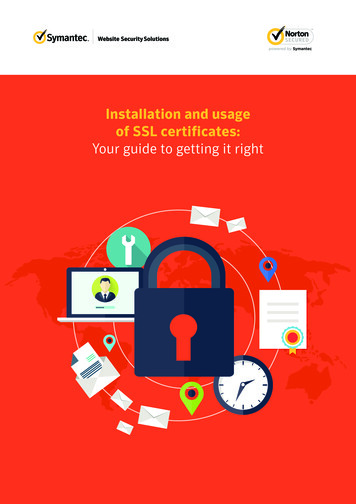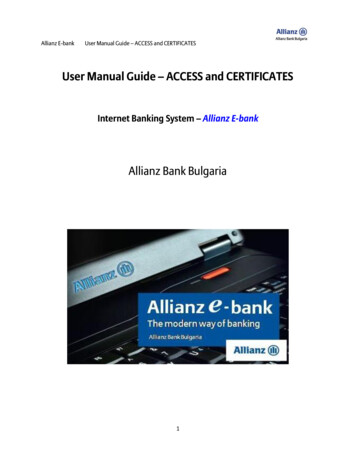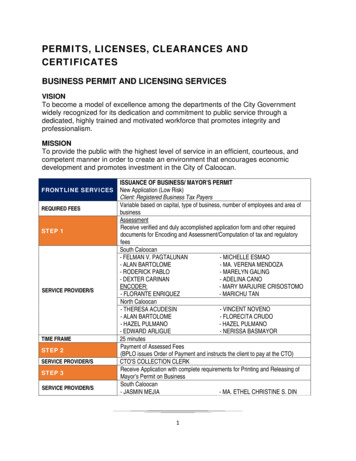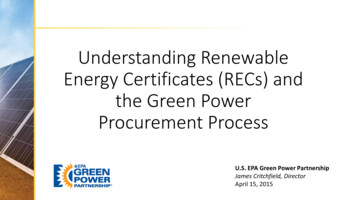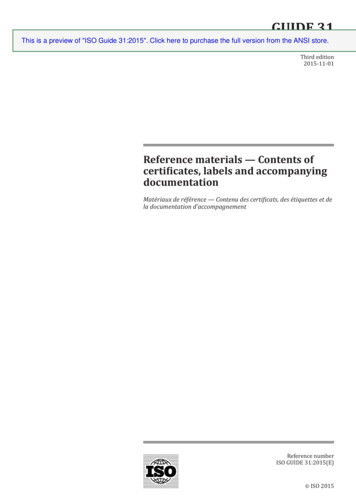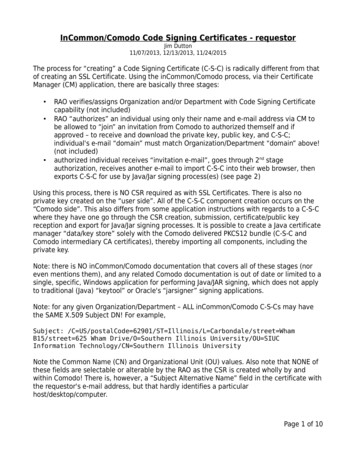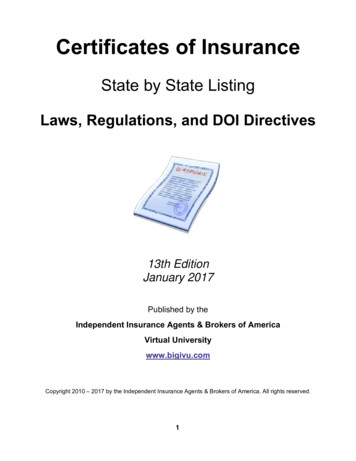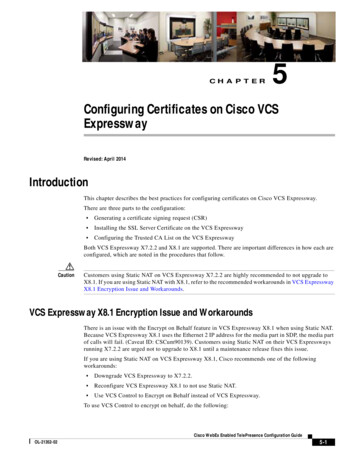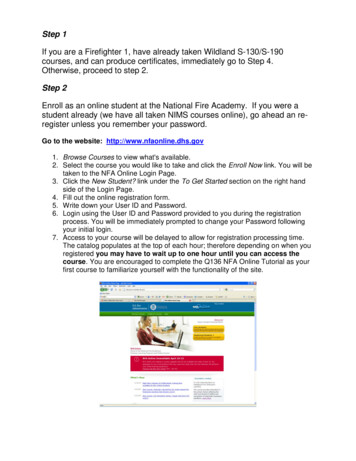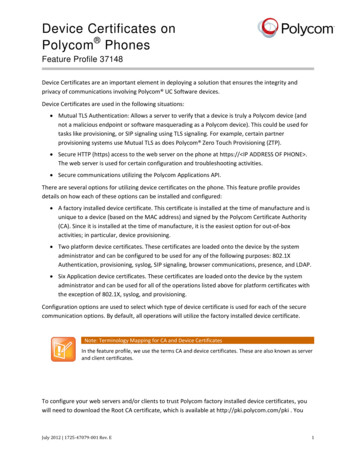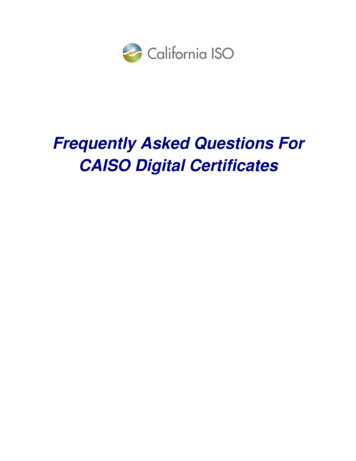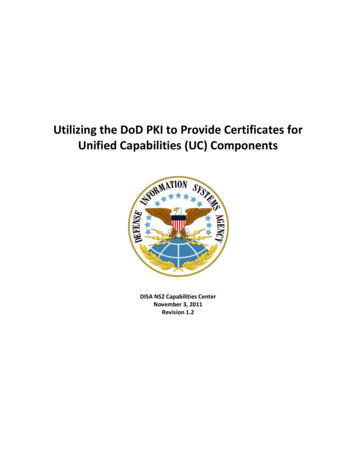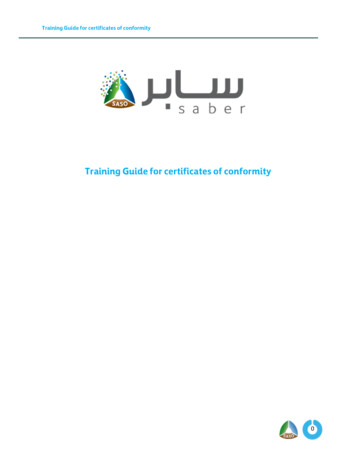
Transcription
Training Guide for certificates of conformityTraining Guide for certificates of conformity0
Training Guide for certificates of conformityTable of ContentsSystem Description2Appling for Certificate of Conformity:3Apply a product conformity certificate (COC)4Equivalent Certificate Request7Create a group request:9Create the Invoice11Preview the certificate151
Training Guide for certificates of conformitySystem DescriptionThe purpose of this system is to allow the facilities to issue the certificates for the regulated products,whether they are imported or local manufacture. This is done by adding the product to products listand then choose the certificate type of the product to issue a conformity certificate, the system willdisplay only the products that required the chosen certificate. If the certificate is GCC or COC, thesystem presents the conformity assessment bodies (CB’S) to choose from. The application goes tothe conformity assessment authority. If the application is received, the system sends a notification tothe facility to create the invoice and pay it. Then the CB will start studying the application and take thedecision of conformity. If the certificate is one of the equivalent certificates, the system will issue thecertificate directly and with no cost.2
Training Guide for certificates of conformityAppling for Certificate of Conformity:The facility can apply for a certificate of conformity for regulated products by clicking on "certificateof conformity request" from the home page of the electronic services as shown in the following:After that, the user selects the required certificate, and the system will display only the products thathave a requirement for the selected certificate.3
Training Guide for certificates of conformityApply a product conformity certificate (COC)After entering the Conformity Certificate Request page, the products requiring a COC conformitycertificate will be displayed to choose from these products as follows:After that, the product data will be displayed to check it, and by clicking on the Next button, you will betaken to the Add Model Numbers page as follows:4
Training Guide for certificates of conformityModels’ numbers can be uploaded by the excel file by clicking on (download empty excel template)and adding the required models’ numbers in the excel file and then clicking on (browse file) to uploadall the models in the excel file, or models can be added manually by clicking on (Add model numbers),Then click on the Next button to choose from available CB’s to send the request as follows:Note: In case of there is an additional requirement on the product such as (power efficiencycertificate, water consuming) the system will automatically bring the models and licenses numberswithout entering any data, note that if the product is required any additional requirement (powerefficiency certificate, water consuming) the user will not be able to complete the request until theadditional requirement is issued for the product.5
Training Guide for certificates of conformityWhen the system fetching data for the additional requirement (power efficiency certificate, waterconsuming) the user selects the trademark that was brought in, as well as the model numbers and thelicenses.The status of the request will changed to " Waiting receipt of the request from conformity assessmentbody side" and the user has the following options (request view, delete, follow-up task) by returningto the homepage and clicking on “Previous Requests” as shown below:Once the application has been accepted by the conformity assessment body, the user will be able tocreate and pay the invoice to start reviewing the document by the conformity assessment body andtake the conformity decision.6
Training Guide for certificates of conformityEquivalent Certificate Request (Saudi Quality Mark Certificate, biodegradablePlastic Certificate, IECEE Certificate, Gulf Conformity Certificate, EnergyEfficiency License)When clicking on one of the equivalent certificate requests, the system sorts the products accordingto the requirement for each product as follows:After selecting the product, the system displays the product data to check it, after that the usershould enter the certificate information to validate. If the validation is done the equivalent certificatewill be issued immediately and free of charge.7
Training Guide for certificates of conformityNote: If the equivalent certificate is Gulf certificate of conformity the system automatically sends therequest to the conformity assessment body that issued the Gulf certificate to approve the requestand issue the certificate.8
Training Guide for certificates of conformityCreate a group request:This feature enables the user to submit a group request to several products and send them to thesame certification body at once. To access this feature, the user will access the request page of theconformity request and click on "Group Request" as shown below:The user will select the geographical region of the office and then select from the available offices.And then click on “add product” to add it to the request as follows:9
Training Guide for certificates of conformityAfter adding the products, the user will click on "Send Request" to send all selected products at onceto the certification body as shown below:10
Training Guide for certificates of conformityCreate the InvoiceThe purpose of this task is to create and pay the invoice costs of studying the request, so that the CBwill complete the study of the product conformity request and make the conformity decision. For thisprocedure, the contact officer will log on to the system:After sign-in process, the User will access the Certificate of Conformity Request List by clicking“Added Requests” on the home page as follows:11
Training Guide for certificates of conformityThe user will then click on "Create Invoice" to select multi requests to issue a unified invoice for allselected requests as follows:As shown in the picture the CB can edit the request. In this page a notification massage will appearedif the request has been edited by the CB, to view the updates the user can click on the requestnumber.12
Training Guide for certificates of conformityA confirmation message will be displayed for the selected orders and the user will click on "Yes."SADAD number of the unified invoice will be issued and the available payment options (SADAD,Mada, Visa, Master card, and Apple Pay) will be displayed as follows:13
Training Guide for certificates of conformityAfter the payment is done, the status of the request will change to " Waiting for conformityassessment body decision " the certification body will be notified to start the testing process andmake the conformity decision. If the product conformance is approved, the user will be able to printthe conformity certificate.14
Training Guide for certificates of conformityPreview the certificateThe purpose of this task is to allow the facility to preview the certificate and if the conformity authorityapproved the product conformity. To start this feature, the user will sign-in through the system asfollows:After sign-in process, the User will access the Certificate of Conformity Request List by clicking on"Added Requests " on the home page as follows:The facility will then be able to view the certificate by clicking on "View Certificate Details" from theoptions next to the product as follows:15
Training Guide for certificates of conformityThe user also can view all conformity certificates through the certificates list in the homepage byclicking on “Certificates” as shown below:16
Training Guide for certificates of conformityAnd the user will click on download button as shown below:The user can view all certificate of conformity invoices by clicking on “Requests Fees “as shown:17
taken to the Add Model Numbers page as follows: Training Guide for certificates of conformity 5 Models’ numbers can be uploaded by the excel file by clicking on (download empty excel template) and adding the required models’ numbers in the excel file and then clicking on (browse file) to upload all the models in the excel file, or models can be added manually by clicking on (Add model .