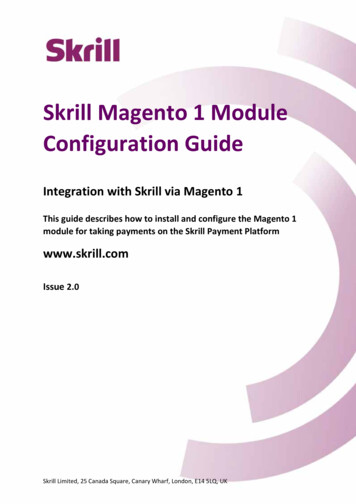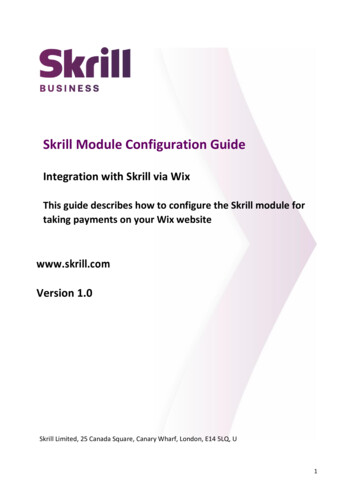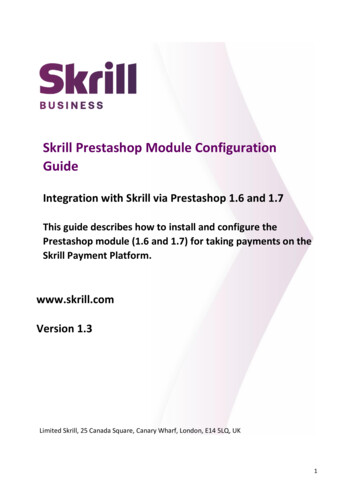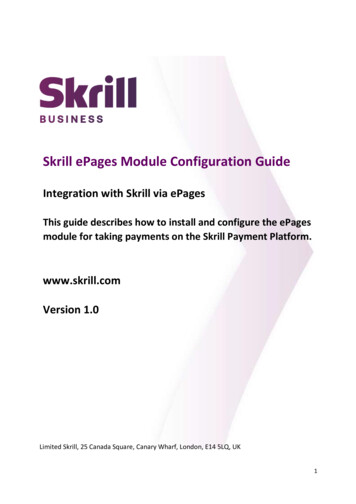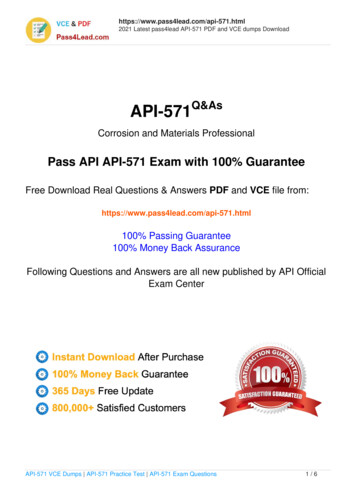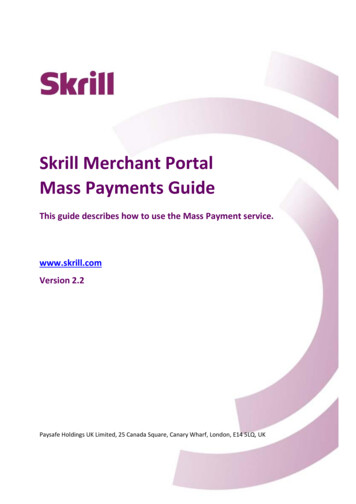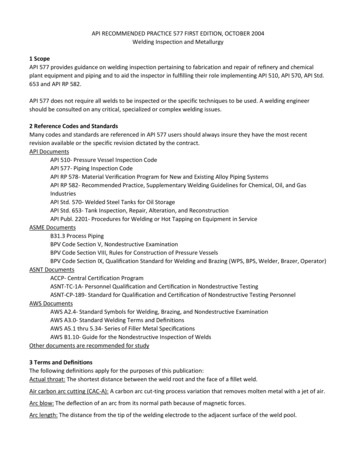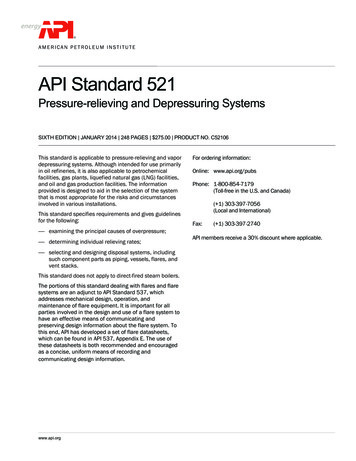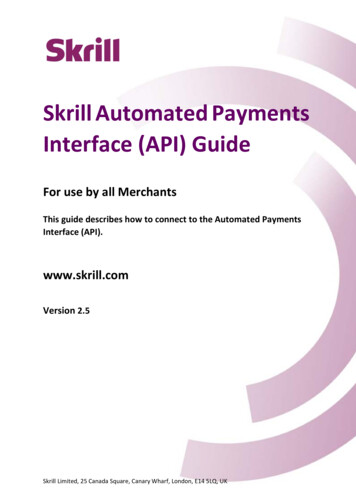
Transcription
Skrill Automated PaymentsInterface (API) GuideFor use by all MerchantsThis guide describes how to connect to the Automated PaymentsInterface (API).www.skrill.comVersion 2.5Skrill Limited, 25 Canada Square, Canary Wharf, London, E14 5LQ, UK
Copyright 2016. Skrill Ltd. All rights reserved.The material contained in this guide is copyrighted and owned by Skrill Ltd together with any otherintellectual property in such material. Except for personal and non‐commercial use, no part of thisguide may be copied, republished, performed in public, broadcast, uploaded, transmitted,distributed, modified or dealt with in any manner at all, without the prior written permission of SkrillLtd, and, then, only in such a way that the source and intellectual property rights are acknowledged.To the maximum extent permitted by law, Skrill Ltd shall not be liable to any person or organisation,in any manner whatsoever from the use, construction or interpretation of, or the reliance upon, all orany of the information or materials contained in this guide.The information in these materials is subject to change without notice and Skrill Ltd. assumes noresponsibility for any errors.Skrill Ltd.Registered office: Skrill Limited, 25 Canada Square, Canary Wharf, London, E14 5LQ, UK.Version Control TableDateVersionDescriptionSeptember 20132.16New guide template and updated content.November 20132.1.7Removal of Latvian currency.February 20142.1.8Changes to Skrill 1‐March 20142.19Updates to Skrill 1‐ returned status codes.November 20142.2New guide layout and content updatesApril 20152.3Removal of Slovakian Koruna, Estonian Kroon, and LithuanianLitas from supported currencies.July 20152.4Changed URLs from www.moneybookers.com to www.skrill.com.Changed all methods incorrectly listed as POST to GET.Listed the ports that can be used with the refund status url.Corrected a number of instances in the refunds section where themd5sig examples were shown in lower rather than upper case.September 20152.5Clarified the explanation of the amount field used to prepare apartial refund.Corrected the description of the secret word.Publication number: GW‐API‐REL‐3/24/16 Skrill 2016Page 2
Skrill Limited, 25 Canada Square, Canary Wharf, London, E14 5LQ, UK
Skrill 2016Page 4
Skrill Automated Payments Interface Guide 2.5Contents1. About this Guide . 61.1. Objectives and target audience . 61.2. Related documentation . 61.3. Conventions used in this guide . 62. Introduction. 73. Security. 83.1. Security requirements .3.2. Security restrictions .3.3. Separate API and MQI password.3.4. Secret word .88994. Send Money using an HTTPs request. 114.1. Sending a transfer prepare request . 114.1.1 Executing the transfer. 134.1.2 Reposting the HTTPs transfer request . 145. Merchant Query Interface. 155.1. MQI Actions.5.1.1 Repost transaction status .5.1.2 View transaction status.5.1.3 View account history.5.1.4 Cancel a recurring payment .5.1.5 View recurring payment status.5.1.6 Extend the end date of a recurring payment.5.1.7 Cancel a Skrill 1‐Tap payment .5.1.8 View Skrill 1‐Tap payment status.5.2. Error messages.151516171818191919206. Refunds. 216.1. Preparation of the refund .6.1.1 Error messages.6.1.2 Prepare refund examples.6.2. Execution of the refund .6.2.1 Refund execution example .6.3. Refund status report .6.3.1 MD5 signature .212323232426267. Appendices . 287.1. ISO 4217 currencies. 287.2. Error Messages. 298. Glossary . 31 Skrill 2016Page 5
Skrill Automated Payments Interface Guide 2.51. ABOUT THIS GUIDE1.1. Objectives and target audienceThis guide describes how to use the Skrill Automated Payments Interface (API). The Skrill API providean alternative means of connecting to the Skrill Payment Gateway, and can be used to automatetransaction requests such as mass payments, queries and refunds (where available ‐this feature is notsupported for all merchant types).You will need a working knowledge of HTML and XML and an understanding of how to send andreceive information using these protocols.The guide covers the different transaction request options and provides instructions on how toimplement them.1.2. Related documentationYou should use this guide together with the additional Skrill documents described below.Table 1‐1: Other GuidesGuideDescriptionSkrill Quick CheckoutIntegration GuideDescribes how to integrate and customise the Skrill QuickCheckout. Applicable to Ecommerce merchants.Skrill Wallet CheckoutIntegration GuideDescribes how to integrate and customise the Skrill WalletCheckout. Applicable to Wallet merchants.1.3. Conventions used in this guideThe table below lists some of the conventions used in this guide.Table 1‐2: List of conventionsConventionDescriptionReferenceIndicates a reference to another section in this guide. For example,refer to User Administration on page 34.Code exampleUsed to illustrate example code, functions and commands.File pathUsed to indicate a file path or folder structure.GlossaryGlossary termMenu1 Menu option2 Indicates a menu path. Skrill 2016Page 6
Skrill Automated Payments Interface Guide 2.52. INTRODUCTIONThe Skrill Automated Payments Interface enables you to execute automated requests to Skrill,including: Sending money to your customers Skrill 1‐Tap transactions Managing recurring payments Checking the status of transactions and recurring payments Downloading account histories and repost status reports Refunding payments (where available)These options are described in detail in this guide.Note: We strongly advise that you call the Skrill URLs by hostname when making requests rather thanhard‐coding the static IP of the Skrill server, which is subject to change.Contact for queriesFor all merchant support, please contact the Skrill Merchant Service Department: Email: merchantservices@skrill.comTable 2‐1: Contact NumbersLanguageTelephone NumberOperating Times (weekdays)English44 203 308 25208am ‐ 5pm GMTGerman49 302 2403 02938am ‐ 5pm GMTSpanish34 935 452 3908am ‐ 5pm GMTItalian39 064 523 66128am ‐ 5pm GMTPolish48 221 288 2578am ‐ 5pm GMTCzech44 203 308 25208am ‐ 5pm GMTFrench33 173 443 3158am ‐ 5pm GMTRussian7 495 249 54398am ‐ 5pm GMTRomanian44 203 308 25208am ‐ 5pm GMTTurkisj44 203 308 25208am ‐ 5pm GMTGreek44 203 308 25208am ‐ 5pm GMTChinese44 203 308 25208am ‐ 5pm GMTEnglish US1 855 719 20878am ‐ 6pm ESTSpanish US1 855 719 20878am ‐ 6pm EST Skrill 2016Page 7
Skrill Automated Payments Interface Guide 2.53. SECURITY3.1. Security requirementsAll requests to the API must be standard HTTPs GET/POST requests; all endpoints accept bothmethods. The HTTPs protocol provides a secure means of verification of the program on the clienthost. Plain text HTTP requests are forbidden and if the client sends an HTTP request to the server itwill be denied. Skrill recommend using POST for maximum security. Do not mix GET and POST requests. Choose which method to use and apply consistently. Do not mix GET and POST calls. Choose your preferred method and use that for all Skrill MQI/ API calls. POST parameters are encoded using Content‐Type: application/x‐www‐form‐urlencoded GET parameters are sent as part of the URL query stringTip: If you currently do not send HTTPs headers for tracking reasons, you should be aware that thiscan be used as a loophole by potential website hackers.3.2. Security restrictionsBy default, the Automated Payments Interface and Merchant Query Interface are disabled.The MQI is used for the following functions Repost transaction status information for payment transactions (Wallet / Quick checkoutpayments and 1‐Tap subsequent payments) View transaction status (payment and send money transactions) View account history Cancel a recurring payment View the status of a recurring payment Extend the end date of a recurring payment Cancel a 1‐Tap payment View the status of a 1‐Tap paymentThe API is used for the following functions: Refund Quick Checkout / Wallet Checkout / 1‐Tap payments. (where available) Transfer Money to another Skrill Account (send money). Taking subsequent 1‐Tap payments (after the initial setup payment) Skrill 2016Page 8
Skrill Automated Payments Interface Guide 2.5To enable the MQI and / or API:1. Log in to your Skrill account at www.skrill.com.2. Go to Settings Developer Settings.3. Check the Enable service checkbox next to the services you want to enable.Figure 3‐1: Enable API/MQI service4. Specify at least one IP address from which requests will be made. All requests from other IPaddresses are denied. Access can be granted to: A single IP address (e.g. 192.168.0.2) Multiple IP addresses, separated by space (e.g. 192.168.0.2 10.0.0.2) A subnet in CIDR notation (e.g. 192.168.0.0/24)Enter a list of IPs or at least one IP address (or an IP range) in the text fields in thecorresponding sections.5. To apply your changes, click Save.3.3. Separate API and MQI passwordYou must use a separate password for making API or MQI requests. This ensures that the passwordyou use to access your Skrill Digital Wallet account can be changed without affecting the API or MQI.To enable a separate API/MQI password:1. In the Settings Developer Settings area, check the Enable separate API/MQI passwordcheckbox.2. Enter a new password and confirm it in the Re‐type password box below. Skrill 2016Page 9
Skrill Automated Payments Interface Guide 2.5Figure 3‐2: Change MQI/API passwordNote: The password must be at least 8 characters long and must contain at least one alphabetic andone non‐alphabetic character.3. Click Save.3.4. Secret wordThe secret word is used for the following: To construct the msid digital signature parameter. This parameter is sent to the return url if thesecure return url option is enabled for your merchant account. This signature is used to verifythe authenticity of the information sent to the return url once payment is complete.To create the digital signature parameters used to verify the authenticity of the payment statusinformation that Skrill sends to the status url .For the email check tool to carry out anti‐fraud checks on email addresses.To insert a secret word:1. Go to the Settings Developer Settings section of your Skrill account.2. In the Secret Word field, enter your secret word. The following restrictions apply: All characters must be in lowercase The length should not exceed 10 characters Special characters are not permitted (e.g. @, %, , etc.)Note: If you insert any uppercase symbols, they will automatically be converted to lowercase.3. To apply your changes, click Save. Skrill 2016Page 10
Skrill Automated Payments Interface Guide 2.54. SEND MONEY USING AN HTTPS REQUESTYou can make mass payments using the Skrill Automated Payments Interface (API). This offers thesame functionality that is available on My Account, but enables you to automate the sending ofpayment details from your servers to Skrill using an HTTPs request.Automated payment transfers are implemented by sending an HTTPs request to the following URL:https://www.skrill.com/app/pay.pl.The process consists of two steps: Sending a transfer prepare request Executing the transferAfter each step Skrill returns a XML response that contains the result of the performed action. See theexample below.Figure 4‐1: Steps in the Transfer requestNote: We recommend you open a test account to test your mass payment transaction.You can open a new Skrill digital wallet account online and send a request to the MerchantService team to enable this as a test account. Test accounts operate in the live environment,but funds cannot be sent from a test account to a live account.4.1. Sending a transfer prepare requestQuery parameter: action prepareYou must include the parameters described below in your HTTPs request.Table 4‐1: Send money API prepare request parametersParameterDescriptionRequired?Example valueactionThe required action. In the first step,this is ‘prepare’.Yesaction prepareemailYour email address.Yesinfo@merchant.compasswordYour MD5 API/MQI password.Yes9f535b6ae672f627e4a5f79f2b7c63fe Skrill 2016Page 11
Skrill Automated Payments Interface Guide 2.5Table 4‐1: Send money API prepare request parametersParameterDescriptionRequired?Example valueamountAmount to be transferred.Yes10.95currencyCurrency of the amount.YesEURbnf emailRecipient’s email address.Yescustomer@host.comsubjectSubject of the notification emailYesYour order is readynoteComment to be included in thenotification email.YesDetails are available on ourwebsite.frn trn idYour reference ID (must be unique ifsubmitted).NoA1234Skrill responseSkrill returns an XML response to your request, which contains a 'response' tag with one of thefollowing elements: 'sid' element ‐ returned if the authorisation and payment preparation is successful. The SID(Session Identifier) must be submitted in your transfer execution request (see Table 4‐2 onpage 13). 'error' element – included if an error occurs. It includes an 'error msg' tag, which containsthe error message description.Example 1: Successful prepare requestBelow is an example of a successful prepare request:Request:GET https://www.skrill.com/app/pay.pl?action prepare&email merchant@host.com&password 6b4c1ba48880bcd3341dbaeb68b2647f&amount 1.2¤cy EUR&bnf email beneficiary@domain.com&subject some subject¬e some note&frn trn id 111Response: ?xml version "1.0" encoding "UTF-8"? response sid 5e281d1376d92ba789ca7f0583e045d4 /sid /response Example 2: Failed prepare requestThis example shows a request that failed, due to a missing ‘amount’.Request:GET https://www.skrill.com/app/pay.pl?action prepare&email merchant@host.com&password 6b4c1ba48880bcd3341dbaeb68b2647f¤cy EUR&bnf email beneficiary@domain.com&subject some subject¬e some note&frn trn id 111 Skrill 2016Page 12
Skrill Automated Payments Interface Guide 2.5Response: ?xml version "1.0" encoding "UTF-8"? response error error msg MISSING AMOUNT /error msg /error /response 4.1.1. Executing the transferQuery parameter: action transferYour web servers should include the SID information provided in the XML response from Skrill in thetransfer execution request, as described below.Table 4‐2: Execute transfer request parametersFieldDescriptionRequired?Example valueactionThe required action. In the second step,this is ‘transfer’.Yesaction transfersidSession identifier returned inresponse to the prepare request.Yes5e281d1376d92ba789ca7f0583e045d4Skrill responseThe correct XML response contains a 'response' tag that includes the following elements: 'transaction' element – returned if the payment is successful; the response includes the fieldsdescribed in Table 4‐3 below. 'error' element – returned if an error occurs. The response includes the 'error msg' field,which provides details of the error.Table 4‐3: Successful response to transfer requestFieldDescriptionAmountAmount paid in the currency of your Skrill account.CurrencyCurrency of your Skrill account.IdTransaction ID.StatusNumeric value of the transaction status:1 – scheduled (if beneficiary is not yet registered at Skrill)2 ‐ processed (if beneficiary is registered)status msgText value of the transaction status.Example of a successful transfer requestRequest:GET https://www.skrill.com/app/pay.pl?action transfer&sid 5e281d1376d92ba789ca7f0583e045d4Response: ?xml version "1.0" encoding "UTF-8"? response transaction amount 1.20 /amount currency EUR /currency id 497029 /id status 2 /status status msg processed /status msg /transaction /response Skrill 2016Page 13
Skrill Automated Payments Interface Guide 2.54.1.2. Reposting the HTTPs transfer requestIf there is a communication error during the transfer, you must resend the transfer request within 15minutes of the previous request (since transfer request sessions expire after 15 minutes).Note: The Skrill server executes only one transaction per session, so the request will not beduplicated.There are three possible outcomes to reposting the HTTPs request, depending on the transferexecution status: If a transaction has already been executed within this session, then you will need to generatea new session ID, since only one transaction is allowed per session. If there is a transaction in the process of execution, which is already associated with thissession, then Skrill responds with status EXECUTION PENDING. In this case you do not needto generate a new session ID and can wait for the response. If the transfer request is new (i.e., not executed or pending) then it will either succeed or failand the result will be a response as described in the Skrill response, on page 13. Skrill 2016Page 14
Skrill Automated Payments Interface Guide 2.55. MERCHANT QUERY INTERFACEThe Merchant Query Interface allows you to query the Skrill database for the current status of yourtransactions as well as perform actions connected to Skrill 1‐Tap and recurring payments. You canaccess the MQI by posting an HTTPS query to:https://www.skrill.com/app/query.plThe MQI requires three general parameters to be included in your query (email, password andaction) and a number of parameters specific to the requested action (see MQI Actions below).Table 5‐1: General query parametersField NameDescriptionRequired?Example valueemailThe email address of your Skrillaccount.Yesinfo@merchant.compasswordThe lowercase hex MD5 of your API/MQI The required action.Yesrepost5.1. MQI ActionsThe following MQI actions are supported: Repost transaction status View transaction status View account history Cancel a recurring payment View recurring payment status Extend the end date of a recurring payment Cancel a Skrill 1‐Tap payment View Skrill 1‐Tap payment statusEach of these is described in more detail below.5.1.1. Repost transaction statusQuery parameter: action repostThis action allows you to request a repost of the status of a transaction to your status url page.Note: this is a repost of the same status report that was posted when the payment was made, and issent to the same status URL that was specified in the original payment. Skrill 2016Page 15
Skrill Automated Payments Interface Guide 2.5In response, Skrill posts a status report (for details, refer to the Skrill Quick Checkout IntegrationGuide or Skrill Wallet Checkout Integration guide as appropriate). If no status report was postedinitially, this action will return a ‘403 Transaction not found: TRN ID’ error.The parameters listed below are required.Table 5‐2: Repost parametersField NameDescriptionRequired?Example valuetrn idYour transaction ID.Yes/No500123mb trn idSkrill transaction ID.Yes/No4585262status urlWhere to post the notification.Nohttps://www.merchant.com/mb notifications.aspNotes: Either trn id or mb trn id must be supplied. If both are given, trn id will be used. If status url is not provided, the status url given at the time the transaction was created willbe used. For a successful HTTP request, the HTTP response code 200 ‐ OK is returned.5.1.2. View transaction statusQuery parameter: action status trnThis action gives a direct response with the status of the payment. It includes the same details as inthe ‘repost’ action, but sends this a direct response to the request rather than to the old status URL.The following parameters are required:Table 5‐3: Transaction status parametersField NameDescriptionRequired?Example valuetrn idYour transaction ID.Yes/No500123mb trn idSkrill transaction ID.Yes/No4585262Notes: Either trn id or mb trn id must be supplied and if both are given, trn id will be used. If a transaction with the given ID is found, the response will be a query string that containsthe transaction details. The string is encoded using the ‘application/x‐www‐form‐urlencoded’ format. Skrill 2016Page 16
Skrill Automated Payments Interface Guide 2.55.1.2.1.ExamplesAPI transactionRequest:GET https://www.skrill.com/app/query.pl?action status trn&email mb654@abv.bg&password 53903d217504eb37f3fdb0ce77610558&mb trn id 104627261Response:200 OKstatus 2&merchant id 6999381&mb transaction id 104627261&mb amount 1.2&pay to email mb654%40abv.bg¤cy BGN&amount 2.346996&transaction id &pay from email test%40test.bg&mb currency EURPayment Gateway transactionRequest:GET https://www.skrill.com/app/query.pl?action status trn&email merchant@host.com&password 53903d217504eb37f3fdb0ce77610558&mb trn id 104441110Response:200 OKstatus 2&Field1 TR234567&md5sig 6AB68D3465F57492B7412ED0EB013621&merchant id 9999981&pay to email merchant%40host.com&mb amount 33.24911&mb transaction id 101149910¤cy EUR&amount 17&transaction id 49989810fa3ed45c&pay from email payeremail%40host.bg&mb currency BGN5.1.3. View account historyQuery parameter: action historyYou can use the ‘history’ action to request a list of all your transactions for a specified period. Thefollowing parameters are required:Table 5‐4: History parametersField NameDescriptionRequired?Example valuestart dateThe start date in DD‐MM‐YYYY format.Yes29‐05‐2012end dateThe end date in DD‐MM‐YYYY format.No30‐06‐2013Notes: Upon success, Skrill returns the complete account history for the specified period in CSV(comma separated values) format. If the end date parameter is not specified, Skrill uses today’s date. Skrill 2016Page 17
Skrill Automated Payments Interface Guide 2.55.1.3.1.ExampleRequest:GET https://www.skrill.com/app/query.pl?email merchant@host.com&password 53903d217504eb37f3fdb0ce77610558&action history&start date 25-05-2013&end date 25-06-2013Response:text/csv file: mb history.csv5.1.4. Cancel a recurring paymentQuery parameter: action cancel recThis action allows you to cancel a recurring payment. The following parameters are required:Table 5‐5: Cancel parametersField NameDescriptionRequired?Example valuetrn idYour transaction ID.Yes500123For a successful HTTP request, the HTTP response code 200 ‐ OK is returned.5.1.5. View recurring payment statusQuery parameter: action status recThis action allows you to check the status of a recurring payment. The following parameters arerequired:Table 5‐6: Recurring payment status parametersField NameDescriptionRequired?Example valuetrn idYour transaction ID.Yes500123If a transaction with the given ID is found, the response contains the following parameters: Status: 0 – active, ‐1 – cancelled, ‐2 – failed, 1 – finished Next payment date in dd‐mm‐yyyy format. This parameter is returned only if status is ‘active’or ‘failed’ End date in dd‐mm‐yyyy format. This parameter is returned only if status is ‘active’ or ‘failed’5.1.5.1.Recurring payment status exampleRequest:GET https://www.skrill.com/app/query.pl?action status rec&email merchant@host.com&password 2813F1526CD435D296A2A8FEE37889AD&trn id yourtansID123Response:200 OK Status: 0 Next payment date: 26-05-2013, End date: 26-12-2013 Skrill 2016Page 18
Skrill Automated Payments Interface Guide 2.55.1.6. Extend the end date of a recurring paymentQuery parameter: action extend recThis action allows you to extend the end date (rec end date) of a recurring payment. To enable thisoption, send a request to merchantservices@skrill.com.The following parameters are required:Table 5‐7: Extend end date parametersField NameDescriptionRequired?Example valuetrn idYour transaction ID.Yes500123rec end dateThe recurrent end date in dd‐mm‐yyyy format.Yes30‐06‐2013For a successful HTTP request, the HTTP response code 200 ‐ OK is returned.5.1.7. Cancel a Skrill 1‐Tap paymentQuery parameter: action cancel odThis action allows you to cancel a Skrill 1‐Tap payment. The following parameter is required:Table 5‐8: Cancel 1‐Tap parametersField NameDescriptionRequired?Example valuetrn idYour transaction ID.Yes500123For a successful HTTP request, the HTTP response code 200 ‐ OK is returned.5.1.8. View Skrill 1‐Tap payment statusQuery parameter: action status odThis action allows you to check the status of a Skrill 1‐Tap payment. The following parameter isrequired:Table 5‐9: 1‐Tap payment status parametersField NameDescriptionRequired?Example valuetrn idYour transaction ID.Yes500123If a transaction with the given ID is found, the response will contain following parameters: Status: 0 – active; ‐1 – cancelled Last execution date in dd‐mm‐yyyy format. Skrill 2016Page 19
Skrill Automated Payments Interface Guide 2.55.2 Error messagesThe following error messages can be returned by the Merchant Query Interface:Table 5‐10: MQI Error messagesErrorDescriptionReason for error401Unauthorised/ Cannot loginAuthentication is required and has failed or has not yetbeen provided.402Payment RequiredReserved for future use.403ForbiddenThe request was a valid request, but the server isrefusing to respond to it. For example, the providedcredentials were successfully authenticated but do notgrant the client permission to access the resource.404Not FoundThe requested resource could not be found.405Method not AllowedA request was made of a resource using a requestmethod not supported. For example, using GET on amethod which requires data to be presented via POST. Skrill 2016Page 20
Skrill Automated Payments Interface Guide 2.56. REFUNDSNote: Refunds are not available for Gambling and Forex MerchantsYou can use the Automated Payments Interface to make automated partial or full refunds tocustomers, up to the amount of the original payment.You must send your HTTPS refund request to the following URL:https://www.skrill.com/app/refund.plThe refund is made in two steps: Preparation of the refund Execution of the refund6.1. Preparation of the refundQuery parameter: action prepareThe following parameters must be included in the refund prepare request:Table 6‐1: Refund authorisation ines the prepare step of therefund request.Yesaction prepareemailYour email address.Yesinfo@merchant.compasswordThe MD5 of your API/MQI password.Note: only the lowercase of the MD5value is ction idYour transaction ID to be refunded.Yes / No500123mb transaction idThe Skrill transaction ID to berefunded.Yes / No4585262amountAmount to refund in the currencyused by the merchant account. Thisfield is only used for partial refunds.No9.99refund noteRefund note sent to the customer.This note forms part of the email sentto the customer to inform them thatthey have received a refund.NoProduct no longer in
an alternative means of connecting to the Skrill Payment Gateway, and can be used to automate transaction requests such as mass payments, queries and refunds (where available ‐this feature is not . To create the digital signature parameters used to verify the authenticity of the payment status information that Skrill sends to the status .