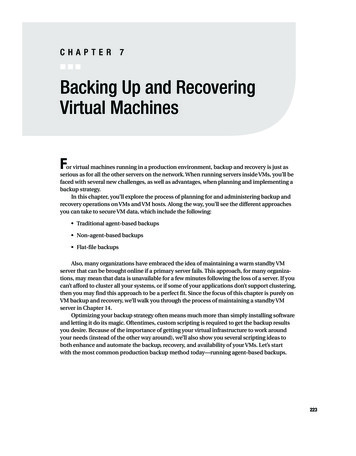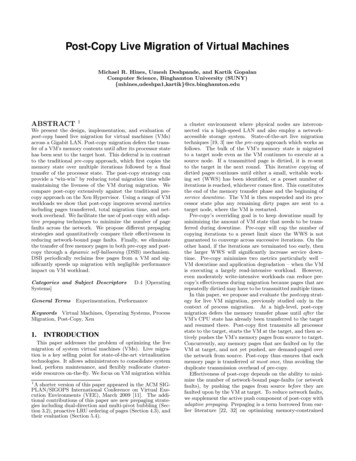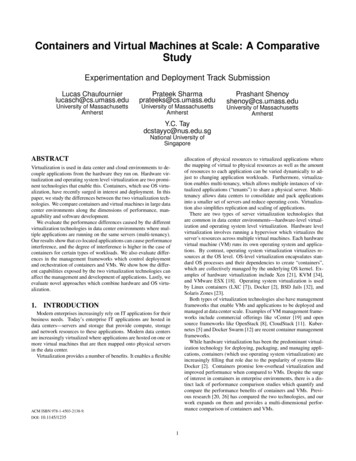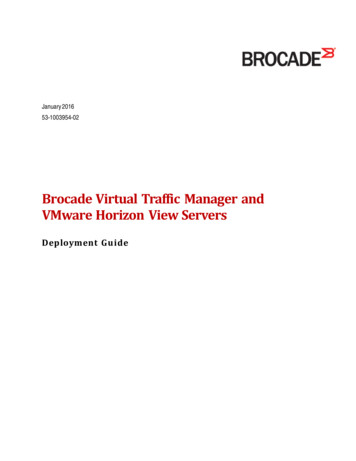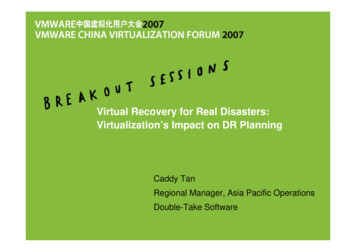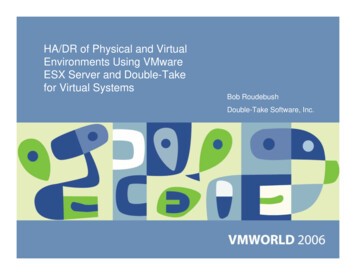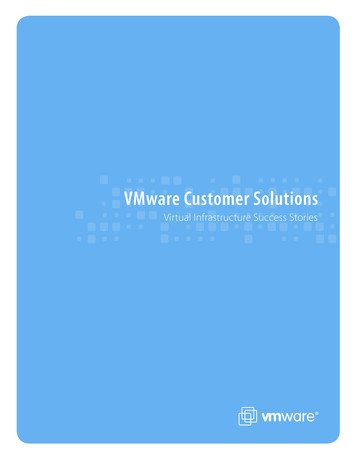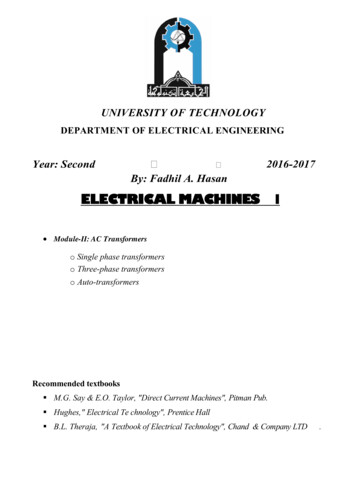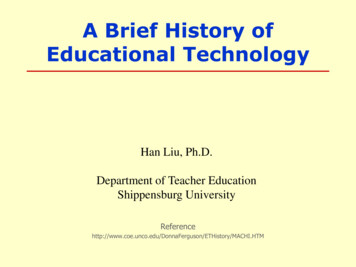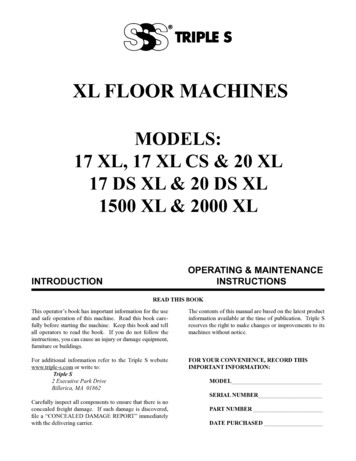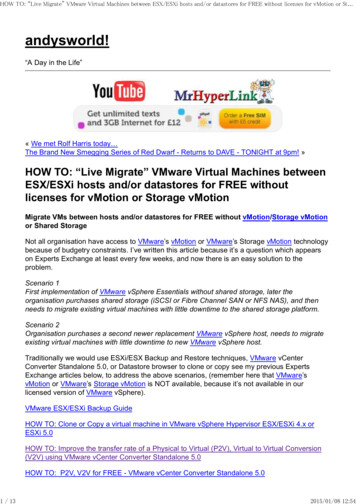
Transcription
HOW TO: “Live Migrate” VMware Virtual Machines between ESX/ESXi hosts and/or datastores for FREE without licenses for vMotion or St.1 / 13andysworld!“A Day in the Life”« We met Rolf Harris today The Brand New Smegging Series of Red Dwarf - Returns to DAVE - TONIGHT at 9pm! »HOW TO: “Live Migrate” VMware Virtual Machines betweenESX/ESXi hosts and/or datastores for FREE withoutlicenses for vMotion or Storage vMotionMigrate VMs between hosts and/or datastores for FREE without vMotion/Storage vMotionor Shared StorageNot all organisation have access to VMware’s vMotion or VMware’s Storage vMotion technologybecause of budgetry constraints. I’ve written this article because it’s a question which appearson Experts Exchange at least every few weeks, and now there is an easy solution to theproblem.Scenario 1First implementation of VMware vSphere Essentials without shared storage, later theorganisation purchases shared storage (iSCSI or Fibre Channel SAN or NFS NAS), and thenneeds to migrate existing virtual machines with little downtime to the shared storage platform.Scenario 2Organisation purchases a second newer replacement VMware vSphere host, needs to migrateexisting virtual machines with little downtime to new VMware vSphere host.Traditionally we would use ESXi/ESX Backup and Restore techniques, VMware vCenterConverter Standalone 5.0, or Datastore browser to clone or copy see my previous ExpertsExchange articles below, to address the above scenarios, (remember here that VMware’svMotion or VMware’s Storage vMotion is NOT available, because it’s not available in ourlicensed version of VMware vSphere).VMware ESX/ESXi Backup GuideHOW TO: Clone or Copy a virtual machine in VMware vSphere Hypervisor ESX/ESXi 4.x orESXi 5.0HOW TO: Improve the transfer rate of a Physical to Virtual (P2V), Virtual to Virtual Conversion(V2V) using VMware vCenter Converter Standalone 5.0HOW TO: P2V, V2V for FREE - VMware vCenter Converter Standalone 5.02015/01/08 12:54
HOW TO: “Live Migrate” VMware Virtual Machines between ESX/ESXi hosts and/or datastores for FREE without licenses for vMotion or St.2 / 13Software Technology has improved and using Veeam Quick Migration, we can migrate Live VMsbetween hosts and datastores for FREE!In the latest version of Veeam Backup Free Edition, there is a new function called QuickMigration. Veeam Backup Free Edition is the same download as Veeam Backup andReplication v6.1, but a Veeam license is not applied at installation time.The Quick Migration utility in Veeam Backup Free Edition lets you migrate a live VM to any hostor datastore—even if you don’t use clusters or shared storage.Quick Migration leverages native VMware technology, as well as exclusive Veeam technology, toaccommodate any migration scenario, including:Migrating a VM from a local datastore to shared storageMigrating a VM between 2 separate hosts and datastoresWith Quick Migration’s point-and-click interface, you can easily move a live VM from any sourceto any destination, even if vMotion and vStorage Motion are not available. And with Veeam’sSmartSwitch technology, downtime is reduced to mere i-backup.htmlIn the following steps, I will demonstrate, how a Live virtual machine can be migrated from aLocal Datastore attached to a VMware vSphere ESXi host, to an iSCSI LUN on a SAN anddifferent VMware vSphere ESXi host. - this demonstrates a vMotion (migrate from one host toanother host) and Storage vMotion. (from one datastore to new datastore) - using Veeam QuickMigration.Prerequisites1. VMware vCenter Server for Windows or VMware vCenter Appliance installed and configuredwith one or more VMware vSphere ESXi/ESX hosts. So you would need to have purchased atleast VMware vSphere Essentials.2. Veeam Backup Free Edition for VMware and Hyper-V installed on a virtual or physical server.We often install Veeam Backup and Replication v6.1 (same product) on a Microsoft WindowsServer 2008 R2, with 2 vCPU and 8GB RAM. I’m not going to document the installation ofVeeam Backup Free Edition, because it is simply, point and click; download the software, extractthe software from the ZIP archive, Run the setup program, and Click Next Next Next Finish.1Start Veeam Backup & ReplicationClick the Veeam Backup & Replication icon to start the backup application.Click the Veeam Backup & Replication icon2015/01/08 12:54
HOW TO: “Live Migrate” VMware Virtual Machines between ESX/ESXi hosts and/or datastores for FREE without licenses for vMotion or St.3 / 13The application will start and display the following bannerVeeam Backup & Replication startup bannerthe following configuration screen will be displayedConfiguration Screen2015/01/08 12:54
HOW TO: “Live Migrate” VMware Virtual Machines between ESX/ESXi hosts and/or datastores for FREE without licenses for vMotion or St.2Add VMware vSphere vCenter ServerBefore using Veeam Backup Free Edition, you must register your virtual infrastructure. To startthis process, Click the Add Server button in the ribbon, the following Add Server Dialogue boxwill be displayed.Add ServerSelect VMware vSphere, the following dialogue box will be displayed, add the DNS name or IPAddress of your VMware vCenter Server. We always prefer to use DNS names, and to ensure4 / 132015/01/08 12:54
HOW TO: “Live Migrate” VMware Virtual Machines between ESX/ESXi hosts and/or datastores for FREE without licenses for vMotion or St.5 / 13that DNS is working correctly.Enter DNS Name or IP Addressin this tutorial the vCenter Server for Windows we will be using is called cyrus-vcenter1.cyrusconsultants.co.uk. Enter the FQDN of the vCenter Server and Click NextEnter vCenter Server DNS NameEnter an Administrator account and password which has access to vCenter Server, followed byNext.Enter Administrator username and password2015/01/08 12:54
HOW TO: “Live Migrate” VMware Virtual Machines between ESX/ESXi hosts and/or datastores for FREE without licenses for vMotion or St.6 / 13the following dialogue boxes will appear in turnDetecting server typeSaving server to configurationafter a few seconds the final Summary dialogue appears, confirming Successful addition of thevCenter Server. Click Finish.Successful Configuration2015/01/08 12:54
HOW TO: “Live Migrate” VMware Virtual Machines between ESX/ESXi hosts and/or datastores for FREE without licenses for vMotion or St.7 / 13Click the “ ” sign next to VMware vSphere, and expand, this will show the list of VirtualMachines registered on VMware vSphere vCenter.Show Virtual Machines registered on vCenter Server3Using the Veeam QuickMigration functionIn this tutorial, we will Quick Migrate a Live virtual machine called “Cyrus Time NTP Appliance“,although this is a small virtual machine appliance it’s very important because this singleappliance is responsible for providing correct time synchronisation for all servers, workstations,routers, switches and printers in our offices.This virtual machine is currently hosted on an VMware vSphere Hypervisor ESXi 5.0 host called- esxdev005.cyrus-consultants.co.uk, and is stored on the hosts local datastore calledesxdev005 local vmfs5.Virtual Machine to be Quick Migrated2015/01/08 12:54
HOW TO: “Live Migrate” VMware Virtual Machines between ESX/ESXi hosts and/or datastores for FREE without licenses for vMotion or St.8 / 13and in this tutorial we will Quick Migrate the Live virtual machine to a host called esxdev004.cyrus-consultants.co.uk and a shared storage iSCSI LUN, formatted VMFS5datastore called lun26 filer03. This is an iSCSI LUN, on a NetApp filer.Right Click the Virtual Machine to be QuickMigrated and select Quick MigrationSelect the Virtual Machinethe following screen confirms the virtual machine you would like to Quick Migrate, Click Next toconfirmConfirm virtual machine for quick migration2015/01/08 12:54
HOW TO: “Live Migrate” VMware Virtual Machines between ESX/ESXi hosts and/or datastores for FREE without licenses for vMotion or St.9 / 13Select Destination host, resource pool, VM folder and datastore. In this tutorial the screeenshotshows the selection we have selected, followed by Next.Select Destination host, resource pool, VM folder and datastore.The next screen asks which proxy to use, with the Free Edition, there is only one Backup Proxyinstalled on the default server, so select Automatic, and click Next. In the licensed version ofVeeam Backup & Replication, multiple Backup Proxys can increase transfer times.Select Backup Proxy - leave as Automatic2015/01/08 12:54
HOW TO: “Live Migrate” VMware Virtual Machines between ESX/ESXi hosts and/or datastores for FREE without licenses for vMotion or St.10 / 13The following diaglogue boxes appears thatChecks the possibility of migrationthis ensures ESX/ESXi hosts are reachable, datastores, and networks are correct.A confirmation screen is displayed which summarises the Migration, Click Finish to start theQuick Migration. You can also select that the source VM is deleted after a successful migration.(tick box)Ready for Quick Migration2015/01/08 12:54
HOW TO: “Live Migrate” VMware Virtual Machines between ESX/ESXi hosts and/or datastores for FREE without licenses for vMotion or St.11 / 13The Quick Migration in ProgressQuick Migration in ProgressQuick Migration Completed successfullyQuick Migration Completed successfully2015/01/08 12:54
HOW TO: “Live Migrate” VMware Virtual Machines between ESX/ESXi hosts and/or datastores for FREE without licenses for vMotion or St.12 / 13The following screenshot shows the Quick Migrated machine, on the correct host and datastore.Quick Migrated Virtual MachineFinally, on inspection in the vSphere Client, you will find, you have a backup of the original VMcalled vm name migrated and the migrated virtual machine on the host and datastoreselected.Quick Migrated Virtual MachinesBUT, both VMs are Suspended, so just issue a Power-On Request to your original VM toresume service! (that’s CTRL B)I suspect there is a little bugget here with VMware vSphere Client because both VMs aresuspended and should have Pause Symbols, but there is a Pause Symbol missing from theMigrated VM, I suspect it’s not refreshing after being Registered with vCenter Server, if youwatch carefully, you will see a Pause symbol shortly after a Power-On is issued, and thenchanges to a Green Powered On Symbol.2015/01/08 12:54
HOW TO: “Live Migrate” VMware Virtual Machines between ESX/ESXi hosts and/or datastores for FREE without licenses for vMotion or St.In this tutorial article we have shown How To Migrate a Live Virtual Machine from an ESX/ESXihost, to another ESXi/ESX host, and migrate from local storage to shared storage for FREEusing the Quick Migrate function in the latest version of Veeam Backup Free Edition.Try it today, it’s free, and much easier than alternative methods.Related Posts:HOW TO: Synchronize changes when completing a P2V or V2V with VMware vCenterConverter Standalone 5.1HOW TO: Upload an ISO CD-ROM/DVD-ROM image to a VMware datastore for use withVMware vSphere Hypervisor 5.1 (ESXi 5.1) using the vSphere Client, and checking itsMD5 checksum signature is correct.HOW TO: Create a Bootable USB Flash Drive of Microsoft Windows Server 2012HOW TO: Enable SSH Remote Access on a VMware vSphere Hypervisor 5.1 (ESXi 5.1)HOW TO: P2V, V2V for FREE - VMware vCenter Converter Standalone 5.5Tags: Storage vMotion, Veeam Backup & Replication, vMotion, VMwareThis entry was posted on Monday, September 24th, 2012 at 14:25 and is filed under All, VMware, Virtualisation,Virtualization. You can follow any responses to this entry through the RSS 2.0 feed. Both comments and pings arecurrently closed. 2004-2015 andysworld! All Rights Reserved.This material may not be published, broadcast,rewritten or redistributed in whole or part without the express written permission of the author. 27queries. 1.976 seconds.13 / 132015/01/08 12:54
Veeam Backup Free Edition, because it is simply, point and click; download the software, extract the software from the ZIP archive, Run the setup program, and Click NextNextNextFinish. 1 Start Veeam Backup & Replication Click the Veeam Backup & Replication icon to start the backup application. Click