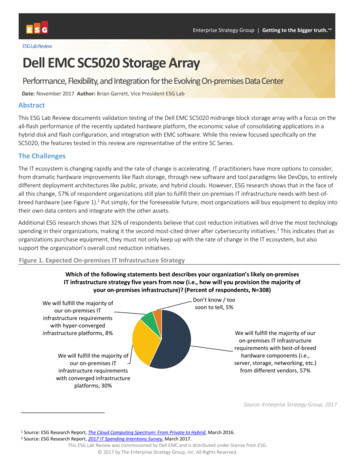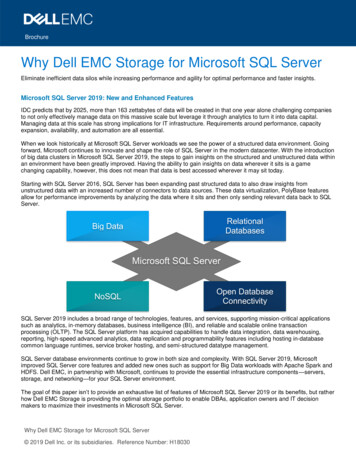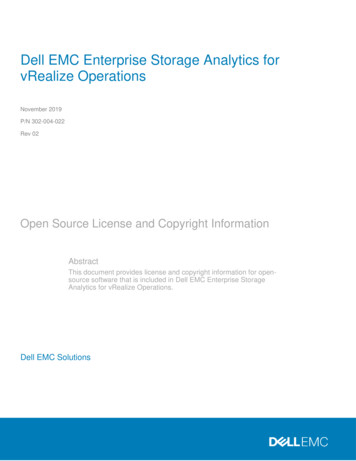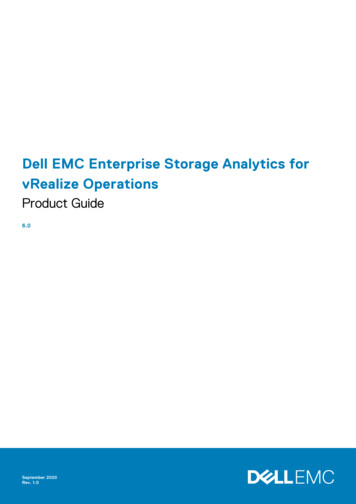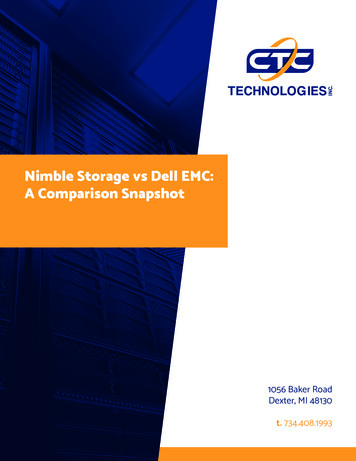Transcription
Dell EMC Virtual Storage Integrator (VSI)for VMware vSphere ClientVersion 8.1Product GuideP/N 302-005-166REV 02
Copyright 2018-2019 Dell Inc. or its subsidiaries. All rights reserved.Published May 2019Dell believes the information in this publication is accurate as of its publication date. The information is subject to change without notice.THE INFORMATION IN THIS PUBLICATION IS PROVIDED “AS-IS.“ DELL MAKES NO REPRESENTATIONS OR WARRANTIES OF ANY KINDWITH RESPECT TO THE INFORMATION IN THIS PUBLICATION, AND SPECIFICALLY DISCLAIMS IMPLIED WARRANTIES OFMERCHANTABILITY OR FITNESS FOR A PARTICULAR PURPOSE. USE, COPYING, AND DISTRIBUTION OF ANY DELL SOFTWARE DESCRIBEDIN THIS PUBLICATION REQUIRES AN APPLICABLE SOFTWARE LICENSE.Dell, EMC, and other trademarks are trademarks of Dell Inc. or its subsidiaries. Other trademarks may be the property of their respective owners.Published in the USA.Dell EMCHopkinton, Massachusetts 01748-91031-508-435-1000 In North America 1-866-464-7381www.DellEMC.com2Dell EMC Virtual Storage Integrator (VSI) for VMware vSphere Client 8.1 Product Guide
CONTENTSChapter 1Introduction5About this document. 6Audience.6Scope. 6Related Documentation. 6Product Overview. 6Dell EMC Storage System Requirements. 8Chapter 2Deploying and Unregistering VSI Plug-in11Overview.12Software prerequisites. 12Upgrade VSI Plug-in.12Upgrade VSI Plug-in using DockerHub. 12Upgrade VSI using Package.13Deploying the VSI Plug-in. 15Default Port Assignment. 16Unregistering the VSI plug-in. 17Chapter 3Dell EMC VSI19Dell EMC VSI Dashboard. 20Register vCenter Servers.21Unregister vCenter Servers. 21Chapter 4Managing VMAX All Flash/PowerMax Storage System with VSI23Introduction.24Register a VMAX All Flash/PowerMax Storage System. 24Unregister a VMAX All Flash/PowerMax Storage System. 25View a VMAX All Flash/PowerMax Storage System. 26Register a Storage Group. 26Unregister a Storage Group.27View a Storage Group.28Create VMFS Datastores on a VMAX All Flash/PowerMax Storage System.28VMAX All Flash/PowerMax Host Best Practices. 29Create RDMs on a VMAX All Flash/PowerMax Storage System.30Chapter 5Managing XtremIO Storage System with VSI33Introduction.34Register an XtremIO Storage System.34Unregister an XtremIO Storage System. 35View an XtremIO Storage System. 36Create VMFS Datastores on an XtremIO Storage System.36Increase VMFS Datastore Capacity . 37XtremIO Host Best Practices. 38Create RDMs on an XtremIO Storage System. 39Dell EMC Virtual Storage Integrator (VSI) for VMware vSphere Client 8.1 Product Guide3
CONTENTSChapter 6Managing Unity Storage System with VSI41Introduction.42Register a Unity Storage System.42Unregister a Unity Storage System. 43View a Unity Storage System Details.44Register a Unity Storage Pool. 45Unregister Unity Storage Pools. 45View Unity Storage Pool Details. 46Register NAS Servers. 47Unregister Unity NAS Servers. 47View Unity NAS Server Details. 48Create VMFS Datastores on a Unity Storage System.49Create NFS Datastores on a Unity Storage System. 50View NFS/VMFS Datastore Storage Details. 51Manage Access and Connectivity for NFS datastores.51Increase Datastore Capacity for NFS/VMFS.52Unity Host Best Practices. 52Create RDMs on Unity Storage System. 53Chapter 7Using VSI to Manage Users/Groups55Introduction.56Add Users/Groups.56Edit Users/Groups.57View User/Group.57Chapter 8View Storage Details59View Storage Details for RDMs. 60View NFS/VMFS Datastore Storage Details.60Chapter 9SSL Certificate Management61IAPI SSL Certificate Management. 62Register VSI Plug-in using SSL.62Register VSI Plug-in without SSL. 62Import vCenter SSL Certificates. 63Import SSL certificates to IAPI from the Storage Systems.64Change settings in application.conf of the IAPI container.64Appendix AReference Topics67Provide Privileges for Current Logged in User for RDM Provisioning. 68Provide Privileges for Current Logged in User for Datastore Provisioning.694Dell EMC Virtual Storage Integrator (VSI) for VMware vSphere Client 8.1 Product Guide
CHAPTER 1IntroductionThis chapter includes the following topics:lllAbout this document.6Product Overview. 6Dell EMC Storage System Requirements. 8Introduction5
IntroductionAbout this documentThis document provides instructions to deploy and unregister the Dell EMC VirtualStorage Integrator (VSI) for VMware vSphere Client plug-in. It also includesinformation about provisioning, monitoring, managing, and viewing datastores usingthe VSI plug-in.AudienceThis solution is designed for VMware administrators who manage VMFS storagethrough the vSphere Client interface.After the VMware administrator has planned and implemented the storageenvironment, the VMware administrator sets up the VMware virtual environment anddeploys the Dell EMC VSI for VMware vSphere Client. This software enables VMwareadministrators to provision and manage datastores, virtual machines on the supportedDell EMC storage systems without the direct involvement of the storageadministrator.NoteVSI 8.x versions do not support the vSphere Web Client (Flash).ScopeThis document provides information about how to deploy, unregister, and use the DellEMC VSI for VMware vSphere Client.Related DocumentationThe following documents contain additional information and are available on Dell EMCOnline Support:lDell EMC VSI for VMware vSphere Client Release NoteslDell EMC storage system documentationProduct OverviewThe Dell EMC Virtual Storage Integrator (VSI) for VMware vSphere Client is a plug-infor VMware vCenter. It enables administrators to view, provision, monitor, andmanage datastores on Dell EMC storage systems from the vCenter. VSI supportsUnity, VMAX All Flash, PowerMax, and XtremIO storage systems.The user interface for VSI provides communication and access to the storagesystems. You can perform the following tasks for the respective storage systems withVSI:l6VMAX All Flash/PowerMax support:nStorage System and Storage Group AdministrationnProvisioning VMFS DatastoresnView VMFS DatastoresnRDM creation on VMAX All Flash/PowerMaxnView VM disk information for VMAX All Flash/PowerMaxDell EMC Virtual Storage Integrator (VSI) for VMware vSphere Client 8.1 Product Guide
IntroductionnlllVMAX All Flash/PowerMax Host Best PracticesXtremIO support:nStorage System AdministrationnProvisioning VMFS DatastoresnViewing VMFS Datastore DetailsnIncrease VMFS Datastore capacitynRDM creation on XtremIOnView VM disk information for XtremIOnXtremIO Host Best PracticesUnity support:nStorage System AdministrationnStorage Pool AdministrationnProvisioning VMFS DatastoresnViewing VMFS DatastoresnProvisioning NFS DatastoresnViewing NFS DatastoresnIncrease NFS and VMFS Datastore capacitynRDM creation on UnitynView VM disk information for UnitynNAS Server AdministrationnUnity Host Best PracticesUsers/User Group AdministrationNoteVSI 8.x versions support the vSphere Client (HTML5) only and does not yet include allthe features in the previous versions of VSI 7.x. Therefore, you may run VSI 8.x and7.x in the same VMware environment if the arrays and operating systems aresupported.Dell EMC Simple Support Matrix lists supported versions of Dell EMC storage systemsand software.The following illustration depicts the architecture of a typical deployment of VSI plugin for VMware vSphere Client:Product Overview7
IntroductionFigure 1 VSI deployment architectureDell EMC Storage System RequirementsLearn about Dell EMC storage systems that are supported with VSI and relatedsystem requirements.The Dell EMC Simple Support Matrix provides the supported storage system versionnumbers for this release. To obtain the required software contact Dell EMC CustomerSupport.Table 1 Dell EMC storage system requirementsDell EMC storage systemRequirementsDell EMC VMAX All Flash and PowerMaxlAt least one masking view to the vCenterhost and/or cluster has been created.lAn array is connected to the vCenter hostusing FC.lA supported PowerMaxOS release andUnisphere for PowerMax 9.x are installed.lA supported Dell EMC XtremIO version isinstalled.lOne or more initiator groups exist.lFC connection exists between the ESX/ESXi host and the array.Dell EMC XtremIO8Dell EMC Virtual Storage Integrator (VSI) for VMware vSphere Client 8.1 Product Guide
IntroductionTable 1 Dell EMC storage system requirements (continued)Dell EMC storage systemDell EMC Unity and UnityVSARequirementslXMS is configured for the Dell EMCXtremIO array.lDell EMC XtremIO Block maximum LUNsize is 64 TB and minimum is 2 GB.lA supported Dell EMC Unity OE softwareversion is installed.lNetwork ports are configured.lNetwork connectivity exists between theDell EMC Unity and EXS/ESXi servers.lNetwork connectivity exists betweenvCenter Server and vSphere Client.lDell EMC Unity Block maximum LUN sizeis 64 TB and minimum LUN size is 10 GB.lA storage pool is created.lFor NFS provisioning, NAS Server mustbe configured.Dell EMC Storage System Requirements9
Introduction10Dell EMC Virtual Storage Integrator (VSI) for VMware vSphere Client 8.1 Product Guide
CHAPTER 2Deploying and Unregistering VSI Plug-inThis chapter includes the following topics:llllllOverview. 12Software prerequisites. 12Upgrade VSI Plug-in. 12Deploying the VSI Plug-in. 15Default Port Assignment.16Unregistering the VSI plug-in. 17Deploying and Unregistering VSI Plug-in11
Deploying and Unregistering VSI Plug-inOverviewThis chapter provides instructions on how to deploy the VSI plug-in.Change from Flash based to HTML5This release supports HTML5 vSphere Client only. It does not support the vSphereWeb Client (Flash), as VMware is deprecating the vSphere Web Client in theupcoming releases.Software prerequisitesThis topic provides information about the software prerequisites for the VSI plug-in.PrerequisitesThe following are list of software prerequisites for the VSI plug-in:lvCenter version 6.5u2 or higher.lESXi host version 6.5 or higher.This version of VSI supports multiple vCenters including Linked Mode and EnhancedLinked Mode.NoteUpgrade from 7.x to 8.x version is not supported.Upgrade VSI Plug-inYou can upgrade the VSI plug-in using either DockerHub or package.Upgrade VSI Plug-in using DockerHubUse the procedure in this topic to upgrade the VSI plug-in using DockerHub.Before you beginYou must log out of the vCenter before upgrading the plug-in.Procedure1. Login to the IAPI VM through SSH.2. Stop the current IAPI container. Use the following command:docker stop iapi3. Pull the latest IAPI/VSI image from DockerHub:docker pull dellemc/vsi4. You can also perform the following optional steps:a. Backup the previous IAPI container. Use the following commands:a. docker rename iapi iapi-before-upgrade12Dell EMC Virtual Storage Integrator (VSI) for VMware vSphere Client 8.1 Product Guide
Deploying and Unregistering VSI Plug-inb. docker update --restart no iapi-before-upgradeb. Backup the IAPI database. Use the following command:docker cp vsidb:/data/appendonly.aof OUTPUT DIRECTORY c. Backup the existing VSI plug-in. Use the following command:cp /opt/files/vsi-plugin.zip OUTPUT DIRECTORY d. Backup existing SSL certificates. Use the following command:docker cp iapi:/etc/ssl/certs/java/cacerts OUTPUT DIRECTORY e. Any files backed up in the previous steps can be restored after the containerupgrade if needed by copying the files to the new container. For example,docker cp OUTPUT DIRECTORY 5. Upgrade the VSI plug-in.lTo register the VSI plug-in without SSL verification, use the followingcommand:python3 /opt/scripts/register extension.py -ignoressl truelTo see additional options for using SSL certificate verification duringregistration, use the following command:python3 register extension.py-hNoteAfter upgrade, the SSL is not enabled by default. To enable SSL, see Changesettings in application.conf of the IAPI container.6. Refresh the VSI plug-in:lIf you have a current vCenter already open, logout and log back in to refreshthe plug-in.OrlIf you do not have a vCenter open, log in to the vSphere Client, log out, andlog back in to refresh the plug-in.Upgrade VSI using PackageUse the procedure in this topic to upgrade VSI 8.0 to VSI 8.1 version.Before you beginYou must log out of the vCenter before upgrading the plug-in.Upgrade VSI using Package13
Deploying and Unregistering VSI Plug-inProcedure1. Download the VSI 8.1 upgrade.tar package from Dell EMC Support Site orDockerHub.2. Copy the upgrade package to /tmp folder of the IAPI server.To copy the upgrade file, use the following command:scp iapi-vsi-upgrade.tar root@ IAPI server :/tmpNoteIf SSH is enabled, the default password is root.3. Change the directory to /tmp folder.4. Extract the upgrade package. Use the following command:tar -xf/tmp/ iapi-vsi-upgrade.tar NoteThe upgrade package contains the .tar file, the upgrade script, and the dockerimage.5. Run the upgrade script. Use the following command:./upgrade iapi.sh --upgrade iapi-vsi-upgrade.tar.gz The upgrade script backs up and renames the VSI 8.0 docker image, lay downthe new docker image. The script also restores the necessary files to a backupfolder. An example for the folder name, iapi-beforeupgrade-20190412194829 NoteYou can also restore the application.conf and SSL certificates after thecompletion of upgrade. Use the restore command with the .tar file that residesin the backup folder:./upgrade iapi.sh --restore ./ 20190412194829.tar 6. To upgrade the VSI plug-in, use the following command:python3 /opt/scripts/register extension.py -ignoressl trueNoteAfter upgrade, the SSL is not enabled by default. To enable SSL, see Changesettings in application.conf of the IAPI container.14Dell EMC Virtual Storage Integrator (VSI) for VMware vSphere Client 8.1 Product Guide
Deploying and Unregistering VSI Plug-in7. Refresh the VSI plug-in:lIf you have a current vCenter already open, logout and log back in to refreshthe plug-in.OrlIf you do not have a vCenter open, log in to the vSphere Client, log out, andlog back in to refresh the plug-in.Deploying the VSI Plug-inThis section provides instructions on how to deploy VSI.Before you beginBefore you deploy the VSI plug-in, install the VMware vSphere client, using theVMware documentation at www.vmware.com.The required environment and system requirements are listed on the Dell EMC SimpleSupport Matrix.You must have administrator privileges to deploy the OVA file to the vCenter.Procedure1. Log in to the vCenter through the VMware vSphere Client (HTML5).2. Click Menu Hosts and Clusters.3. Right-click the vCenter, host, or cluster and select Deploy OVF Template.The Deploy OVF Template wizard is displayed.4. On the Select template tab, enter the URL to download the OVA file from theInternet or browse to a location accessible from your local drive and click NEXT.5. On the Select name and folder tab, enter a name for the virtual machine andselect a folder to place it and click NEXT.6. On the Select a compute resource tab, select a cluster or a host to deploy theOVA file and click NEXT.7. On the Review details tab, verify that the OVA information is correct and clickNEXT.8. On theAccept license agreements tab, click Accept and click NEXT.9. On the Select storage tab, select an appropriate virtual disk format and VMstorage policy. To deploy the OVA file, select
The Dell EMC Virtual Storage Integrator (VSI) for VMware vSphere Client is a plug-in for VMware vCenter. It enables administrators to view, provision, monitor, and manage datastores on Dell EMC storage systems from the vCenter. VSI supports Unity, VMAX All Flash, PowerMax, and XtremIO storage systems.