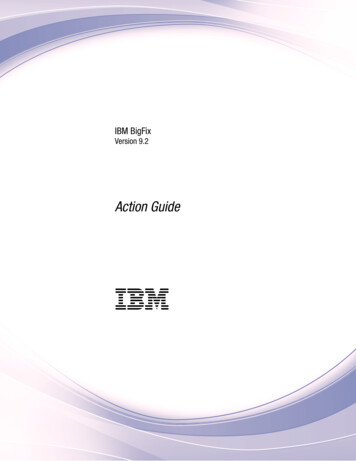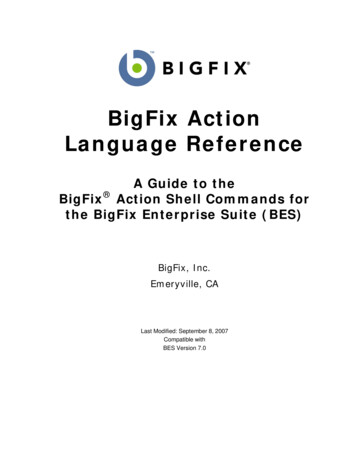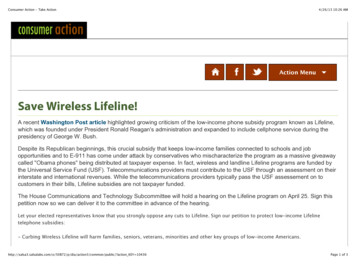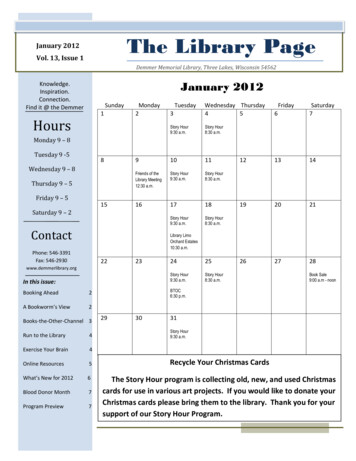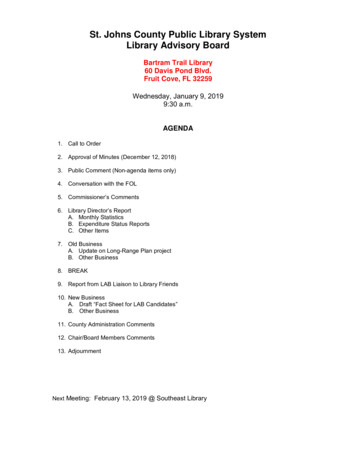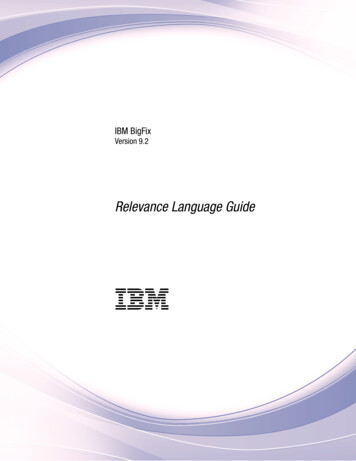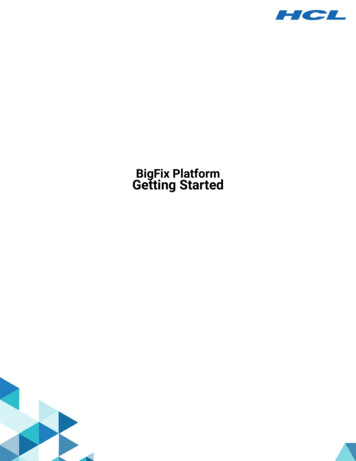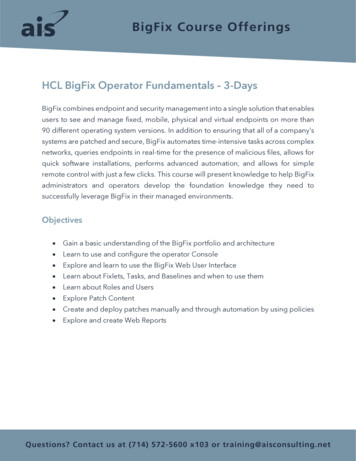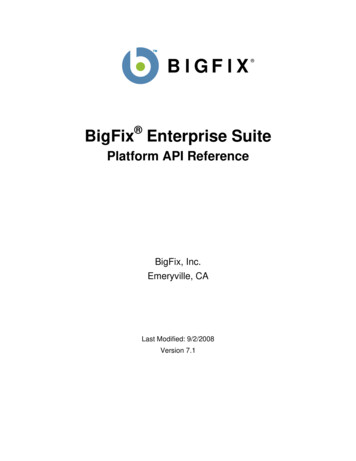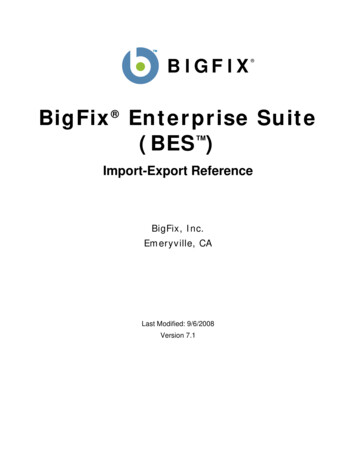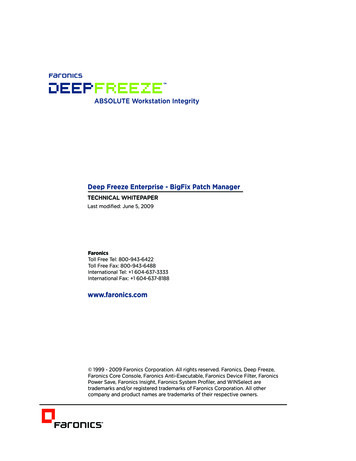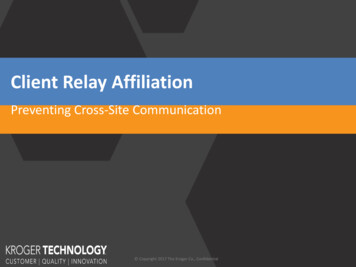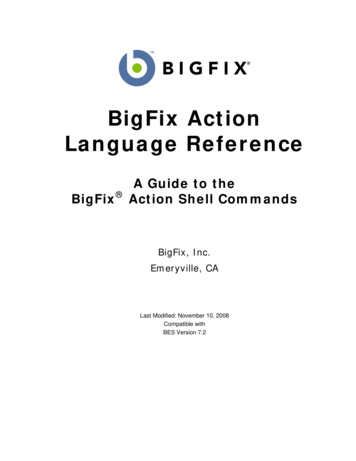
Transcription
BigFix ActionLanguage ReferenceBigFix A Guide to theAction Shell CommandsBigFix, Inc.Emeryville, CALast Modified: November 10, 2008Compatible withBES Version 7.2
ii 1998–2008 BigFix, Inc. All rights reserved.BigFix , Fixlet and "Fix it before it fails" are registered trademarks of BigFix, Inc.iprevention, Powered by BigFix, Relevance Engine, and related BigFix logos aretrademarks of BigFix, Inc. All other product names, trade names, trademarks, and logosused in this documentation are the property of their respective owners. BigFix’s use ofany other company’s trademarks, trade names, product names and logos or images ofthe same does not necessarily constitute: (1) an endorsement by such company ofBigFix and its products, and (2) an endorsement of the company or its products byBigFix.Except as set forth in the last sentence of this paragraph: (1) no part of thisdocumentation may be reproduced, transmitted, or otherwise distributed in any form orby any means (electronic or otherwise) without the prior written consent of BigFix, Inc.,and (2) you may not use this documentation for any purpose except in connection withyour properly licensed use or evaluation of BigFix software and any other use, includingfor reverse engineering such software or creating derivative works thereof, is prohibited.If the license to the software which this documentation accompanies is terminated, youmust immediately return this documentation to BigFix, Inc. and destroy all copies youmay have. You may treat only those portions of this documentation specificallydesignated in the “Acknowledgements and Notices” section below as notices applicableto third party software in accordance with the terms of such notices.All inquiries regarding the foregoing should be addressed to:BigFix, Inc.1480 64th Street, Suite 200Emeryville, CA 94608Copyright 2008 by BigFix, Inc.
iiiContentsPREFACE1CONVENTIONS USED IN THIS MANUAL. 1EXAMPLES . 1INTRODUCTION2USING ACTION SCRIPTS3CREATING ACTION SCRIPTS . 3USING SUBSTITUTION . 4INTRODUCING THE PREFETCH BLOCK . 5INTRODUCING DYNAMIC DOWNLOADS . 6Static Downloading . 6Dynamic Downloading . 7FILE SYSTEM COMMANDS11COPY . 11MOVE . 11DELETE . 12DOWNLOAD . 13DOWNLOAD AS . 14DOWNLOAD NOW AS . 16PREFETCH . 17UTILITY . 18APPENDFILE . 19CREATEFILE UNTIL . 20ARCHIVE NOW . 21EXTRACT . 22RELAY SELECT . 22BEGIN PREFETCH BLOCK . 23END PREFETCH BLOCK . 25ADD PREFETCH ITEM . 26ADD NOHASH PREFETCH ITEM . 27COLLECT PREFETCH ITEMS . 28EXECUTE PREFETCH PLUG-IN . 29SETTING COMMANDS31SETTING . 31SETTING DELETE . 32Copyright 2008 by BigFix, Inc.
ivREGISTRY COMMANDS33REGSET . 33REGDELETE . 34EXECUTION COMMANDS36DOS . 36RUN . 36RUNDETACHED . 37RUNHIDDEN . 38WAIT . 39WAITDETACHED . 39WAITHIDDEN . 40SCRIPT . 41NOTIFY CLIENT FORCEREFRESH . 41ACTION LAUNCH PREFERENCE LOW-PRIORITY . 42ACTION LAUNCH PREFERENCE NORMAL-PRIORITY . 43COMMENTS44DOUBLE FORWARDSLASH . 44FLOW CONTROL COMMANDS45IF, ELSEIF, ELSE, ENDIF . 45A note about prefetching: . 45PARAMETER . 47CONTINUE IF . 48PAUSE WHILE . 49ACTION REQUIRES RESTART . 49ACTION MAY REQUIRE RESTART . 50ACTION REQUIRES LOGIN. 50ACTION PARAMETER QUERY . 51SET CLOCK . 52RESTART . 52SHUTDOWN . 53ADMINISTRATIVE RIGHTS COMMANDS54ADMINISTRATOR ADD . 54ADMINISTRATOR DELETE . 54LOCKING COMMANDS55ACTION LOCK UNTIL . 55ACTION LOCK INDEFINITE . 55ACTION UNLOCK . 56Copyright 2008 by BigFix, Inc.
vSITE MAINTENANCE COMMANDS57SITE FORCE EVALUATION . 57SITE GATHER SCHEDULE PUBLISHER. 57SITE GATHER SCHEDULE MANUAL . 57SITE GATHER SCHEDULE DISABLE . 58SITE GATHER SCHEDULE SECONDS. 58SUBSCRIBE . 59UNSUBSCRIBE . 59WOW6460ACTION USES WOW64 REDIRECTION . 60REGSET64 . 61REGDELETE64 . 62SCRIPT64 . 63INDEXCopyright 2008 by BigFix, Inc.64
1Action GuidePREFACEPrefaceConventions Used in this manualThis document makes use of the following conventions and nomenclature:ConventionUseMono-spaceA mono-spaced font is used to indicate examples of actions andexpressions in the Relevance Language.bold ItalicsBold Italics are used for the titles of manuals and other citedliterature.[brackets]Brackets are used to indicate optional items in an expression. Forinstance, [of parameter ] means that an “of” statement may beincluded in the expression at your option.{braces}Braces indicate a substitution syntax. Items in braces areevaluated and the result is substituted in the action expression.The braces are literal, that is, they should be typed in theexpression. angle bracket Angle brackets are used to indicate action parameters. These canbe static or formed from substituted relevance expressions.ExamplesSquare bullets and a mono-spaced font denote examples of Actions as used in a Fixletmessage: delete "c:\updates\q312456.exe"Copyright 2008 by BigFix, Inc.
Action GuideINTRODUCTION2IntroductionThis manual details the properties and operations of the BigFix Action Shell Commands. After aFixlet message locates a potential problem on a computer, it may offer to fix the problem byexecuting an Action Shell Command. This allows the user to quickly cure the problem, often with asingle mouse-click.This manual lists all the BigFix Action Shell Commands, with specific examples.Many Action Shell Commands allow or require parameters. Those parameters can either be hardcoded (static) values or expressions that are evaluated by the BigFix relevance language. These“substitution variables” endow actions with great power and flexibility.This guide is current for BigFix Enterprise Suite (BES) version 7.2 for both Unix and Windows. Atthe bottom of each topic is a version number, such as BES 5.1 and above. This represents the firstversion that is compatible with the given topic.Copyright 2008 by BigFix, Inc.
Action GuideUSING ACTION SCRIPTSUsing Action ScriptsCreating Action ScriptsYou can create custom actions to fix problems or address issues across your network that are notcovered by the standard content. Although the process is simple to describe, there are a large rangeof actions and targeting techniques at your disposal. To create a custom action:1. Log on to the BigFix Console as a Master Operator.2. Select Tools Take Custom Action.3. The Take Action dialog pops up. At the top is a place to provide a Name for your customaction. This field can be sorted and filtered, so a good naming convention will let you getthe most out of your reports.4. Under the Name field is the Preset pull-down menu that allows you pick a presetcustomized action, saving you time and ensuring accuracy. You can also save your currentinput as a preset for later use. The Preset interface includes these fields and buttons: Preset: Select a preset from the pull-down menu. Show only personal presets: Check this box to filter the list of presets to just yourpersonal ones. Save Preset: Save the current set of action options for later use. This button isn'tactive until you make a change to one of the options somewhere in this dialog.When you click this button, a dialog pops up prompting you for the name of yourpreset. A check box below that lets you save it as a public or private preset. Delete Preset: Removes this preset from the selectable list. It brings up aconfirmation dialog allowing you to cancel this command.5. Under the Presets, there are several tabs: Target: Select the targets from the provided list, or use properties or a specific listof computers to target the action. Execution: Specify the deployment options and constraints, including repeatedapplication and failure recovery. Users: Determine how this Action will respond to the presence or absence of users. Messages: Provide a message to precede and accompany the Action. Offer: Create an Action offering, allowing the user to choose whether or not toapply the Action.Copyright 2008 by BigFix, Inc.3
Action GuideUSING ACTION SCRIPTS Post-Action: Describe what actions need to be done to complete the action,including restarts or shutdowns. Applicability: Allows you to override the original Action relevance. Success Criteria: Create specific criteria that you can use to determine if yourAction was successful. Action Script: This tab allows you to create or modify an action script.6. Click on the Action Script tab and type in your script. This guide will help you with adescription of the Action commands and multiple examples.7. Click on the Applicability tab if you would like to fine-tune the targeting of your actionscript. For more information about the Relevance language, see the BigFix RelevanceLanguage Reference and the BigFix Inspector Guides.8. Click on the Execution, Users, Messages, Offer or Post-Action tabs to further customizeyour action.9. When you are ready to deploy your custom action, click OK.10. Your custom action will be distributed to all the computers that have been selected ortargeted. The actions will be applied using whatever constraints and schedules you havespecified.You can also create actions when you Create Tasks or Create Fixlets. See the BigFix Consolemanual for more information on these topics.Using SubstitutionSubstitution allows the Fixlet author to include relevance expressions in an Action. This isaccomplished by placing the relevance expression in curly braces: run "{pathname of regapp "excel.exe"}"This example runs a program without knowing where it is located. A relevance expressionevaluates the pathname automatically using the ‘regapp’ inspector. pause while {exists running application "c:\updater.exe"}This action pauses until a program finishes executing, using the ‘running application’ inspector.Substitution is not recursive, although any particular command may have one or moreexpressions to evaluate before execution. The BigFix application is expecting to find a singleexpression inside the curly braces.Copyright 2008 by BigFix, Inc.4
Action GuideUSING ACTION SCRIPTS5If it sees another left brace before it encounters a closing right brace, it treats it as an ordinarycharacter: echo {"a left brace: {"}would send this string to output:a left brace: {Therefore no special escape characters are necessary to represent a left brace. To output a literalright brace without ending the substitution, use a double character: echo {"{a string inside braces}}"}would send this string to output:{a string inside braces}Or consider this example: appendfile {{ name of operating system } {name of operating system}When this example is parsed, the double left braces indicate that what follows is not a relevanceexpression. Only a single right brace is necessary when it's outside of a relevance expression(inside a relevance expression, a double right brace is necessary to specify a literal one). Thiswould output the following line to appendfile: { name of operating system } WinXPYou can also use substitution with add prefetch item commands in prefetch blocks: begin prefetch blockparameter "manifest" "{pathname of file "manifest.spec" of client folder of site "AV"}"add prefetch item {concatenation " ; " of lines of file (parameter "manifest")}end prefetch blockIntroducing the Prefetch BlockPrior to 7.2, Action scripts containing download commands were processed by scanning theaction to deduce which downloads corresponded to which sha1’s and sizes. This was error pronebecause the download commands had to be correlated with continue if commands and theinformation was spread out throughout the action, comingled with other action logic. This madeActions harder to understand than was necessary. We introduced the prefetch block to resolvethese issues.The prefetch block must be the first entry in the Action script (other than comments or blanklines). It contains all the download prefetch logic needed to prepare for subsequent Actionexecution. As a consequence, Actions written with a prefetch block are easier to understand.Copyright 2008 by BigFix, Inc.
6Action GuideUSING ACTION SCRIPTSSome of the methods that can be used in a prefetch block include: Literal downloads. These are ordinary static downloads, which are still available. Conditional downloads. Only those commands inside TRUE condition pathways areperformed. Variable Substitution. This includes downloads that use relevance substitution todetermine which files to collect. Custom logic. This takes advantage of a plug-in to create download manifests.Unlike the pre-parsing algorithm used in the traditional downloading actions, prefetch blockdownloads can be viewed as a top-down approach: the prefetch block comes first and mustsuccessfully complete before the rest of the Action can continue. This provides greater control,flexibility and power. Over time, this richer paradigm is expected to subsume the interleavedsolutions of the pre-7.2 version.Notes:Only one prefetch block is allowed per Action. When it is used, the begin prefetch blockcommand must be the first executable in the script. Only blank lines and comments are allowedto precede it. An end prefetch block command is required for termination.BES 7.2Introducing Dynamic DownloadsA new feature called dynamic downloading has been added to version 7.2 of BigFix to extendthe flexibility of Action scripts. To understand how it works, it is helpful to understand theexisting static (pre-7.2) download method.Static DownloadingBefore it runs an Action, the BigFix client parses it, looking for download or prefetchcommands. Static downloads include the URL, sha1 and size for each item as literal values inthe action script. The literal values allows an operator to observe exactly what the action script isgoing to do. These literals are used to construct a numbered list of downloads associated withthe action that is then stored on the BigFix server.When an Action subsequently runs, it notifies the nearest BigFix relay of the need fordownloads by requesting a URL ending in actionid /0, which in turn triggers the BigFix relayto download all the items corresponding to that specified Action. When they are ready, theBigFix relay pings the clients back with the Action ID. All the BigFix clients running thatAction will then collect the files by asking for them one at a time as actionid /1, actionid /2,etc.Copyright 2008 by BigFix, Inc.
Action GuideUSING ACTION SCRIPTS7However, because the download information is represented by literal expressions, only thoseURLs already known when the Action is authored can be represented. This means that staticdownloads can't be used for those instances where the downloads change, but the Action scriptremains the same.Dynamic DownloadingDynamic downloads add the ability to use relevance clauses to specify downloads. These newcommands must be embedded in a special segment of Action code called a prefetch block. Forinstance, if you created a file in the AV Fixlet site named download.spec containing a namedvariable in
Action was successful. Action Script: This tab allows you to create or modify an action script. 6. Click on the . Action Script. tab and type in your script. This guide will help you with a description of the Action commands and multiple examples. 7. Click on the . Applicability. tab