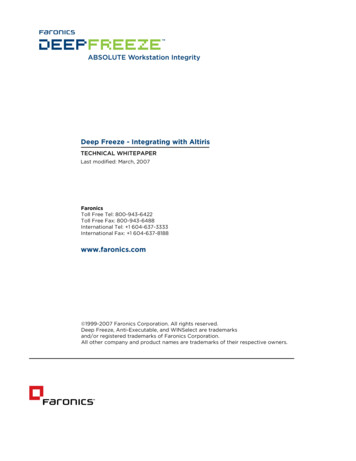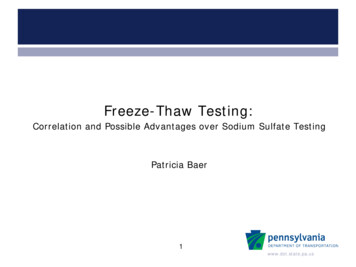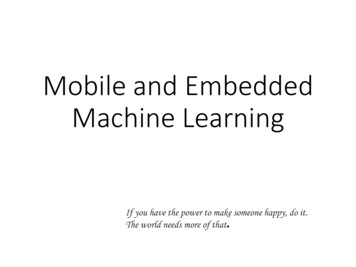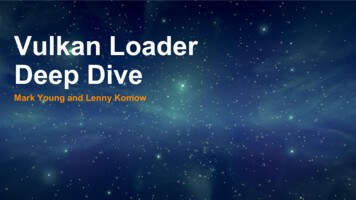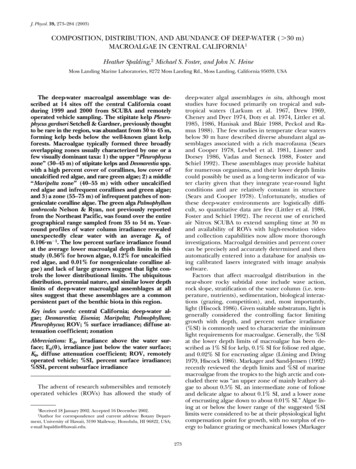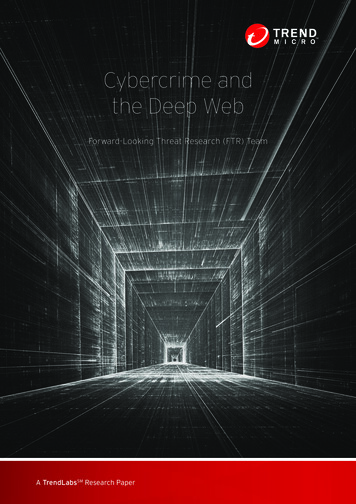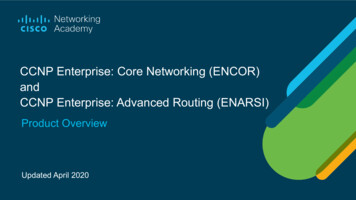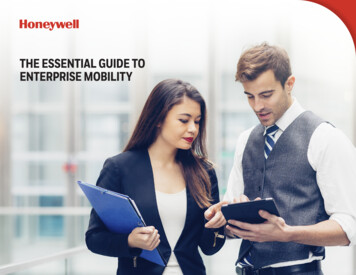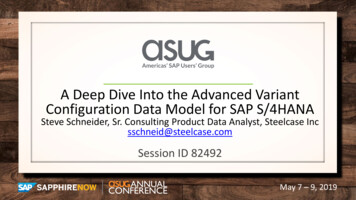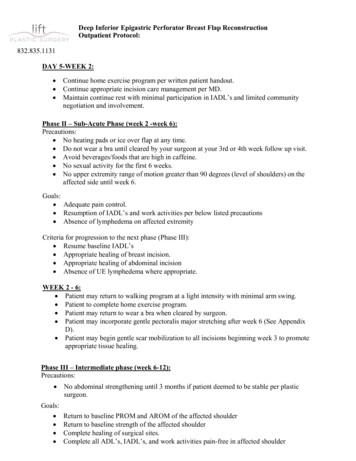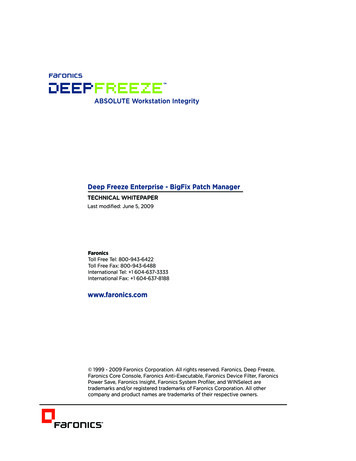
Transcription
2SS 4 SShS 3\bS WaS 0WU4Wf ObQV ;O\OUS B316 71/: E67B3 / 3@:Oab []RWTWSR( 8c\S # '4O ]\WQaB]ZZ 4 SS BSZ( & '"! "B]ZZ 4 SS 4Of( & '"! "&&7\bS \ObW]\OZ BSZ( " !% !!!!7\bS \ObW]\OZ 4Of( " !% & &&eee TO ]\WQa Q][ ''' ' 4O ]\WQa 1] ] ObW]\ /ZZ WUVba SaS dSR 4O ]\WQa 2SS 4 SShS 4O ]\WQa 1] S 1]\a]ZS 4O ]\WQa /\bW 3fSQcbOPZS 4O ]\WQa 2SdWQS 4WZbS 4O ]\WQa ]eS AOdS 4O ]\WQa 7\aWUVb 4O ]\WQa AgabS[ ]TWZS O\R E7 ASZSQb O S b ORS[O Ya O\R ] SUWabS SR b ORS[O Ya ]T 4O ]\WQa 1] ] ObW]\ /ZZ ]bVS Q][ O\g O\R ]RcQb \O[Sa O S b ORS[O Ya ]T bVSW Sa SQbWdS ]e\S a
3 B3@ @7A3IntroductionDeep Freeze Enterprise integrates seamlessly with most third-party software management solutionsincluding BigFix, ZenWorks, Altiris, and others. This white paper addresses how to deploy and manageDeep Freeze Enterprise through BigFix Patch Manager.This document assumes that Deep Freeze Enterprise is deployed over a large network with multipleremote sites that have an Enterprise Console for local administration. It also assumes the CentralOffice is able to reboot workstations into a Thawed state, make updates, and set the workstations backinto a Frozen state from the BigFix Console.Deploying Deep Freeze Enterprise with BigFixInstall the Deep Freeze Configuration Administrator on the same computer as the BigFix Console andcreate a set of installation files (Enterprise Console, Workstation installation file, and, if necessary, theWorkstation Seed) configured accordingly to your needs. Those installation files should already haveconfigured passwords, Maintenance Periods, and any other settings the central administration wantsmodified.Since we are not using the Deep Freeze Enterprise Console to manage the workstations, at least onepassword with Command Line privileges (CMD) must be set, because CMD passwords are used to setthe workstations into a Thawed state before making updates. Another workstation (WKS) passwordshould be created to allow local administration to make changes in the workstations. Once Deep Freezehas been deployed, the workstation password(s) must be changed by the local administration so everysite has a unique password.2
3 B3@ @7A3Once the installation files are created, BigFix can be used to deploy them to every remote site.To deploy Deep Freeze using BigFix, complete the following steps:1.In the BigFix Enterprise Console, go to Wizards Windows Software Distribution, as shown.3
3 B3@ @7A32.The Windows Software Distribution Wizard appears, as shown below. Specify a name for thetask.Click Next.3.In the dialog shown below, specify the location of the workstation installation file.Click Next.4
3 B3@ @7A34.Select all platforms that you want to install Deep Freeze on. Since Deep Freeze is not supportedby Windows NT and Windows Server 2003, clear the check boxes. Click Next. If the DeepFreeze Server version is to be deployed, select Windows Server 2003.5.Select how to target relevant computers. For this example, None-Target by OS only has beenselected.5
3 B3@ @7A36.Enter the full command line used to perform the Silent Install: DFWks.exe/Install.Click Next.7.On the next screen, the text fields for this task can be customized. If needed, edit the textfields and click Next.8. Click Finish. A password screen is displayed. Enter the password and click OK.6
3 B3@ @7A3The next screen is used to create a customized Task message. Click OK to continue. TheBigFix Enterprise Console main screen appears, showing the new task.10. Double-click the Deploy Deep Freeze task. The details are shown on the bottom half of thescreen. Click on the indicated link to start deployment.9.11. The Take Action window appears. Select the workstations to install Deep Freeze on.Although Deep Freeze will not be deployed on any Windows NT or Windows Server 2003,BigFix can install it on any Windows 2000 Server present on the network.12. Ensure that any Windows 2000 Servers and remote site administrative workstations aredeselected from the list. Click OK.7
3 B3@ @7A3Deep Freeze Enterprise is then deployed to the specified workstations. These workstations will laterreboot into a Frozen state.The workstations must then be configured to prevent BigFix from generating a different entry into itsdatabase every time a Frozen workstation starts up. To do this, complete the following steps:1.2.3.Set BigFix service to start manually in the workstations.From the workstation where the Deep Freeze Enterprise Configuration Administrator islocated, copy the Command Line Control tool (DFC.exe) to all the workstations.This program is located in C:\WINDOWS\system32.A few lines must be added to the login script to guarantee that the BigFix service doesn’t startup unless the workstation is in a Thawed state.The following is a batch file to ensure that the BigFix service doesn’t start up unless the workstation isin a Thawed state:@ ECHO OFFIF EXIST C:\PERSI0.SYS GOTO INSTALLEDGOTO END:INSTALLEDDFC.EXE get /ISFROZENIF ERRORLEVEL 1 GOTO ERROR1IF ERRORLEVEL 0 Goto ERROR0:ERROR1ECHO ERRORLEVEL 1NET STOP BESCLIENTGOTO END:ERROR0ECHO ERRORLEVEL 0NET START BESCLIENTGOTO END:ENDDeploying the Deep Freeze Enterprise ConsoleSince the Enterprise Console is a stand-alone executable file, it can be deployed by copying it intoevery single remote site administrative workstation. The first time the local administrator runs theConsole, a One Time Password (OTP) must be entered in order for the console to be activated. ThisOTP must be created using the Configuration Administrator, located in the same workstation as theBigFix Enterprise Console.Once the Deep Freeze Enterprise Console is deployed to all administrative workstations throughout allremote sites, every local administrator should replace the default Deep Freeze workstation passwordwith one of their own.8
3 B3@ @7A3Making Permanent Configuration Changes with BigFixIn order to make any permanent configuration changes in the workstations, such as updating criticalpatches and/or virus definitions, Deep Freeze must be disabled by rebooting the workstations into aThawed state. The updates can then be deployed through BigFix or an Enterprise antivirus solution.One method to accomplish this is by making updates and critical patches strictly during the MaintenancePeriod.Another way is using BigFix to run a batch file to set the workstations into a Thawed state and, after theupdates have been installed, another batch file to return them to a Frozen state.The command used to reboot the workstations into a Thawed state is: DFCThe command used to reboot the workstations into a Frozen state is:password /BOOTTHAWED.DFC password /BOOTFROZEN.The Command Line Control tool (DFC.exe) must be in all workstations for the batch file to work.If the Command Line Control was not copied to the workstations, then the steps to set workstationsinto a Thawed state are very similar to those in the deployment process.Creating Tasks in BigFixTo create a task with BigFix, complete the following steps:1.2.Open the BigFix Enterprise Suite and start the Windows Software Distribution Wizard. Namethe task Reboot Thawed.Follow the steps until the Choose the source of the package to be deployed to the BES Clientcomputers window appears, as shown below.3. Click Browse and locate the DFC.exe file. It is located on the same workstation where theConfiguration Administrator was installed.4. Continue to follow the prompts until the field Enter the full command line to use to execute theinstaller. Type in DFC password /BOOTTHAWED.9
3 B3@ @7A3To create the task that sets the workstations into a Frozen state, the above steps must be completedagain, using the command to restore Deep Freeze’s protection, which is DFC password /BOOTFROZEN.Name that task Reboot Frozen. It is important to remember that the password used here is the one setup with Command Line rights.The reason for using the BigFix Software Distribution Wizard, instead of running a regular batch fileto set the workstations into a Thawed or Frozen state, is that the DFC.exe file is not present anywhereexcept the central office’s administrative workstation. Therefore, the file has to be pushed and executed.Since BigFix is not actually installing it, no trace of the program is left behind.Deploying Critical Updates and Virus DefinitionsAll workstations are set up with the same Maintenance Period so updates can be performed duringthat time frame. To push down patches at a different time, complete the following steps:1.2.3.4.5.Open the BigFix Enterprise Console.Reboot the desired workstations into a Thawed state by performing the Reboot Thawed task.Wait approximately 10 to 15 minutes to give all the workstations enough time to restart.Perform the updates as usual.Reboot the workstations into a Frozen state by performing the Reboot Frozen task.The workstations are then updated and protected by Deep Freeze.10
3. A few lines must be added to the login script to guarantee that the BigFix service doesn’t start up unless the workstation is in a Thawed state. The following is a batch file to ensure that the BigFix service doesn’t start up unless the workstation is in a Thawed state: @ ECHO OFF